Spotify has extended its application support to a wider extent, in order to ensure more audiences can access the streaming service and enjoy high-quality music playback. Today, regardless of computers and mobile devices, Spotify can also be installed on smart watches like the Fitbit series, facilitating a more feasible and convenient way to enjoy Spotify streaming even without taking your mobile phones everywhere.
Therefore, this post will mainly concentrate on guiding you the way to add and play Spotify on Fitbit Ionic. If you get a Fitbit watch and want to use it to play Spotify as well, you can scroll down and dive into reading!
How to Install Spotify on Fitbit Ionic
Currently, Spotify is compatible with the following Fitbit models, which means that you can directly install the Spotify application on them to access the streaming service straightforwardly:
- Fitbit Ionic
- Fitbit Versa / Fitbit Versa Special Edition
- Fitbit Versa 2 / Fitbit Versa 2 Special Edition
- Fitbit Versa Lite
To get Spotify on Fitbit Ionic, please walk through the simple manipulation below and get it prepared for your music streaming:
Step 1. First, you need to use a mobile device to install the Fitbit app.
Step 2. Go to Profile >> Apps in the Fitbit app and search for Spotify.
Step 3. Tap the Install button and the application will be installed on your Fitbit Ionic device in no time.
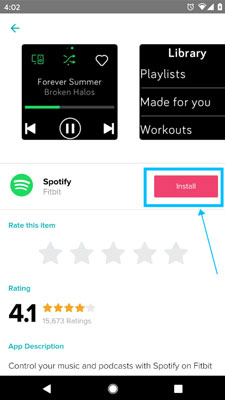
How to Connect and Play Spotify on Fitbit Ionic
Once Spotify is installed on your Fitbit Ionic watch, you need to log in to your Spotify credentials to proceed with the music streaming.
Attention: To play Spotify on Fitbit Ionic, you will need to subscribe to Spotify Premium in advance. If you are looking for a way to listen to Spotify offline without premium, please directly skip to the next part and see how.
Step 1. In the Fitbit app, go to Today >> Profile >> Gallery (Apps).
Step 2. Open the Settings menu and click on the Log in to Spotify option.
Step 3. Complete the account login with your Spotify credentials.
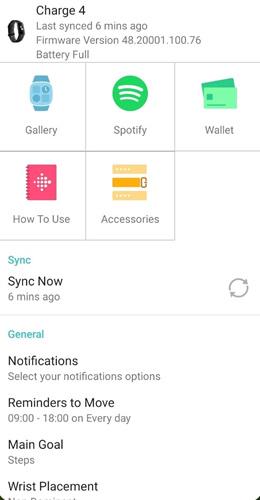
Once the login completes, you can directly enjoy music streaming on your Fitbit Ionic even without connecting to your mobile devices at all.
How to Download Spotify to Fitbit Ionic Without Premium
Although Spotify delivers the direct streaming service by adding support to Fitbit Ionic and other Fitbit device models, you will need a Premium subscription to access the streaming service on them. If you are a Spotify free user and want to keep accessing the streaming service on Fitbit Ionic without worrying about expiration, the following recommended Spotify downloader can be the best alternative solution to help.
TuneFab Spotify Music Converter delivers powerful DRM decryption capability to rip Spotify songs from the official music library, allowing you to save them in local files of popular formats such as MP3. Once you get the MP3 Spotify downloads, you can transfer them to Fitbit Ionic and enjoy the streaming offline, even without installing the Spotify application at all. In this way, you don't need to subscribe to Spotify Premium, and even on older Fitbit models without Spotify support, you can still stream Spotify songs on them smoothly.
Sparkling Features of TuneFab Spotify Music Converter
- Embed Spotify Music player to access full music resources to download in DRM-free status.
- Deliver universally-supported MP3, M4A, WAV, and more lossless formats to export Spotify music downloads.
- Keep lossless music quality while resolving Spotify music downloads.
- Smartly detect and retain full ID3 information to export Spotify songs for easier music management offline.
- Batch resolve Spotify playlists download at 35X faster accelerated speed.
In the following, please walk through the guidance and try using TuneFab Spotify Music Converter to download Spotify to Fitbit Ionic and enjoy the music streaming without subscribing to Spotify Premium.
Step 1. Log in Spotify Embedded Web Player
First, open TuneFab Spotify Music Converter and select to log in to Spotify with your credentials (a Spotify free account is also supported). Once the login completes, you can access the embedded Spotify player to search for your favorite music resources in your preferences.

Step 2. Add Spotify Songs to Download
Once you discover Spotify songs you'd like to transfer to Fitbit Ionic and stream offline, directly drag and drop them to the Converting window and import to the downloading list.

Step 3. Configure Parameter Settings
Subsequently, you can determine your preferences for offline streaming experience. Please go to Preferences >> Advanced to further customize both the sample rate and bitrate settings. As for the audio format, Fitbit Inoic supports MP3, FLAC, WAV, and M4A, so you can select any of them as the output format to save the Spotify downloads.
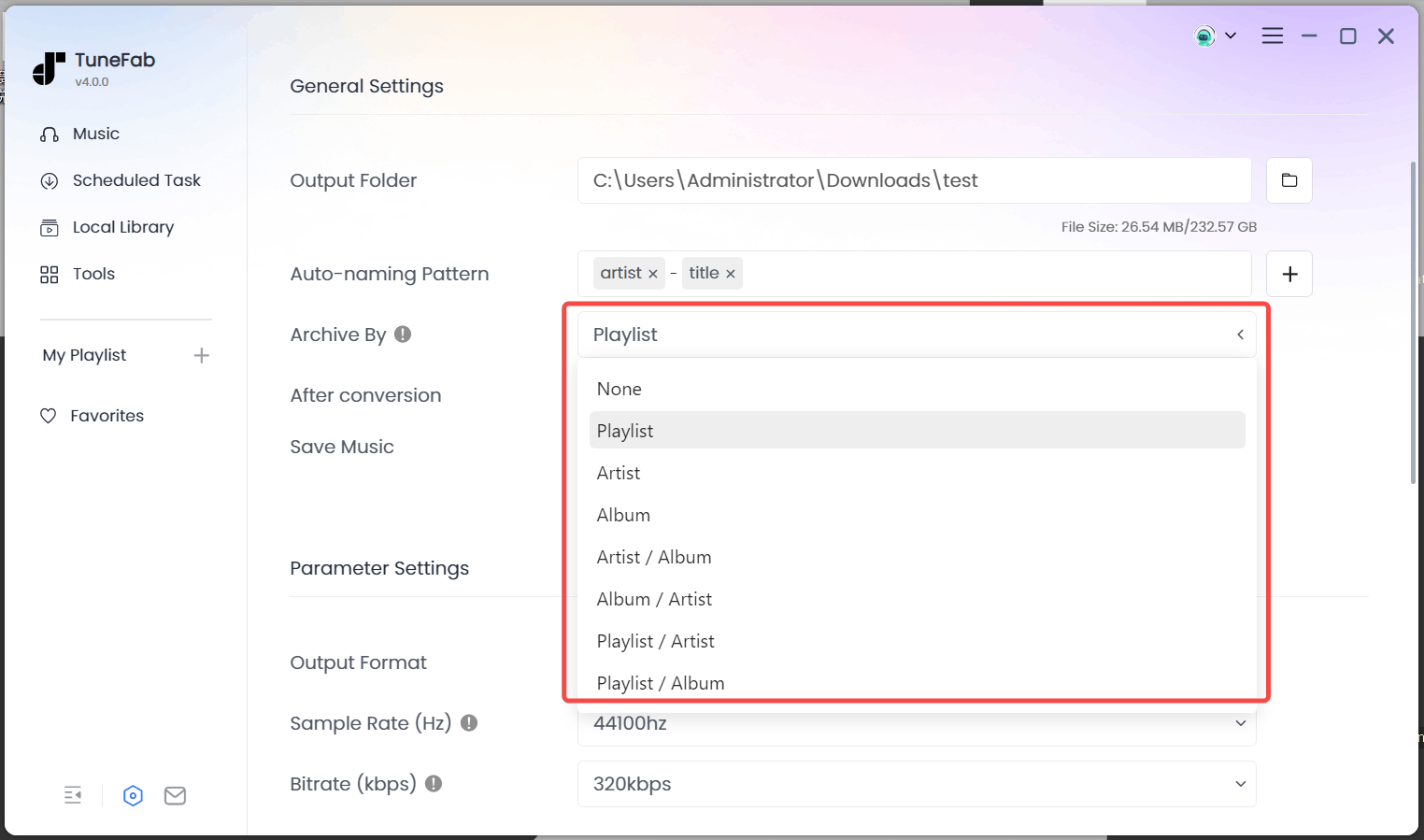
Step 4. Download Spotify Music Offline
When the settings also complete, please click on the Convert All button to proceed with the music download in no time. Once the download is over, you can go to the Finished module and click on the View Output File button to access the music downloads offline.

Step 5. Transfer Spotify Music to Fitbit Ionic
Now, you can follow the easy steps below to transfer downloaded Spotify music to Fitbit Ionic and enjoy the streaming on your watch without installing the Spotify app:
1. On your Windows or Mac computer, install the Fitbit Connect Software first.
2. Make sure that both of your computer and your Fitbit Ionic device are connected to the same WiFi network.
3. On your Ionic, open the Music app and tap Transfer Music.
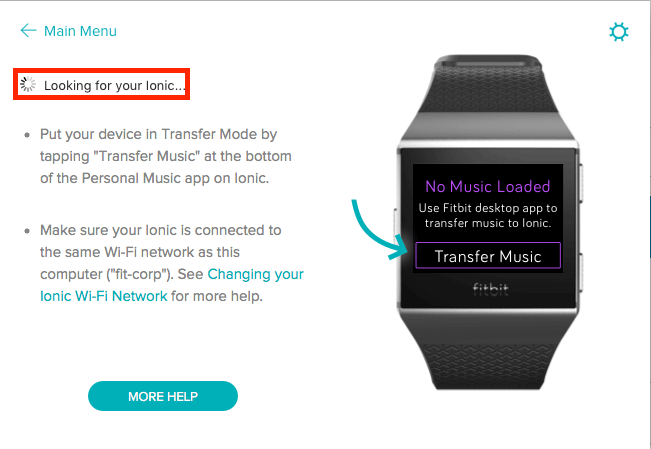
4. Now, the watch will automatically connect to your computer. When you open the Fitbit Connect software, select Manage My Music.
5. Just drag and drop the downloaded Spotify songs and they will be imported to Fitbit Ionic in no time. You can enjoy streaming even without Spotify Premium at all!
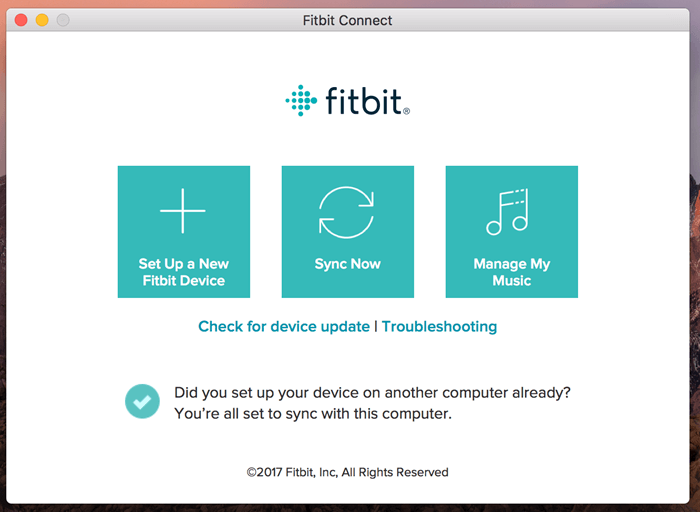
Tips & Tracks for listening to Music on Fitbit Ionic
So it is easy to stream Spotify music on Fitbit Ionic on Fitbit Ionic with the help of TuneFab Spotify Music Converter. In the case of listening to music on Fitbit Ionic, here are some tips and tracks for you.
#1. The music and podcast file types you can download to Fitbit Ionic depend on whether you use Windows or Mac.
Windows: MP3, MP4 with AAC audio and WMA.
Mac: MP3 and MP4 with AAC audio
#2. Fitbit Ionic can store how many songs and podcasts depending on the file sizes, but normally it can store more than 300 songs and podcasts.
#3. After connected Fitbit Flyer to another device, you can control audio and phone calls with Fitbit Ionic like adjusting the volume of the audio, playing or pausing audio, skipping to a different track or accepting and dismissing calls with the headphones.
In fact, except for TuneFab Spotify Music Converter, you can also convert Spotify music online. But there is no doubt that TuneFab Spotify Music Converter should be your best choice, as it can not only help you stream Spotify music on Fitbit Ionic, but also allows you to get Spotify Premium free on multiple devices.
Final Words
When Spotify has added support to Fitbit models, it becomes more convenient for Fitbit users to access Spotify and enjoy music streaming even without taking their phones in hands. If you want to play Spotify on Fitbit Ionic without Spotify Premium, TuneFab Spotify Music Converter can help you effortlessly by downloading Spotify songs to regular MP3, M4A, or other music formats without quality loss. In this way, you can access them and enjoy offline streaming even without installing the Spotify application at all! Enjoy!



