Spotify's online streaming quality has faced criticism for some time. Using Poweramp, renowned for its powerful audio processing and equalizer, can improve your Spotify listening experience. But does Poweramp work with Spotify?
Well, that depends on how you want to play Spotify on Poweramp. This article covers 2 methods: enhancing Spotify's audio directly through Poweramp online, or importing Spotify songs as local files into Poweramp for easier playback and management. Scroll down to learn more!
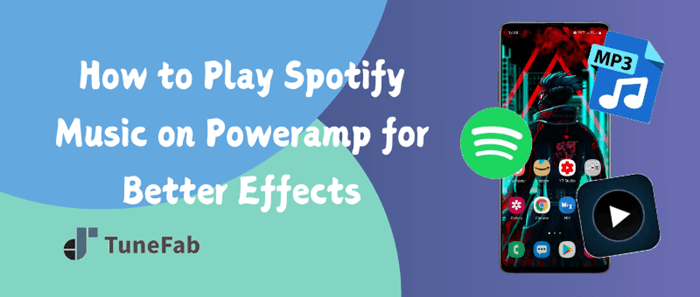
You may also like:
Part 1. Use the Spotify Poweramp Plugin to Play Spotify
Although Spotify doesn't integrate directly with Poweramp, you can still play Spotify music online while using Poweramp's built-in app plugin. It functions as a Spotify Poweramp Equalizer and can effectively optimize Spotify's playback effects.
You can enhance Spotify's streaming quality in various ways, such as adjusting the bass and treble levels, modifying frequency bands, and controlling the volume, all to enjoy a superior listening experience.
Note: What Poweramp Equalizer does is fine-tune the audio output of Spotify streaming songs with its adjustment feature instead of playing the audio files of Spotify Music. That means you are not using the Poweramp app to actually manage and play Spotify songs.
Here are the detailed steps on how to play Spotify music with Poweramp Equalizer.
Step 1. Download and install Spotify Poweramp Equalizer. Launch it on your Android.
Step 2. Choose "Settings" after tapping the 3-bar icon at the bottom. Tap "Equalizer" and then switch on the Enable Audio Processing function.
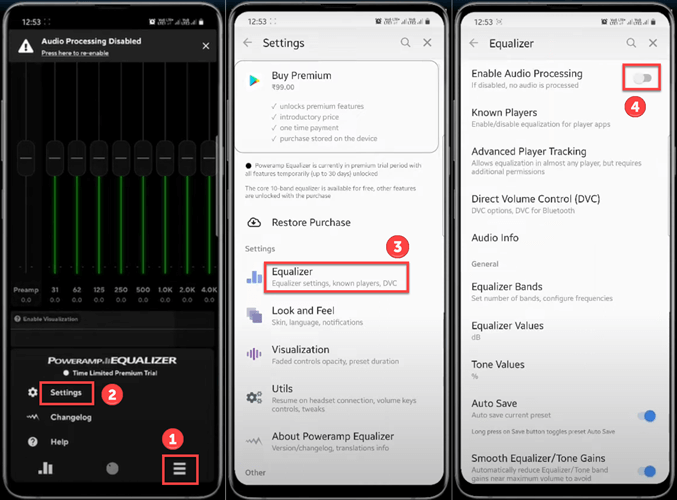
Step 3. Tap "Known Players" and then toggle the "Spotify" switch (Before this, make sure your Spotify is running) to connect the Equalizer with Spotify.
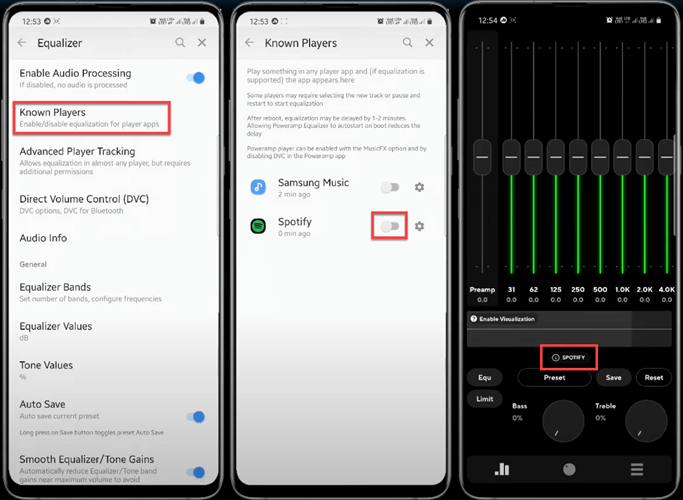
Part 2. Play Spotify Music on Poweramp as MP3 Audio
The Poweramp Equalizer plugin fine-tunes Spotify songs during streaming but doesn't directly manage or play them. Poweramp's strength lies in its music management, excelling with large local libraries, as it only handles local files. Therefore, you'll need to save your songs from Spotify to local drives as common audio files first.
To achieve this, TuneFab Spotify Music Converter is your best helper. It features a built-in Spotify web player that directly accesses your playlists and music library. With just a few simple steps, you can convert Spotify songs to MP3, M4A, or other formats supported by Poweramp. After conversion, simply import the files into Poweramp, and you're all set!
Key Features of TuneFab Spotify Music Converter:
- Offer an embedded Spotify web player for you to find songs you want easily
- Convert Spotify tracks, albums, and playlists to various formats, including MP3, WAV, M4A, FLAC, AIFF, and ALAC
- Batch-convert all selected Spotify songs at 35x faster speed, saving a lot of time
- Keep Spotify songs in high-quality files like FLAC and ALAC
- Identify and retain the ID3 tags of Spotify songs for better management on Poweramp
Convert Spotify Music to MP3
To play Spotify music on Poweramp, you need to first download them as MP3 files on your computer. The following are specific steps you can take to convert songs from Spotify using the TuneFab converter.
Step 1. Log in to Your Spotify Account
Install TuneFab Spotify Music Converter and launch it on your computer. Log in to your Spotify account.

Step 2. Add Spotify Songs to Conversion List
Search for the songs you want to convert. Drag and drop them to the conversion list, or just hit the "Plus" icon to add them all for conversion.

Step 3. Customize Output Settings
Click the 3-bar icon on the top-right corner and then select "Preferences". In the window that pops up, you can set different output parameters, including selecting the highest audio quality (48000hz & 320kbps), changing output formats (to high-quality formats like FLAC and ALAC), and more.

Step 4. Convert Selected Spotify Songs
With all parameters set, you can click the "Convert All" button to convert your selected songs to MP3 and store them in your computer folder.

Import Spotify Music to Poweramp
Now that you have downloaded Spotify songs for your Android, it is time to import them to Poweramp for playback. Take the steps below to add them all to the Poweramp app on your phone.
Step 1. Connect your Android phone with your computer with a USB cable. Transfer all the Spotify songs from your computer to your phone.
Step 2. Open the Poweramp app and tap "Menu > Settings > Library > Music Folders > Add Folder or Storage".
Step 3. Select the folder where your Spotify songs are kept and then all of them will be imported into Poweramp. Then you can start enjoying your Spotify music on Poweramp!
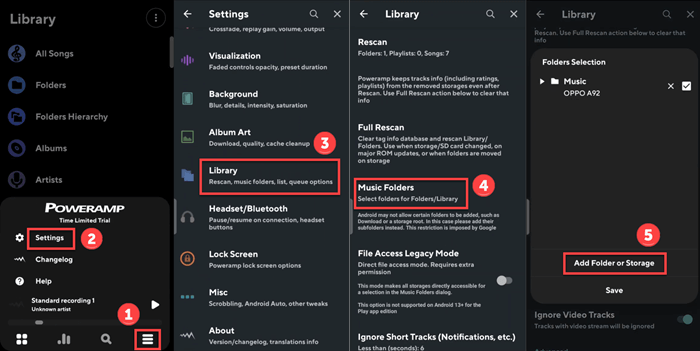
Part 3. FAQs About Playing Spotify with Poweramp
Q1. Can I Make Poweramp Local Screen Player for Spotify?
Yes. Poweramp can work as a local screen player for Spotify. To enable this function, launch the Poweramp app and tap "Menu > Settings > Lock Screen". Then you should be able to see the "Show On Lock Screen" option. Turn it on and Spotify will be shown on your lock screen.
Q2. Are There Better Spotify Playback Tools Than Poweramp?
Yes, there are. For example, you can use the equalizer embedded in Spotify or its AI DJ mode as an alternative to Poweramp. Many Spotify users might not know that Spotify itself has provided an equalizer to help enhance the music beats for a better listening experience. You can access the equalizer on both iOS and Android devices.
Spotify's AI DJ mode was released in Feb 2023 as a tool to analyze users' listening history and habits and offer them songs that match their tastes. To activate this mode, go to the Music tab and you will see a DJ card where you can enjoy music with this mode.
For more information:
Summary
In this article, we have introduced 2 ways to play Spotify music on Poweramp. One is to use the Poweramp Equalizer while the other is to resort to converter software like TuneFab Spotify Music Converter. The Poweramp Equalizer is in fact tuning Spotify streaming music instead of playing the music files directly.
By contrast, TuneFab Spotify Music Converter can help you convert Spotify songs to MP3 files so that you can import them to Poweramp for playing and management. Therefore, the TuneFab Converter would be a better choice for you if you want to enjoy Spotify music on Poweramp.

TuneFab Spotify Music Converter
Batch convert Spotify to MP3 320kbps at 35X speed



