Undeniably, Spotify Music offers a huge library of songs for enjoyable music playback. But songs you download with your premium account can only be listened to within the Spotify app, which brings great inconvenience. To have a more convenient experience, you may likely download songs from Spotify to iTunes. With Spotify songs in iTunes, you can sync Spotify music to Apple devices, like iPhones, iPads, and iPods. What's more, you can consolidate your music collection in a single library, make a backup for you Spotify playlist, and then have a personal preference to organize your Spotify music for a unified offline playback.
However, can you download Spotify songs to iTunes? Fortunately, with the Spotify to iTunes converter - TuneFab Spotify Music Converter, you can do that easily and efficiently. You can install this powerful program ahead, and then scroll down to learn the detailed tutorials.
Part 1: Can You Download Music from Spotify to iTunes?
Spotify does not provide a direct feature that allows you to download music to iTunes because Spotify uses DRM to protect the copyright of the content on its platform. However, there are third-party tools that can bypass the DRM restrictions by downloading Spotify music to normal digital formats supported by iTunes, like MP3, WAV, and AAC. With this kind of Spotify music converter, you can get Spotify music in DRM-free files, and then transfer them to iTunes, Apple Music, or other music players as you like.
You can check the supported file formats that Spotify, iTunes, and TuneFab are compatible with:
Spotify Music: DRM-protected
iTunes supported import: MP3, WAV, AAC, and AIFF
TuneFab Spotify Music Converter output: MP3, WAV, AAC, M4A, FLAC, ALAC, AIFF
Related Readings:
- How to Convert Spotify Song/Playlist to MP3
-
Spotify to WAV Converter: Get Spotify WAV Files Losslessly
Part 2: Spotify to iTunes Converter: Download Spotify Playlist to MP3
As mentioned above, to download Spotify playlists to iTunes, you need to use a reliable Spotify music downloader. TuneFab Spotify Music Converter is such a tool that can help you download Spotify to MP3, WAV, AAC, M4A, FLAC, ALAC, and AIFF without DRM protection. For those who have a large Spotify music library to transfer to iTunes, this program also provides you a batch download feature with 35X conversion speed, so that you can get Spotify downloads within seconds and import all of them to iTunes library effortlessly.
Main Features of TuneFab Spotify Music Converter:
● Output Spotify Music in iTunes-compatible formats: MP3, WAV, AAC.
● Batch Download Spotify at 35X speed, making Spotify to iTunes transfer in high efficiency.
● Make all content from Spotify to iTunes possible, such as songs, playlists, albums, podcasts, and audiobooks.
● Make songs transferred to iTunes in lossless quality.
● Keep downloaded Spotify songs with ID3 tag information, so that iTunes can organize and display music as personal preference.
No matter if you are using accounts with Spotify Premium or Spotify Free plan, you can use this converter to convert Spotify music to iTunes without the Spotify app. Now let's move on to the following full tutorials to learn about how it works.
Step 1. Download and Launch TuneFab Spotify Music Converter
Click on the "Try It Free" button to download the TuneFab Spotify Music Converter on PC/Mac. After downloading and installing, launch the program and you will see its main interface. Log in to Spotify with your account.
Step 2. Add Spotify Music/Playlists/Albums to Convert
Now go to the Spotify music library and select the songs you want to convert. You can select the artist's name, playlist name, and album title and drag-and-drop them to the plus bubble plugin on TuneFab Spotify Music Converter.
Important Tip: To make the Spotify playlist to iTunes transformation simpler, it's recommended to manage the output folders before you get the conversion started. Create some new folders on your computer with the playlist name. When you are adding a playlist on this Spotify to iTunes converter, change the output folder on the app according to the name.

Step 3. Select Output Folder and Output Format
After adding Spotify songs to TuneFab, you can now choose the output folder to save the converted files. As for output format, you can go to "Preference" > "Advanced" > "Format" to select MP3/ M4A as the output format. As for the output folder, you can go to "Preference" > "General" to set your output file folder.

Step 4. Start Converting Spotify Music to MP3
Once all settings are done, you can click on the "Convert" button to let the program remove DRM protection and convert Spotify songs to MP3.
Note: TuneFab recently launched an TuneFab All-in-One Music Converter that can not only convert Spotify songs to MP3, but also performing music conversion for other music services such as Apple Music, Amazon, etc. If you want to transfer multiple streaming music to iTunes, it's your best pick!
100% Secure
100% Secure
Part 3: How to Transfer Spotify Music to iTunes
Now you've got all Spotify songs downloaded and they are completely DRM-free. Before you put them on iTunes, you can create playlists on iTunes with titles you use on Spotify first. Then you can add songs from the converter output folder and get all songs and playlists well-organized easily. You can follow the steps below to transfer the DRM-free Spotify songs and playlists to the iTunes music library.
Step 1. Launch iTunes/Apple Music on PC/Mac.
Step 2. Go to the Music section and right-click on "Music Playlists" and hit "New Playlist".
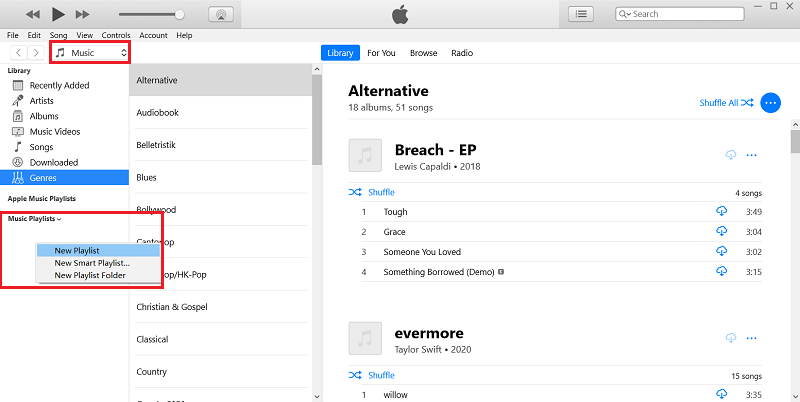
Step 3. Double click on the newly created playlist and rename it with the name you use on Spotify.
Step 4. Navigate to the TuneFab Spotify Music Converter output folders and look for the one with the name matching the playlist. Highlight all songs from it and drag and drop them to the playlist you created on iTunes.
As all songs are ID3 preserved, songs transferred from Spotify to iTunes will be automatically matched on the "Album", "Artists" or "Genres" categories.
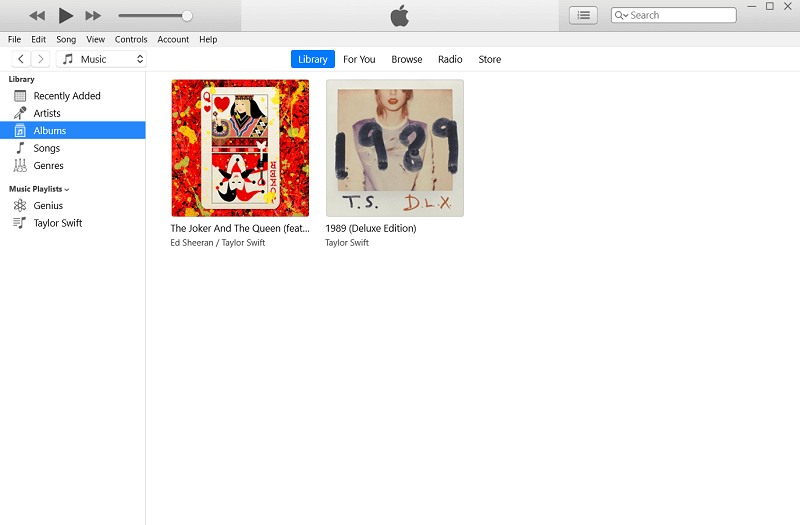
Part 4: FAQs on Downloading Songs from Spotify to iTunes
Can You Transfer Music from Spotify to Apple Music?
Directly transferring music from Spotify to Apple Music is not officially supported by either service. Both Spotify and Apple Music have their own ecosystems and typically do not provide built-in tools or features to migrate playlists or songs from one platform to the other.
However, some third-party services, like Soundiiz, and TuneMyMusic, can help you move playlists and songs between music streaming platforms. With these programs, you can easily convert Spotify playlists to Apple Music online.
How to Back Up the Music Transferred from Spotify on iTunes?
After transferring songs from Spotify to iTunes with TuneFab Spotify Music Converter, you can back up them with the iTunes consolidation function.
Step 1. On iTunes, click "File > Library > Organize Library…".
Step 2. Check the box "Consolidate files" and then iTunes will make a copy of your iTunes library with folders well-organized. By default, you can find the copy from "Music" on your computer.
Conclusion
It's easy to transfer music from Spotify to iTunes on Windows or Mac as long as you get TuneFab Spotify Music Converter. Not only can you convert single songs, but also you can put Spotify playlists and albums in the iTunes Library. These songs are locally stored, if you want to free up your device memory, you can try backing them up with iCloud.



