Q: What happens to the downloaded songs when Spotify Premium expires? Will my Spotify downloads be lost after cancelling the subscription? If not, can I keep Spotify downloads forever?
Spotify Premium allows offline downloads, ad-free listening, and unlimited skips. However, you may not realize that songs downloaded on Spotify are not true local files. To continue offline playback, you must go online every 30 days to verify your subscription status. Once your Premium subscription is canceled or expires, all Spotify downloads will be lost.
So, is it possible to play Spotify downloads offline even without a Spotify Premium? Luckily, the answer is yes. With the professional tool, TuneFab Spotify Music Converter, you can easily download Spotify music as local files like MP3, and thus keep your Spotify downloads permanently even if your premium expires. Now, just scroll down to grasp the tutorials.
- Part 1. What Happens After Canceling a Subscription/Spotify Premium Expires?
- Part 2. How to Keep Spotify Downloads Permanently Without Premium
- Part 3. Why Do I Keep Losing My Spotify Downloads?
- Part 4. How to Cancel Spotify Premium Subscription?
- Part 5. FAQs About Keeping Spotify Downloads
- Conclusion
Part 1. What Happens After Canceling a Subscription/Spotify Premium Expires?
Many users worry that they will lose all downloaded songs immediately after cancelling Spotify Premium. Actually, that is not the case. You can continue to enjoy all Premium features, including playing your downloaded songs offline, until the next billing date.
However, once the billing date arrives, you will face the following changes:
- You will lose access to the offline mode feature.
- All your downloaded Spotify songs, albums, and playlists will be greyed out and become unplayable offline.
- Your account will switch back to the Free tier, which comes with ads, shuffle-only playback, and lower audio quality.
A common solution to regain access is to resubscribe and redownload Spotify songs. But if you want to bypass Spotify download limits and truly keep your songs forever, using a reliable third-party Spotify music downloader can be a better option, as it can bypass DRM restrictions, making Spotify downloads truly yours without requiring constant subscriptions. The next section, Part 2, will detail how to do this.
Part 2. How to Keep Spotify Downloads Permanently Without Premium
As mentioned above, you will lose your downloaded songs after your Spotify Premium expires. To keep Spotify downloads without a subscription, you need to use a third-party Spotify Music downloader.
TuneFab Spotify Music Converter is such a powerful program that has integrated with the official Spotify web player, running on both Windows and Mac computers. With it, you can effortlessly convert Spotify to local files like MP3, M4A, WAV, FLAC, ALAC, and AIFF while preserving the original audio quality up to 320kbps, ensuring a crystal-clear offline listening experience.
Thanks to its 35X batch conversion speed, you can quickly download DRM-free Spotify music and save Spotify songs forever on a computer or any device as preferred. Better yet, Spotify downloads will retain full metadata, and you can also set their output folders and naming conventions within the software for quick and easy organization.
TuneFab Spotify Music Converter: Keep Spotify Downloads Permanent
- Work on both Spotify Free and Spotify Premium accounts.
- Keep all kinds of Spotify downloads: Spotify songs, playlists, albums, podcasts, audiobooks, etc.
- Keep Spotify downloads as DRM-free MP3, M4A, WAV, FLAC, AIFF, ALAC.
- Offers a batch download feature and a 35X conversion speed to download Spotify music.
- Set default output folders and naming for Spotify songs to better manage those downloads.
- Get Spotify downloaded files with original quality and ID3 tag information.
Want to know how to save Spotify downloads permanently with the help of TuneFab Spotify Music Converter? Read on for the detailed instructions.
Step 1. Download and Launch TuneFab Spotify Music Converter
Open TuneFab Spotify Music Converter and access the built-in Spotify web player. Then, log in to your Spotify account.

Step 2. Add Spotify Music Songs to the Converting List
Search and navigate to the song, playlist, album, or podcast you want to download from Spotify. Then, click on the "+" or "Add to Convert" button to start fetching music information.

Step 3. Select Output Preference
When a pop-up appears, select the titles you need and then click the dropdown of "Audio Quality" to customize output format, bitrate, and sample rate according to your preferences. For the optimal outcome, you can save Spotify downloads as MP3 files with 320kbps and 48kHz.

Step 4. Download and Convert Spotify to MP3 or Other
Click "Convert Now" to start downloading Spotify songs. After that, move to "Local Library" and click the folder icon to locate successful Spotify music downloads on your computer with ease.

Now, after downloading Spotify songs with TuneFab Spotify Music Converter, you can upload the local MP3 Spotify downloads back to the Spotify app, transfer them to an external hard drive, like a USB drive or an SD card, or just keep them forever on the Google Drive as cloud storage.
See how to keep Spotify downloads forever for free on the Spotify App/USB Drive/SD Card/Google Drive:
Part 3. Why Do I Keep Losing My Spotify Downloads?
If you have a Spotify Premium subscription and download music for offline listening, you may sometimes notice your downloaded songs disappear unexpectedly. This can be frustrating, especially when you are about to go offline. Here are the main reasons behind this issue:
- Subscription canceled or expired
Spotify will delete your Spotify downloads if your subscriptions expire. In this case, you need to renew Premium and redownload Spotify songs.
Tip: For those who don't want to pay for Spotify Premium plans, you can also learn some ways to get Spotify Premium for free.
- Spotify app reinstallation
Downloads are stored in cache files on your device. Uninstalling or reinstalling the app will clear the cache, resulting in the loss of Spotify music downloads.
- Signing out of Spotify
When you sign out, Spotify revokes access to the cached songs, which can only be played through the official Spotify app. You must log back in to regain access to your downloads.
- Offline for 30+ days
Spotify's licensing agreement requires periodic subscription verification. If your app stays offline for over 30 days, it may assume your subscription has been canceled or expired, and thus delete all Spotify downloads.
- Cache Issues
This can happen if you clear the Spotify app's cache or if your device runs out of storage and automatically clears the cache. To avoid this issue, make sure you have enough storage space on your device for the cached files.
- License Issues
Sometimes, songs temporarily disappear from Spotify due to licensing agreement changes. Most of the time, the songs come back later. Also, if the creator deletes their original songs, they will be removed from the Spotify library.
In short, the root cause is DRM protection. To stop Spotify from deleting downloads and to keep Spotify songs forever, the aforementioned TuneFab Spotify Music Converter will be your reliable helper.
Part 4. How to Cancel Spotify Premium Subscription?
After learning how to keep Spotify downloads permanently, you can cancel your Spotify Premium subscription with no need to worry about losing your favorite tracks offline. Fortunately, the process is simple. To do so, you can follow these general steps on the Spotify web player.
Keep in mind that the exact steps may vary slightly depending on your device and the version of the Spotify app you are using. For more details, you can visit: Full Guide to Cancel Spotify Premium Subscription.
Step 1. Visit the Spotify website and log in to your account.
Step 2. Click "Profile>>Account" to choose "Your plan>>Change plan"
Step 3. Scroll down to click on "Cancel Premium."
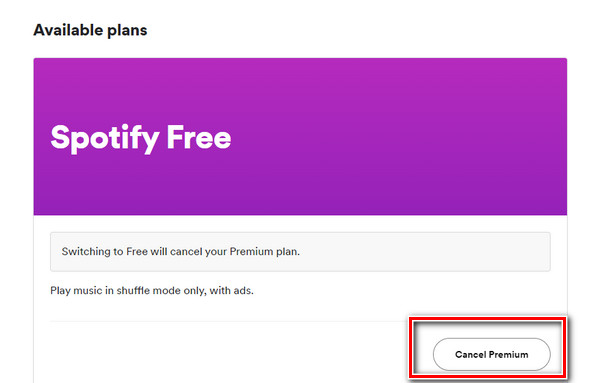
Part 5. FAQs About Keeping Spotify Downloads
1. Where Does Spotify Keep Downloaded Music?
The storage location of downloaded Spotify cache files can vary depending on the device you are using.
Find downloaded Spotify music on PC & Mac
- On a Windows PC: C:\Users\ Username \AppData\Local\Spotify\Storage.
- On a Mac: \Users\Username\Library\Application Support\Spotify\Persistent Cache\Storage.
To locate this folder on your computer, you can also go to "Settings > Show Advanced Settings > Offline Songs Storage" to check the location where your Spotify keeps downloads.
Find downloaded Spotify on Android & iOS
- On Android: Android/data/com.spotify.music/files/spotifycache/Storage/
- On iOS: By default, you can only check your downloaded songs on Spotify. Please go to "Settings > Offline songs storage" to see where your cache is stored
Nevertheless, for Android, you can also find downloads on Spotify by navigating to "Settings > Other > Storage". You will see the storage location and change it if you want to modify the location.
However, even though you know where Spotify keeps downloads on your device, you can't access and play them due to DRM. Instead, these downloads are only available on your Spotify app. If you want to keep Spotify music downloads for offline listening on other media players or devices, it's more rational to use TuneFab Spotify Music Converter to download them in DRM-free MP3 locally and transfer them to other devices as you like.
2. How Long Do Spotify Downloads Last?
By using Spotify Premium, downloads are valid for up to 30 days. After this period, Spotify requires you to reconnect to the internet to verify your subscription. Otherwise, offline songs may disappear.
However, if you have TuneFab Spotify Music Converter, you can keep Spotify downloads forever, because all downloaded files are saved as DRM-free local music.
3. Will I Lose my Downloads if I Delete or Reinstall Spotify?
Yes. Spotify downloads are essentially cached files. If you uninstall or reinstall the Spotify app, these files will be removed automatically.
But if you download Spotify songs via TuneFab, these local files stay on your computer permanently. You can even upload these local songs to Spotify later, so you can keep Spotify downloads safe, even after app reinstalls or device changes.
4. Spotify Music Downloads Greyed Out. How to Fix it?
Sometimes downloaded Spotify songs appear greyed out in your library, preventing playback. This can happen due to app cache issues, account sync problems, or local file conflicts. To fix this, try these simple methods first:
- Disconnect your devices for offline listening.
- Delete and redownload greyed-out songs.
- Clear Spotify cache.
- Reinstall your Spotify app.
- Turn off VPN if it is enabled.
If these temporary fixes don't work, learn more here: Spotify Songs Greyed Out: How to Make Them Available Again.
Conclusion
Though Spotify Premium offers the convenience of downloading music to play offline, you will still lose your Spotify downloads when canceling your subscription. To keep Spotify downloads permanently without a subscription, TuneFab Spotify Music Converter offers a solution for you. With it, you can download Spotify as a local MP3 file, then keep your Spotify songs forever on the Spotify app, mobile devices, or other storage place, without worrying about expiration. Download TuneFab today and try it for free!



