To get you a convenient Spotify music playback experience, Spotify has provided offline playback to Spotify Premium subscribers, who can download any Spotify songs to enjoy without a network connection at all.
However, on its web player, you may find there's no download option, even if you have signed in the Spotify Premium account. Why would this happen? Can you download tracks directly from its web player? Today in this article, we solved this problem by using 3 different tools. Each of them can download music from Spotify web player easily. Some of them can even get Spotify music downloaded for free. Let's get into them!
- Is It Possible to Download Music from Spotify Web Player
- How to Download Music from Spotify Web Player via a Third-party Tool (Hot!)
- How to Download Music from Spotify Web Player with Google Extension
- How to Download Songs from Spotify Web Player Online
- FAQs about Downloading Music from Spotify Web Player
Is It Possible to Download Music from Spotify Web Player
Unfortunately, Spotify limits its offline playback mode to its desktop software and mobile app. This download feature is not available to the Spotify web player even if you have subscribed to Spotify Premium. Therefore, you can't download music from Spotify web player directly.
But that doesn’t mean you can’t download Spotify songs on the web player or in your browser. There are third-party tools that can help you with that. Some tools let you drag and drop songs directly from an embedded Spotify web player for easy downloading. Others add a download button to your Spotify web player that takes you to an online site to get the song when you click it. Some even allow you to copy and paste song links and download Spotify tracks directly in your browser.
Key Posts on Spotify Web Player:
Spotify Web Player: Enjoy Music Anywhere Anytime
Multiple Ways to Fix Spotify Web Player Not Working
How to Download Music from Spotify Web Player via a Third-party Tool (Hot!)
If you’re more comfortable with the Spotify web player interface and want a safe and reliable way to download songs from it, you can try TuneFab Spotify Music Converter.
With a built-in Spotify web player, this tool enables you to drag Spotify songs and playlists to the downloading list. And then with a simple click, you can download all songs immediately. Compared to other Spotify music downloaders, TuneFab won't require any special software or song link, which makes it the easiest one for downloading music from a Spotify web player.
Being able to download Spotify songs for free, this downloader guarantees original audio quality by offering output format FLAC and WAV, and MP3 with parameters 320Kbps and 48000kHz. Overall, if you want to easily download songs and playlists from Spotify web player with superior quality and experience, TuneFab Spotify Music Converter can be the best tool you should try.
Why Use TuneFab for Downloading Music from Spotify Web Player
● Downloads tracks, albums, playlists, podcasts, etc. from Spotify web player easily.
● Works for both Spotify free and Premium accounts.
● Offers the most popular formats such as MP3, M4A, WAV, FLAC, AIFF, AAC, and ALAC.
● Saves ID3 information while downloading Spotify music for easier music management offline.
● Offers 35X faster speed to help you download Spotify playlists in batch quickly.
Then, also read this tutorial and learn how to use TuneFab Spotify Music Converter to download music from the Spotify web player by dragging and dropping.
Step 1. Use Spotify Account to Sign in the Built-in Spotify Web Player
Firstly, download and install TuneFab Spotify Music Converter on your computer. Open the software and you should see the "Open the Spotify web player" button. Click it to go to the built-in Spotify web player. Now you should sign in using your Spotify Free or Premium account.

Step 2. Browse and Add Spotify Playlists to Download
Sign in to your Spotify account, and you can search for any Spotify music or podcast playlists. Or you can directly open your own playlist from your library. Then drag it to the conversion list on the right side, and then the songs or podcast episodes will be added.
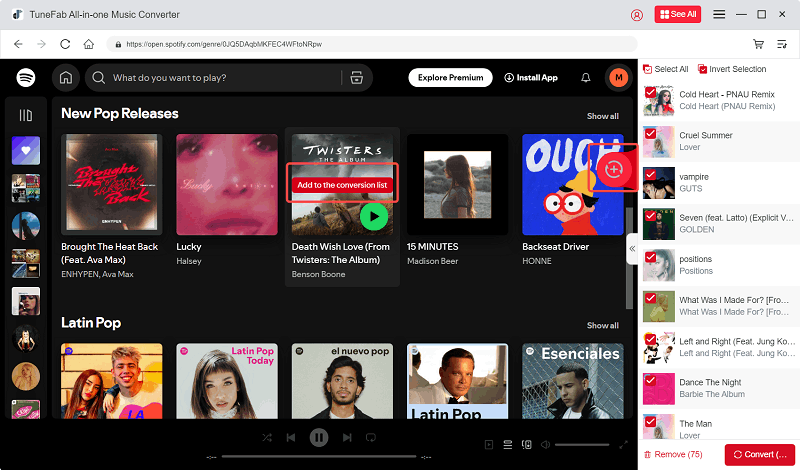
Step 3. Select Format and Quality
This software defaults to downloading songs as MP3. You can adjust the bitrate and sample rate to achieve your desired audio quality. If you prefer lossless quality, you can also choose FLAC.
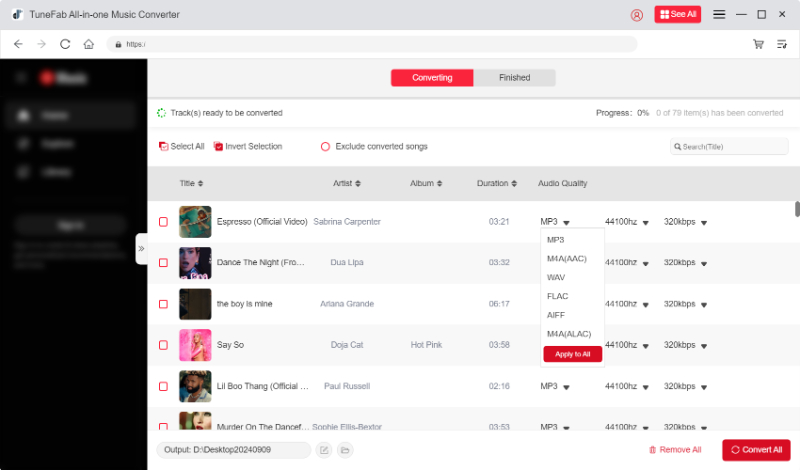
Step 4. Start Downloading Music from Spotify Web Player
Finally, just click the "Convert All" button and all your songs or podcasts will be downloaded from Spotify web player as common media files for free offline playback.
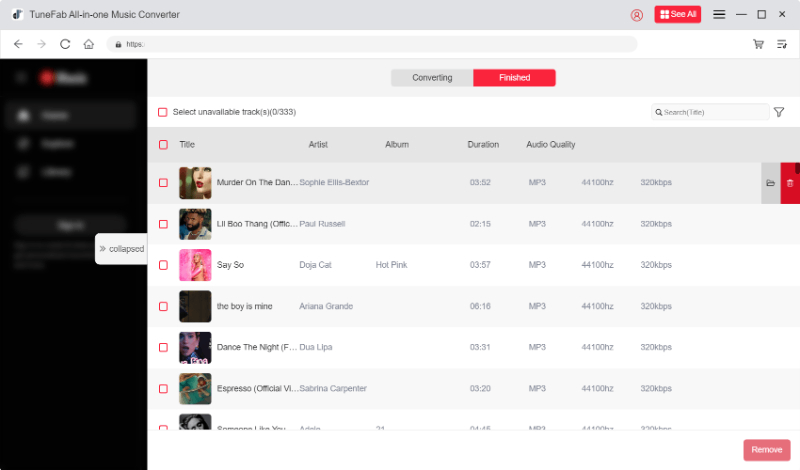
How to Download Music from Spotify Web Player with Google Extension
Due to a violation of the Chrome Web Store's policies, this extension is no longer available.
Another way to download Spotify music from the web player is by using the Chrome browser. A popular tool for this is the Spotiload Spotify VK Downloader. This Chrome extension is designed to rip music from Spotify, including songs, playlists, podcasts, and albums.
However, unlike TuneFab Spotify Music Converter, which directly extracts and downloads music files from the web player, Spotiload works by searching for matching tracks from your Spotify playlists on vk.com. If you find the songs, you can download them. If not, you won’t be able to download the tracks offline.
Here’s how to use Spotiload Spotify VK Downloader to download music from Spotify’s web player after adding it to your Chrome browser:
Step 1. Search for Spotiload in Chrome browser and then add it to your extension bar.
Step 2. Sign up and then sign in to vk.com.
Step 3. Now open the Spotify web player and then select Spotify Music to play online.
Step 4. While the music is streaming, click the extension icon of Spotiload Spotify VK Downloader. If the song is downloadable, you can simply click the download button and save it from the Spotify web player offline.
If Spotiload Spotify VK Downloader tells you the songs are not able to be downloaded, you will need an alternative like TuneFab Spotify Music Converter to download music from the Spotify web player instead.

How to Download Songs from Spotify Web Player Online
In addition to using desktop Spotify downloaders to save music directly from the web player, online tools offer a quick and easy way to download music from Spotify links. One great option is SpotiDown Free Spotify Downloader — a free and fast solution for downloading songs online.
It is a free online tool that lets you download music from Spotify without installing anything. All you need to do is to copy the Spotify songs link from the Spotify web player or Spotify app, and then paste it into the tool for download.
Step 1. Open Spotify web player in the browser, search the song you'd like, and copy its URL.
Step 2. Now, open your web browser and then go to the SpotiDown Free Spotify Downloader. Paste the Spotify link to the search bar and click "Download".
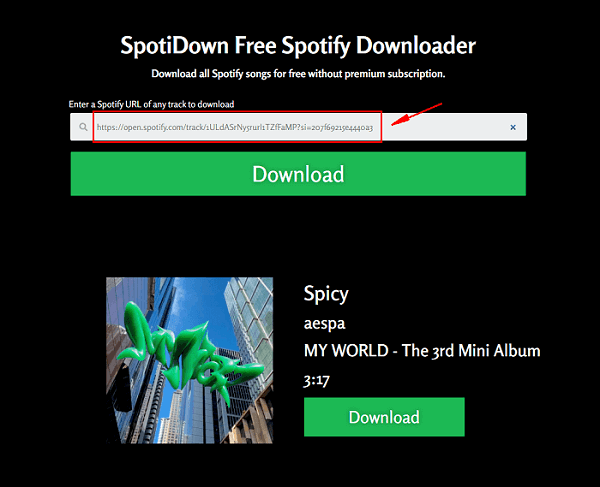
Step 3. When it starts converting the URL, just wait for a minute and the "Download song" button. Then click on it to download the song.
FAQs about Downloading from Spotify Web Player
What are the differences between Spotify Web Player and Desktop Version?
Basically, Spotify offers the same Spotify content to you, including songs, albums, podcasts, etc., on its web player and desktop software. But when it comes to download options, storage space occupation, audio quality, etc, there are differences. For example, the web player only offers AAC 128kbit/s for Spotify free users and AAC 256kbit/s for Premium users, which is lower than that offered by an installed Spotify program. Besides, there is no download option on its web player. These drawbacks may get in the way of enjoying music.
For detailed differences between Spotify web player and the desktop version, do check out: Which is better, Spotify Web Player or Desktop?
Can I Download Single Song from Spotify Web Player?
While the official Spotify web player doesn't allow you to download songs, you can still download single songs with online downloaders after copying the song link from the web player. Moreover, you can easily drag and drop the single song on the web player embedded on TuneFab Spotify Music Converter.
How to Download Podcasts from Spotify Web Player at One Time?
Currently, online downloaders and extensions can't do this. However, you can use TuneFab Spotify Music Converter to download entire Spotify podcast episodes easily with a simple drag-and-drop.
Conclusion
It is not possible for you to directly download music from Spotify web player even if you have subscribed to its Premium plans. But still, there are other alternatives to help. Especially the professional software, TuneFab Spotify Music Converter, which has added a whole Spotify web player inside, you can enjoy a very convenient Spotify music download service to save songs in high quality.



