When the lock screen widget also enables music streaming applications like Deezer Music, it enables a more convenient way for users to control music playback on mobile devices. Nevertheless, sometimes you may run into Deezer not showing on the lock screen on both your iPhone and Android devices, why?
Let's discuss this problem in this post! The following modules will guide you through general reasons leading to Deezer not showing on lock screen and 7 easy fixes to resolve the issue. Please dive into reading.
- Why Doesn't My Deezer Music Show Up on Music Lock Screen Anymore?
- 7 Fixes to Resolve Deezer Not Showing on Lock Screen
- Fix 1. Change to A Faster Network
- Fix 2. Restart Your Phone and Deezer Music App
- Fix 3. Update Deezer Music
- Fix 4. Re-enable lock screen Widgets
- Fix 5. Disable Battery Optimization Mode
- Fix 6. Check Notification Settings
- Fix 7. Download Deezer Music to Play on Other Media Players
Why Doesn't My Deezer Music Show Up on Music Lock Screen Anymore?
Different possible causes can lead to Deezer Music not showing up on lock screen, including the following ones:
Under-authorization: You probably have disabled access to displayed content popping up on lock screen like all kinds of notifications.
Outdated Deezer app versions: The installed Deezer Music app is outdated, with frequent bugs and music streaming errors appearing.
Apps causing conflicts: Deezer Music causes conflicts with other applications running in the background, causing some errors to occur and stopping Deezer from showing up on lock screen.
Stopped by Battery Optimization mode: The feature Battery Optimization mode on both iPhone and Android will prohibit some device activities, including not showing Deezer in lock widgets for you.
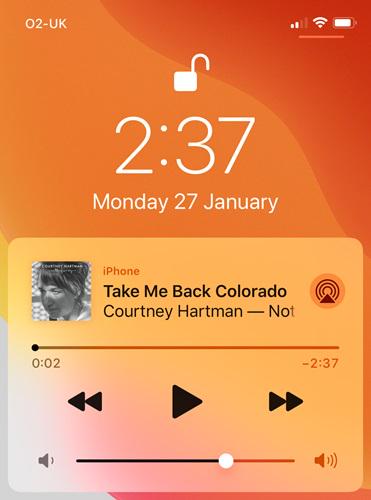
By evaluating the possible reasons resulting in Deezer not showing on lock screen, you can quickly access the corresponding solutions introduced below to fix the issue in no time.
7 Fixes to Resolve Deezer Not Showing on Lock Screen
Now, let's move on to the 7 quick methods availing you to resolve Deezer not showing on lock screen. They are all easy to master and effective in dealing with errors. Let's see how.
Fix 1. Change to A Faster Network
Deezer Music relies on a stable Internet connection to use all its music searching, streaming, and managing functions. When the network status turns down, problems will definitely come. Therefore, when you unfortunately run into Deezer not showing on lock screen error, please first check the network connection of your device. If it is beyond expectation, you'd better change to a faster one or switch between Wi-Fi and cellular data to improve stability. In most cases, it helps fix many Deezer running issues effectively.
Fix 2. Restart Your Phone and Deezer Music App
Restarting both your devices and the Deezer Music application can take the least effort to fix many sudden small errors like Deezer not showing on lock screen. Because many of these tiny issues are only caused by app conflicts, especially when there are many programs opened and running in the background, restating both your device and Deezer Music can settle them down and enable the services to run back to normal again.
Fix 3. Update Deezer Music
Deezer will regularly improve its performance and fix bugs with program updates. Therefore, using outdated versions may cause unexpected problems. If you haven't updated Deezer Music for a long time, trying to upgrade it is an immediate method to resolve sudden issues like Deezer not showing on lock screen. Simply turn to your devices' app stores and find Deezer from the update list to complete the new version installation in no time!
Fix 4. Re-enable Lock Screen Widgets
Sometimes the lock screen widgets may suddenly go wrong for unknown reasons, and it just does not work to display any content, resulting in Deezer not showing up on lock screen and failing to let you control music streaming flexibly. Under such a circumstance, re-enabling the lock screen widgets can help you fix the error:
Step 1. On iPhone, open Settings >> Touch ID & Passcode.
Step 2. Scroll down to Lock Screen Widgets and disable it.
Step 3. Turn on the option to enable it again. In most cases, the issue will be resolved.
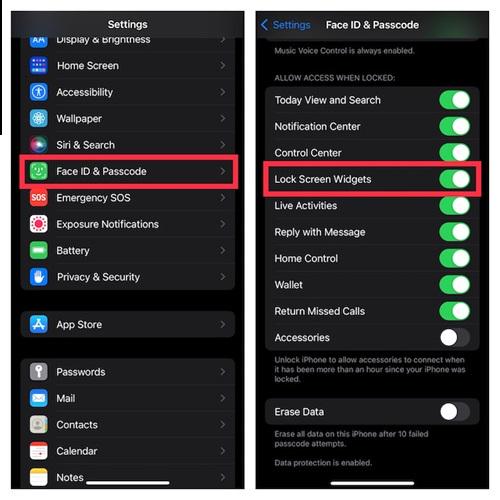
Fix 5. Disable Battery Optimization Mode
To extend the life span of the device battery, both iOS and Android device models have added the default Battery Optimization mode to enhance the battery running and consumption. Nevertheless, when this feature is toggled on, the systems will prohibit some activities from running as usual. Therefore, you need to consider whether this function has affected Deezer's performance and led to its failure to show up on the lock screen.
If you have double-checked and discovered that the issue appears when Battery Optimization mode is enabled, turn it off and restart the Deezer Music app to try again, then you will find the problem is magically fixed.
Tip: To turn off Battery Optimization mode, open Settings >> Battery on both iPhone and Android devices, you can then find the option.
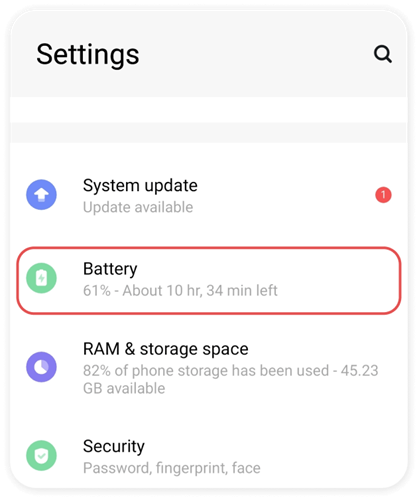
Fix 6. Check Notification Settings
Don't forget about checking your notification settings, as it may also be a hidden cause leading to Deezer not showing up on lock screen. To personalize Deezer's notification settings, the following procedures can be followed:
On iOS Devcies
Step 1. Run Deezer app and log in.
Step 2. Turn to Settings >> Notifications.
Step 3. Tick all options to enable Deezer to notify you.
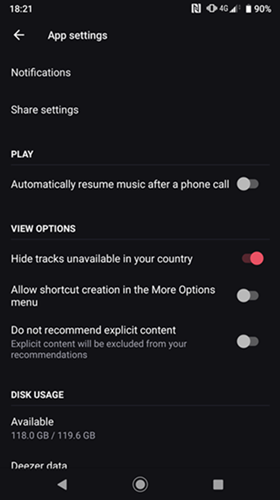
On Android Devices
Step 1. Open Settings >> Apps.
Step 2. Find Deezer from the menu and open it.
Step 3. Enable Allow Notifications to let Deezer send you messages.
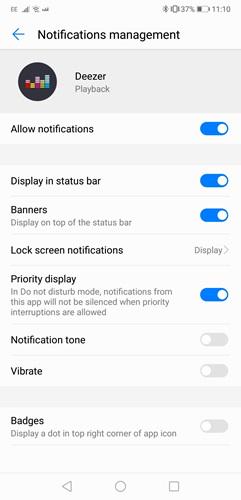
Once complete the settings, try playing music in Deezer and you will find it showing up normally on your lock screen.
Fix 7. Download Deezer Music to Play on Other Media Players
When you have tried all the above solutions but only find Deezer keeps not showing up on your lock screen, the ultimate fix to get rid of this issue is by downloading Deezer Music tracks to play them outside Deezer app with the best Deezer Music downloader.
TuneFab Deezer Music Converter is an excellent music downloader oriented for the Deezer streaming platform. Embedding the music player, it allows you to directly grab all Deezer playlists and download offline in popular MP3, M4A, WAV, or FLAC formats with lossless HiFi quality retained.
The revolving speed of the program is also attractive, equipping the ability to process batch Deezer playlists download at 10X faster speed powerfully. By getting your full Deezer library offline, you no longer need to worry about running into any Deezer error like Deezer not showing on lock screen but enjoying a feasible music streaming experience offline!
Please walk through the simple guide below to download Deezer Music with TuneFab Deezer Music Converter in no time:
Step 1. Open TuneFab Deezer Music Converter and log in using your Deezer credentials.
Step 2. In the web player, select Deezer playlists and drag them to the Add button to resolve.
Step 3. Configure output parameters such as format, SampleRate, and Bitrate in Preferences.
Step 4. Click on the Convert All button to download Deezer Music offline in no time.
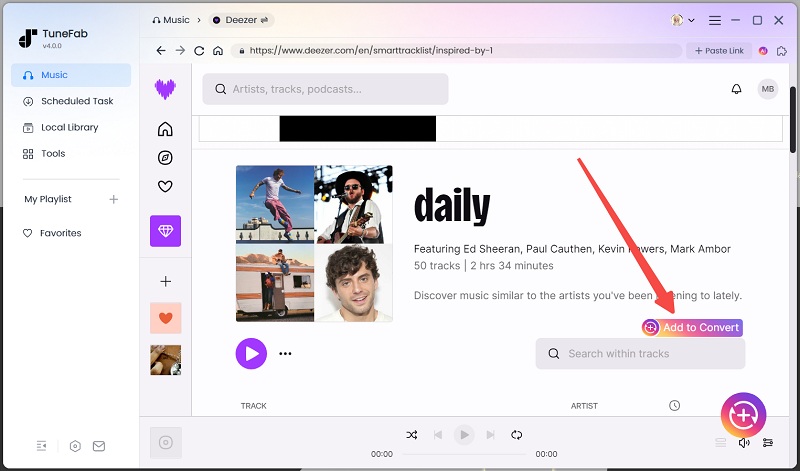
You can turn to this full tutorial guide to master more details to download Deezer Music in TuneFab Deezer Music Converter.
Final Verdict
When you, unfortunately, run into the Deezer not showing on lock screen trouble, these 7 fixes can be helpful to get you out of the issue. To avoid meeting it in the future, downloading Deezer with TuneFab Deezer Music Converter can be the ultimate solution. Try it for free from today. Enjoy!
🥛 Other Troubleshooting:



