"Is there a limit to what you can download on Apple Music? Can I get Apple Music unlimited downloads?"
Apple Music, the world's leading streaming music platform with 100 million songs, caters to the needs of countless worldwide music lovers. However, for those who prefer to play music offline whenever and wherever they want, Apple Music's 100,000 songs download limit may be a problem, especially considering its ongoing need for an active subscription.
Are you tired of these limitations? If you are looking for a solution for how to download unlimited Apple Music songs, this article helps. Here, we will introduce both official methods and third-party solutions like TuneFab Apple Music Converter to get you covered. Let's explore now!
100% Secure
100% Secure
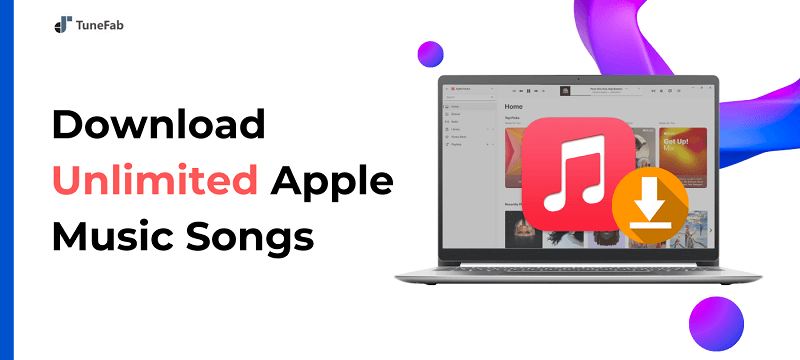
Part 1. Get an Apple Music Subscription
To get unlimited downloads from Apple Music, start by subscribing to the service. If you are a new subscriber, you can enjoy a 1-month Apple Music free trial to enjoy music for free. You can also get a 6-month trial when you purchase certain Apple devices, such as AirPods Pro, AirPods (2nd and 3rd generation), AirPods Max, HomePod, Beats Studio Buds, etc.
Apple Music offers a variety of subscription plans to meet different needs: Student Plan ($5.99/month), Individual Plan ($10.99/month), and Family Plan ($16.99/month). Once you subscribe to Apple Music, you can enjoy 100 million songs and more than 30,000 expert-curated playlists. You can also download songs from Apple Music, providing an unlimited download experience. While the download limit is still 100,000 songs, this is generally sufficient for most people.
Keep in mind, however, that these downloaded songs can only be accessed during the active subscription period. Once your subscription expires, these downloaded songs will automatically turn gray. Also, you need to connect to wifi at least once every 30 days, or the music you saved will be lost.
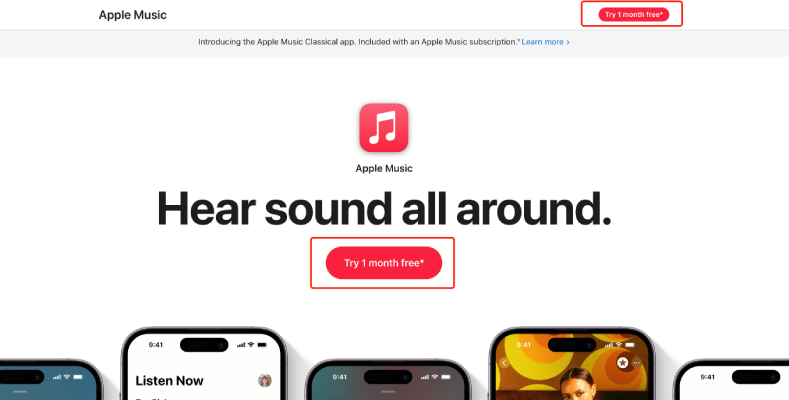
Part 2. Download Unlimited Songs on iTunes/Apple Music App
As Apple Music has released its official app on Windows, once you get the free trial period or a formal subscription to any Apple Music Plan(except for Voice Plan), you can directly use the Apple Music app on Windows or Mac computers to listen to music. However, due to DRM copyright restrictions, the Apple Music you download can only be played on the official app, and cannot be transferred to other devices.
Additionally, if you don't want to subscribe to Apple Music but still want to download the music on Apple Music, you can buy the songs or albums you prefer from iTunes at once, and then download the purchased songs to your device.
Next, let's explore how to download unlimited songs on iTunes and the Apple Music app.
Note: Since iTunes is no longer compatible with the latest Windows and macOS systems, please check if your device is supported before proceeding.
- iTunes: Compatible with Windows 8 or earlier, macOS below 10. 15
- Apple Music app: Compatible with Windows 10/11, macOS 10.15 or above
Purchase and Download Unlimited Songs from iTunes
Step 1. Launch iTunes on your computer.
Step 2. Navigate to the iTunes Store by hitting "Store". You can explore various songs, albums, music videos, podcasts, audiobooks, and so on.
Step 3. Access your favorite song or album and click on its price label. Then, click on the "Buy" button to confirm your purchase.
Step 4. Simply hit the download icon to add it to your iTunes library for offline playback.
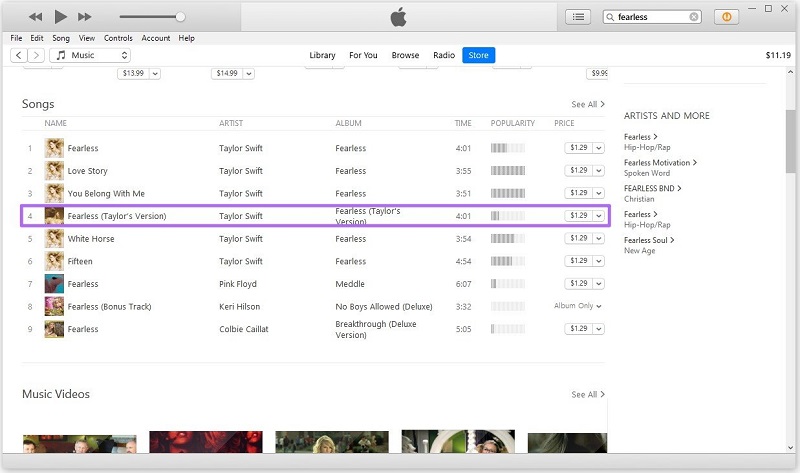
Download Unlimited Songs from the Apple Music App
Step 1. Open the Apple Music app on your devices.
Step 2. Put the song/album you want to download into your Library by clicking on the "+" button.
Step 3. To download the song, click on the "Download" button (a cloud with an arrow pointing downward) next to the song or album.
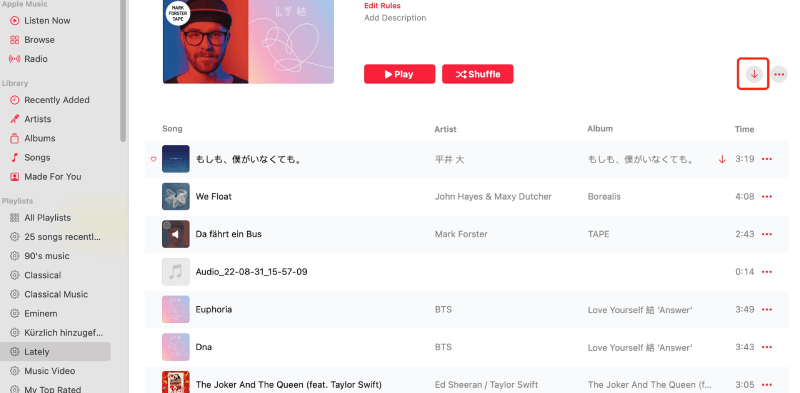
After starting downloading, you will see a progress bar indicating how much time is remaining for the download to complete. Once the download is complete, you can access the song or album from your library and listen to it offline at any time.
Please keep in mind that you will need an active subscription to Apple Music and have the songs you want to download added to your Library before you can download them.
Part 3. Download Unlimited Apple Music Songs to MP3 and Keep Them Forever
As mentioned above, to download unlimited Apple Music songs, you need to have a subscription. Also, the songs you download are encrypted files, which means that once your subscription expires, gets canceled, or if you don't connect to Wi-Fi within 30 days, you will lose access to them. But don't worry, TuneFab Apple Music Converter offers a solution to download unlimited music in MP3 format from Apple Music, letting you keep it forever!
Running on both Windows and Mac systems, this powerful tool helps you get rid of Apple Music DRM restrictions, and lets you get unlimited Apple Music downloads without any hassle. It enables you to convert unlimited Apple Music to MP3, M4A, WAV, and FLAC for free playback on any device and player. Moreover, it comes with a built-in Apple Music web player, so you just need to perform a few simple clicks for a smooth download process without having to install an iTunes or Apple Music app.
Main Functions of TuneFab Apple Music Converter:
- Download and convert Apple Music songs, albums, playlists, and audiobooks unlimitedly.
- Convert Apple Music songs to common formats like MP3, M4A, WAV, and FLAC for permanent offline playback on any device.
- Maintain the original quality of the music during the conversion process.
- Preserve the original ID3 tags and metadata information for better organization.
- Offer 20X faster conversion speed, making it quickly convert multiple tracks at one click.
Next, let's see how to use TuneFab Apple Music Converter to download unlimited Apple Music songs and keep them forever with 4 simple steps. To begin with, download and install the converter on your Windows or Mac computer.
Step 1. Access Apple Music Web Player on TuneFab
After installation, launch the program and hit "Open the Apple Web Player". Then, sign in to the built-in Apple Music web player with your Apple ID.

Step 2. Select Songs from Apple Music to Download
Browse the Apple Music web player to find your favorite songs, playlists, albums, podcasts, and even audiobooks. Alternatively, you can also enter the keywords on the search bar to get specific results. Then, simply drag and drop the music to the floating "+" button to add it to the converting list.

Step 3. Customize Apple Music Output Format
TuneFab Apple Music Converter converts Apple Music songs to MP3 format by default. If you have specific needs, you can click the "Output Format" drop-down menu of each song to select another output format. In addition, you can also click "Apply to All" to apply your selection to all songs.

Step 4. Unlimited Downloading of Apple Music
Once all settings are done, click on the Convert All button at the bottom right corner to start downloading unlimited Apple Music songs. After that, you can move to the "Finished" tab to check all your download history and hit the folder icon to pinpoint your saving folder.

Say goodbye to the worries of subscription expirations, as you can now enjoy your favorite songs without interruptions. With just a few simple steps, TuneFab Apple Music Converter ensures a seamless and convenient process for downloading and enjoying your preferred tracks. Don't miss out on this opportunity to enhance your Apple Music experience and have complete control over your music library!
Conclusion
After reading today's article, do you have a clearer understanding of how to get Apple Music unlimited downloads? You can retain a one-month or six-month free trial of Apple Music based on your actual situation, and then subscribe to Apple Music plans that meet your needs to achieve the goal of downloading unlimited music.
Of course, a better way is to use TuneFab Apple Music Converter to download unlimited music from Apple Music. In this way, even if you no longer subscribe to Apple Music, you can still keep your unlimited Apple Music forever!

TuneFab Apple Music Converter
One click to remove DRM from Apple Music without quality loss.



