Quick Solution:
While Spotify doesn't work on iPod Nano, third-party tools offer a viable solution. To get Spotify music on iPod Nano, you can first use TuneFab Spotify Music Converter to convert Spotify to MP3 or WAV in 320kbps, and then sync music to iPod Nano for unlimited offline listening.
"Is there a way I can put all my Spotify songs onto my old iPod Nano?"
- from a Reddit user
When Spotify has enhanced its compatibility to support more devices, it becomes more convenient and flexible to enjoy Spotify's lossless music streaming service and get an incredible experience. However, when iPod Nano users also want to join, they turn out to be disappointed. Why? Does Spotify work on iPad Nano? Let's read on to find out the answers.
Related Articles:
How to Get Spotify Music on iPod Classic with/Without iTunes
How to Stream Spotify Music on iPod Touch in 2 Ways
How to Sync Spotify Music to iPod Shuffle
Part 1. Can You Play Spotify on iPod Nano
In the early years before streaming music got popular, Spotify was not supported by many devices, such as the iPod Nano. To this day, Spotify still does not work with many iPod models because they lack internet connectivity and cannot run iOS apps.
You may wonder if you can directly download Spotify songs and then move them to iPod Nano for streaming. Definitely, the answer is also a big "NO". Because Spotify has adopted the DRM technique to protect all its streaming resources, you can only download Spotify songs with its Premium subscription. Moreover, the downloads can only be accessed within the Spotify application.
In other words, because iPod Nano can't get the Spotify app installed on the devices, you can not access Spotify's streaming services on iPod Nano directly (unless you get the way to download Spotify songs to iPod Nano’s supported formats such as AAC, MP3, AIFF, or WAV, and that’s what we are going to talk about below).
Part 2. How to Convert and Download Spotify Music as MP3 Files
Although you can't directly install Spotify on iPod Nano because of the application incompatibility, you can turn to an alternative solution to remove DRM and convert Spotify OGG to MP3 or other iPod Nano's supported formats (i.e. WAV, AIFF), in order to transfer them to the devices for playback offline. For such a purpose, TuneFab Spotify Music Converter is highly recommended.
TuneFab Spotify Music Converter provides a powerful decrypting function to decode Spotify's sophisticated DRM protection, helping you to convert and download Spotify tracks in DRM-free audio formats such as MP3, AIFF, WAV, and other universally-supported ones in one shot. It can retain the highest 320Kbps in lossless status, allowing you to enjoy original streaming experience with original music effects after downloading and transferring to iPod Nano.
Paying high attention to music download efficiency, this powerful Spotify downloader directly embeds the music player inside the program. You only need to log in with the Spotify Free credentials, then you can access its full music database and download any Spotify single, album, playlist, and podcasts in your preferences. More importantly, TuneFab Spotify Music Converter will proceed with the batch playlists download at 35X lightning speed effortlessly!
Sparkling Features of TuneFab Spotify Music Converter
● Directly download Spotify tracks, albums, or playlists from the Spotify web player.
● Download Spotify tracks in universally supported audio formats such as MP3, M4A, AIFF, WAV, and more.
● Offer up to the highest 320kbps to download Spotify songs with original music effects.
● All ID3 tags and metadata information will be retained along with Spotify downloads.
● Batch download Spotify playlists at up to 35X faster speed.
● Compatible with Spotify Free and Spotify Premium.
In the following, please walk through the manipulation guide to grab the way to download Spotify to MP3 with TuneFab Spotify Music Converter.
Step 1. Access the Built-in Spotify Music Player
After installation, run TuneFab Spotify Music Converter on your computer, and then you don't even need to log in, simply select Spotify to enter the embedded browser. But just a little heads-up: logging in to your account helps boost the conversion success rate.

Step 2. Find Spotify Music to Convert
Enter the Spotify songs, playlists, or albums you want to listen to on your Nano in the search box. Then, click the "Add" or "Add to Convert" button shown over the cover, on the music detail page, or anywhere else that is obvious.

Step 3. Customize Output Audio Settings
Expand the conversion list and then the "Audio Quality" drop-down menu. Select the desired output format, bitrate, and sample rate. Check "Apply to Setting" to apply the changes in one go.

Step 4. Start Downloading Spotify Music to Local Files
Select all the music you want to download, then click the blue "Convert Now" button to start the conversion.

Tips: If you have more tracks to add to download, simply click "Add to Queue" to move them to "Scheduled Task." Then, repeat these steps and go to "Scheduled Task" to start downloading by hitting "Convert All."
Step 5. Move Spotify Songs to Your iPod Nano
The conversion will take a few minutes. Then, all the downloaded songs will appear in the "Local Library" folder. You can also find all the songs in the destination folder on your computer and transfer them to your iPod Nano for unlimited offline streaming.

Part 3. How to Put Converted Spotify Songs on iPod Nano
Once you get the DRM-free Spotify downloads with the help of TuneFab Spotify Music Converter, you can follow the procedures below to transfer them to play on iPad Nano in no time. Please check and learn how to do it on Mac/Windows separately.
Add Spotify Songs to iPod Nano on Mac
For Mac users, you simply use the built-in Finder to add the downloaded Spotify songs to your iPod Nano.
Step 1. Open Finder on Mac, and then connect your iPod Nano to synchronize with the application.
Step 2. Tap your iPod device and switch to the Music module.
Step 3. Check Sync entire music library. Browse your downloaded Spotify songs and tick the checkbox of your wanted songs.
Step 4. Confirm the transfer simply by clicking on the Apply/Sync button.
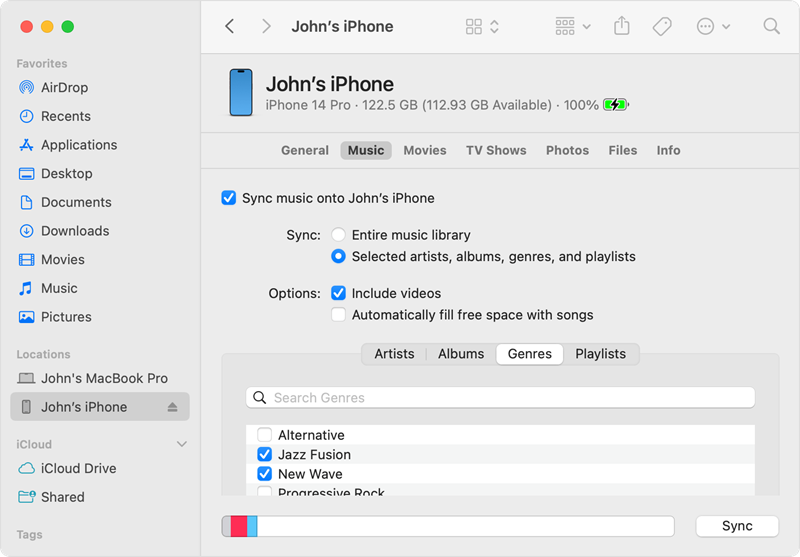
Add Spotify Songs to iPod Nano on Windows
For Windows users, it is recommended to use a dedicated transfer tool to put the converted Spotify music on iPod Nano. Here we take FonePaw DoTrans, a great data transfer software, as an example.
Step 1. Download and install FonePaw DoTrans on your computer.
Step 2. Use a USB cable to connect your iPod Nano to the computer.
Step 3. Once the software detects your iPod Nano, you can navigate to the Music section. Click the + icon to browse your local Spotify files and transfer them to your iPod Nano directly.
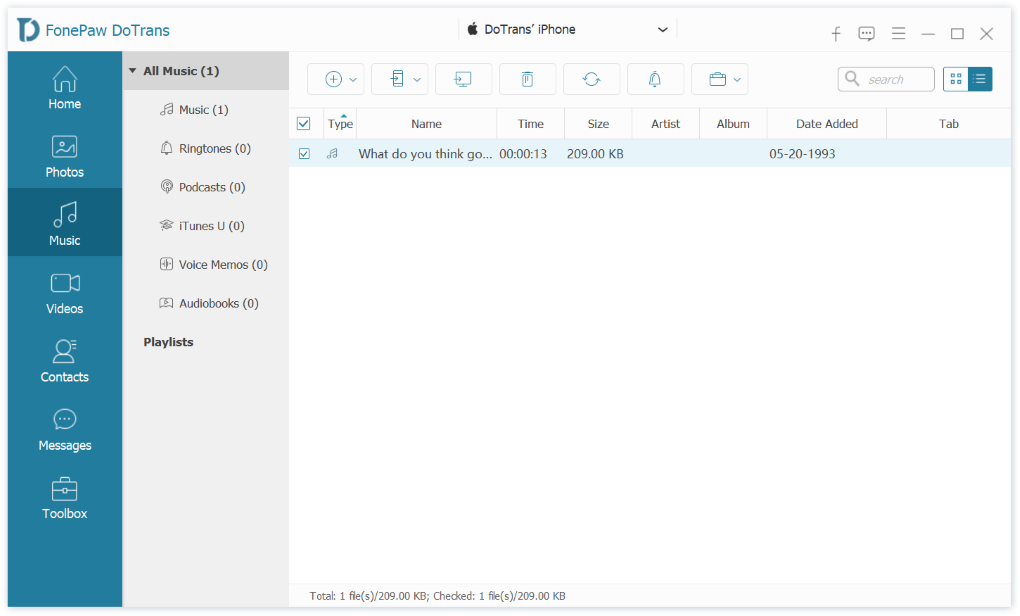
Summary
It can be frustrating that Spotify is not directly compatible with iPod Nano. But fortunately, there is still a way to figure it out! With TuneFab Spotify Music Converter, you can bypass all restrictions and manage to download Spotify as DRM-free audio files, then transfer Spotify songs to iPod Nano to play even without getting Spotify installed. Now, please follow the guide and start free streaming on iPod Nano. Enjoy!



