Have you noticed that a "Rent" service behind the "Buy" button when you try to purchase some iTunes movies for watching? Currently, it's a pretty popular practice to rent the iTunes movies at a cheaper price instead of honestly buying them. But somehow you have to be cautious about the set rental period before the expiration date. In this case, I think, you are in need of a lasting iTunes rental period.
Part 1. Know More About iTunes Rental Period
1. How to Open iTunes Rent Service
iTunes rent service is available on iPhone, iPad, iPod touch, Apple TV, Mac, and PC. Before you open this service, make sure your iTunes or iOS are in the latest version. Here you should pay attention that not all iTunes movies are rentable.
Normally you can search the movie name in the iTunes Store and a rentable movie is followed by a "Rent" button. Once you click it, you should select whether to stream or download the rental item. Either streaming or downloading will give you a 30-day rental limit plus an additional playback period in which your watching must be finished once you begin. But a conspicuous benefit is that you pay less.
More About Renting iTunes Movies:
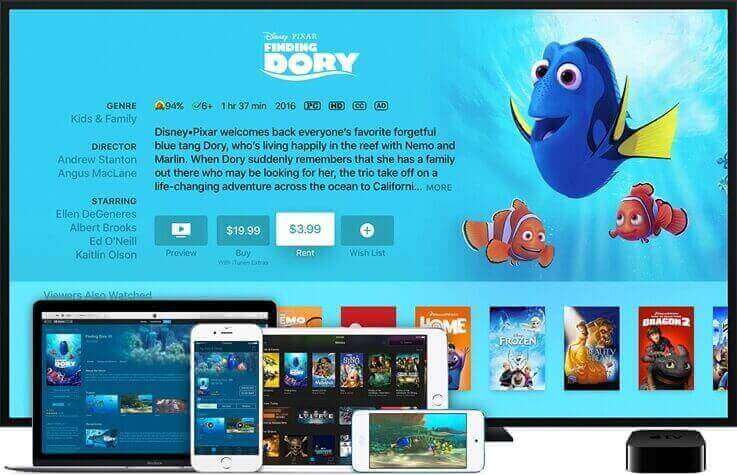
2. Watch for iTunes Rentals Restrictions
First, be careful of the temporary rental period. You only have 30 days to keep the rented iTunes movies. Then once you play the movie, the video watching countdown is on for 48 hours. When time is over, the rented movies will automatically disappear from your iTunes Library.
What is more, the rented iTunes movies are only available on one device at a time. That said, you cannot download the rented movies on two different devices. But it is viable to stream the iTunes rentals to your iPhone or iPad while having it downloaded to your PC. If you want to download the rented movies on a different device, be aware that the previously downloaded rented items will be removed from your device.
Part 2. How to Get Your iTunes Rental Period Longer
As you can see, you can enjoy a more affordable iTunes rent service, yet it firmly defends the playback limit. Can I change the iTunes rental period longer, you may ask. Actually such playback restriction is ascribed to the Apple FairPlay DRM imposed on the iTunes M4V movies. So what you need to do is to break through the DRM restriction and thus get an available iTunes movie. In this way, you can enjoy a long-lasting iTunes movie watching experience regardless of the limited rental period.
TuneFab M4V Converter here is recommended to you to get the DRM removed for a longer iTunes rental period. As a professional iTunes video DRM removal, TuneFab M4V Converter can easily remove DRM from rented iTunes movies and convert the M4V format to MP4. After that, you can freely play the rented movies also on other common devices ignoring the time limits.
Note: TuneFab M4V Converter (Windows) is not able to convert iTunes rental videos/movies currently, so Windows user is out of luck for the moment. For Mac users, however, you can still use TuneFab M4V Converter(Mac) to convert iTunes rental videos/movies.
• Bypass the DRM from iTunes rented movies, videos, and TV episodes;
• Efficiently convert iTunes M4V movies to MP4;
• Preserve original Dolby 5.1 and HD quality;
Step 1. Run TuneFab M4V Converter
Make sure you have once run iTunes on your computer. Download and Install the TuneFab M4V Converter. After installation, run the program and your iTunes account and playlist will be automatically synced. See the main interface as below.

Step 2. Add Rented iTunes Videos
Click the "Add Files" button on the menu bar to select the rented iTunes movies. You are suggested to select all the rented videos at one time. Then click the "Add" button at the bottom right.

Step 3. Preserve Tracks and Subtitles
The Converter has set MP4 as default output format. Here you can choose a file and click the "Gear" icon to choose audio tracks and subtitles you want to keep in the output file. Or just preserve all original audio tracks and subtitles for you.

Step 4. Convert Rented M4V to MP4
Simply clicks on the "Convert" button on top of the menu and the software will start converting M4V and complete the task instantly.

After these four simple steps, you've got the DRM-free iTunes rented videos, which means you can not only enjoy a cheaper rent charge but also play, download, and stream the movies on any device at any time. It's good that you get access to a long-lasting rental period for iTunes movies.













