Instagram Story is an easy-to-create function provided for you to instantly share funny stuff from time to time in daily life. Despite its provided filters, stickers, and text editing features, Instagram also allows you to add music to make your Story more appealing. Hence, as Spotify has also been the world's largest music streaming platform, with lots of users from around the world, today's blog will mainly guide you all ways on how to add Spotify songs to Instagram Story. Now, get started to see how.
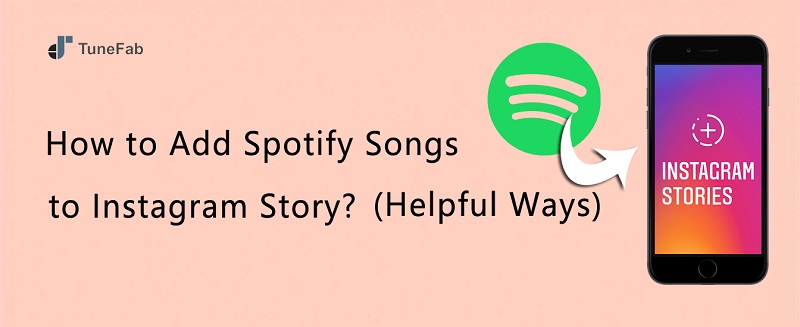
- 1: Add Spotify Songs to Instagram Story with Shareable Spotify Link
- 2: Add Spotify Songs to Instagram Story by Searching Same Spotify Sources
- 3: Add Spotify Songs to Instagram Story by Capturing Them with Instagram Camera
- 4: Add Spotify Songs to Instagram Story by Downloading Spotify as MP3
- FAQs About Addingd Spotify Music to Instagrm Story
Add Spotify Songs to Instagram Story with Shareable Spotify Link
Actually, Spotify has embedded the default sharing feature to let you create links for Spotify songs and share them to Instagram Story directly. Now, simply follow the easy steps below to add Spotify song to Instagram Story:
NOTE:
Pay attention that this default sharing feature by link can only share Spotify songs on Instagram Story without sound. Even if your followers see the Story, only when he/she opens the song within the Spotify app can they enjoy the streaming.
STEP 1. Log in to your account on the Spotify app on iPhone/Android.
STEP 2. Go to Your Library to locate the song you want to share as an Instagram Story.
STEP 3. Tap the … icon behind the song and choose Share. You'll see the cover of the song and a clip of the music video now.
Note that you can click the Edit option to replace the video clip with a fixed color.
STEP 4. Tap Stories and it'll automatically open your Instagram app. You can add texts and stickers, apply an effect, or draw in this step.
STEP 5. When completed, tap Your story from the bottom and you'll successfully share Spotify on Instagram.
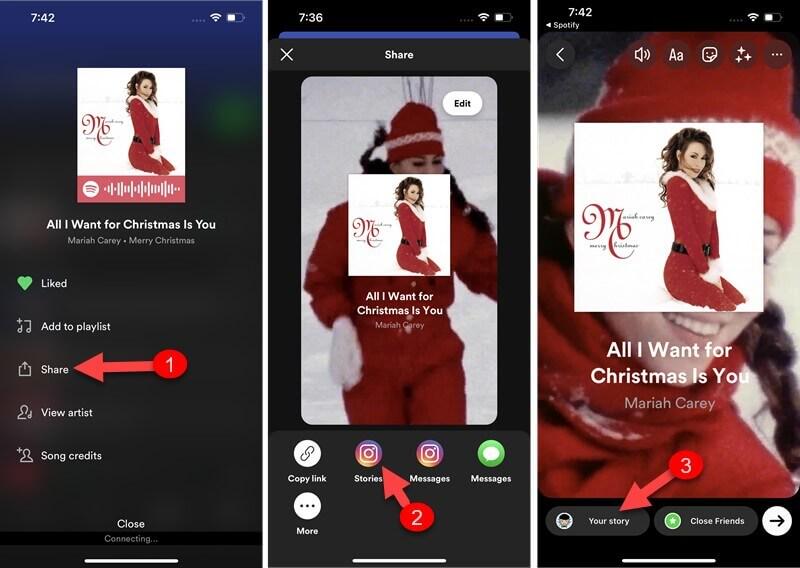
Add Spotify Songs to Instagram Story by Searching Same Spotify Sources
Instagram is also embedded with a music library to let you add music to Instagram Story without installing or opening the Spotify app at all. When you discover any Spotify song you like, and desire to add to Instagram Story, you are able to directly create a Story and then search it for applying. However, it is noted that if the song is not released in this Instagram music library, you will fail to add it successfully.
Let's explore how this method performs to share Spotify song to Instagram Story with sound:
STEP 1. Open the Instagram app from the screen and tap Your Story on the top right.
STEP 2. Choose a picture or a video to add to Instagram.
STEP 3. Tap the Sticker icon to pop up the sticker center and select MUSIC in it.
STEP 4. There will be curated songs for you, or you may go Search for music on the top or browse if your favorite Spotify song can be found here by genre. Tap the Play button to prelisten to a clip and select the song that matches your mood.
STEP 5. You'll see lyrics on the screen if available. In this step, you can do the Preview style, clip the song, or add your avatar to the story.
STEP 6. When everything is done, tap Your Story to post it on Instagram.
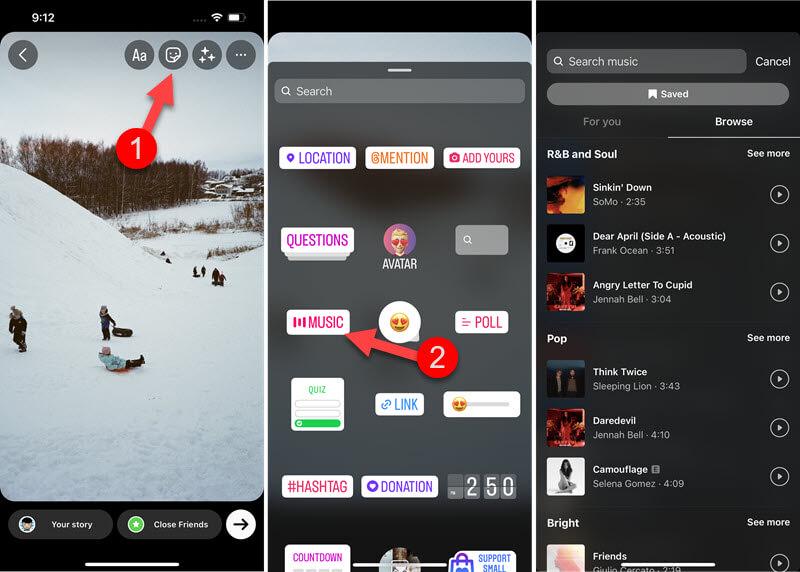
Add Spotify Songs to Instagram Story by Capturing Them with Instagram Camera
When you fail to find your favorite Spotify song to post on Instagram Spotify from Instagram's built-in music library, try recording the music for sharing instead! Here are the straightforward operations guiding you to post Instagram Story with Spotify song by recording, let's check:
STEP 1. Open the Instagram app and tap the "+" icon at the bottom to create an Instagram Story.
STEP 2. Prepare the Spotify song you want to post on Instagram Story. When start playing it, long-press on the "Record" icon to capture the music.
STEP 3. Once the recording is over, release the "Record" icon and edit the Story in requirements.
STEP 4. Share the post and your followers will see it with the Spotify song embedded.
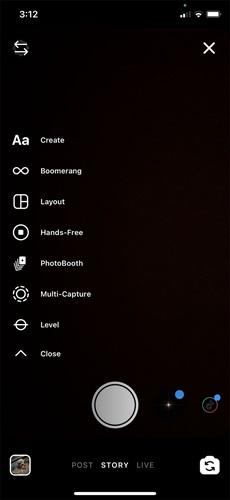
Although recording Spotify music can help add Spotify songs to Instagram Story more flexibly as you are able to choose to capture any part you like, it can easily record noise and result in a lossy music streaming experience. Moreover, as Instagram Story will limit the post duration by only 60 seconds, you are not allowed to share a completed Spotify song in this way.
Add Spotify Songs to Instagram Story by Downloading Spotify as MP3
As the above methods contain certain limitations (like you can only share Spotify songs without sound, or record an incomplete music section to post), if you desire to post an entire Spotify song on Instagram Story at lossless quality, TuneFab Spotify Music Converter will provide the best help.
TuneFab Spotify Music Converter empowers the most advanced music download functionality, helping you to decrypt Spotify protection and convert Spotify music to MP3 with clicks. The software will preserve uncompressed music quality while processing Spotify song downloads, ensuring your shared Spotify song on Instagram Story is played at lossless condition after being posted.
TuneFab Spotify Music Converter: Add Spotify to Instagram Story Effortlessly
● Embedded Spotify web player to select all songs you like to download and post to Instagram Story;
● Original music quality retained to download uncompressed Spotify music;
● Mainstream formats such as MP3, M4A, WAV, FLAC, ALAC, and AIFF to save Spotify downloads;
● ID3 info preservation and file name tagging ability to let you manage Spotify downloads more efficiently;
● 35X faster batch downloading speed to boost higher music download efficiency.
Now, also grasp the brief guide to download Spotify songs you like and share them on Instagram Story right away:
STEP 1. Launch TuneFab Spotify Music Converter. After hitting the "Open the Spotify web player" from the startup page, you are required to log in via your Spotify account first.
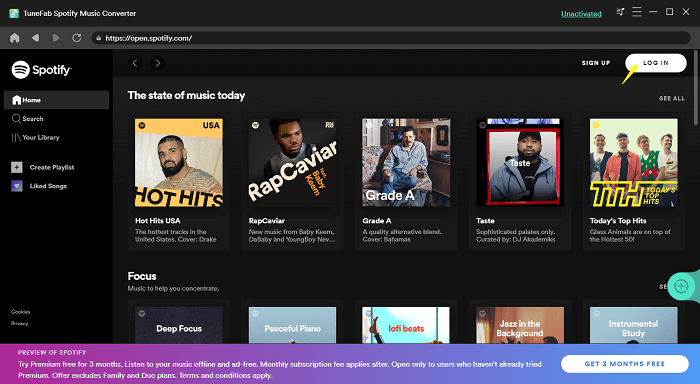
STEP 2. Then, you can search for the song you want to add to your Instagram Story in the music library. Once accessing it, drag and drop to the floating "+" icon on the right side of the screen.

STEP 3. Now, navigate to "Menu" > "Preferences" > "Advanced" to customize output format and quality. It is recommended to select Instagram's supported one, MP3 to download Spotify music. To adjust music quality, just change both the sample rate and bitrate according to your demands.

STEP 4. Finally, simply click the "Convert All" icon, then TuneFab Spotify Music Converter will start downloading Spotify music for you.

STEP 5. Once you get the downloaded Spotify song as a local MP3 file, you only need to transfer it to your iPhone/Android, and then open Instagram to upload Spotify song to Instagram Story as how you create one as usual. Simply click "+" to create a new Story, and then tap "Music" to choose the downloaded Spotify song to upload right away.
You May Also Need
How to Download Music from Spotify to iPhone [Free Ways]
How to Download Songs on Spotify on Android [Full Tutorial]
FAQs About Adding Spotify Music to Instagram Story
Still have problems with adding Spotify music to Instagram Story? Also go through the following FAQs to see if they can help.
Q1: Can I Share Spotify to Instagram Story on PC?
A: Some people are wondering whether it is possible to share a song from Spotify to Instagram Story on Windows or Mac computers. I'm afraid that this feature is not yet realized on the desktop. If you often use Instagram or Spotify on your computer, you'll be aware of these scenarios.
• If you log in to your account on Instagram on the computer, you'll find that it only enables users to create a new post with photos or videos uploaded from their desktop to Instagram. Thus, there is no way to create your Instagram Story on PC, let alone share Spotify Music.
• If you log in to your Spotify account on the desktop, you'll also be frustrated that it cannot share a single song to any applications or website, but copy the link to the song.
That's because the Instagram application is now only available on mobiles, without an official program released for desktops. On PC, you are only able to access Instagram using its web platform. However, the web-based Instagram platform only supports browsing posts, videos, Instagram Stories, and doing some simple interactions with others like sending messages, leaving comments, and so on. If you desire to create posts, upload Instagram Stories, or go live with IGTV, you can only switch to Instagram apps on mobiles to help.
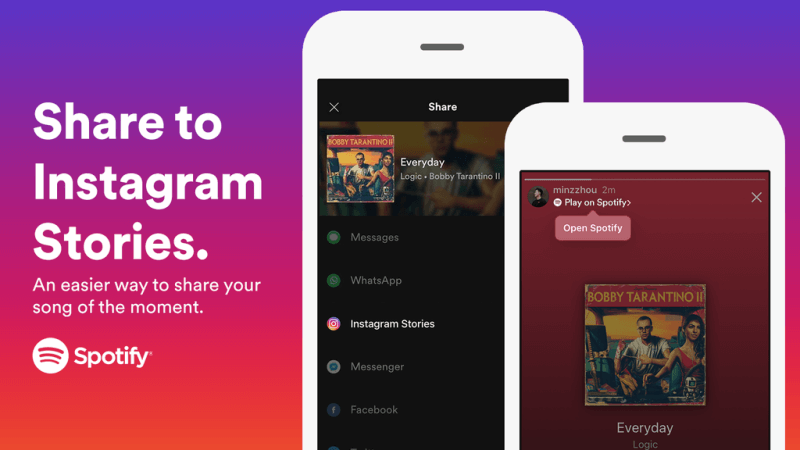
Q2: How to Add a Song to Instagram Story with Photo?
A: Spotify's default sharing feature also allows you to add a song to Instagram with photo by clicks. You only need to access the song within the Spotify app, then tap the menu icon > Share > Instagram Story and choose to post along with the photo you like.
Conclusion
If you are still wondering how to add Spotify song to Instagram Story, all workable ways are provided in this blog now. As Spotify is equipped with such a sharing feature, it only takes clicks to share Spotify song on Instagram Story with videos, and photos (but without sound). You are also available to download Spotify songs via TuneFab Spotify Music Converter first, and then edit it with your favorite images/videos before uploading. Now, freely install the software and give it a try!



