Rainmeter is a customization tool that enhances your computer desktop with free and open-source widgets, displaying information and allowing music controls such as adjusting sound volume. Additionally, Rainmeter Spotify provides an immersive listening experience by showing lyrics while you enjoy music. But since 2018, the Rainmeter Spotify plugin has been shut down. As a result, you can't directly use Rainmeter Spotify anymore.
Don't worry, there are still ways to enjoy Spotify songs with Rainmeter. This post will share with you 3 tools, including TuneFab Spotify Music Converter, Spotify Visualizer, and Spicetify to help you connect Rainmeter to Spotify again. If you are more video-oriented, play the video before you dive in to get more details.
100% Secure
100% Secure
Related Reading:
• How to Use Spotify with Virtual DJ in 2024
• Top 10 Amazing Spotify Visualizers for Spotify Free/Premium
• How to Add Spotify Music to PowerPoint Presentation
Method 1: Make Rainmeter Spotify Work with Spotify Music Downloader
Since there is no direct way to use Rainmeter with the Spotify desktop app, you'll need to go through an intermediary step to display Spotify Rainmeter skins again. Simply put, you can save songs from Spotify to your computer and then add the music to iTunes or play it with Windows Media Player in order to enjoy Spotify Music with Rainmeter widgets.
However, the music downloaded from Spotify is under DRM protection, making it difficult to transfer or play on other platforms. To solve this problem, you can use TuneFab Spotify Music Converter to remove the DRM and convert Spotify songs as common MP3 files.
Key Features of TuneFab Spotify Music Converter:
• Embeds with a Spotify Web Player, which lets you conveniently search for and play music, and even help you download Spotify songs without Premium.
• Supports 35X faster speed to batch convert Spotify songs/playlists/albums/podcasts to mainstream audio formats including MP3, M4A, FLAC, WAV, AIFF, AAC, and ALAC.
• Customizes output parameters, file titles, and folder archives, so you don't need to manually organize downloaded songs.
• Keeps all the metadata and ID3 tags of converted files to sort them more systematically.
Download Spotify Music to Local MP3 for Rainmeter Player
In a few simple steps, you can download Spotify music to MP3 and then play it offline on any device or player for other actions. Here are the detailed steps.
Step 1. Download Spotify Music Converter and Run It On Your Computer
Click the button below to download TuneFab Spotify Music Converter on your PC and then follow the instructions to install it on your desktop. Then, click the icon and launch the program.
Step 2. Add Spotify Music That You Want to Play on Rainmeter Skins
You need to choose your favorite songs or playlists, and you can drag them to the green "Add" button.
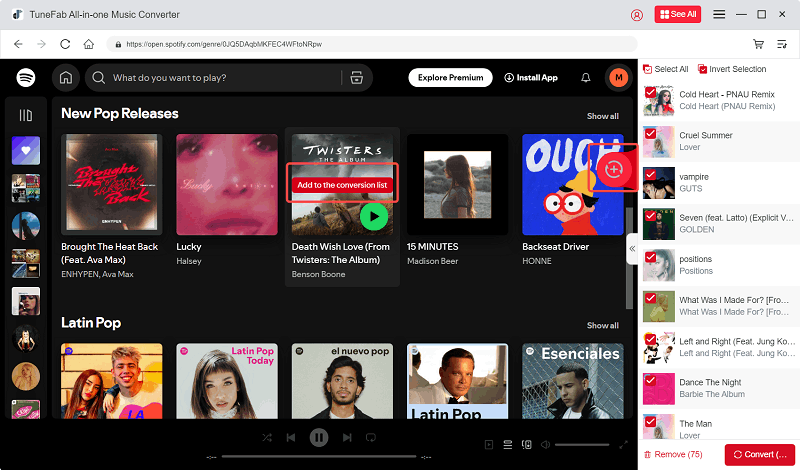
Step 3. Choose Your File Format and File Folder
After adding the music, you can click on the "Menu" and "Preferences" buttons to customize your advanced settings.
Click on the "Advanced" button, and you can select the output file formats from the drop-down lists.After adding the music, you can click on the "Menu" and "Preferences" buttons to customize your advanced settings.
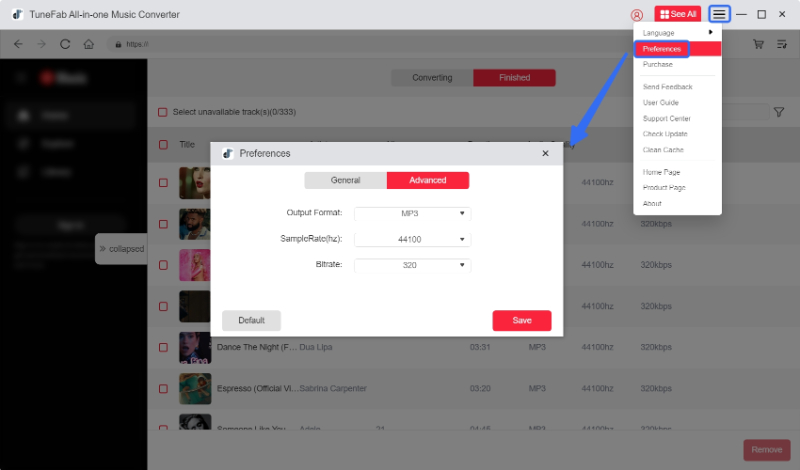
Under the "General" tag, you can archive your downloaded songs in folders by default, playlist, artist, album, etc. according to the rules you preset in the preference settings.
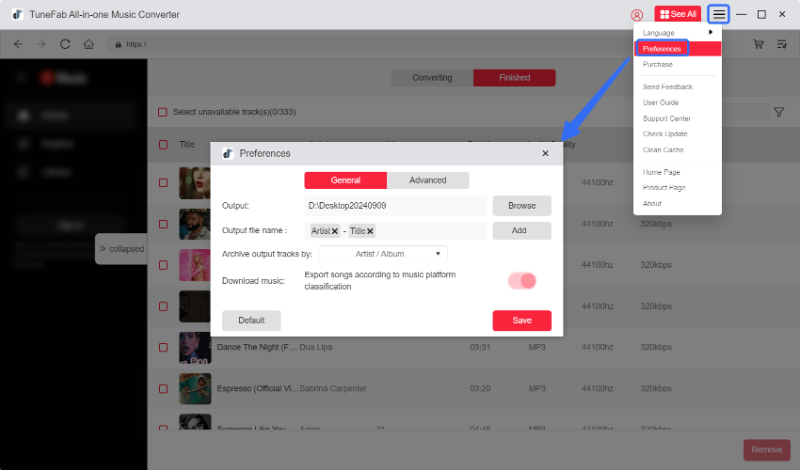
Step 4. Click to Convert for Playing Music with Rainmeter
When you have done all the settings, you can move on to convert the music. Click on "Convert All", and just wait for several minutes. When the conversion is over, you can get the converted music that you want to listen to with compatible Rainmeter skins.
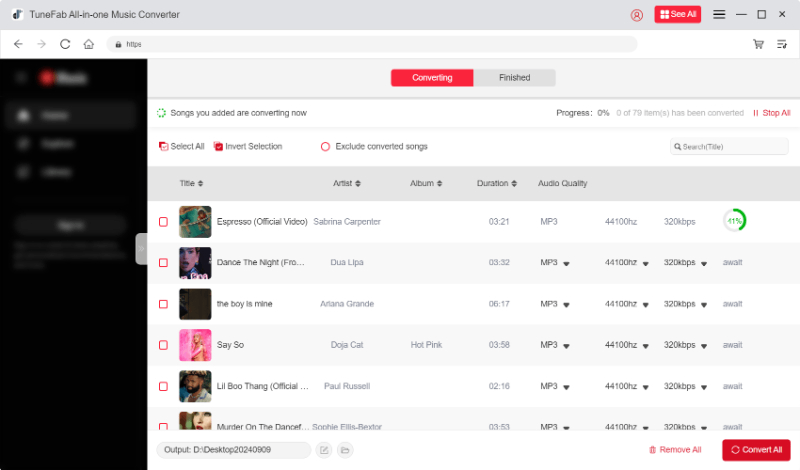
Since your Spotify music has been downloaded to your computer, you can check the next section and use Rainmeter to enjoy your Spotify music.
Connect Spotify to Rainmeter via iTunes/Windows Media Player
Before you enjoy Rainmeter Spotify, you can follow the steps below to select some Rainmeter skins you like to fit players.
Step 1. You can visit DeviantArt or Rmskins to download the Rainmeter skins for WMP/iTunes.
Step 2. Right-click on the Rainmeter icon. Then you will get the management window.
Step 3. You can set up your desktop skins from the window.
For Users Who Set iTunes as Default Music Player
When you have got Spotify Music downloaded on your computer, you can just add the music to your iTunes. With 3 steps, you can enjoy your attractive Spotify music with Rainmeter skins.
Step 1. Run iTunes on your computer. Then you can see the music library of your iTunes.
Step 2. Click on Files > Add File to Library, and then create a playlist named Spotify Music.
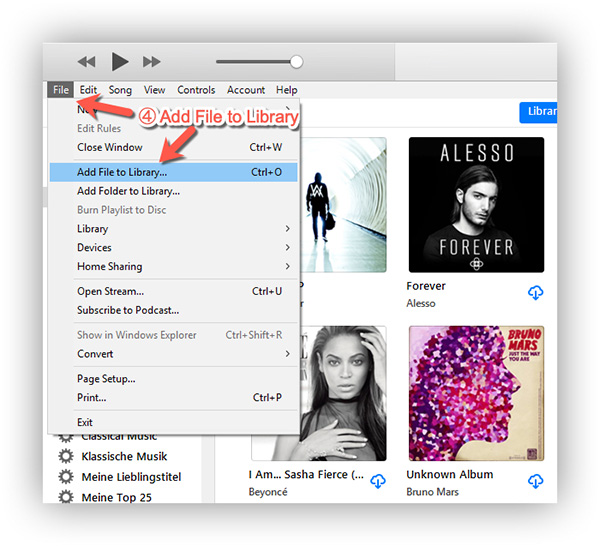
Step 3. You can just click on these playlists and then listen to Spotify Music with Rainmeter.
For Users Who Set Windows Media Player as Default Music Player
For those using Windows Media Player as the default player, you can follow the next steps to add music to WMP and enjoy Spotify music with Rainmeter.
Step 1. Start the Windows Media Player.
Step 2. Click "Organize" > "Manage libraries" > "Music".
Step 3. Click "Add" to select the songs you want.
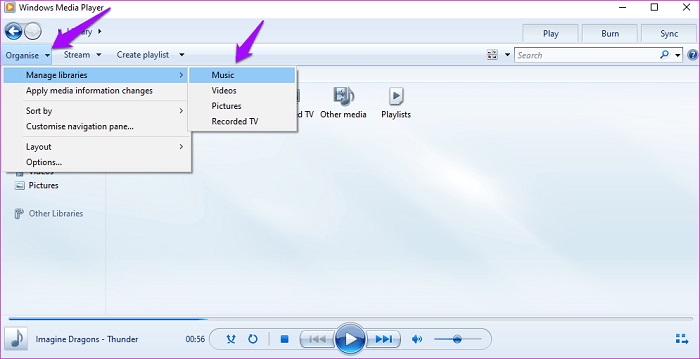
Step 4. Touch on the "Include folder". Then hit "OK" to import Spotify songs to Windows Media Player.
Step 5. Play the songs to enjoy with Spotify Rainmeter skin.
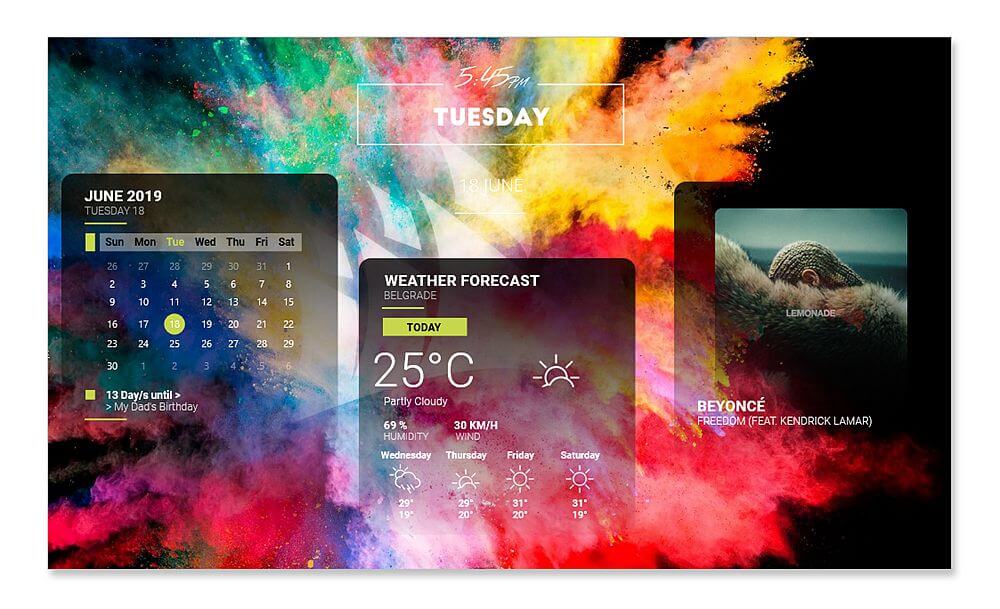
See, magic happens. Just a few steps and you can fix Rainmeter Spotify not working issue and enjoy whatever Spotify Music on Rainmeter plugin.
Method 2: Get Spotify Now Playing on Rainmeter with Spotify Visualizer
If you want to connect Spotify to Rainmeter directly, you can also choose to use a third-party Spotify Visualizer to get Rainmeter Spotify to work. However, it may take you more time because the procedure of installing and using it are slightly more complicated. Here are the detailed steps.
Note: Only a few Spotify Visualizers are available right now, and most of them only work for Windows. If you are a Mac user, you can use TuneFab Spotify Music Converter as an alternative. With it, whether you're a Mac or Windows user, you can successfully download Spotify songs as MP3 local files and then connect them to Rainmeter offline with quite simple operations.
100% Secure
100% Secure
Here are the detailed steps to get Rainmeter Spotify with Spotify Visualizer.
Step 1. You can visit the Rainmeter web to download and install the latest version of Rainmeter. You need to download Rainmeter skin from DeviantArt or DeviantArt " rel="nofollow">Rmskins .
Step 2. Now you can unzip the RAR files and then simply copy & paste the file to "Documents" > "Rainmeter" > "Skins".
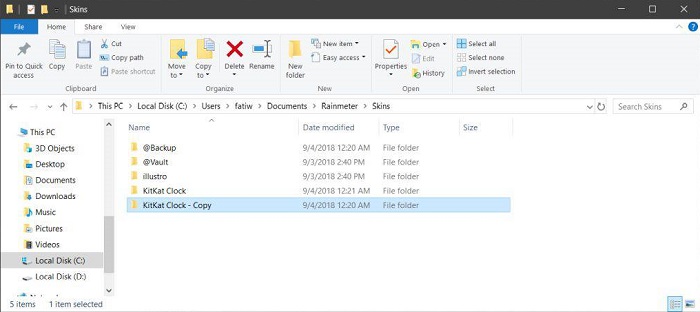
Step 3. Launch Rainmeter and then hit the refresh all button. Make sure that the skin is added to the Skin file.
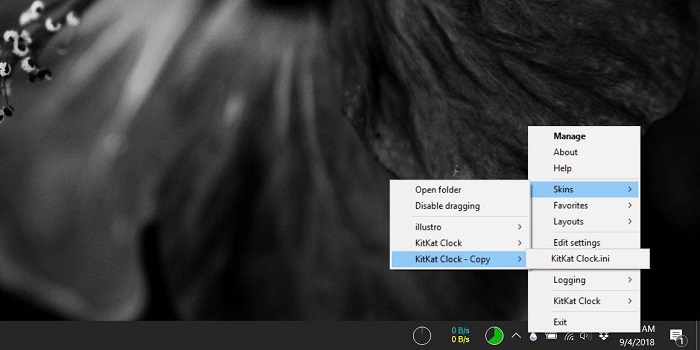
Step 4. You can choose one visualizer and hit the "Load" button. This will make the visualizer appear on your desktop.
Step 5. You can now try to play a song on Spotify and check if your visualizer is well incorporated into the song.
Step 6. Then, you can right-click on the visualizer and then proceed to "Settings". Then click on "Draggable" to be able to adjust the position of the Visualizer.
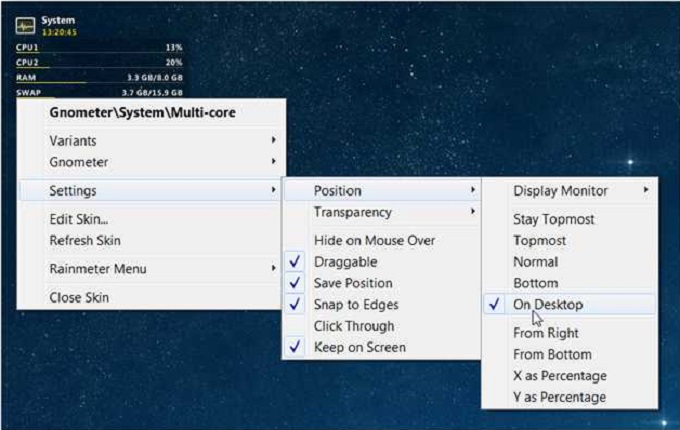
Method 3: Connect Rainmeter to Spotify with Spicetify
Spisetify is another alternative to the Rainmeter Spotify plugin. It is a command-line tool for Spotify customization, which is available on Windows, MacOS, and Linux systems. It can help you connect Rainmeter to Spotify by changing the colors and themes of the Spotify user interface, while installing customized tools within Spotify.
Tips: This tool is also more difficult to operate because it requires you to go through a series of code and system settings. If you are one of those non-techies, then you can consider using TuneFab Spotify Music Converter instead, because it is much easier to operate as the steps are simple. For details, check Part 1: Method 1: Make Rainmeter Spotify Work with Spotify Music Downloader above.
100% Secure
100% Secure
Here's the guide for you to connect Rainmeter to Spotify with Spicetify.
Step 1. Visit https://github.com/khanhas/spicetify-cli . On this page, click the "Code" button on the upper right corner and choose the "Download ZIP" option to download Spicetify.
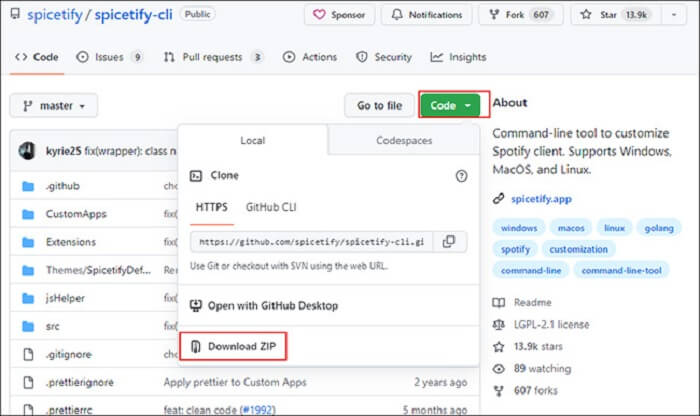
Step 2. Once the download is complete, unzip it to a local folder and run the tool from "Powershell" or "CMD".
Step 3. Type the command "spicetify backup apply enable-devtool" to backup the default settings. Wait until the word "Ready" appears.
Step 4. Enter the "Extension" tag and click "Next". Once you find the WebNowPlaying Extension, click the circle to activate it. Finally, click "Apply".
Now, all the steps are done. Select any theme or skin that you want to support the WebNowPlaying extension. Then you can easily enjoy Spotify Rainmeter skin.
FAQs About Spotify Rainmeter
Q1: Are Rainmeter Skins Safe to Use for Spotify?
In general, Rainmeter is considered to be a secure software as it has undergone thorough testing by reputable anti-virus programs like Kaspersky and Bitdefender, ensuring the absence of any malware or viruses.
However, it is important to ensure that you download Rainmeter from a trusted source. Additionally, it is advisable to regularly check for updates and use reliable anti-virus software to scan your computer data in order to safeguard against potential threats.
Q2: Does Rainmeter Skin Affect Your Game Performance?
Yes, it does. Rainmeter enables the addition of multiple widgets to your desktop. however, the number of on-screen widgets you activate and the complexity of the chosen skin will impact the performance of other software. Specifically, when Rainmeter runs in the background while playing a computer game, game performance will undoubtedly be affected.
So, if you're playing games or doing other CPU-intensive tasks, it is advisable to disable your Rainmeter skins to ensure optimal computer performance.
Conclusion
Now that you have learned 3 different methods to get Rainmeter Spotify back to work, each of which is effective and helpful. However, considering the instability of third-party Spotify visualizers and the complexity of Spicetify plugins, TuneFab Spotify Music Converter remains your best choice. It is user-friendly with the easiest steps, and provides a secure and reliable offline experience with Rainmeter Spotify. Click the button below and give it a shot!



