TikTok is a social media platform giving people chances to create and share short videos in all fields. In popular videos, music must be a part of vital importance for video creators to enhance the atmosphere they want to deliver.
Perfectly matched videos and music are more likely to be shared by more users and form new trends. Did you find a perfect song for your video on Spotify but don’t know how to add a song to TikTok from Spotify? In this article, you can find a solution to make a TikTok sound from Spotify.
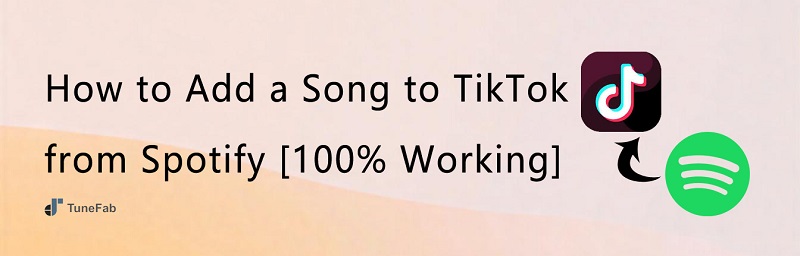
Can You Add Songs from Spotify to TikTok?
To add songs to TikTok from Spotify, there are two ways for you based on different situations.
The first method is that you can search Spotify music directly through the built-in function in the TikTok library. This is the most convenient way to add songs from Spotify to TikTok successfully. Now, let's see how to do it.
Adding Songs Directly from TikTok Library
When creating a TikTok video, you are able to utilize resources in the TikTok library. So, the most convenient way to add Spotify songs to your video is directly searching them on the TikTok library if they’re available.
STEP 1. Open TikTok and tap the + sign on the bottom of the screen to start creating a video.
STEP 2. Choose ‘Sounds’ on top of the screen to enter the TikTok library to find the music you like.
STEP 3. Here, you can start searching for songs from Spotify by typing the names on the searching column, if they’re available in this library. When you find the one you want, just click it, and you can add it to your video directly.
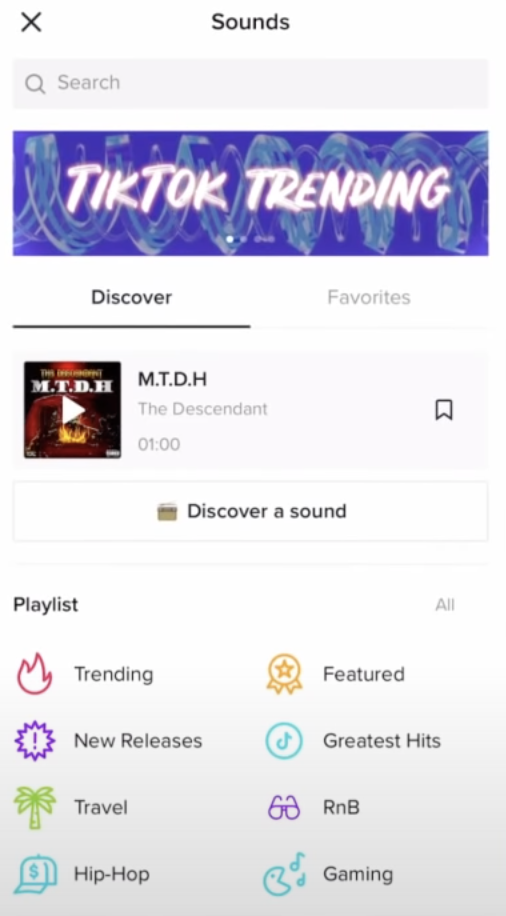
Using Spotify Music Converter
Sometimes, songs that you need are not available in the TikTok library, so you can’t find them through the first method. But don't worry! There's still a second method.
If you can’t find what you want from the TikTok library, you can upload local music files to TikTok as the background music of your video. However, due to the protection of DRM (digital rights management) set by Spotify, even with Premium, you can’t import downloaded songs to other apps such as TikTok. These songs are not allowed to be played or edited on other platforms without permission. To solve this technical problem, you may need to seek help from third-party software, which is Spotify Music Converters. They can help you remove the protection of DRM and download songs from Spotify.
If you have no idea which Spotify Music Converter is more reliable, we highly recommend TuneFab Spotify Music Converter, which helps you download and convert songs from Spotify to MP3. With the help of this powerful tool, you are able to add Spotify music to TikTok to perfect your video. You don't even need a Spotify Premium account!
Spotify to TikTok Videos: Why Choose TuneFab Spotify Music Converter
Before we get started with the second method, let’s first see why we highly recommend TuneFab Spotify Music Converter.
This smart and powerful app can easily download Spotify music while you don’t need a Premium account. Only within one click, you can download plenty of songs from Spotify and convert them into diverse formats including MP3, M4A, WAV, FLAC, AIFF, AAC, and ALAC at the same time to meet your needs when using different apps. TuneFab Spotify Music Converter is available for both Windows and MacOS.
💡 Highlights of TuneFab Spotify Music Converter:
• Easily download Spotify songs, albums, playlists, podcasts, etc., without Spotify Premium
• Convert songs into plenty of formats such as MP3, M4A, WAV, FLAC, AIFF, AAC, and ALAC
• Preserve high sound quality for downloaded songs, up to 320kbps
• Up to 35X fast downloading and converting speed
• Keep the original ID3 tags of songs for information and more details
How to Add Spotify Music to TikTok
It’s time to learn how to add a song to TikTok from Spotify using TuneFab Spotify Music Converter. You can follow our steps below.
Process 1: Download Spotify as Local MP3s
STEP 1. Install TuneFab Spotify Music Converter on your PC and open it. On the main interface, log in your Spotify account.
STEP 2. Click ‘Search’ on the left and enter the name of the song or playlist you need. When you find what you want, you can either drag a song to the + area on the bottom right or press the + to add the whole playlist to the ‘Converting list’.

STEP 3. Before downloading, you can choose what format you want to convert songs to beside ‘Convert all files to’ on the upper right corner. Then, press ‘Convert All’ to start.

STEP 4. To find the location of the downloaded songs, go to ‘Finished’ beside the ‘Converting’ column on top. Click ‘View Output File’ after the names of songs to open the folder of the downloaded files.

Process 2: Add Your Own Music to TikTok
Now, we are going to upload songs as local files to TikTok. There is only one point to notice. That is, the length of TikTok videos is limited, so you may need to edit the songs when adding them to your videos. Keeping the highlight parts of the songs also makes your videos more attractive to audiences. The following guide will introduce how to edit music with Inshot, a video editor.
STEP 1. Transfer downloaded songs from your PC to your phone, so that they can be added to TikTok easily.
STEP 2. Open Inshot, create a new project, and add your video to edit. When editing, press ‘Music’ on the bottom to choose the downloaded songs from your phone. Tap ‘Import’ > ‘Files’, choose the downloaded song that you want to add to your video, and press ‘Use’, and it will be added to the track under the video track.
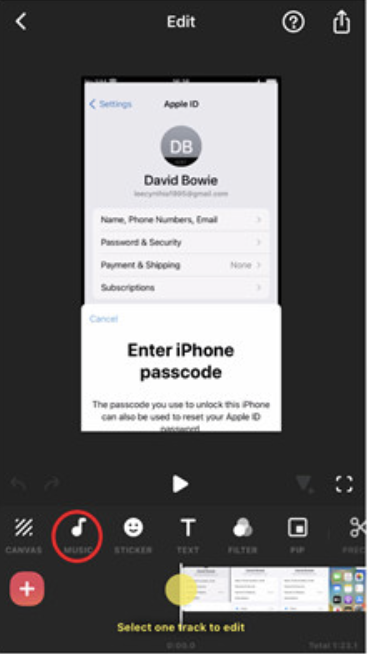
STEP 3. After finishing editing on Inshot, you can directly add the video to TikTok by clicking ‘Export’ > ‘Share to TikTok’.
💡 See more:
FAQs About Adding a Song to TikTok from Spotify
If you want to learn more about TikTok and Spotify, here are some questions from other users for your reference.
Can You Save Songs to Spotify from TikTok?
Yes. After knowing how to add songs on TikTok, you may be wondering how to add songs from TikTok to your preferred music app such as Spotify. The good news is that you can connect to Spotify within TikTok. When you enjoy others’ videos, you can add their songs to your Spotify-liked songs directly on TikTok.
STEP 1. Open TikTok and go to Profile on the bottom. Tap ‘Settings and privacy’ > ‘Music’ > ‘Spotify’.
STEP 2. Agree to enable the function when Spotify opens.
STEP 3. When you see the Spotify button under a video, you can tap it to add the song to your Spotify without leaving the page.
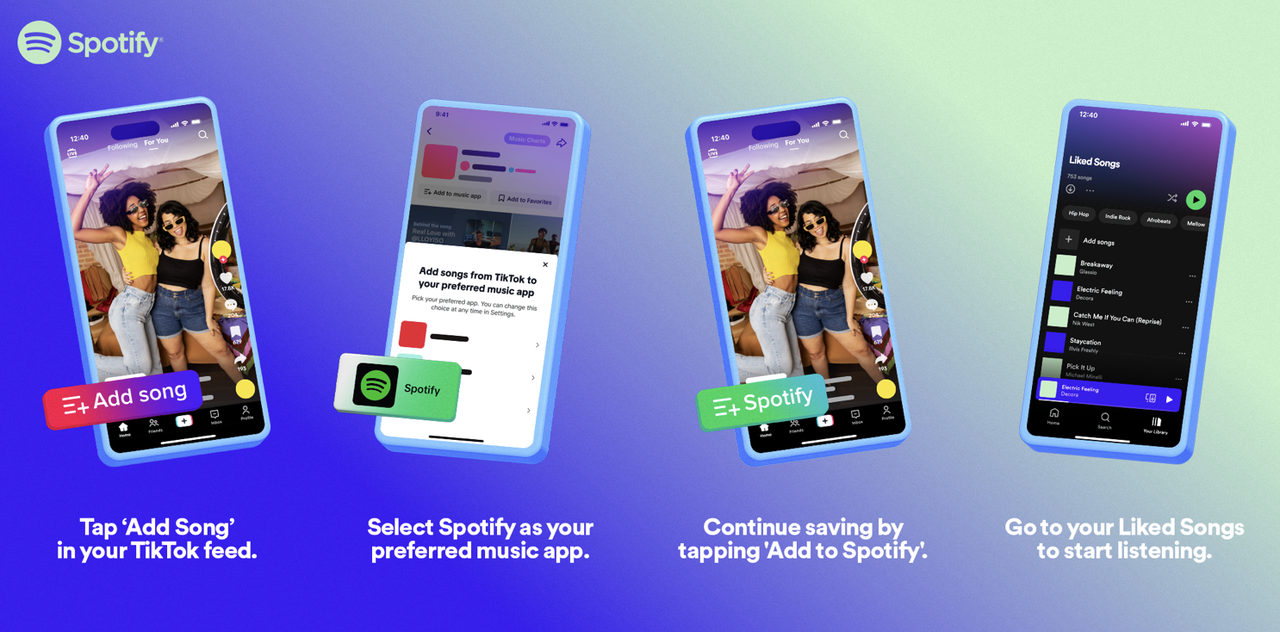
💡 Note:
This function is currently available for users in the U.S., U.K., Canada, Colombia, Japan, Malaysia, Germany, UAE, France, The Netherlands, Italy, Thailand, Spain, Sweden, Saudi Arabia, South Africa, Ireland, Turkey, Argentina, Vietnam and the Philippines.
How to Put Spotify Link to TikTok Bio?
TikTok Bio shows who you are to everyone who wants to know you more. By putting a Spotify link to TikTok Bio, you can be navigated to your Spotify and share your musical taste. You may feel confused about how to do it at first. Don’t worry, we’ll show you the steps.
STEP 1. Open your Spotify and log in your account. Enter Setting from the top right corner. Press ‘View Profile’ under your account name. Tap the three dots sign on your profile page and choose ‘Share’ > ‘Copy link’.
STEP 2. Open your TikTok. Go to ‘Profile’ > ‘Edit Profile’ > ‘Add a bio’. On the opened page, paste the link you just copied, and press ‘Save’. Then, our Spotify link is added to your TikTok Bio successfully.
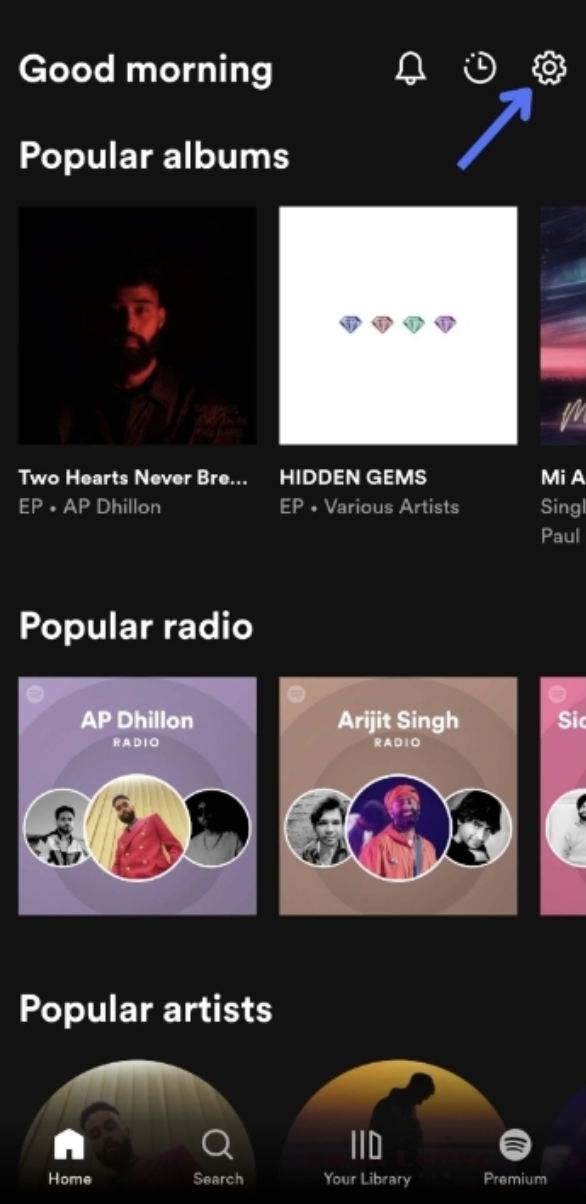
Conclusion
Now, there are two ways for you to add a song to TikTok from Spotify. You can try to search for the songs you want directly on the TikTok library when creating a video. If the songs are not available, you can download songs from Spotify using TuneFab Spotify Music Converter and import these songs as local files to TikTok. It provides a free trial now. You can download and explore it.



