Combining Spotify and Serato DJ will give users unlimited possibilities for audio mixing, since a DJ is nothing without proper gear and a rich audio library to work with. Serato DJ is a great mixing software that stands out in the DJ industry. But to truly unlock its potential, you also need the latest and greatest music hits to vibe with your crowd. Spotify is the name that comes to everyone's mind when selecting a music streaming service. If you are wondering, does Serato work with Spotify, and if it doesn't, what is the way around that? Well, this article answers all these questions. Just read along!

Related Article:
- How to Make Traktor DJ Spotify Integration on Windows/Mac/iOS
- How to Connect djay Pro and Spotify for Mixing
- How to Use Spotify with Virtual DJ [Recommend]
Can You Use Spotify with Serato?
Considering the popularity of both apps, this question becomes natural to ask, and the answer to this is: yes, Spotify can be used with Serato. But there is a catch. You might know that Serato DJ comes with native support for some of the common music streaming services, including Tidal, Beatsrouce, Soundcloud, etc. However, it does not officially support integration with Spotify, because Spotify terminated cooperation with third-party DJ software back in 2020. This initiative restricts DJs from using Spotify tracks in audio mixing projects.
What's more is that both of these apps support different audio file formats, which makes things even more complicated between the two services. The file types are supported by Spotify and Serato DJ as shown in the table below:
| Supported Audio Formats | |
| Spotify | Protected OGG Vorbis |
| Serato DJ Lite | WAV, ALAC, FLAC, AIFF, MP3, OGG, AAC, M4A |
| Serato DJ Pro | WAV, MP4, M4A, MP3, OGG, ALAC, AIFF, FLAC |
So in short, the termination of cooperation and clashes in audio formats from Spotify are major problems for almost all of the DJs out there. But there is no need to panic, as this is where an appropriate Spotify music converter solves this Spotify Serato issue and also enables DJs to import their favorite songs into their mixing projects.
Best Method to Convert Spotify Music to Serato
As explained before, the discontinuation of cooperation and the clash between audio formats is a big turn-off for DJs. This is where TuneFab Spotify Music Converter comes in to break free of restrictions. It quickly converts protected Spotify OGG files to common files, like MP3, and lets you easily transfer them into Serato project files. It goes one step further by enabling DJs to tweak the audio output settings of individual files, including bite rate, sample rate, and more.
This gives DJs more flexibility to work within their audio mixing projects. Moreover, DJs can download songs from Spotify to their local storage for use with other apps as well. And the best part here is that even if the premium subscription is expired, DJs can still keep and use Spotify songs for their projects.
Before we start explaining how to use this software, let's first quickly go through its main features:
Main Features of TuneFab Spotify Music Converter
● Effortless download of Spotify songs, playlists, albums
● Conversion and import Spotify playlist to Serato DJ
● Improved 35X conversion speeds
● Option to change the audio quality and format of every song
● Compatible with the Mac and Windows OS
● Retention of Original MetaTags and ID3 settings of each audio file
Using this feature-packed audio converter is also extremely straightforward. Within a few clicks, you will easily convert your Spotify-encoded audio files into DRM-free files. Just follow the below steps:
Step 1. Install TuneFab Spotify Music Converter. Upon launch, click the button Open the Spotify web player and sign in to your Spotify account.

Step 2. After you are signed in, navigate to your favorite song or a playlist in Spotify. Select then drag & drop them into the conversion panel "+" on the right side.

Step 3. Within the conversion panel, you can tweak audio formats and audio quality for individual songs. Or you can set them for all songs on Convert all files to. Once finished, click Convert All to begin the conversion process.

Step 4. Once the conversion is complete, view Finished and click "View output file" to browse converted files.

How to Add Spotify Music to Serato from Local Storage
Your Spotify music files are now converted into DRM-free files. The next step is to import them to Serato DJ. The easiest way to import Spotify playlists to Serato is to add them from the local storage. Follow the below steps to add these songs to Serato:
Step 1. Launch Serato DJ. On the top left side of the main window, navigate to the All and then click the Files button in green color on the right side of the window. This will open up a file browser window. Then browse and locate the DRM-free Spotify music files you converted in the previous steps.
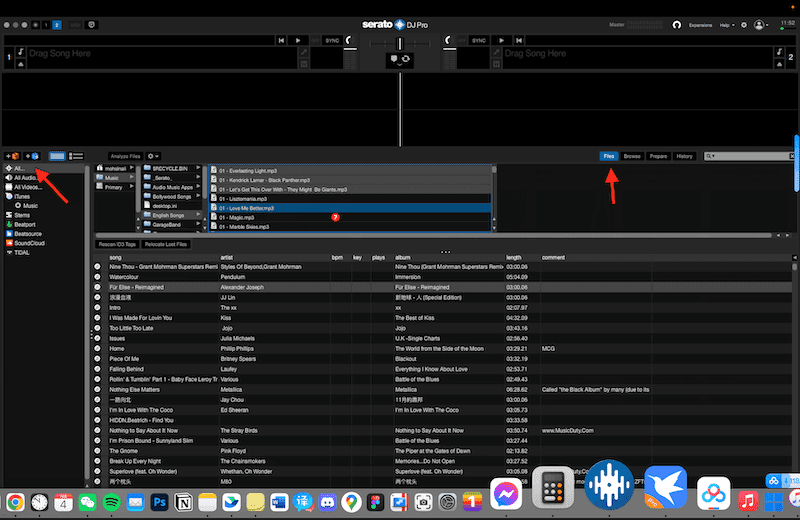
Step 2. Once you have located your DRM-free files, simply drag and drop the files into Serato DJ for import. You can drag and drop an entire folder. Once imported, you are all set to use your Spotify songs for your next DJ mixing project.
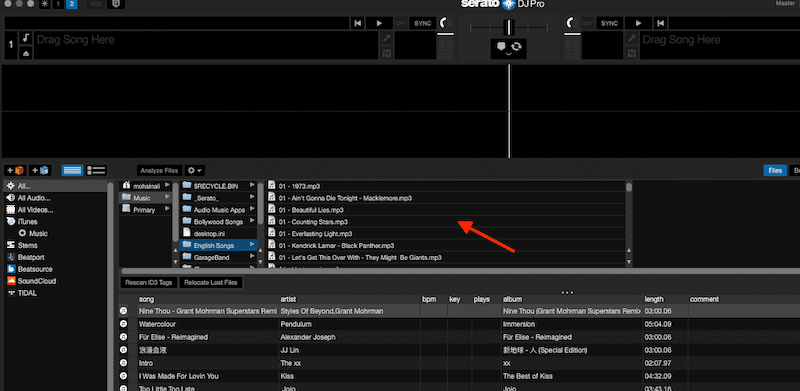
How to Add Spotify Music to Serato via iTunes
You can also add Spotify music to Serato using iTunes. Doing this is also very easy. It requires you to run iTunes on your computer or Apple Music if you are using macOS Catalina (10.15) and later. Follow the below steps to do it:
Step 1. Open iTunes or Apple Music on your computer.
On iTunes, click File > Add File to Library or Add Folder to Library to add your Spotify DRM-free music files.
On Apple Music, click File > Import to add your converted songs.
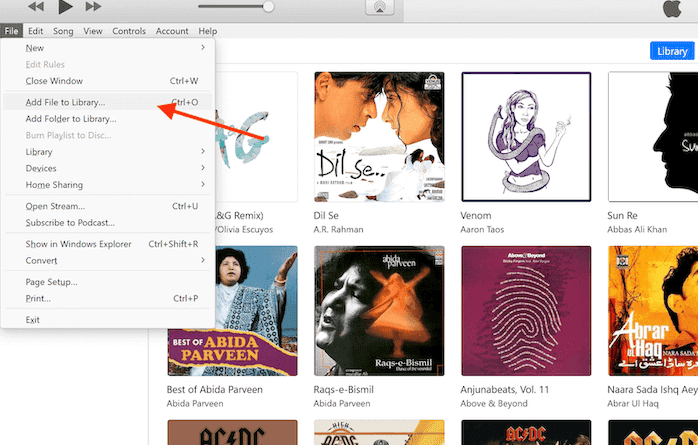
Step 2. Once finished importing, then navigate to Edit > Preferences and click the Advanced tab. Check the option Share iTunes Library XML with other applications and Keep my files organized. This will start iTunes library syncing in iCloud.
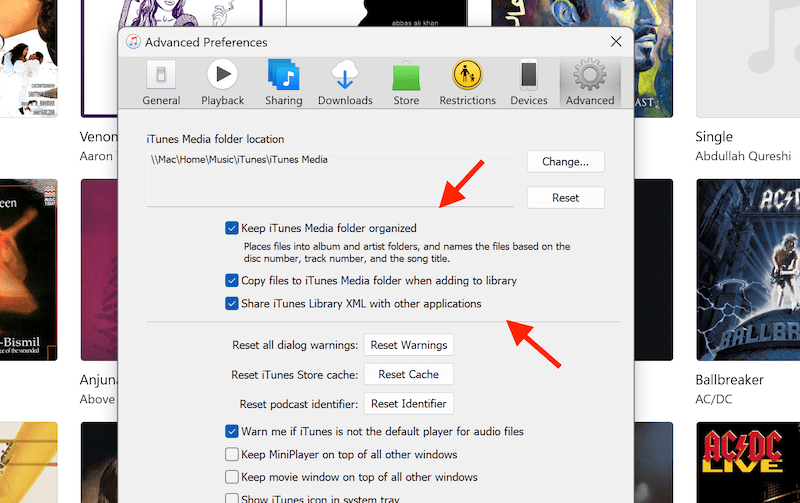
Step 3. Once your library has finished syncing, launch Serato DJ, and click the gear icon on the top right side of the window. Then, click Library + Display tab and check Show iTunes library.
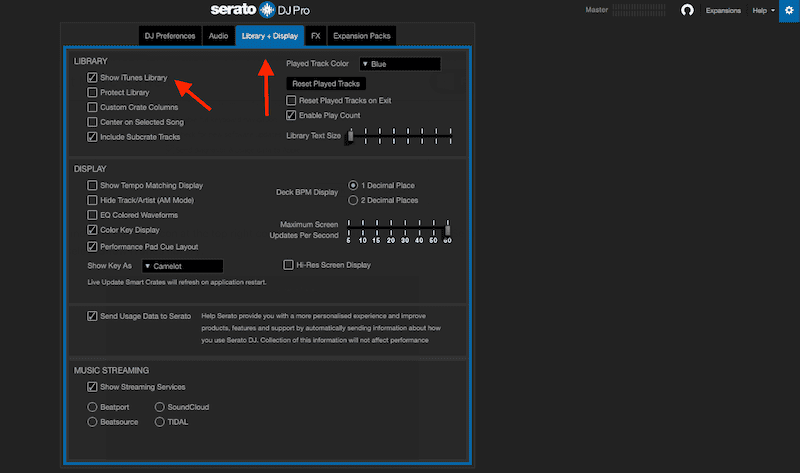
Step 4. Click the iTunes tab on the left side of the Serato DJ main window, your synced and DRM-free Spotify music files should appear here. Drag and drop into the mixing pane and start jamming!
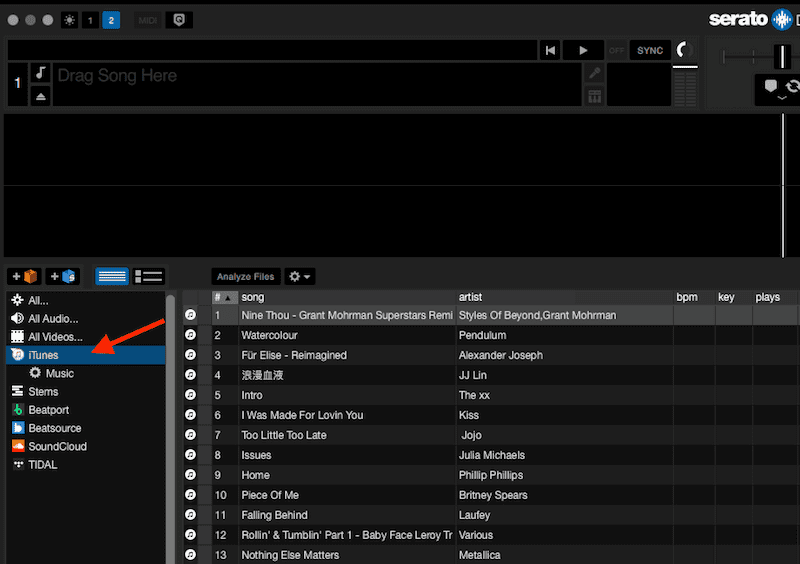
Conclusion
We can safely assume that you already have a playlist on Spotify full of your favorite songs, just like millions of users out there. For a DJ, it becomes extremely important to mix the songs people love to dance and jam with their friends. However, the unavailability of Spotify Serato DJ integration and audio file format clashes are big problems. To solve this, the TuneFab Spotify Music Converter does the job in a few clicks and also delivers lossless-quality audio with preserved individual audio file details. It truly unlocks the true DJ within you! Don't hesitate, get started with TuneFab Spotify Music Converter!
FAQs About Spotify and Serato
Does Serato work with Spotify?
As of July 2020, Spotify officially discontinued integration of all third-party DJ software which also includes Serato DJ Spotify integration. But you can still use offline music files of Spotify in Serato DJ. Using an appropriate Spotify Music Converter allows encrypted files to be converted and saved as unprotected files. These files can be further used for importing into Serato DJ.
What DJ app works with Spotify?
At the time of writing, Spotify has no official support for third-party DJ software except Mixonset. This app supports integration with Spotify, Apple Music, and other leading music streaming services. It is available for iPhone users but not on desktop operating systems.














