There are various movies and TV shows on iTunes Store. To watch them on iOS devices, PC or Apple TV online, what you need to do is to buy or rent videos from the iTunes Store. But sometimes you may go to some places where no Wi-Fi is available, for example, Wi-Fi is not available on most of trains and planes, then how to enjoy iTunes videos without Wi-Fi?
Well, why not download videos from iTunes? After downloading, you can play iTunes videos offline on any device you like. This guide will introduce a professional iTunes video downloader for you to save your iTunes rented or purchased video for offline playback.
You May Like:
Part 1. How to Download Video from iTunes Store
On iTunes Store, you can not only purchase or rent movies and TV shows, but also download videos for offline playback. Here are easy methods of downloading iTunes videos on iPhone, iPad, iPod touch, Mac or PC. There is a little difference between downloading process on iOS devices and computer.
On Your iPhone, iPad or iPod touch:
Step 1: Launch iTunes Store and tap the video that you want to download.
Step 2: Tap the Buy price to buy the video. You might be asked to sign in with your Apple ID.
Step 3: After that, tap Download and then wait for downloading to finish. To play your video, tap the triangle-shape button.
On Your Mac or PC:
Step 1: Open iTunes and find videos by searching function.
Step 2: Click on the movie or TV show to go to its page and then click on Buy price. You probably need to sign in with your Apple ID.
Step 3: Click on the Download button under the video's image or click on cloud-shape button to download videos from iTunes to your computer. To view your videos, go to Movies > Library or TV Shows > Library.
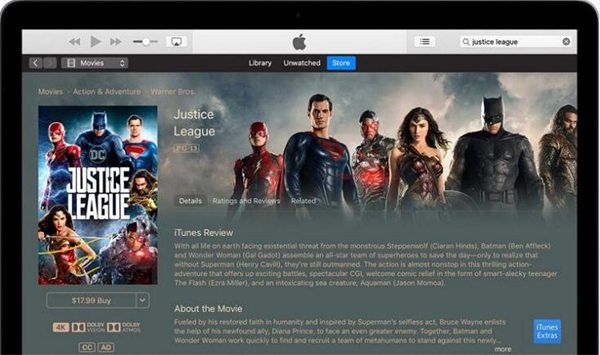
Therefore, it's so easy to download videos from iTunes, but iTunes videos are protected with DRM, that means you aren't able to play them on unauthorized devices. Is it possible to remove this restriction? Of course, but you need to download a powerful iTunes video downloader which can remove DRM from iTunes videos.
Part 2. Download DRM-free iTunes Video Easily with iTunes Video Downloader
Referring to getting DRM-free iTunes Videos, you can't miss TuneFab M4V Converter which is a professional iTunes video downloader. It can not only download videos from iTunes to computer, but also rip DRM from iTunes videos so that you can play purchased iTunes videos on multiple devices without Internet network and share rented iTunes movies. Moreover, this efficient program supports 6 languages, so you may shift TuneFab M4V Converter to your first language easily.
You can follow the steps below to download DRM-free videos from iTunes with TuneFab M4V Converter.
Step 1. Download TuneFab M4V Converter
First of all, click on either of download buttons below to download TuneFab M4V Converter on your Mac or PC, then install it by following the wizard and launch it. If you have installed the latest version of iTunes, then iTunes will be launched automatically once you open the program. To get the whole converted videos, you are supposed to activate TuneFab M4V Converter.
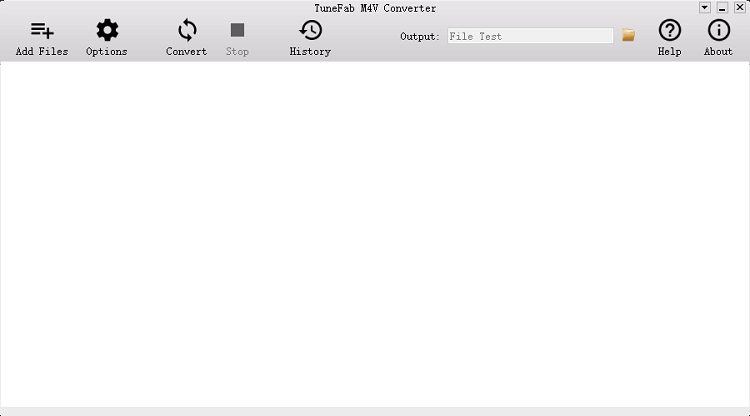
Step 2. Add M4V Videos
Before adding M4V videos, you need to purchase or rent videos from iTunes videos. After that, click on "Add Files" button on the menu bar and choose one or several videos, then click on "Add" button on the bottom of the screen. Or you can click on "Add All" button to add all videos from your library.

Step 3. Choose the Output Folder
It's an optional step, so you can totally skip to step 4. To do that, click on "Options" button on the menu bar to reset the output folder on the pop-up window. If you don't change the output folder, the converted files will be saved by default. Besides, if you want to select audio track and subtitle, then click on the setting button of each video.
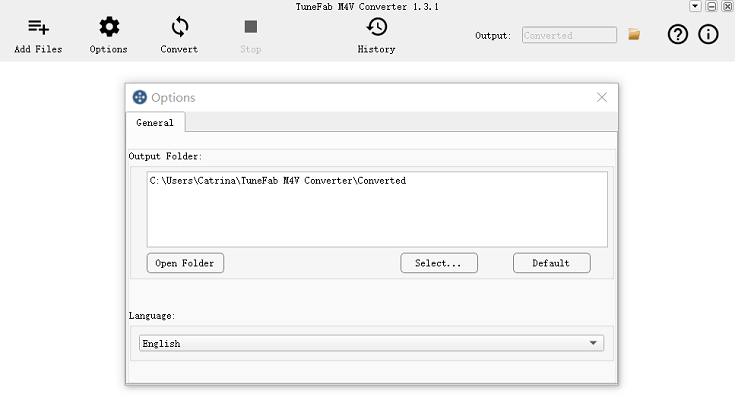
Step 4. Start to Convert iTunes Videos to MP4
Now, as all is settled, you can click on "Convert" button on the top of the screen, which is next to the "Option" button to get started on converting iTunes videos to MP4. The conversion time mainly depends on the amount of the videos and video length. As TuneFab M4V Converter can rip iTunes videos at up to 30X faster converting speed, so you will get DRM-free iTunes videos with high quality in a short time.

Comparison
The above two methods enable you to download videos from iTunes, you can choose either of them according to your conditions. In case that you don't know which to choose, here comes a simple comparison between them. As you can see, method one is much easier than method 2, however, the videos downloaded on iTunes include DRM.
Therefore if you want to play videos purchased or rented from iTunes Store on authorized devices offline, then you are supposed to download a powerful tool like TuneFab M4V Converter and follow the detailed guide as mentioned above to convert protected videos from iTunes Store to MP4.













