Angry Birds, which is originally developed as a mobile game, is made into movies later. This set of characters are popular among people of all ages, especially children. The Angry Birds Movie is perfect for family watching during weekends. The lovely characters and their humorous words and deeds would make you and your family laugh out loud, which is perfect for realizing the stress after a week's study and work.
The Angry Birds Movie could be found on iTunes Store, and you are able to rent or purchase it, then stream the movie online. Besides, instead of watching Angry Birds movie on the devices with a small screen such as iPhone, tablets, etc. It would be a perfect choice to watch it on TV, especially for family watching together. So, how can we want Angry Birds movie on TV? Here is the guidance.
Part 1. Watch The Angry Birds Movie Online
You could purchase or rent The Angry Birds Movi in iTunes Store, then watch it online.
Step 1. Go to iTunes Store, and search for The Angry Birds Movie.
Step 2. Select to rent or purchase the movie.
Step 3. Go to More > Purchased to find The Angry Birds Movie.
Step 4. Play the movie.
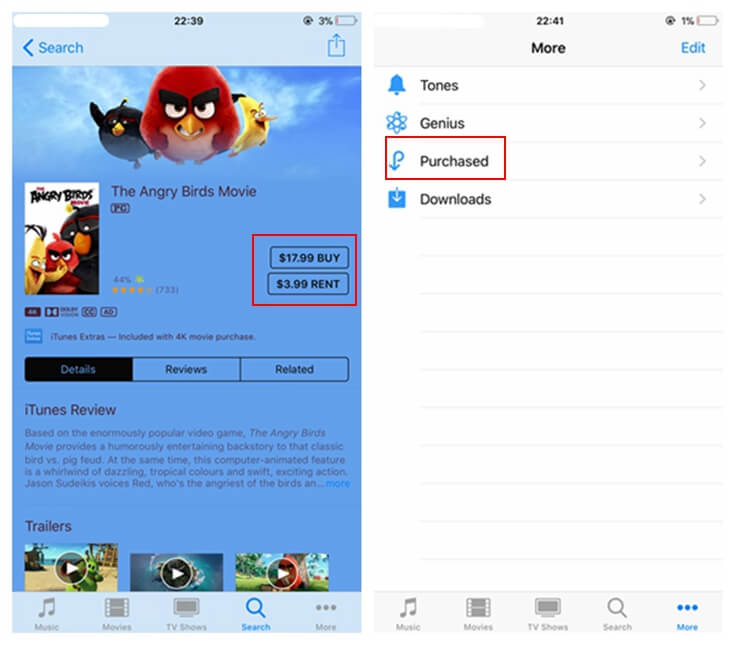
You can also go to iTunes Library on your PC to find the purchased/rented movie, then play it on your PC directly.
Part 2. Watch The Angry Birds Movie on TV
Remove DRM from The Angry Birds Movie
Since the movies in iTunes Store are all well-protected by Apple's FairPlay DRM, you can not transfer the iTunes movies to other devices easily. As a result, if you want to watch The Angry Birds Movie on TV freely, you have to remove DRM from it. Taking use of TuneFab M4V Converter, you could easily rip DRM from The Angry Birds Movie.
TuneFab M4V Converter is a powerful and professional program for removing DRM. It is high-efficient as well as quality-guaranteed. The conversion speed can be up to 30X faster, and the output files are all close to lossless (which can reach 1080/720 HD). TuneFab M4V Converter has a free trial version, and you can experience it first.
Note: TuneFab M4V Converter is available on both Windows and Mac, and is compatible with the latest iTunes.
How to use it?
Step 1. Install TuneFab M4V Converter
The first step is to download and install TuneFab M4V Converter on your PC. When you have installed it, run it to see if it could connect to your iTunes automatically.

Step 2. Select The Angry Birds Movie
TuneFab M4V Converter would detect your latest iTunes and get your iTunes Library. You can click on "Add Files" on the interface of TuneFab M4V Converter and select The Angry Birds Movie.

Step 3. (Optional) Keep Audio Tracks and Subtitles
You can preserve the audio tracks and subtitle of The Angry Birds Movie. They would be saved by default if you decide not to keep them.

Step 4. Remove DRM from The Angry Birds Movie
Then click on "Convert" button, TuneFab M4V Converter would start to remove DRM from The Angry Birds Movie. Only few minutes, and you could get the DRM-free one.

Then you could save the DRM-free The Angry Birds Movie to your USB stick, and import the USB to the TV with USB port, and you could play the movie on TV successfully. Besides USB port, if your TV provides with HDMI, you could also make use of HDMI to play the converted The Angry Birds Movie.
Part 3. Play The Angry Birds Movie with HDMI
Step 1. Connect your PC to the smart TV via HDMI cable.
Step 2. Play the movie on your PC, and you can watch The Angry Birds Movie on TV simultaneously.
Other Recommended Reading













