The Apple Music expansion in 2020 brings the online music service to a total of 175 countries and regions including the new 52 countries from Africa, Europe, Asia-Pacific, Middle East, and Oceania.
No matter whether you are a beginner in the new markets or have been using Apple Music for years, you might try to do the same thing once – upload songs you burned from a CD or previously purchased from iTunes to iCloud via iTunes. However, when you try to play those songs you adding from other sources, you are likely getting an error that states: "This Song Is Not Currently Available in Your Country or Region" despite the fact that they are still available for purchase via iTunes Store.
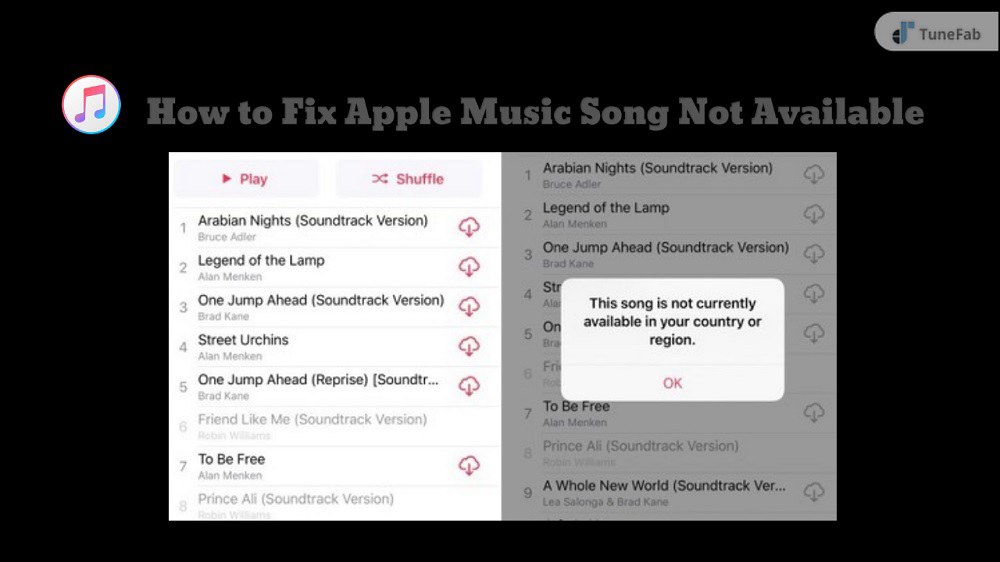
Mostly, it is because of the streaming rights, but there're also other issues that might cause the Apple Music item unavailable error, which will be explained later in this article. Most importantly, we've provided the corresponding solutions to each particular error, such as Apple Music not available in your country, Apple Music item not available, Apple Music item cannot be played, etc., so as to keep songs available wherever you are forever.
Keep reading if you are still interested in knowing the troubleshooting techniques.
You May Like:
How to Fix Items Not Available in Your Country on Apple Music
Solution 1. Unblock Apple Music with A VPN
Apple Music content differs depending on the local licensing agreements in your location. If you are trying to use Apple Music abroad or access Apple Music in a place where the service is not currently available, you can use a VPN to unblock Apple Music.
By connecting to a VPN on your PC/iOS/Android, your IP address will be "changed" and it looks like you are streaming from another country. This can fix the issue that a song won't play as it isn't licensed for the country/region you are in.
Tips: Turn off Your VPN
Sometimes, you will get blocked by Apple Music when you are detected using VPN or proxy server to access items not available in your country on Apple Music. In this situation, you need to turn off your VPN or proxy server, then use the local network to reaccess Apple Music. Here is how:
Step 1. Go to Settings on your phone or computer and select VPN.
Step 2. Uncheck the connected button to turn off your VPN.
Solution 2. Change Your Country and Region
Changing your Apple ID country or region is another useful solution to the Apple Music regional issue when you travel abroad. Besides, please make sure the country or region you are in right now is included in the Apple Music support scope.
Step 1. Go to Settings, then tap on your Apple ID name at the top and select Media & Purchases.
Step 2. Select View Account on the pop-up window. Then, enter your Apple ID password for confirmation to move on.
Step 3. Tap on Country/Region, and then, Change Country or Region to select the region you are in.
Step 4. Lastly, tap Done to confirm your change.
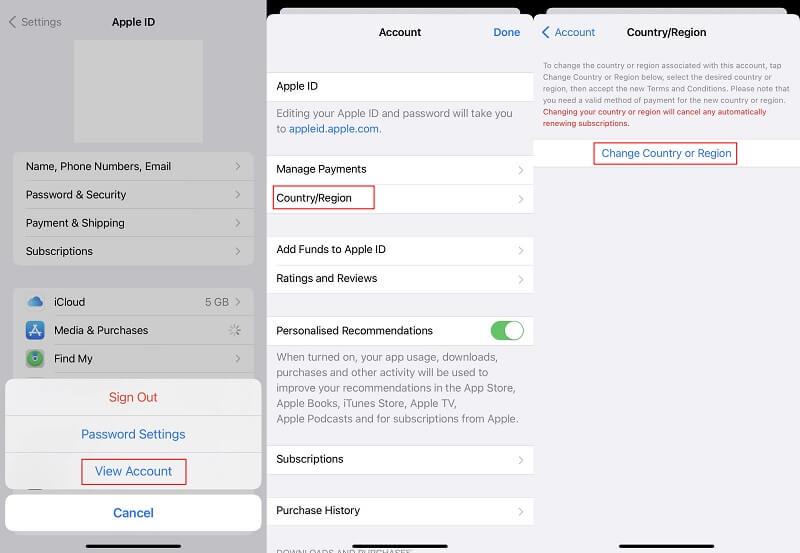
Solution 3. Sync iOS Device with iTunes
This solution is suggested by users who have experienced a similar issue.
Step 1. Launch iTunes and connect your iOS device to your computer.
Step 2. Look at all songs on your device in iTunes on a computer and find those songs grey out, go to your device, and tap each song to try to play it.
Step 3. After tapping all grey songs, go back to iTunes on a computer and perform a sync. This will restore the ability to play those songs on your device.
Solution 4. Reset iTunes warnings
Resetting iTunes warnings is also useful to refresh the Apple Music Library and make things order as usual. Although it is workable to solve Apple Music not available to play issue, we consider it as an ultimate solution. Here's how:
On PC
Step 1. Go to Edit on your iTunes, then select Preference > Advanced.
Step 2. Click Reset Warnings. Then, click OK.
On Mac
Step 1. Open your iTunes/Music on your Mac and select Preference, then Advanced.
Step 2. Click Reset Warnings, then click OK.
Solution 5. Disable iCloud Music Library and Re-enable It Again
The most common method to fix the Apple Music songs won't play issue is to sign out/in Apple Music or disable/re-enable the iCloud Music library. When iCloud Music Library is off, all the downloaded songs will be removed from your Library. Therefore, you need to download all the songs again when you turn iCloud Music Library back on.
On iPhone
Go to Settings > Music > iCloud Music Library, then switch the button to "OFF". Wait for a minute or two, then turn iCloud Music Library back to "ON". After that, you can go back to the Music app and re-download the songs.
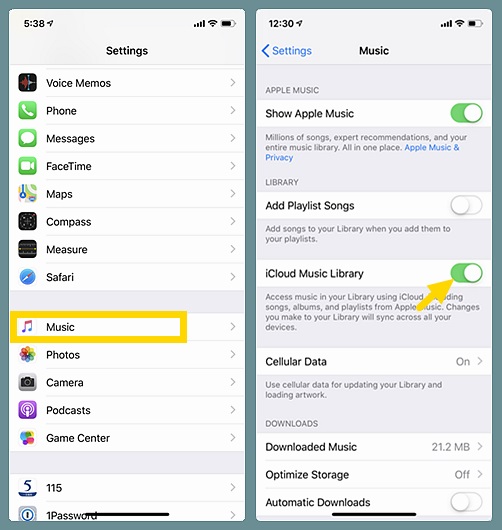
On iTunes
For Windows users, please go to Menu > Edit > Preference > General, and then un-check "iCloud Music Library", then click "OK". Wait for 1 minute, and then go back to General and check "iCloud Music Library" again.
For Mac users, go to Menu > iTunes > Preference > General, and then un-check and re-check "iCloud Music Library".
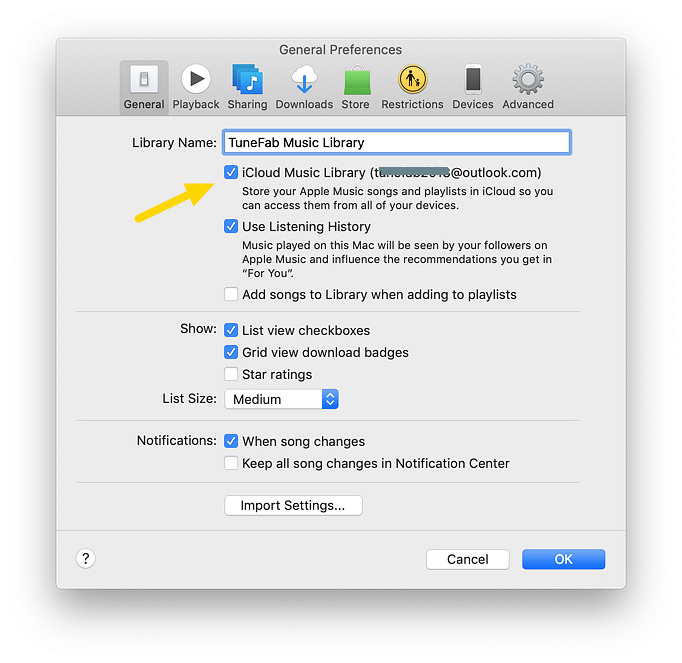
Solution 6. Delete the Old Track and Add the New Version from "Search"
If disabling and enabling iCloud Music Library can't fix the error, try to delete the song from your library manually and then go to "Search" to find and add the song again.
This method is able to make sure that you are using the latest version of the song. Sometimes, if a song from an older playlist has been modified, the modified song will be saved as the new version on Apple Music. Then the original song will be invalidated.
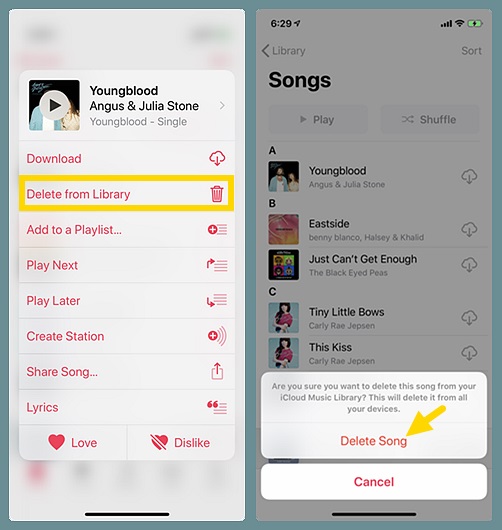
Solution 7. Sign out Apple ID and Re-sign in
If all solutions above are not able to solve the problem of Apple Music not available in your region, then you can try signing out and signing in with your Apple ID to refresh your music status.
Step 1. Go to Settings and tap on your Apple ID name.
Step 2. Scroll the page to select Sign Out. Then you'll need to enter the Apple ID password for confirmation. > Tap Turn off.
Step 3. Then, go back to Settings and follow the same process to sign in your Apple ID again.
Solution 8. Force Close the App and Restart Your iPhone
Another quick solution to fix songs not available on Apple Music is to force quit Music app if you are using iPhone. And then restart your iPhone and relaunch the app.
Restarting your device can fix some unknown bugs and make the App run smoothly.
Solution 9. Update Your Device
Please remember that the latest version of your device or Apple Music app is designed to fix issues, probably including the issue of Apple Music items not available in your country. Therefore, update your device or Apple Music app to the latest one to get the newest features to fix any issue related to Apple Music.
How to Keep Apple Music Songs Available in Your Country or Region Forever
The above methods might be able to fix the issue temporarily, but if you want to make sure the "Item not available" error will never occur again, try the following method to download Apple Music songs to MP3 and keep them forever. In this way, all your Apple Music tracks will be available for offline playing even when your subscription ends.
Here we use TuneFab Apple Music Converter as an example. TuneFab Apple Music Converter is an ultimate one-stop solution for Windows and Mac, designed to keep Apple Music songs permanently without any restriction. Equipped with powerful technology, it can easily convert Apple Music to MP3 or other DRM-free audio formats like M4A and FLAC, making them playable on any media player or any device forever so that you don't need to worry about the Apple Music song not being available in your country or region issue.
Plus, this easy-to-use solution comes with a built-in Apple Music web player, enabling you to quickly and conveniently download any song from Apple Music for offline listening. Therefore, if you are looking for a solution to get Apple Music free hack forever, TuneFab Apple Music Converter is on your list. Next, let's learn how to keep Apple Music songs available in your country or region forever with it.
Step 1. Download and install TuneFab Apple Music Converter on Windows or Mac PC.
Step 2. Launch the software to access the built-in official Apple Music web player, select the Apple Music tracks you want to download, and save them as MP3 by dragging and dropping them to the floating "+" button.

Step 3. Choose MP3 as the output format in the upper right corner and select an output folder for saving the converted songs.
Step 4. Click the "Convert" button to convert Apple Music to MP3. After that, you can move to the "Finished" tab to view your converted MP3 Apple Music songs.

Discussion: Why Are Some Apple Music Songs Not Available in Regions?
Perhaps, even reading all the solutions above did not 100% clear your confusion. Why is this song from Apple Music currently not available in your country or region? If some songs in your Apple Music library have suddenly turned grey and cannot be played on your iPhone, iPod touch, Mac, or iTunes on Windows, the reasons are as follows.
Reason 1 That song isn't or is no longer licensed for the country or region you're in.
The music catalog offered by Apple Music varies in different countries or regions. For example, you can enjoy up to 60 million songs in the U.S. while in Mainland China, the number is far less than 60 million. It's almost impossible to access all the songs around the world in the Apple Music app, whether you are in U.S., UK, Japan, or Canada. The music availability of Apple Music mostly depends on a country's user preference, artist activities, domestic law, and most important, the licensing deals with record labels.
Before the release of Apple Music, you can buy tracks or albums through iTunes Store and you'll always keep full ownership of the items you purchased. But it is not the way how Apple Music works. Apple Music won't let you keep ownership of the songs you are subscribing to, and the availability of tracks can change over time. If there are any changes made to the music licensing agreement, it will affect music availability as well.
Now you should know that the music copyright is the major reason why certain songs suddenly disappear from the Apple Music library yet they are available in iTunes Store for purchase.
Another reason why Apple Music says some songs are not available in your country is because that particular artist or song is banned or blocked by the country of your residence. For example, Apple has removed a song that referenced the Tiananmen Square Massacre from the Chinese version of Apple Music in order to comply with the Chinese censorship rules. And some songs with explicit lyrics will be mysteriously taken off China's Apple Music as well.
Takeaway:
If you want to know whether or not a certain song or album is available on Apple Music in your region or country, or to find out if an artist drops his/her latest music releases on Apple Music, you can use Apple Music Marketing Tools to manually search for the information. If you are not getting any results from that tool, it means the song is not available in that particular area.
Reason 2 Apple Music can't match your song to its database.
If you want to import your own music files to the Apple Music library, such as MP3 files purchased from another platform, ripped from a CD, or even downloaded from some online websites, it's easy to get the job done with the iTunes desktop client. (How to add your own songs to Apple Music)
Once added, your music files will be scanned and matched to a song that already exists in Apple's own database. If matched successfully, you will get a new 256 Kbps AAC file (DRM-encrypted) that is available for streaming on all your devices.
If song matching failed, you will see the cloud status show as a dotted-line cloud or an ineligible icon - a cloud icon with the slash through it. (Identify cloud status icons in your music library)
What does a dotted-line cloud net to a song mean?
1. The song is still waiting to be matched and uploaded.
2. The original music file can not be found on your device, so it can not be matched.
3. The song doesn't exist in the Apple Music catalog. (Apple removed the track or it hasn't been released yet in your country)
What does an ineligible icon next to a song mean?
It means your music files are ineligible for uploading to iCloud Music Library because they don't meet Apple Music synchronized criteria. According to Apple's restrictions and rules, songs larger than 200 MB or encoded at 96 Kbps or less are marked as Not Eligible.
Reason 3 The older song has been edited to a new version on Apple Music.
If the older songs in your playlist are suddenly unavailable, check if there's a new version of the songs on Apple Music. These old songs may have been retracted by the artist or the record company for all regions or selected regions. You can remove the old tracks from your library, search for the new version on Apple Music, and then add the new version to your list.
Reason 4 A bug to Apple Music or iTunes after the software update.
Apple's latest iOS or macOS update not only brings new features and bug fixes, but it may also bring unknown bugs to your current apps, such as Apple Music or iTunes. Speaking of Apple Music bugs after the iOS update, we've mentioned a list of Apple Music issues in our previous posts, such as the Apple Music library missing, Apple Music draining iPhone battery, etc. You can go to this page to check if there's a newly reported bug with Apple Music after the software update.
That's all about this article. Is it helpful to you? For me, the best way to fix "Apple Music songs greyed out" or "Apple Music item not available" is to turn off iCloud Music Library and turn it back on. It works most of the time. However, if you want to keep songs from Apple Music permanently and transfer them to other devices for offline playback, it's better to use a professional and useful tool like TuneFab Apple Music Converter to save Apple Music songs to your PC, making all songs downloaded are DRM-free so that you can keep the songs at any place you like forever.



