Generally speaking, as long as your subscription is valid, the songs you have collected or downloaded on Amazon Music can be listened to and easily found. However, cases of Amazon Music missing songs do exist according to feedback and requests for help from many users across different platforms. The main reasons may be related to music copyright, Amazon Music bugs, or network connection.
Fortunately, there are always more solutions than difficulties. Based on official tips and contributions from netizens, this post gathers 7 of the most effective fixes and introduces a tool named TuneFab Amazon Music Converter to solve Amazon Music missing songs. Without more delays, scroll down to grasp them all!
You May Also Like:
[Fixed] Amazon Music Download Queue Not Working - 8 Ways
- Fix 1. Check the Network Connection
- Fix 2. Confirm Your Subscription Status
- Fix 3. Refresh Your Amazon Music
- Fix 4. Force Stop and Restart the Amazon Music App
- Fix 5. Clear the Amazon Music Cache
- Fix 6. Confirm Your App is the Latest Version
- Fix 7. Re-Add Amazon Music Missing Songs
- Tip: Best Solution to Solve Amazon Music Missing Songs
- FAQs About Amazon Music Missing Songs
Fix 1. Check the Network Connection
Amazon Music is a streaming platform based on the Internet. Sometimes unstable network connection or network failure will affect the loading of Amazon Music playlists, even the cached content, causing Amazon Music missing songs. Therefore, whether you encounter this problem on the Amazon Music web player or the Amazon Music software, it is recommended to check the network connection first, and make sure that the cellular network and WiFi on your mobile phone and computer are available.
Fix 2. Confirm Your Subscription Status
Subscription is particularly important for Amazon Music downloads because it is the key to this permission. However, it needs to be reminded that Amazon Music Prime can only download songs from the All-Access playlist. To save any Amazon Music tracks to iPhone, Android, or computer, Amazon Music Unlimited is necessary. When you're puzzled about why Amazon Music playlists disappeared, it might be helpful to determine which premium plan you are subscribed to.
If you are sure about your subscription type but the Amazon Music downloaded songs are missing, you can check your subscription status. Only with an active subscription can songs be saved effectively. You can take the following steps:
1. Navigate to "Amazon" > "Memberships and Subscriptions" on a browser;
2. Select "Your Memberships & Subscriptions" to check whether your plan is valid.
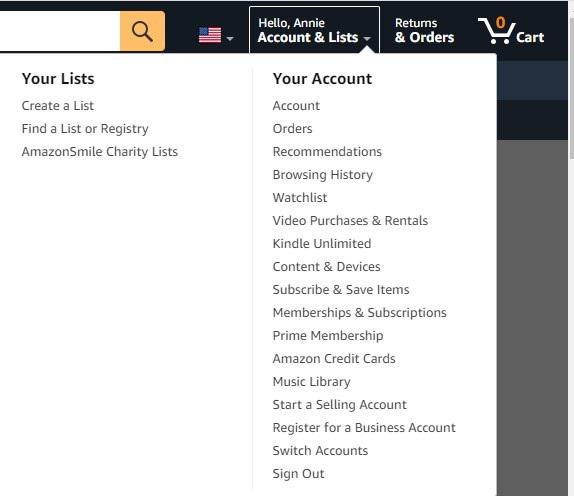
Fix 3. Refresh Your Amazon Music
When you have Amazon Music missing songs that you have added to your library, refreshing or reloading Amazon Music is also a solution worth trying. This method allows the Amazon Music app enough time to respond and retrieve your music data from the cloud. However, remember to make sure that the network connection and subscription are both available. The specific operations vary depending on the device. Here are the tutorials for Amazon Music desktop software and the mobile app.
On Desktop Software:
1. Click the profile in Amazon Music desktop software;
2. Select "Settings" and locate "RELOAD LIBRARY" at the bottom;
3. Hit the button and wait until the music reloading completes.
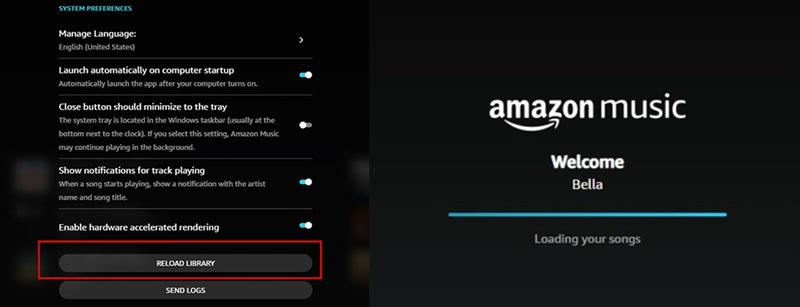
On Mobile App:
1. Open the Amazon Music app on your phone and tap "Settings";
2. Scroll down to select "Refresh My Music" to fix Amazon Music missing songs.
Fix 4. Force Stop and Restart the Amazon Music App on PC
If the above methods fail to retrieve the disappeared Amazon Music online and offline playlists, you may have a problem with the software or local storage data. In such cases, a silver bullet is to force stop and restart the Amazon Music app. This action helps the software release system resources and reload data.
On a Windows computer, you can directly search and find the Task Manager to force stop Amazon Music. Macbook can use the shortcut key "Option+Command+Esc" to open the Force Quit window to the same effect. For mobile phones, the specific details are as follows.
For Android Phone:
● Open "Settings" and go to "Apps & Notifications" > "All apps" > "Amazon Music";
● Select "Force Stop" to start solving Amazon Music playlists disappeared.
For iPhone:
● Swipe up the screen to see all apps running in the background;
● Select Amazon Music to force stop by swiping it up again.
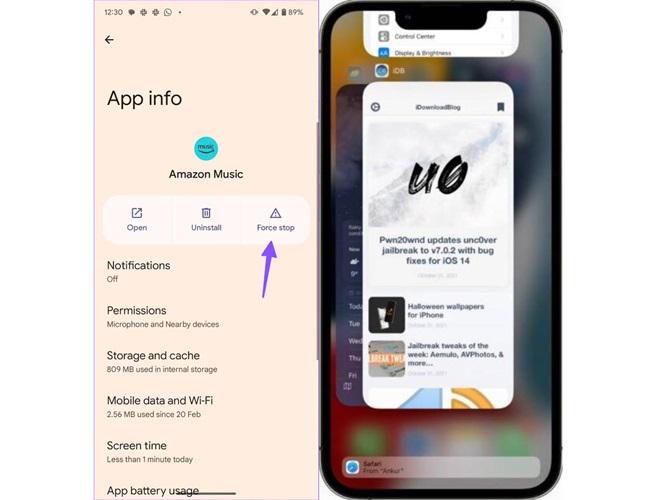
Fix 5. Clear the Amazon Music Cache
In addition to stopping the Amazon Music app, it is also a good way to clear its cache to solve the problem of Amazon Music missing songs caused by the app itself. Such a process will free up occupied space and refresh the Amazon Music app, making it possible to retrieve the data of missing songs. Follow the steps below to do so:
1. Launch the Amazon Music app and hit "Settings";
2. Select "Settings" in the new list and scroll down to the Storage section;
3. Tap the "Clear Cache" option to fix Amazon Music downloaded songs missing.
Note:
● There is no option to clear the cache on iOS devices. Try force stop instead;
● The same effect will be by logging out and logging back into the Amazon Music app on Windows and macOS devices.
Fix 6. Confirm Your App is the Latest Version
Do you regularly update Amazon Music or turn on automatic updates for the software? Typically, as you use the Amazon Music application, there may be some usage risks and bugs that emerge over time, which may all be potential causes of Amazon Music missing songs. Continuous upgrades and maintenance are introduced to solve these problems. Therefore, it is recommended not to miss every update due to preferences or other reasons.
It is pretty easy to update Amazon Music software on various devices. You can check for available updates by visiting Google Play or Microsoft Store if you're using an Android phone or a Windows computer. For iOS and macOS devices, the Apple Store will cater to your needs.
Fix 7. Re-Add Amazon Music Missing Songs
The final method worth trying to resolve disappeared playlists on Amazon Music is to re-add the missing songs. However, this is provided you accurately remember the names of the missing tracks and that these tracks are still copyrighted on Amazon Music. If you meet both of these conditions, refer to the following steps to perform:
1. Type keywords to find the music you lost;
2. Click the "Three Dots" icon to open the "More" list;
3. Tap the "Add to My Music" option to re-add the missing songs to your library.
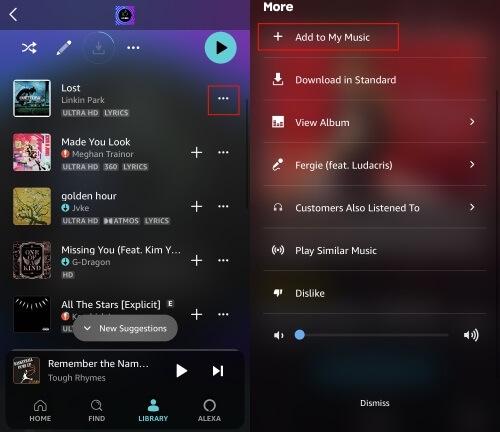
Tip: Best Solution to Solve Amazon Music Missing Songs
Suppose none of the aforementioned methods solve the Amazon Music missing songs issue. In that case, you can turn to the Amazon Music app on other devices or go to the Amazon Music web player to check whether the songs or the playlists are still missing. But it is important to understand that Amazon Music is not a music copyright owner. Therefore, once there are technical or partnership problems, songs that can be listened to on Amazon Music now may not be available in the future. Therefore, to ensure long-term music preservation, the best way is to convert Amazon Music to MP3 and save it to a computer or mobile device.
Speaking of which, it's hard not to mention TuneFab Amazon Music Converter. It has a built-in Amazon Music official website player. Any tracks, albums, playlists, or even podcasts you like can be found in it. Moreover, it is suitable for any user, whether your account is free or is subscribed to a premium plan. However, its conversion feature is its highlight. With a variety of mainstream formats represented by MP3, this top-notch software can strip DRM encryption from Amazon Music and save the selected songs to your computer with one click. This way, offline playback of Amazon Music on any device becomes a breeze.
Marvelous Features of TuneFab Amazon Music Converter
● Intuitive to get started on both Windows and Mac computers;
● Provide popular output formats like MP3, M4A, WAV, and FLAC;
● Reach up to 5X faster download speed in music batch conversion;
● Preserve ID3 tag information well for easier offline library management;
● Customize parameters like sample rate and bitrate to your liking
● Maintain lossless sound quality in the output audio file.
Now, scroll down to take a look at how to use TuneFab Amazon Music Converter to avoid missing songs in Amazon Music
Step 1. Log in to Amazon Music Account
Install TuneFab Amazon Music Converter by clicking the button below. Then launch it and log in to your Amazon Music account, be it free or subscribed.
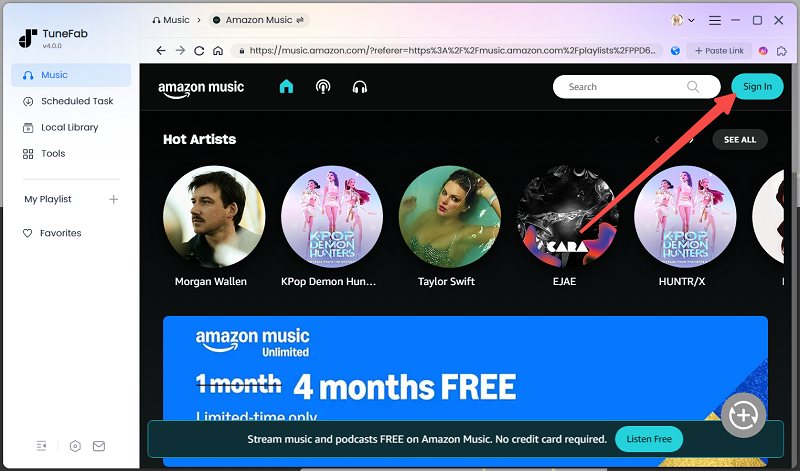
Step 2. Select Music to Convert
Go to your collections or just search for tracks or playlists in the embedded web player. After that, drag them to the blue "Plus" button. TuneFab will automatically parse and add music to the download queue.
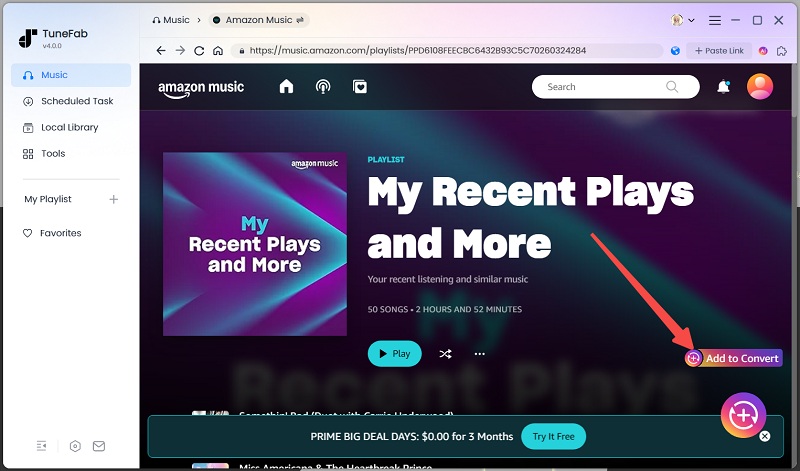
Step 3. Set up Output Parameters
Click "Convert all file to" in the top right corner to select MP3 as the output format. If you have other preferences, head to "Burger menu" > "Preferences" to set up sample rate and bitrate under the "Advanced" section.

Step 4. Save Amazon Music to Computer Locally
Hit the "Convert All" button to start converting all selected music to MP3. Wait for a while until the process is done. To see the download history, you can go to the "Finished" part, where the "View output file" button can also help you locate the destination folder.

FAQs About Amazon Music Missing Songs
Why my Amazon Music offline playlists disappeared?
If you accidentally logged out of your existing account or uninstalled the software after the music cache, then it is very likely that the Amazon Music offline playlists disappeared. In addition, this problem may also occur after software updates.
To reduce the problem's frequency, it is suggested that you make sure that there is enough memory on your device when using Amazon Music to cache songs. Alternatively, refresh Amazon Music when the network connection is good to give it more time to load and sync.
Why are some Amazon albums just missing songs?
Amazon albums missing songs are likely due to copyright issues. Many soundtracks of movies and TV series do not have long-term cooperation with Amazon Music. Therefore, songs that were originally part of an album may disappear after a while.
Another reason is the bugs in the Amazon Music application. This is usually related to local data or technical support. You can try to clear the app cache to see if the problem is solved. Once you receive a specific notification about Amazon albums missing songs, you'll need to wait for an official fix. Alternatively, always have TuneFab Amazon Music Converter ready to download music as MP3 files locally to minimize such issues.
Conclusion
Overall, Amazon Music missing songs isn't a major issue. The seven solutions in this article can basically help you solve it. However, since none of them offer a permanent fix, it's advisable to download TuneFab Amazon Music Converter as a backup. The built-in Amazon Music web player allows you to access newly released songs promptly, and its conversion feature enables you to download music to your computer or other playback devices for safekeeping. With such powerful capabilities, why not install it and enjoy all the benefits early?



