You can enjoy millions of songs and music videos through YouTube Music. At times, you may want to save your favorite music for listening offline without distractions when there's no internet connection.
In this way, we will introduce you to three methods to download music from YouTube Music on any device, including Windows PC, Mac, iPhone, and Android phones/tablets. Whether you have subscribed to YouTube Music Premium or not, you can easily download Music from YouTube for offline listening, even for free.
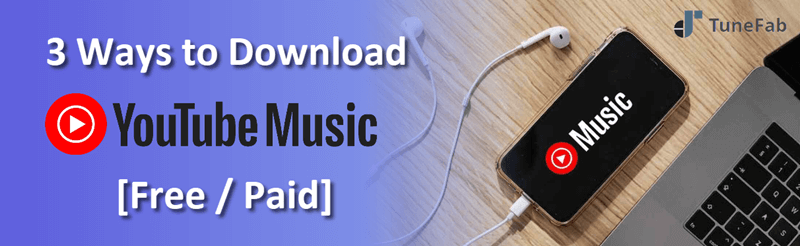
- Way 1. Download Music from YouTube Music on Computer Losslessly
- Way 2. Download Music from YouTube via Online Music Downloader
- Way 3. Download Songs on YouTube Music on Phone [Premium Required]
- Bonus Tip: Download Uploaded Music from YouTube Music
- FAQs About Downloading Music from YouTube Music
- Conclusion
Way 1. Download Music from YouTube Music on Computer Losslessly
It's a pity that YouTube Music doesn't provide a desktop app for downloading songs. But don't worry, you can still enjoy your favorite songs offline with the help of TuneFab YouTube Music Converter. Whether you have subscribed to YouTube Music Premium or not, TuneFab enables you to download any YouTube song to MP3 for offline listening.
This tool works perfectly on both Windows and Mac. Moreover, it preserves all ID3 tags of YouTube Music songs while downloading, ensuring that your music library stays organized with metadata like song title, artist, and album information. And you can easily transfer the downloaded songs to your smartphone or tablet for on-the-go listening.
Key Features of TuneFab YouTube Music Converter
● Remove DRM encryption for flexible playback on all devices
● Various output formats: MP3, FLAC, WAV, AIFF, M4A(ALAC), M4A(AAC)
● Preserve the full quality for outputting YouTube Music downloads
● Embedded YouTube Music web player to download songs without login
● At least 35X faster downloading speed with batch conversion supported
TuneFab YouTube Music Converter offers an intuitive and user-friendly interface. Now follow the tutorial below to download music from YouTube Music to your computer in easy steps.
Step 1. Click the download button below to download and install the compatible version of TuneFab YouTube Music Converter on your Windows or Mac computer.
Step 2. Select YouTube Music to continue. The converter integrates with the YouTube Music web player, where you can browse and search for songs. You can view your own playlist using your YouTube Music account. If you don't have an account, don’t' worry! TuneFab allows you to access all features without logging in.

Step 3. Find the tracks or playlists you want to download. Click the "Add" or "Add to Convert" button to import your selected songs to the conversion list on the right.

Step 4. Customize the output format, sample rate, and bitrate according to your needs. Then, hit "Convert Now" in the upper right corner to start downloading immediately.

Note: If you wish to download the songs later, just click "Add to Queue" to send them to the "Scheduled Task" tab. There, you can also check the conversion progress.
Step 5. All the downloads will be in the "Local Library" section. You can play the downloaded songs there on the TuneFab app. You can also find the local files in the destination folder on your computer and transfer them to your phone, MP3 player, USB drive, or other device for listening offline.

Related Articles:
Way 2. Download Music from YouTube via Online Music Downloader
Another way to download music from YouTube Music for free is to use the online tool Savetube YouTube Music Downloader. It is a web-based YouTube Music downloader that can convert YouTube videos into MP3 files in 128kbps for free. It allows you to search for your favorite songs or playlists to download them to phone gallery or PC with one simple click.
However, this tool doesn't support downloading all songs from a playlist at once. You can only download singles in the playlist one by one. Your downloading process is also bothered by the unstable network connection to some extent. To get an efficient and stable download experience, try the TuneFab YouTube Music Converter we mentioned before.
If you don't mind the drawbacks, you can try this free online YouTube Music downloader with the steps below.
Step 1. Locate the YouTube music you want to download and copy its URL. Then, paste the link in the search box. Or you can directly type the information about your desired songs to search.
Step 2. Next, you will see your desired song and a button to get the download link.
Step 3. Hit the "Get Link" button and wait for a minute.
Step 4. When the download button shows, hit "Download" to download music from YouTube Music.
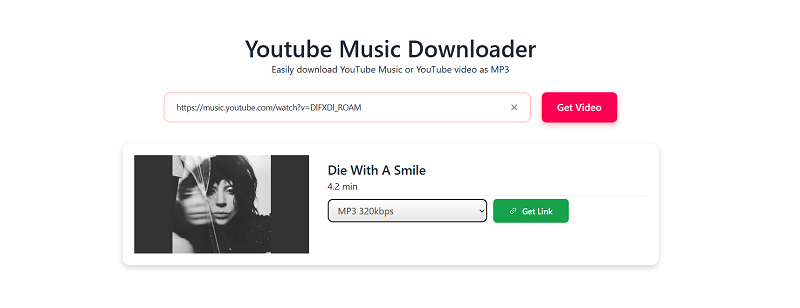
Way 3. Download Songs on YouTube Music on Phone [Premium Required]
YouTube actually makes it easy for Music Premium users to listen offline, but this feature is only available on mobile devices. On an Android or iOS phone or tablet, you can download songs directly in the YouTube Music app and keep listening even without an internet connection.
Just keep in mind that your subscription needs to stay active to keep your downloads from expiring. You’ll also need to reconnect to the internet at least once every 30 days to retain access to your downloaded songs.
If you have upgraded your YouTube Music account to the premium subscription, follow the guide below to download YouTube Music on your iPhone or Android.
Step 1. Find songs that you want to download.
Step 2. Tap the three-dot menu to select Download.
Or, you can open your favorite playlist and directly tap the download arrow on its detail page.
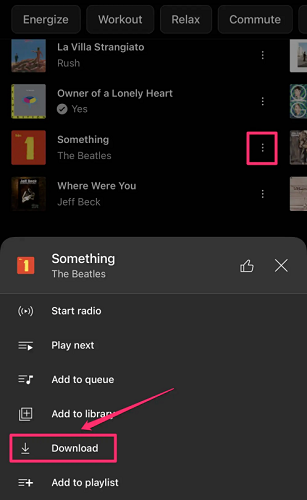
Plus, you can try automatic downloads of the YouTube Music app. When the Smart Downloads feature is enabled, based on your listening history, music will be automatically downloaded for you every night when your device is connected to Wi-Fi. You are allowed to play downloaded music offline for up to 30 days without the internet.
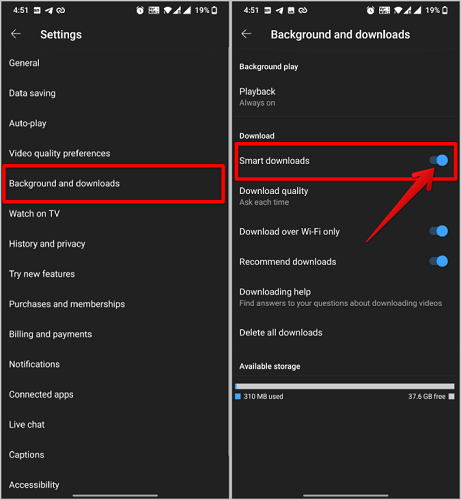
You May Need:
- How to Download Music from YouTube Music on Android [2 Ways]
- How to Download Music from YouTube to iPhone [3 Methods]
However, the downloaded songs may become inaccessible under certain circumstances, such as when your subscription expires or if you have downloaded songs on too many devices. In such cases, TuneFab YouTube Music Converter is recommended to help you listen to YouTube Music offline without premium.
Bonus Tip: Download Uploaded Music from YouTube Music
If you're a singer or used to be one and have uploaded your own music to YouTube Music, you can download the original files you uploaded with Google Takeout—even without a Music Premium subscription. This method is official and safe, and it lets you export all the music you've uploaded (not the compressed or converted versions). While you can't choose individual songs, it's a great option for backing up your entire music library.
Keep in mind: if you’ve uploaded a lot of music, the export process can take several hours to a few days. Once it’s done, you’ll receive an email notification.
Step 1: Go to https://takeout.google.com/ and click Deselect all.
Step 2: Scroll to the bottom and check YouTube and YouTube Music.
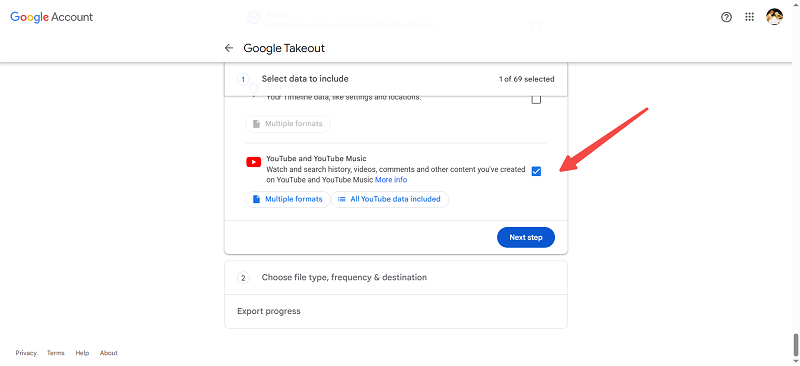
Step 3: Choose how you want to receive your files (via email, Google Drive, Dropbox, etc.), set your export frequency, file type, and size, then click Create export.
FAQs About Downloading Music from YouTube Music
Can I Transfer the Downloaded YouTube Music to iTunes on iPhone?
After downloading music from YouTube Music, you might encounter a problem in that you can't transfer songs to other devices due to DRM restrictions. Therefore, you can't sync your YouTube Music with your iPhone via iTunes.
However, there is a solution to this issue. TuneFab YouTube Music Converter can be a helper to convert and download YouTube Music as MP3 files to iTunes, and then sync the MP3 music to your iPhone. This way, you can enjoy your YouTube Music songs on any device you want.
How to Download Music from YouTube Music to SD Card?
When you're using YouTube Music Premium to download music on an Android device, you can change the download location to your SD card—if your phone has one.
Step 1: Tap your profile icon and go to Settings.
Step 2: Tap Downloads, then select Use SD card.
Alternatively, if you're using TuneFab YouTube Music Converter to download YouTube Music tracks as MP3s or other common formats, you can simply connect your phone to your computer and drag the downloaded files into the SD card folder.
Conclusion
In conclusion, there are several ways to download music from YouTube: with the official app, online tool, and third-party downloader. To use the official method, you are required to pay for a premium account. The online tool is convenient, but sometimes it overloads and only downloads music from playlists one-by-one.
If you want to download multiple songs and playlists without premium, we recommend the intuitive software TuneFab YouTube Music Converter for achieving quick conversion. With it, you can download the desired high-quality YouTube music with simple clicks.






