Quick Solution:
1. To download YouTube Music to your computer, there are several ways, including using the YouTube Music web player with Music Premium subscription and third-party downloaders without premium.
2. Among the many YouTube Music downloaders out there, TuneFab YouTube Music Downloader stands out as one of the best. It lets you batch-add and download entire playlists and albums while preserving the original audio quality and ID3 tags.
100% Secure
100% Secure
As a music lover, you may want to download songs, playlists, albums, and more from your YouTube Music library to your computer for offline playback or to include them as background music in videos, but end up finding no way to keep YouTube Music on your computer offline.
Luckily, this article will provide a detailed guide to help you freely download YouTube Music to computers, whether a Windows 10/11 PC or Mac device. Now, let's get started!
- Can I Download YouTube Music to Computer Directly?
- 1. Download YouTube Music Playlist to Computer in Original Quality 🔥
- 2. Download Unofficial YouTube Music Desktop Client to Computer
- 3. Download YouTube Music to Computer via TuneFab Online
- 4. Download Music from YouTube to PC via Y2Mate Online
- 5. Download Music from YouTube Music via GitHub Tool
- Comparison and Suggestions
Can I Download YouTube Music to Computer Directly?
Unfortunately, NO. Despite its various advantages, YouTube Music does not provide an official desktop application, and its web player does not offer the "Offline" feature either. If you want to download YouTube music officially, you can only do this on its iOS or Android mobile app, and can only listen to downloaded music within the app, without any transferring or editing.
But the good news is, this dilemma may soon be resolved. Some reports are suggesting that the YouTube Music web player might introduce a download feature, and some users on forums like Reddit claim to have seen a "Download" button on their interface of web player. Therefore, you can stay tuned for updates on this development to access the services for downloading YouTube Music to Mac or Windows computer.
📌 Tips: If you want to avoid the hassle of opening your browser every time on your computer, you can install YouTube Music's Progressive Web App on your Chrome or Chromium-based browsers. The process is simple. Just click on the three-dot icon in the top-right corner of the browser and then select "Install YouTube Music", so you can link directly to the web player on your desktop.
1. Download YouTube Music Playlist to Computer in Original Quality 🔥
Given the limitations of the YouTube Music app on desktop devices and downloading songs mentioned above, if you truly want to download YouTube music to Windows/Mac computers rather than just caching them, you'll need help from a professional program, like TuneFab YouTube Music Converter.
As an efficient and reliable tool, it has a built-in YouTube web player, which allows you to access your YouTube Music library, search for any tracks/playlists/albums to add to the list, and download music from YouTube to MP3 or other common formats in bulk. The downloads will be preserved with lossless quality, and you store them permanently on your computer for playback or usage anytime.
👍 Key Features of TuneFab YouTube Music Converter
- Easy-handling interface: It has a clear and user-friendly UI that helps you easily drag and drop to get the music downloaded on your PC even without login.
- Incredible download speed: It supports 35X conversion speed to let you get entire playlists/albums immediately with just one click.
- Mainstream audio formats: It allows you to select the most popular download formats including MP3, M4A, WAV, AIFF and FLAC to meet the needs of any device or player.
- Customized output settings: It lets you choose the output path, audio quality, and other parameters according to your preferences.
All the features above make TuneFab YouTube Music Converter stand out as the best YouTube Music downloader. The following will introduce how to use it to download YouTube Music to your computer.
Step 1. Install TuneFab YouTube Music Converter
Click on the button below to download and install TuneFab YouTube Music Converter on your Windows laptop or MacBook. Then, launch the program and you can see its interface. You can choose to log in to YouTube or not.
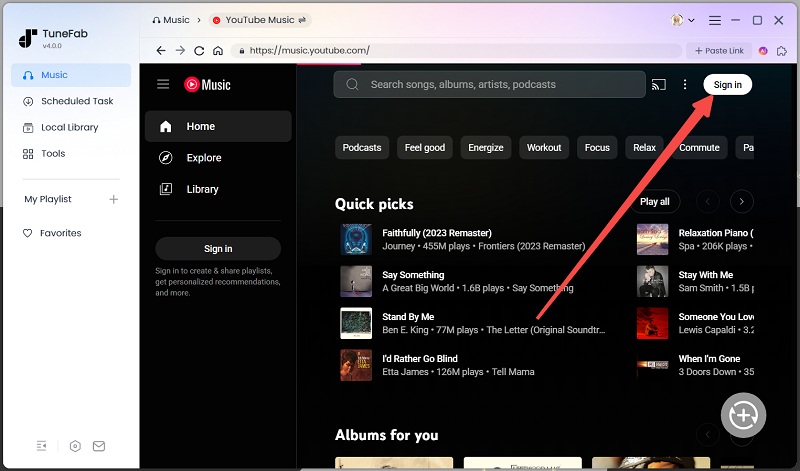
Step 2. Choose YouTube Music Content to Download
Enter the playlist you love. Simply drag and drop the songs you want to download onto the "+" button on the right. Or you can just click the "Add to the conversion list" button over a playlist or album.

Step 3. Choose Output Format and Parameters
By default, the converter downloads songs as MP3s, which are the most commonly used format for different devices and players. You can also change the output quality on the conversion list.

Step 4. Convert YouTube Music Songs as Local Files
Once you have selected the songs and format you want, click on the "Convert" button at the end of each song to download them one by one. After the download is complete, go to the "Finished" page to locate the songs saved on your PC, and then enjoy YouTube Music offline listening.

2. Download Unofficial YouTube Music Desktop Client to Computer
If you want a desktop app that looks and feels just like YouTube Music’s web player to ease your operation, the Unofficial YouTube Music Desktop Client is a great choice. It’s an open-source project that supports music downloading through optional plugins. With ID3 tags preserved, you can easily manage the downloaded YouTube songs, and the output quality up to 256 kbps also ensures your listening experience.
Step 1. Go to the project page and download the app for your system [Windows/macOS/Linux] and install it.
Step 2. To enable downloading, open the settings and go to the "Plugins" tab. From there, find and enable the "Download" plugin. The app may prompt you to restart to activate the plugin.
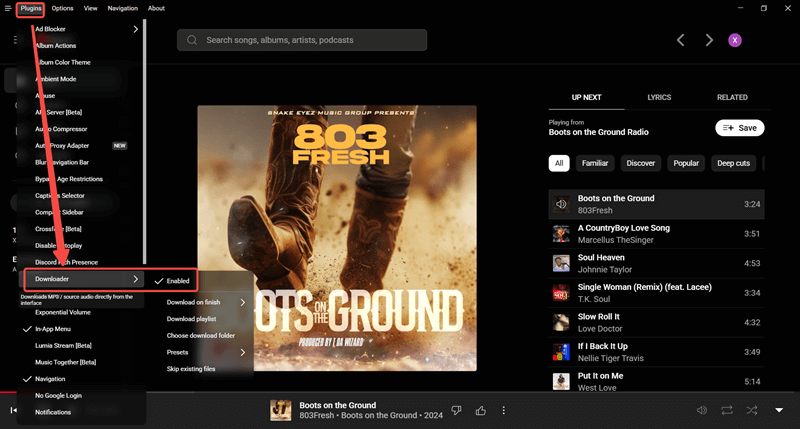
Step 3. Once the plugin is active, you can right-click on a track and choose the option to download it directly to your computer. The downloaded files will be in MP3 format.

Note: This tool does not support full playlist downloads, only individual tracks.
3. Download YouTube Music to Computer via TuneFab Online
You may have noticed that on top of the page, there's an online YouTube music downloader window. It's TuneFab Online YouTube Downloader, which supports downloading YouTube music one by one directly within copy & paste.
If you want to download the whole playlist, please enter the member center first. It supports not only computers, but mobile devices, including tablets, and can create a zip file. This online tool helps you download music from YouTube to computer as MP3 format in 128 or 256 kbps, with all ID3 tags kept.
Step 1. Choose the song you want to download on the YouTube Music web player, and click the "three-dot" button to copy the URL of it under the "Share" tag.
Step 2. Paste the link in the box of TuneFab Online YouTube Download. Then, you can get the downloaded file immediately.
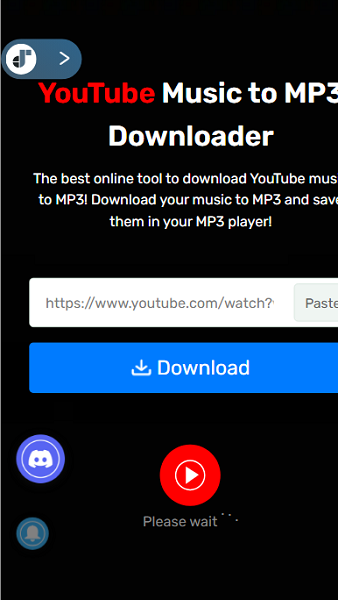
4. Download Music from YouTube to PC via Y2Mate Online
If you want to install extra software on your computer, the online YouTube Music download sites may be an option. Y2mate is one of them that many people use, which can help you download YouTube Music, or save audio from YouTube videos for free online into local files. With it, you can easily get rid of YouTube's DRM limit to listen to downloaded songs on any player.
💡 Note: Y2mate online downloader only allows you to download individual songs, and the quality of downloads is up to 128kbps. If you want to download entire YouTube Music playlists with the original lossless quality, TuneFab YouTube Music Converter will be the one to achieve this.
100% Secure
100% Secure
Here are the steps for you to download music from YouTube music with Y2mate online downloader.
Step 1. Visit the YouTube Music web player, find the song you like, click the "three-dot" button, and copy the URL of it under the "Share" tag.
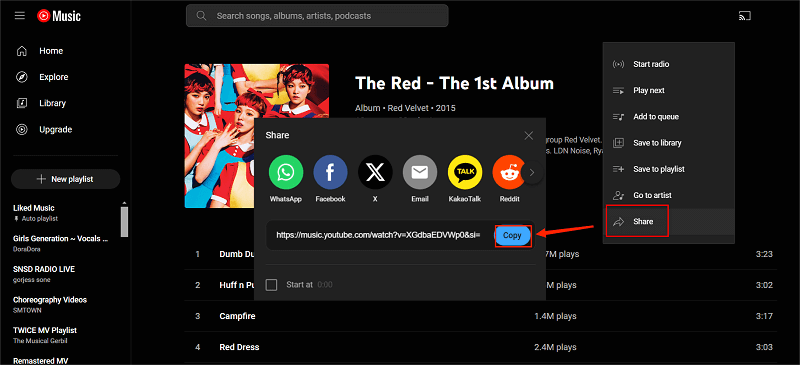
Step 2. Turn to Y2mate's page, paste the URL on its search bar, and it will automatically analyze it. When you see the result, click "Audio > Download" to get YouTube Music MP3 downloads on your computer.
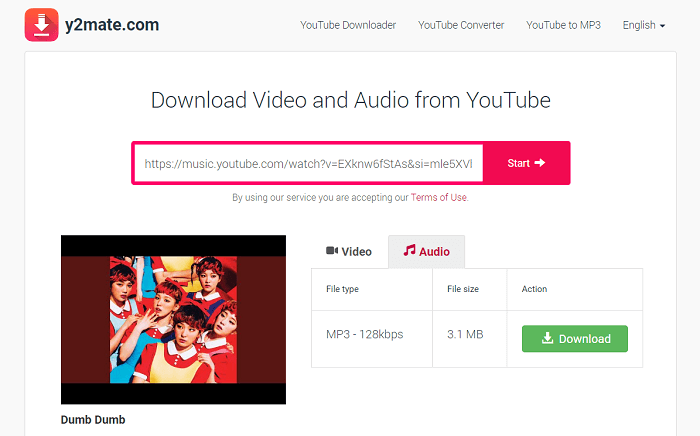
5. Download Music from YouTube Music via GitHub Tool
For advanced users comfortable with the command line, the YouTube Music Playlist Downloader is a powerful open-source tool that lets you download music tracks from YouTube Music directly to your computer. It helps you download music from YouTube Music to computer in MP3 files with embedded metadata, which is best suited for users with basic command-line experience, and it does not come with a graphical interface.
Step 1. Visit the tool’s GitHub repository and follow the installation instructions. You’ll need to have Python installed on your system.
Step 2. Clone or download the repo, then install the required Python dependencies. Then, open the terminal and run the script. You'll be prompted to paste the URL of a YouTube Music playlist or album.
Step 3. The tool will then automatically download individual music tracks from the provided link. It saves them offline and organizes the files into folders by album or playlist.
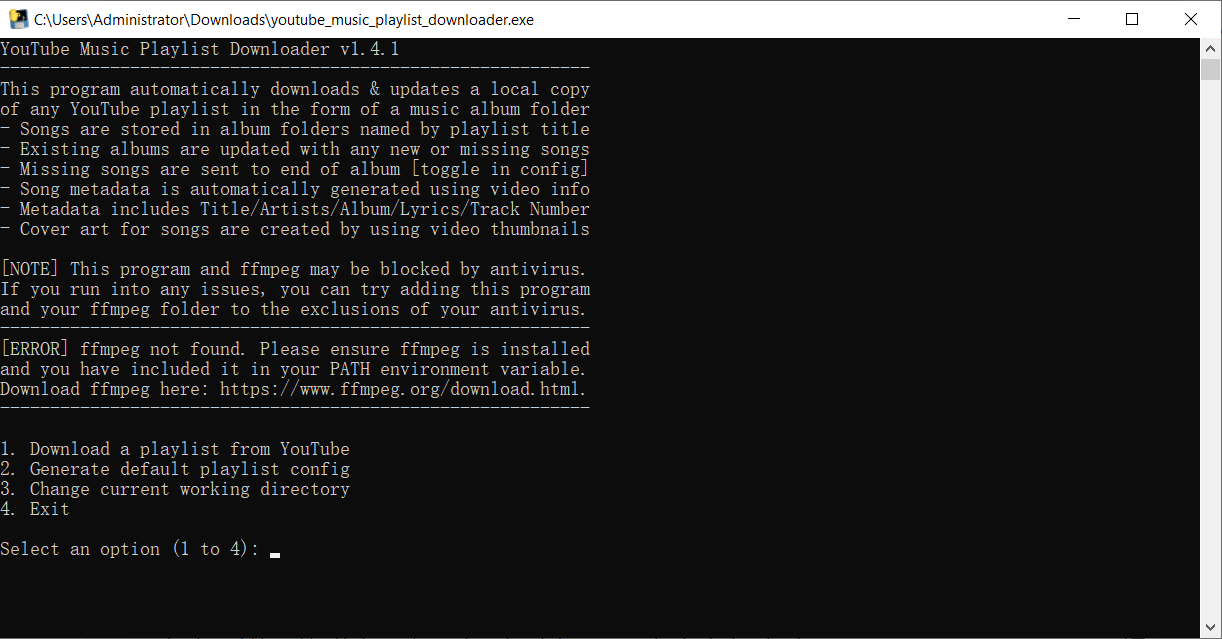
Comparison and Suggestions
There are several tools available to download music from YouTube Music, each with different features, levels of audio quality, and user-friendliness. Whether you're a casual listener or an advanced user, your choice may depend on whether you need playlist support, ID3 tags, or high audio fidelity. Below is a comparison table to help you choose the most suitable tool:
| Method | Output Format | Audio Quality | ID3 Tags | Playlist/Album Support | Safe to Use | Ad-Free |
| TuneFab YouTube Music Converter | MP3, M4A, WAV, FLAC, AIFF | Lossless / 256kbps | ✅ | ✅ Full support | ✅ Official software | ✅ |
| Unofficial YouTube Music Desktop Client | MP3 | 256kbps | ✅ | ❌ Single songs only | ✅ Open source | ✅ |
| TuneFab Online Downloader | MP3 | 128kbps / 256kbps | ✅ | ✅ (with login) | ✅ | ✅ |
| Y2Mate Online Downloader | MP3 | Up to 128kbps | ❌ | ❌ Songs only | ⚠ Third-party risks | ❌ |
| YouTube Music Playlist Downloader (GitHub) | MP3 | Depends on source video | ✅ | ✅ Full playlist support | ✅ Open source | ✅ |
In conclusion, if you need high-quality, reliable downloads with full metadata and playlist support, TuneFab YouTube Music Converter offers the most comprehensive experience. For users who are more technically inclined, the GitHub-based downloader is a powerful option for batch playlist downloads.
On the other hand, if you just want a quick and lightweight solution for downloading individual tracks, the desktop client or online tools are fast and convenient alternatives.
Conclusion
From this post, you've several workable ways to download YouTube Music to computer. As there is no official way to do that, TuneFab YouTube Music Converter will provide an excellent solution to download MP3 songs from YouTube Music without Premium. Its intuitive interface and user-friendly features make it easy to use, even for those who are not tech-savvy. Hit the button below, install it, and start your music journey!
100% Secure
100% Secure






