YouTube Music has become a go-to streaming service for millions of users thanks to its massive music library and high-quality sound. But for iPhone users, one common frustration remains: unstable network connections can interrupt playback and ruin the listening experience. Whether you’re commuting, traveling, or simply in an area with poor signal, streaming music on the go isn’t always smooth.
In this article, we’ll walk you through 3 effective ways to download YouTube Music to iPhone, whether you’re using the official app or looking for third-party solutions that offer more flexibility. Keep reading to find the method that works best for your needs
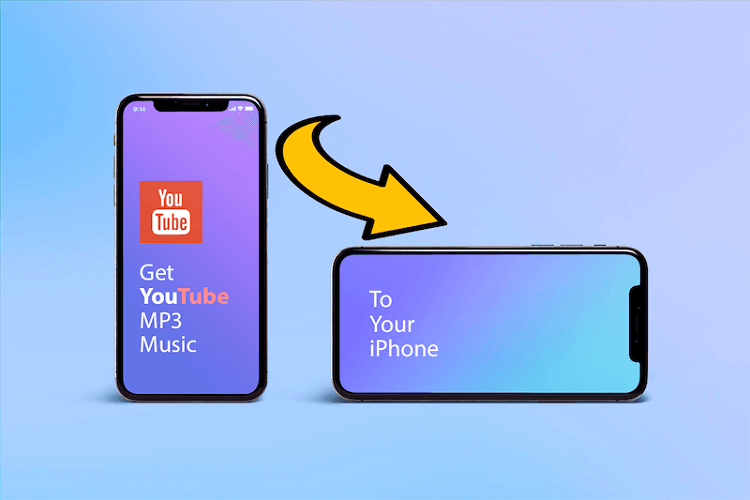
- 1. Download Music on the YouTube Music App on iPhone Directly
- 2. Download Music from YouTube to iPhone Online
- Via TuneFab Online YouTube Music Downloader (in Batch)
- Via OVC YouTube to MP3 Converter (One by One)
- 3. Download YouTube Music to iPhone with Shortcut
- 4. Download YouTube Songs and Transfer Them to iPhone
- FAQs About YouTube Music Download to iPhone
- Conclusion
1. Download Music on the YouTube Music App on iPhone Directly
The official launched the premium service with a download feature to enable you to save music from YouTube to iPhone directly. By subscribing to any of the YouTube Music Premium plans (individual, family, and student options are all available) and the membership benefits will all be activated. By installing the mobile YouTube Music app (available on iPhones and iPads running iOS 16 or over) and you can enjoy the offline feature in no time!
Therefore, if you are a YouTube Music premium member, you can go for this method to download music from YouTube to iPhone directly. But keep in mind that the downloads will be removed once your subscription ends. The downloaded YouTube music files are also encrypted, which means you can play the songs only within the app rather than on other media players.
NOTE: It’s important to note that YouTube Music is only available in select regions. Some of the commonly supported countries and regions include the United States, United Kingdom, Canada, Australia, Japan, South Korea, Germany, and France. >> Check the full list of supported countries on the official YouTube Music availability page.
Now, simply go through the steps below and download YouTube songs to iPhone with YouTube Premium:
STEP 1. After installing the YouTube Music app from the App Store on your iPhone, launch it and log in to your account with a YouTube Premium subscription.
STEP 2. Once you complete logging in, you are able to open a playlist you desire to download on your iPhone and enjoy offline later.
STEP 3. Tap the download icon or the three-dots menu button, from the pop-up list, and select the "Download" option.
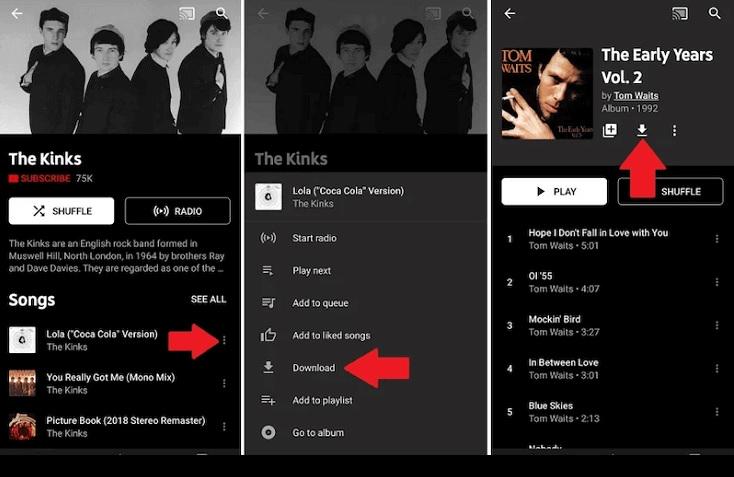
STEP 4. When the output choices pop up, select the quality you like and submit "Download" to download music from YouTube to iPhone for offline streaming right away. The YouTube music downloads will be saved in "Library" > "Downloads". You are able to access them to play offline on iPhone once the download completes.
2. Download Music from YouTube to iPhone Online
As mentioned, the official app offers a download feature for YouTube Premium members to download music from YouTube to iPhone directly, but the downloaded tracks can only be played within the app. To enjoy YouTube songs offline on iPhone even without the YouTube Music app installed, the more recommended option here is to use a dedicated YouTube music converter. In this section, we will introduce 2 useful tools and corresponding tutorials to help you download YouTube music to MP3 music files.
Via TuneFab Online YouTube Music Downloader (in Batch)
The first recommended third-party helper that can deliver effortless help to download music from YouTube to iPhone is TuneFab Online YouTube Music Downloader. Unlike other free online tools, this best online YouTube Music downloader enhances greater stability, and is equipped with advanced YouTube Music phrasing techniques to resolve batch playlist download within seconds.
It can retain uncompressed music quality to keep YouTube Music downloads (with both 128Kbps and 320Kbps quality options to select), bringing you the best performance to enjoy the playback offline on iPhone.
Note: TuneFab Online YouTube Music Downloader supports batch download, which can resolve playlist analysis and download multiple tracks simultaneously. All music downloads will be stored in a ZIP file with original ID3 metadata information reserved. You can easily manage them after downloading them offline. Nevertheless, to use the batch download function, you need to log in to the TuneFab member center first.
Now, please walk through the manipulation guide below and try using TuneFab Online YouTube Music Downloader to download YouTube Music tracks on iPhone only by several easy taps:
STEP 1. First, go to YouTube Music and copy the URL of the YouTube Music song or playlist you’d like to download and stream offline on iPhone.
STEP 2. Scroll back to the top of the page to access TuneFab Online YouTube Music Downloader. Subsequently, directly paste the URL to the search bar and tap Download to resolve it in no time.
STEP 3. When the conversion completes and the download option is provided, tap the Download MP3 button to save the converted MP3 YouTube Music file on your iPhone in no time.
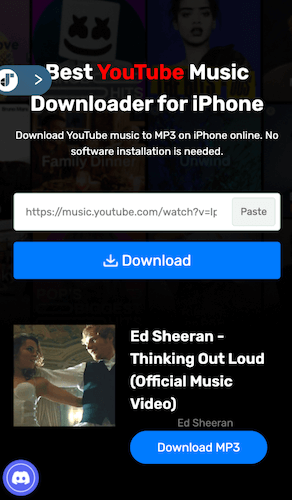
Via OVC YouTube to MP3 Converter (One by One)
Another option is using Online YouTube Music Downloaders. OVC YouTube to MP3 Converter is one of the great online services. It is easy to use, because you only need to copy and paste the URL to download YouTube tracks to MP3. What's more, it is available on any browser, which eliminates the restrictions on operating systems.
But it is worth mentioning that YouTube songs are sourced from multiple social platforms rather than YouTube Music. Therefore, YouTube music might not be saved with high quality. Also, parameter customization and the batch-download feature are not available.
To download YouTube songs to iPhone with this tool, follow the steps below.
STEP 1. Go to the YouTube Music web player and find your desired YouTube songs. Click "Share" and copy the URL.
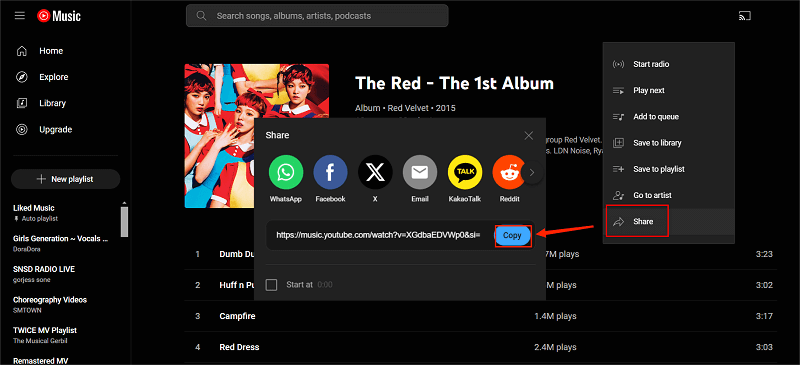
STEP 2. Head to OVC YouTube to MP3 Converter. Paste the URL link to the search bar. Choose the format as MP3. Then click "Convert" to proceed.

STEP 3. Select the files you want to download by clicking "Download".
3. Download YouTube Music to iPhone with Shortcut
Another tricky way to download YouTube Music to iPhone is by using iOS's default Shortcut app. Like using an online YouTube Music downloader, you only need to prepare the YouTube Music song URL to process the conversion and downloading inside Shortcut. Amazingly, it can also support YouTube Music playlist download, making the whole process more convenient and efficient!
In the following, also walk through the guide and use Shortcut to download music from YouTube to iPhone with several simple taps:
STEP 1. First, open the Shortcut app on your iPhone and get this YouTube Music Downloader installed inside it.
STEP 2. Subsequently, go to YouTube Music and copy the song URL. After turning back to the Shortcut app, open this shortcut and paste the URL to the URL section.
STEP 3. When the URL phrasing process ends, tap the Save to Files button and the YouTube Music song will be downloaded on your iPhone, which can be found inside the Files app.
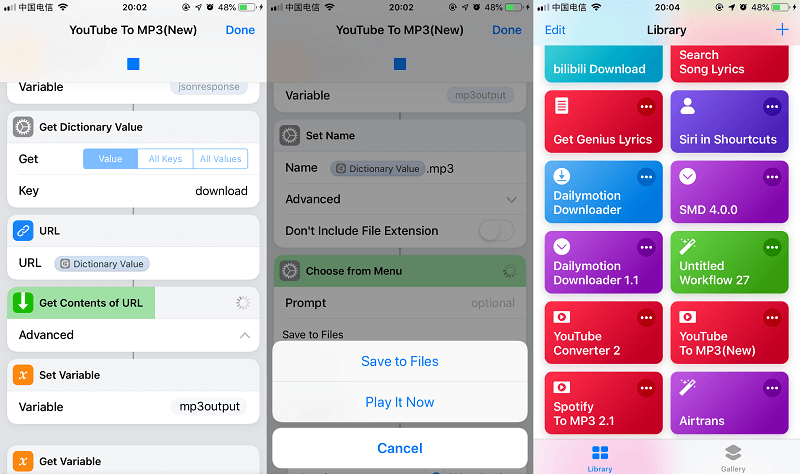
4. Download YouTube Songs and Transfer Them to iPhone
Nevertheless, when online tools and extensions (shortcuts) can be unstable, as they are mostly developed by individual developers and are not regularly maintained, a more professional and stabler method to download music from YouTube can be using a desktop program (and then transferring the music downloads to iPhone). For such a purpose, TuneFab YouTube Music Converter can no doubt be the best option.
With advanced techs applied, TuneFab YouTube Music Converter can bypass the restrictions, allowing both premium users and free users to download YouTube streaming songs in mainstream MP3, M4A, FLAC, AIFF or WAV and keep the downloads forever. When you grasp them, it is possible to sync them to your iPhone directly, then you are able to enjoy YouTube Music on iPhone offline even without premium or connecting to the network.
As TuneFab YouTube Music Converter is regularly maintained by a skillful technical team, its performance will always function in a stable way, with the highest conversion success rate on the market. You can definitely get a smooth experience while using the program to download YouTube Music to computers for transferring to iPhone later.
Great Features of TuneFab YouTube Music Converter
- No account login or YouTube Premium subscription required to download music from YouTube;
- Drag-and-drop method to download whole YouTube Music playlists simultaneously;
- Mainstream MP3, M4A, WAV, and FLAC formats available to output YouTube Music songs;
- Accelerated to 35X or faster conversion speed;
- Customized parameter settings to define output quality for both music and videos.
Now, take this brief guide and grasp the way to download music from YouTube to iPhone via TuneFab YouTube Music Converter:
STEP 1. Once you have installed TuneFab YouTube Music Converter on your desktop, launch the software and enter the YouTube Music service.
NOTE:
- You are not required to subscribe to YouTube Premium;
- You can use the converter even though you don't log in to YouTube Music on the embedded web player.

STEP 2. Simply browse the YouTube singles or playlists you desire to download and transfer to iPhone for streaming offline. Once accessed, simply drag to the floating "+" icon aside or the conversion list to add to the conversion queue.

STEP 3. Now, expand the conversion list, and you can adjust the output format and quality here according to your own needs.

STEP 4. Once the settings are completed, give a go on the "Convert All" icon, then TuneFab YouTube Music Converter will process the playlist download for you right away. Its 35X faster accelerated speed will guarantee very effective progress to export the music files for you within a short period.

STEP 5. Once you have downloaded YouTube songs, you are ready to transfer them to your iPhone. Follow the steps below:
Note: One useful tool to achieve that is the Apple Music software. Apple Music for Windows was launched on Feb 8, 2024. So if you are a Windows user, now you can transfer the downloaded YouTube music to your iPhone via Apple Music in the same way as on Mac.
1. Simply connect your iPhone to the computer.
2. Open Apple Music software on your computer. Go to "File > Add File to Library > Import" or "File > Import".
3. Browse and add the downloaded YouTube songs to Apple Music. Then these tracks will be synced to your Apple Music simultaneously.
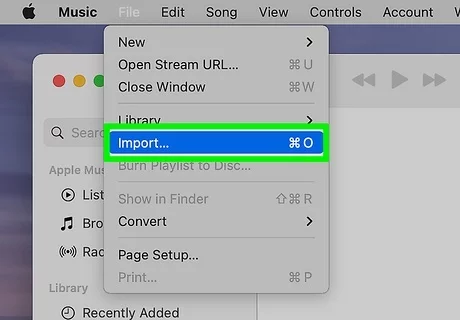
When finished, you can access and enjoy YouTube Music on your iPhone even by installing the app or connecting to the network!
You May Also Need: How to Download Music from YouTube to iTunes in 2 Steps
FAQs About YouTube Music Download to iPhone
Q1. How to download music from YouTube to iPhone for free?
To download YouTube music for free on iPhone, online tools and the Shortcut app can be your priority option, as they are mostly free to use (but probably with ads interrupting or can easily run into conversion failures because of unstable performance).
In addition, professional downloaders like TuneFab YouTube Music Converter offers 3 free quotas for new users, so you can also download music from YouTube for free if you only get less than 3 songs needed to be saved offline.
Q2. How to download free music on iPhone from YouTube without computer?
As introduced before, using online YouTube Music downloaders, the Shortcut app on iPhone, or by subscribing to YouTube Music Premium plans can let you directly download music from YouTube on iPhone even without connecting your devices to computers.
Q3. Will I lose my downloaded music if I cancel my YouTube Premium subscription?
When you cancel your YouTube Premium subscription, the offline playback function will still stay valid till the last date before your subscription expires. But once the subscription ends, the offline feature will be disabled, meanwhile, all your downloads will be removed. To keep them offline, you can only renew your YouTube Premium subscription.
Nevertheless, if you use a third-party program to extract music from YouTube as regular MP3 files on iPhone, they can be kept permanently without expiration (even without the YouTube Premium subscription).
Conclusion
If you consider downloading music from YouTube to iPhone and having smooth music playback offline on the devices, these 3 methods are available to help. For YouTube Premium members, you can directly use the official way.
If you are a free user or you want to keep the YouTube songs after subscription expiration, you can try an online downloader or YouTube music converter, such as TuneFab YouTube Music Converter. The latter is more recommended, since it enables a more convenient download feature and all downloads can be kept permanently with original quality. Now, based on your needs, select the way you like to freely download music from YouTube to your iPhone!






