When YouTube has sharply occupied both video and music market share, it's been the one with rich media resources and won a large amount of audience. On YouTube Music, sometimes you may discover music resources that are not available in other frequently-used music services like Apple Music, and you probably wonder whether it is possible to convert YouTube to Apple Music or not.
Therefore, today's post will mainly concentrate on this topic, with comprehensive guidance leading you to transfer YouTube Music to Apple Music for free successfully. If you also have some favorite YouTube Music songs wishing to convert to Apple Music, dive into reading and learn how!
Related Articles:
Why Can't I Convert YouTube Music to Apple Music Directly?
Sharing similarities with other streaming music platforms, the official download service delivered by YouTube Music is only available for subscribers (in other words, you can only download YouTube music offline after becoming a YouTube Music premium subscriber). Worse yet, the music downloads are also restricted from being accessed and streamed within the YouTube Music platform, making it unavailable to directly transfer to Apple Music at all.
How to Convert YouTube to Apple Music Without Missing
So how to bypass the obstacle brought by YouTube Music DRM and successfully synchronize YouTube downloads to play on Apple Music? The priority and most essential procedure should be decrypting DRM and downloading music from YouTube Music.
Download YouTube Music to Apple Music Compatible Files
TuneFab YouTube Music Converter applies advanced techniques to unlock YouTube Music's DRM coding to convert songs in popular formats like MP3, M4A, WAV, AIFF and FLAC, maintaining lossless quality up to 320Kbps. With a 35X faster acceleration mode and batch conversion feature, it downloads YouTube playlists in seconds. Once DRM is removed, you can store the files locally on any device without needing the YouTube Music app or a premium membership.
Key Features of TuneFab YouTube Music Converter
● Decrypt DRM protection from YouTube music and videos with one click.
● Batch process YouTube Music playlists download at 35X faster speed.
● Popular formats are provided to save YouTube resources as local files for streaming everywhere.
● Keep lossless music as well as video effects to deliver the best playback experience to you.
● Retain ID3 information accompanying YouTube music and video download.
In the following, please walk through the manipulation guide and learn how to download YouTube Music offline to transfer to Apple Music later on.
Step 1. First, install TuneFab YouTube Music Converter on your computer. Once you run the program, sign in with your YouTube Music account to access music resources and select your favorite ones to download for transferring to Apple Music.
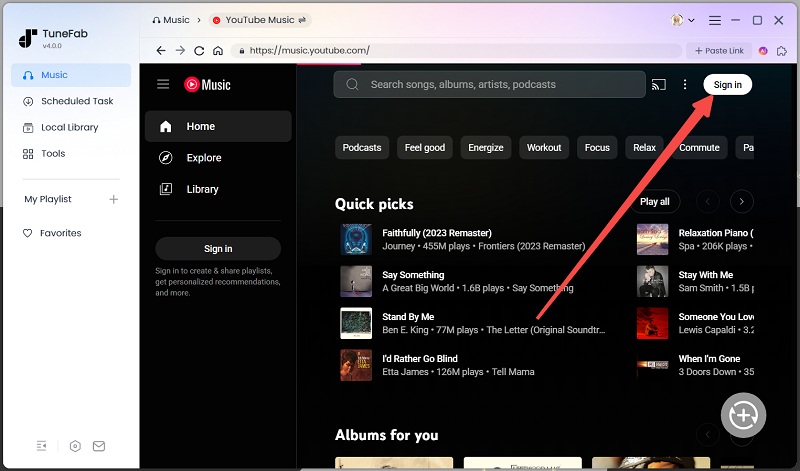
Step 2. After completing the account login, search for YouTube Music playlists or tracks you need to move to Apple Music. Simply drag them to the conversion list and they will be imported to the conversion queue in no time.

Step 3. Subsequently, you can expand the conversion list, and adjust the output format and quality.

Step 4. Eventually, simply click on the Convert All button, and TuneFab YouTube Music Converter will initiate the music download function to batch download all tracks for you.

Once completed, simply turn to the Finished module and click on the file button. You can access the downloaded YouTube Music files, get ready to transfer them to streaming services like Apple Music, or easily move them to MP3 players and other external devices for offline playback.
Attention: TuneFab All-in-One Music Converter is newly launched, which provides multifunctional downloading services within one single program, available for you to download music from YouTube Music, Spotify, Apple Music, and more streaming platforms effortlessly! Now, start with its free trial if you are also a cross-platform user and wish to enjoy a more flexible streaming experience offline!
100% Secure
100% Secure
Transfer YouTube Music to Apple Music
Once you get the downloaded YouTube Music files, now, also follow the guidance below and master how to download YouTube Music to iTunes on different devices.
On Windows/Mac
Step 1. Open iTunes or Finder (on Windows or Mac respectively) and click on "File > Add File to Library (Add Folder to Library)".
Step 2. Subsequently, select and import downloaded YouTube Music files to the music library.
Step 3. Once the YouTube Music files are added, they will be synced to your Apple Music library instantly, then you can reach them and stream in Apple Music seamlessly.
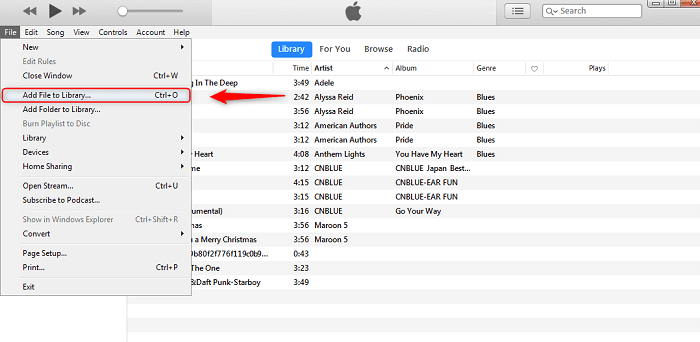
On iOS/Android Mobile
Step 1. First, you need to follow the introduced steps above to import downloaded YouTube Music songs to your Mac or Windows computer.
Step 2. When you connect your iOS/Android mobile devices to the computer, run "Apple Music" or "Finder" to connect with them.
Step 3. Under the Music tab, select "Sync music library" to convert YouTube Music to iOS/Android devices in no time.
Step 4. Once the synchronization completes, these downloaded YouTube Music tracks can be accessed in Apple Music on your iOS/Android devices.
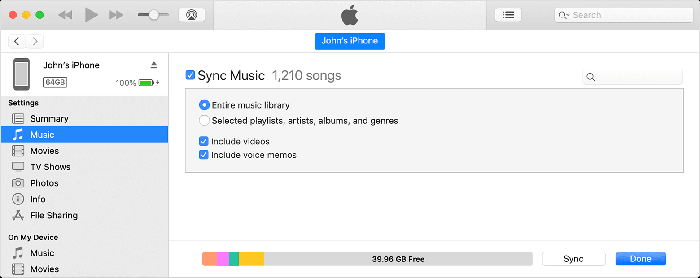
How to Convert YouTube YouTube to Apple Music Online
To convert YouTube Music to Apple Music, there are also online YouTube to Apple Music converters that can help you do it without installing a third-party program. TuneMyMusic is a platform that can function to sync among different music streaming platforms with one tap. However, it is noted that only those songs that are available on both streaming platforms can be transferred. When Apple Music doesn't have those you have saved on YouTube Music, the transfer will fail.
Tip: For converting and transferring the whole YouTube Music playlist to Apple Music without missing any track, TuneFab YouTube Music Converter will be the best tool, since it can indeed download YouTube content locally to save.
100% Secure
100% Secure
Now, please walk through how to transfer YouTube Music to Apple Music online with TuneMyMusic in one show.
Step 1. In your browser, go to TuneMyMusic and click on Let's Start on its main page.
Step 2. Select YouTube Music and please log in with your account to authorize TuneMyMusic to read your library. Subsequently, you can select playlists you want to transfer to Apple Music.
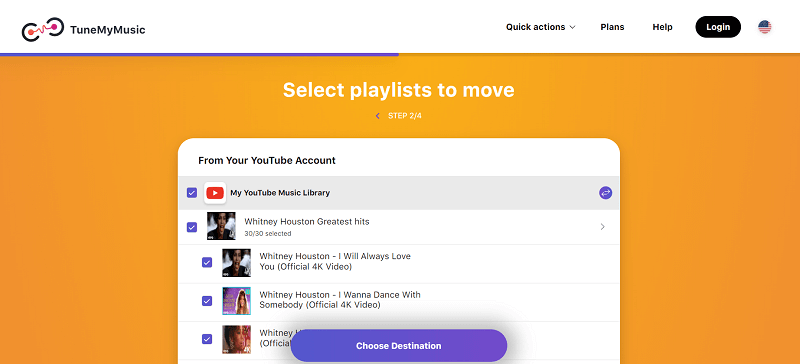
Step 3. Next, select the destination platform as Apple Music. Similarly, you need to log in with your Apple Music credentials to accept the music transfer.
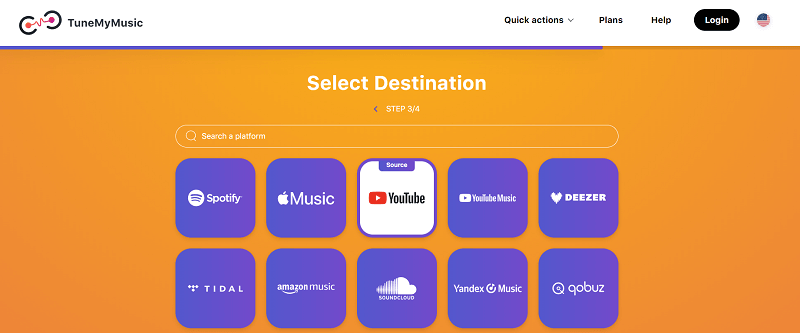
Step 4. Finally, confirm to convert YouTube Music to Apple Music in no time. Once complete, you can access the transferred YouTube Music playlists on Apple Music and stream them instantly!
Final Verdict
To convert YouTube Music to Apple Music, you ought to decrypt DRM protection first. For such a purpose, TuneFab YouTube Music Converter will be the best helper offering reliable assistance to you. Also, turning to an online YouTube to Apple Music converter can complete the task effortlessly, but you will meet failures in transferring certain tracks when the sources can't be matched on both platforms. Overall, TuneFab YouTube Music Converter will still be the best-recommended program for its higher success rate.



