TL;DR:
1. To download a YouTube Music playlist, you need YouTube Music Premium or a third-party tool.
2. You can directly download playlists on the YouTube Music app with a Music Premium subscription. If you don't want to subscribe to YouTube Music, some specific YouTube playlist downloaders can help you.
3. Among the many downloaders out there, TuneFab YouTube Music Converter is one of the best. It lets you batch add entire playlists to your download list, supports 320kbps MP3, preserves ID3 tags, and offers up to 35x faster download speeds.
YouTube Music is one of the most popular music streaming platforms today, offering millions of songs tailored to your taste. However, streaming music on unstable or limited internet connections can be frustrating - buffering, interruptions, and slow loading all ruin the experience.
The best solution? Download your playlists in advance and listen offline anytime, anywhere. Whether you prefer using official methods through YouTube Music Premium or want more flexible options via third-party tools, this guide will walk you through the 5 best ways to download YouTube Music playlists in 2025. Let's help you take your favorite tracks offline without hassle.
- 1. How to Download YouTube Music Playlists to MP3 320kbps All at Once
- 2. How to Download YouTube Playlist Music Online Free
- 3. How to Download a YouTube Music Playlist with Browser Extension
- 4. How to Download Music Playlist from YouTube with GitHub Open Source
- 5. How to Download YouTube Music Playlist with YouTube Music Premium
- FAQs about Downloading YouTube Music Playlist
- Conclusion
1. How to Download YouTube Music Playlists to MP3 320kbps All at Once
If you're tired of worrying about subscription limits, app restrictions, or internet dependency, the most flexible solution is to convert YouTube Music playlists to MP3 files and keep them forever. Among the tools available, TuneFab YouTube Music Converter stands out for its ease of use, speed, and format support.
TuneFab YouTube Music Converter is a powerful tool that enables you to download playlists in multiple formats, including MP3, FLAC, and WAV. The MP3 format supports high-quality 320kbps audio to ensure an optimal listening experience. With batch download functionality, you can quickly download entire playlists with just a click, all while preserving the ID3 tags for better organization.
With this YouTube Music downloader, you can easily download YouTube songs and playlists without subscribing or even logging into your YouTube account. This is the ideal choice for users who want an fast and reliable way to download and save YouTube Music playlists for offline listening in the format of their choice.
Key Features of TuneFab YouTube Music Converter:
- Downloads entire playlists at speeds up to 35X faster, with support for multiple formats like MP3/FLAC/WAV/M4A.
- Easily removes DRM protection to enjoy offline playback on various devices like MP3 players, iPods, or even burn music to CD/DVD.
- One-click batch conversion for entire playlists, albums, or artist pages, saving time and effort.
- Maintains original audio quality with lossless conversion, while preserving ID3 metadata like artist name and album cover.
- Tailors the download process with options to adjust output format, bitrate, and sample rate for a personalized music experience.
Here is a tutorial on how to download YouTube Music to MP3 with TuneFab YouTube Music Converter.
Step 1. Download TuneFab YouTube Music Converter
Free download and install the software. Launch it and click "YouTube".

Step 2. Log in to your YouTube Music account (Optional)
On the home page, you can log in to your YouTube Music account. Then you can browse and search for playlists you like directly on the built-in webpage. It will also work if you don't log in.
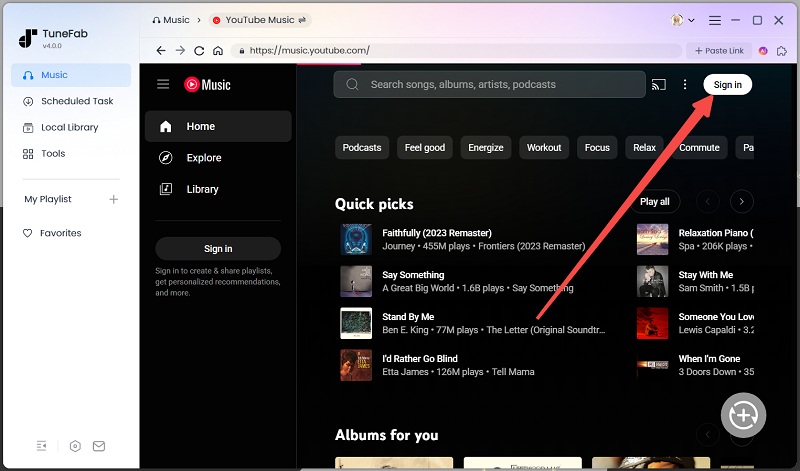
Step 3. Add playlist to conversion list
Then, you can click the playlist and the program will automatically recognize all songs. Or you can drag and drop the playlist to the conversion list on the right side of the screen.

Step 4. Choose output format
On the conversion page, you can click the arrow icon next to each song to change the output format, sample rate and bitrate and apply them to all songs.

Step 5. Start downloading YouTube Music playlist to MP3
When all the setups are done, click the "Convert All" button at the bottom to start downloading. When the download is complete, go to the "Finished" section and view the output files.

2. How to Download YouTube Playlist Music Online Free
Want to download YouTube playlists quickly without installing any software? An online downloader is your best bet. If you're on a desktop, tablet, or smartphone, and prefer a lightweight, browser-based solution, TuneFab Online YouTube Playlist Downloader offers a simple and effective way to download music from YouTube on Android, iPhone or or any other devices in just a few clicks.
This web-based tool supports MP3 downloads in both 128kbps and 320kbps, while preserving ID3 metadata like artist, title, and album info. With just the playlist URL, you can batch download entire playlists, which will be neatly packaged into a ZIP file, ideal for organizing and extracting all your songs at once.
Here are the steps to download YouTube music playlist for free with TuneFab Online YouTube Playlist Downloader:
Step 1. Visit the TuneFab Online YouTube Playlist Downloader page from your browser on any device (PC, mobile, or tablet) and log in to your TuneFab member center to begin the download process.
Step 2. Copy the URL of the YouTube playlist you want to download and paste it into the provided field in the downloader.
Step 3. Choose between 128kbps or 320kbps MP3 quality depending on your preference for file size or audio quality.
Step 4. Click the "Download" button to start the process. The tool will batch download all tracks in the playlist and package them into a ZIP file for easy extraction.
Step 5. Once the download is complete, you can extract the ZIP file and enjoy your music offline!
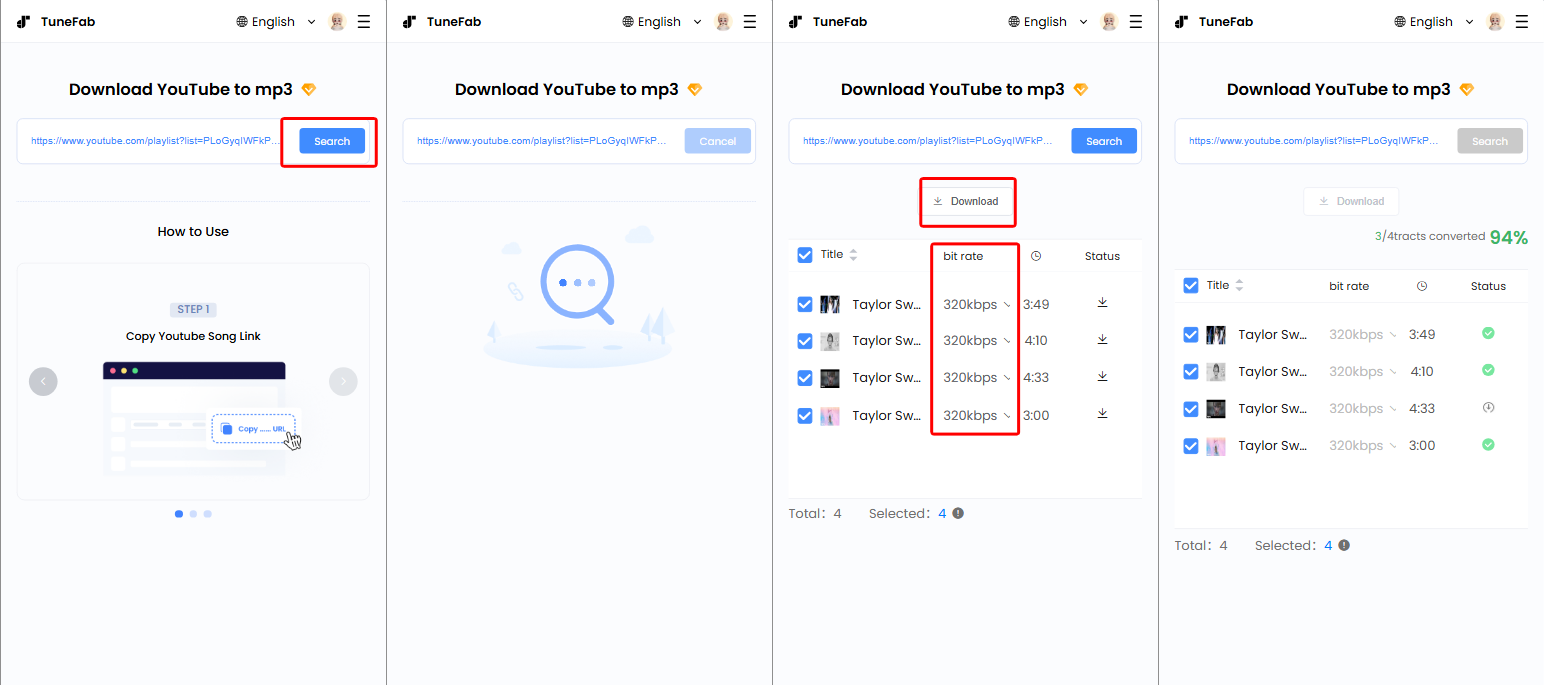
3. How to Download a YouTube Music Playlist with Browser Extension
Prefer downloading directly from the YouTube page without switching tools or tabs? A browser extension is a lightweight solution that lets you grab songs instantly while browsing.
One reliable option is the Easy YouTube Video Downloader extension, available on Firefox. It enables you to download individual tracks from YouTube playlists in MP3 format at 256kbps, offering decent sound quality for offline listening. While it doesn't support full playlist batch downloads, it's great for users who only want to save a few select songs without installing a full software suite.
Note: This method allows one-by-one downloads only, so it may take more time for longer playlists.
Follow the steps below to download YouTube music playlist to MP3 with Easy YouTube Video Downloader extension:
Step 1. Go to the Easy YouTube Video Downloader extension page on Firefox and click Add to Firefox to install the extension.
Step 2. Navigate to the YouTube playlist that you want to download.
Step 3. Once the extension is installed, go to the YouTube playlist that you want to download, and open any video or music track from the playlist. Below the video, you'll see a "Download" button added by the extension. Click on this button.
Step 4. From the available options, choose 256kbps MP3 to download the song in good audio quality.
Step 5. The song will begin to download. Since this method only allows individual downloads, repeat the process for each song in the playlist.
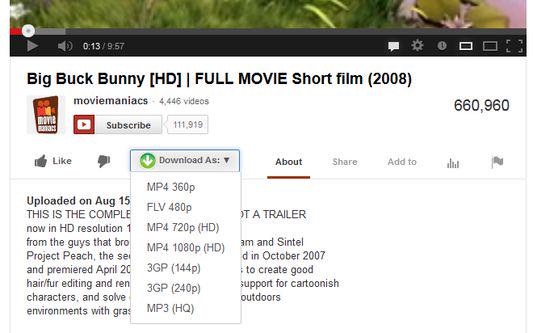
4. How to Download Music Playlist from YouTube with GitHub Open Source
For tech-savvy users or those who prefer open-source solutions, YT-DLnis offers a powerful way to download YouTube Music playlists. This open-source tool, available on GitHub, provides a user-friendly interface and allows you to customize both the format and quality of your downloaded files.
Even better, it's not just for desktop use. You can also install the APK for Android, allowing you to download entire playlists right from your phone. Whether you're on a PC or mobile, YT-DLnis provides full flexibility to download MP3 or M4A formats, with quality options up to 320kbps. Unlike third-party software that often comes with limitations, YT-DLnis gives you complete control over your playlist downloads, without the need for a paid subscription or external apps.
To download music playlist from YouTube with GitHub open source, here are the steps:
Step 1. Go to https://ytdlnis.com or the GitHub project page to learn more about the tool and choose the version for your platform.
Step 2. For desktop users (Windows/macOS/Linux), download the installer or zip package for your OS. For Android users, download and install the APK file directly on your mobile device.
Step 3. Open the app and paste the YouTube playlist link you want to download into the input field.
Step 4. Choose the desired format, such as MP3 or M4A, and set the audio quality (128kbps, 192kbps, 256kbps, or 320kbps).
Step 5. Click the "Download" button to start batch downloading the entire playlist. Files will be saved to your designated folder.
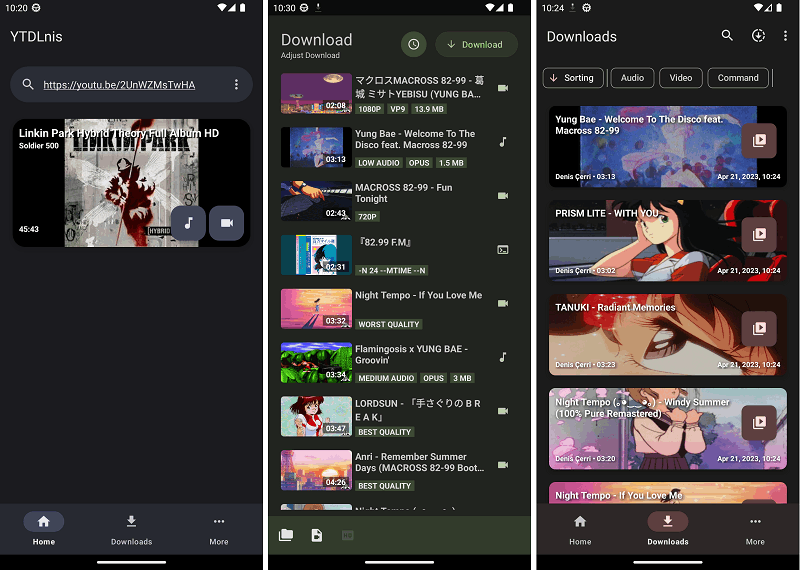
5. How to Download YouTube Music Playlist with YouTube Music Premium
For those who want the simplest and most official way to download playlists on YouTube Music, YouTube Music Premium is the go-to option. And if you have YouTube Premium, you'll automatically get access to all YouTube Music Premium features.
As a Premium subscriber, you can download entire playlists, albums, or individual tracks directly through the YouTube Music app on your iOS or Android device, making it a seamless experience without the need for third-party tools.
Note:
- Make sure you're using the YouTube Music app, as the standard YouTube app doesn't support playlist downloads.
- Downloaded content is encrypted and can only be played within the app.
- You must reconnect to the internet at least once every 30 days to keep offline access valid.
- If your subscription expires, you'll lose access to previously downloaded content.
YouTube Music offers two download options: Smart Downloads and Manual Downloads. Below are the detailed steps.
Using Smart Downloads to Download YouTube Music Playlist Automatically
Smart Downloads is perfect for those who want their offline library to stay up-to-date without manual effort. It automatically downloads songs based on your listening habits and refreshes content daily when connected to Wi-Fi and with at least 40% battery.
Step 1. Open the YouTube Music app on your mobile device. Tap on the profile image in the top-right corner of the screen and choose "Downloads" from the list.
Step 2. Then tap the "Gear" icon on the upper-right corner. On the new page, scroll down and find "Smart downloads". Turn on the button to enable the automatic smart download feature.
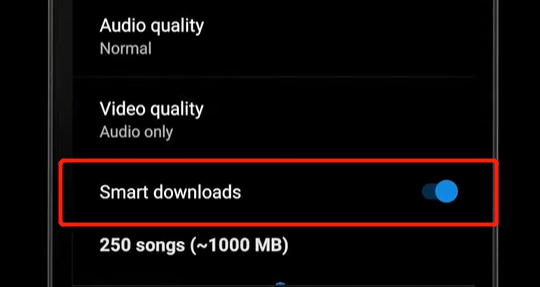
Once enabled, the app will keep your library fresh and available offline without manual intervention. And you can drag the slider below to set the number of songs that can be downloaded on your device.
Download a Specific YouTube Music Playlist Manually
If you want more control over your offline library, Manual Downloads are perfect for downloading specific playlists, albums, or songs.
Step 1. Open YouTube Music and locate the playlist or album you want to download.
Step 2. Tap the "three-dot" icon next to the playlist's name and choose "Download" from the pop-up list.
The playlist will start downloading immediately and be saved under your "Library > Downloads" section.
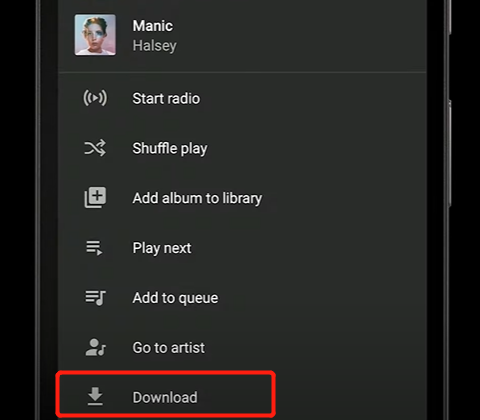
FAQs about Downloading YouTube Music Playlist
Can I Download All Music from YouTube Playlist and Add It to My iTunes Playlist?
It depends on the way you use to download the playlist.
Similar to most music streaming platforms, songs downloaded from YouTube Music are encrypted with DRM protection. So, you can't transfer or play them on other players.
If you want to add a YouTube playlist to iTunes, you can use a third-party YouTube playlist downloader such as TuneFab YouTube Music Converter to convert those songs to an iTunes-supported format such as MP3, AIFF, WAV, MEPG-4, AAC, and Apple Lossless (.m4a).
Then open the iTunes app on your computer and choose File > Add File to Library or Add Folder to Library. Locate the folder and click "Open". Or you can directly drag the YouTube Music playlist you've converted to the iTunes window.
How to Download Music Playlist on YouTube Site?
The official YouTube website doesn't support direct playlist downloads, even for Premium users. However, you can use browser-based tools like TuneFab Online YouTube Playlist Downloader. Just paste your playlist URL into the tool, select MP3 quality (128kbps or 320kbps), and it will generate a ZIP file with all your songs.
Conclusion
There are plenty of ways to download YouTube Music playlists, each catering to different user needs. If you're a YouTube Music Premium subscriber, the official app offers the most straightforward solution, but it comes with DRM restrictions and requires an active subscription. Online tools and browser extensions offer convenience without installation, but often limit you to one-by-one downloads or lower audio quality. Meanwhile, open-source GitHub projects provide more freedom and customization but may require technical know-how and manual setup.
For users seeking the best balance of quality, efficiency, and control, we recommend TuneFab YouTube Music Converter. It supports high-quality MP3 downloads, preserves ID3 tags, enables batch conversion with one click, and works reliably on both Windows and Mac. It's the most comprehensive solution for building and managing your offline YouTube Music library. Have a try now!






