The iPhone X, released as the eleventh generation of Apple’s flagship phone, marked a revolutionary shift with its edge-to-edge OLED display and Face ID technology. While newer models like the iPhone XS and XR have since arrived, the iPhone X remains a popular choice for its sleek design and impressive features, including up to 256GB of storage—perfect for storing music.
If you’re a Spotify user, you may wonder how to best enjoy Spotify on iPhone X, whether online or offline. In this guide, we’ll explore how to download Spotify music to iPhone X and listen to your favorite tracks anytime, without burning mobile data. Let’s get started!
Can You Get Spotify on iPhone X?
Yes, you can use Spotify on iPhone X, but there’s a catch. According to Spotify's requirements, the app supports devices running iOS 14 or above. Since the iPhone X was launched in 2017, some users might still be running older versions of iOS. Upgrading to iOS 14 or later ensures Spotify will run smoothly, but it can make older iPhones laggy or drain their battery faster.
See Also: [Solved] Spotify Not Working on iPhone – 7 Fixes
Enjoy Spotify on iPhone X: Pick the Best Spotify to MP3 Downloader
If you’d rather avoid upgrading your system but still want to enjoy Spotify on your iPhone X, there’s a better way—download Spotify songs to your computer and transfer them to your phone. This not only lets you keep your device’s performance intact but also allows you to enjoy your favorite tracks offline without any restrictions.
Why Choose TuneFab Spotify Music Converter?
TuneFab Spotify Music Converter is a professional tool designed to help users download Spotify tracks, playlists, or podcasts and save them in commonly used formats like MP3 or FLAC. By using TuneFab, you can bypass Spotify’s limitations and enjoy music offline on any device, including iPhone X. If you want, you can even set Spotify Song as Ringtones on iPhone X!
Key Features of TuneFab Spotify Music Converter:
● No Premium Needed: Download Spotify songs even with a Free account.
● Multiple Formats: Convert songs to MP3, FLAC, M4A, and more.
● High-Speed Conversion: Download tracks up to 35x faster.
● Lossless Quality: Retain the original sound quality of Spotify tracks.
● Batch Download: Save entire playlists or albums in one go.
● ID3 Tag Retention: Preserve metadata like song title, artist, and album for easy organization.
How to Download Spotify Music to iPhone X
Using TuneFab Spotify Music Converter, you can easily sync Spotify songs and transfer them to your iPhone X for offline playback. Here’s a step-by-step guide to help you:
Step 1. Download and Launch TuneFab Spotify Music Converter
Visit the official TuneFab website, download the software, and install it on your Windows or Mac computer. Open the software and log in to the built-in Spotify Web Player using your Spotify account.

Step 2. Add Spotify Songs for Conversion
Browse your Spotify library and drag and drop your favorite songs, playlists, or albums into the TuneFab interface. Alternatively, you can copy the song or playlist URL and paste it into the search bar.

Step 3. Choose MP3 as the Output Format
Go to the Settings menu and select MP3 as your preferred output format. You can customize additional settings like bitrate, sample rate, and output folder to ensure optimal audio quality.

Step 4. Convert Spotify Music to MP3
Click the Convert All button to start downloading Spotify tracks as MP3 files. The high-speed conversion ensures the process is completed quickly. Once finished, you can find the downloaded files in the output folder.

Step 5. Transfer Spotify Music to iPhone X
1. First, connect your iPhone X to iTunes. Then click on the device icon, so you will go to the device info page.
2. Click on "Music" option. Select the "Entire music library" or "Selected playlists".
3. Finally, click on "Apply" > "Sync" options to start syncing.
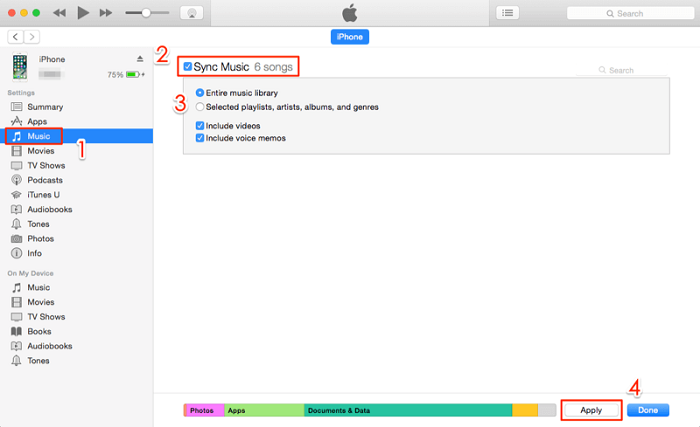
Once the syncing process is complete, open the Music app on your iPhone X to access the Spotify songs you’ve transferred. This method works seamlessly without requiring a Spotify Premium subscription, offering an ideal solution to sync Spotify music to iPhone X for offline listening.
Conclusion
While upgrading your iPhone X to iOS 14 or higher allows you to use the Spotify music app download, it can slow down your device and lead to potential performance issues. To avoid this hassle, TuneFab Spotify Music Converter offers a perfect solution.
By converting Spotify songs to MP3, you can transfer them to your iPhone X for offline playback without needing Spotify Premium. With features like high-speed conversion, customizable audio quality, and the ability to sync Spotify music to iPhone X, TuneFab ensures a seamless music experience. Start enjoying your favorite tracks offline anytime, anywhere!



