Tired of awkward silence between Spotify tracks? Crossfading songs on Spotify creates smooth transitions by overlapping the end of one song with the beginning of the next. Whether you're hosting a party, working out, or just want a seamless listening experience, this feature can help you a lot.
So, how to enable the gapless playback on Spotify? Read this post to crossfade on Spotify desktop, mobile, and web player. Better, you can even get advanced Spotify transitions between songs by downloading them to local MP3 for offline editing. Let’s remove distracting pauses and make your playlists flow like a DJ mix!
What Is Crossfade on Spotify?
Crossfade, an audio mixing technique, fairly means it fades one track into the next. On Spotify, crossfade lets you take out the silence between tracks, so your music never stops and avoids being embarrassed on some special occasion, like at a DJ live, in parties, or in a bar. You can adjust the duration (1-12 seconds) based on preference:
- Short crossfade (1-3 sec): Subtle transition for most playlists.
- Long crossfade (5-12 sec): Ideal for DJ-style mixing or ambient music.
NOTE:
- Crossfade works only on consecutive tracks in playlists/albums, not shuffled songs.
- Spotify crossfade not working issue sometimes happens when manually skipping songs.
How to Crossfade Songs on Spotify Desktop
You can effortlessly make Spotify transition between songs within the desktop app by turning on its "Crossfade" option. Follow the guide below:
Step 1. Launch Spotify on your computer, there is a downward facing arrow in the top right corner, next to your account name. Click this arrow, and then select "Settings" >> "Show Advanced Settings".
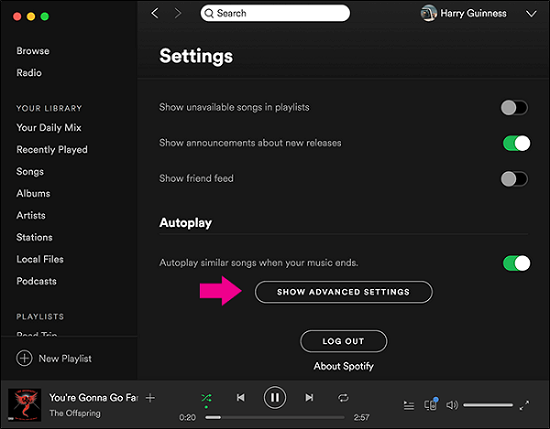
Step 2. Turn on crossfade on Spotify by clicking the button next to "Crossfade songs".
Step 3. Then you can set the time interval during each song by dragging the progress bar. Here, you can set the crossfade from 0 to 12 seconds. The higher the value, the longer the crossfade effect will be.

Now, you can select Spotify playlists or albums to play, then the crossfade effect will automatically work when transitioning between songs. For the best crossfade setting on Spotify, you can pair crossfade with gapless playback, which can be enabled in the same menu.
How to Crossfade Songs on Spotify Mobile
The official Spotify app also enables you to directly crossfade songs on the mobile app. Let's learn how to crossfade songs on iPhone and Android to have seamless Spotify transitions.
Step 1. Open Spotify and go to the "Your Library" tab which is in the lower right corner. Then click the "Settings" icon on the top right.
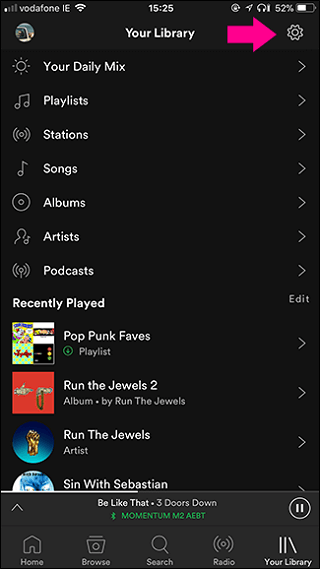
Step 2. On the settings page, you can see that many setting functions are listed out. Here we select "Playback".
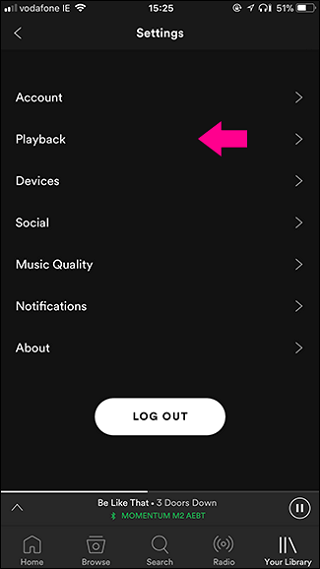
Step 3. Run the "Crossfade slider" to set up how long the crossfade is (0- 12s).
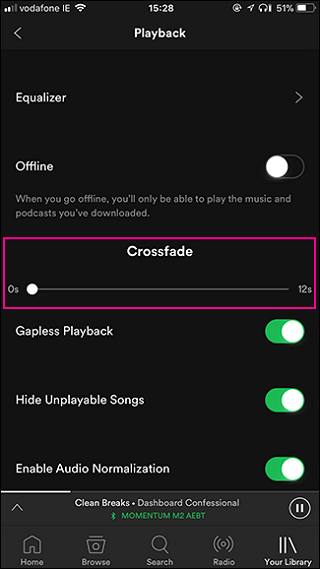
How to Crossfade Spotify Songs on Chromecast/Android TV
There is no direct way for you to crossfade songs on Spotify on your TV. However, we found a workaround shared by Reddit user that might work. Though it can't ensure working 100%, it's still worth trying if you can setup successfully. Now, let's see how it works:
Step 1. Open your Chromecast/Android TV settings to remove the existing installation of the Spotify App.
Step 2. Download the latest Spotify mobile APK (version 8.8.x or newer) from trusted sites like APKMirror or Aptoide TV.
Step 3. Install "Send Files to TV" on both phone and TV, connecting them with the same WiFi network. Then, send the Spotify APK from your phone to the TV.
Step 4. On your TV, open the transferred file to install it. Once installed, connect Bluetooth mouse or use your phone as a remote. Then, go to Spotify settings to turn on the crossfade option.
How to Crossfade Spotify on Any App [Pro-level Transition]
You can learn the above methods to remove the pause between songs by turning on crossfade on Spotify desktop and mobile. But you can only do that within the official app. To access it across all devices or apps, some powerful and reliable tools, like TuneFab Spotify Music Converter, can help you eliminate such barriers.
No matter whether you are a Spotify Free or Premium user, TuneFab Spotify Music Converter is a secure program that can download Spotify playlist to MP3 with the best audio quality. With DRM-free Spotify outputs, you can then import them into more professional gapless players, like Audacity, OooPlayer and DJs, to have full control over transition.
Sparkling Features of TuneFab Spotify Music Converter
- Convert Spotify to MP3/WAV/FLAC/M4A/ALAC/AIFF/AAC formats that're compatible with most audio eiditors.
- Output Spotify as best 320kbps quality for lossless music crossfading.
- Directly download Spotify within the built-in Spotify web player.
- Offer 35X faster speed and batch conversion feature to download Spotify playlist with only one click.
- Keep ID3 tags for easily managing downloaded Spotify songs.
Now, let's learn how to download Spotify and upload them to audio editors (here we'll take DJ.Studio as an example) for custom crossfading.
Step 1. Download and install TuneFab Spotify Music Converter, then log in with your Spotify Free account or Premium one to select the Spotify playlists or albums you like.
Step 2. Drag and drop the songs to the conversion list, then click "Convert All" to download Spotify playlist to MP3.

Step 3. Download and launch DJ.Studio to create a new mixing project. You can add your local Spotify tracks in the "Add Tracks" window.
Step 4. Instantly beat-match and harmonically mix your tracks by using the Automix algorithm, then DJ.Studio generates seamless transitions for you within seconds.
Step 5. Use the timeline editor to adjust the transitions, and add effects to make custom crossfading. Once finished, you can export the music and have a gapless playback offline.

FAQs About Spotify Crossfade
Q1: Can You Crossfade Songs on Spotify Web Player?
Unfortunately, the Spotify web player is currently not available with the crossfade option. And there also isn't a Spotify crossfade extension to help you overlap Spotify songs on Web Player.
Q2: What’s the Best Crossfade Setting for Spotify?
The ideal crossfade duration on Spotify depends on your listening preferences, music genre, and context. Here’s a recommended settings for different scenarios:
| Crossfade Duration | Best for | Recommended situations |
| 1–3 seconds | Most listeners | Everyday playlists, casual listening |
| 3–5 seconds | Balanced transitions | Workouts, parties, mixed genres |
| 5–7 seconds | Smooth blends | Chill/ambient music, background play |
| 7–12 seconds | DJ-style mixing | Electronic/dance music, live sets |
Q3: Can You Crossfade Spotify Songs on Smart Speakers?
No, Spotify's crossfade feature does not work when streaming to most smart speakers, like Google Nest, Amazon Echo, or Sonos via Spotify Connect or voice commands.
Conclusion
Though you can't crossfade songs on Spotify Web Player, you can easily get Spotify transition between songs on desktop and mobile phone. For more professional-level transitions and flexible on other platforms where crossfade is available, you can even use TuneFab Spotify Music Converter to download tracks as local MP3, then and edit them in any audio software as you like.



