When streaming music has thrived today, you may consider whether you are possible to bring it in car for streaming while on a long road trip. Surely, leading music providers like Spotify have been well-compatible with some car models to deliver a nice music streaming experience in car. In today's blog, the all-around solutions will be provided to help you play Spotify Music in car without any limitation. Want to grasp the fun of playing Spotify while driving? Get started to take a look!
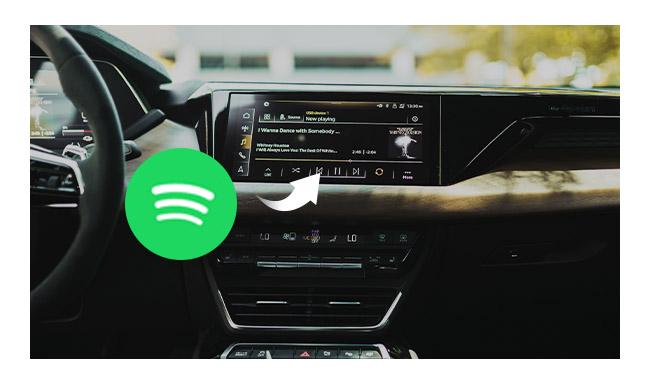
Way 1. Use Spotify Connect
To deliver a more convenient and flexible music streaming experience, Spotify has enabled a feature, Spotify Connect, which is available for users to directly connect with car stereo and enjoy Spotify’s high-quality playback on the road. Currently, Spotify Connect supports certain car brands, which include Mercedes Benz, Volvo, VW, Tesla, Cadillac, BMW, etc.
If your car is any of these models, then you can follow the steps below to play Spotify music car via Spotify Connect:
STEP 1. Open your car stereo and then launch the latest Spotify app on your mobile phone.
STEP 2. Select a Spotify song and start playing.
STEP 3. In the bottom playback control menu, tap the device icon and select the detected car stereo system to build up the connection.
STEP 4. Once they are successfully connected, the Spotify song will be streamed through the car stereo right away.

Way 2. Play Spotify Music in Car via Bluetooth
Today, when many car stereos are equipped with the built-in Bluetooth feature, you are actually possible to try playing Spotify in car through this functionality. You are able to pair the stereos with your Bluetooth-enabled mobile devices, laptops, or tablets, then process Spotify music streaming in car without hassle by following the steps below:
STEP 1. Turn on the Bluetooth feature on both your portable devices and the car stereo.
STEP 2. Process the device connection.
STEP 3. Once the connection is built, you are able to open Spotify app on your device and play a song. Then the music will be streamed through the car stereo for you to enjoy.

Way 3. Connect Spotify in Car via AUX or USB cable
Using the traditional cable connection method is another workable idea to play Spotify in car with ease. For the older car models, it is possible for you to connect your portable devices like a mobile phone to the car stereo's control panel via the USB or AUX-IN cable.
Once the connection is built, you are able to launch Spotify app and process the music playback in car. If you are connecting via the AUX-IN, you are even possible to control the music streaming volume directly on the control panel of your car stereo, instead of using the device.
Way 4. Use Android Auto to Play Spotify in Car
For Android users, you are able to make use of the Android Auto feature to make Spotify playback in car a more hassle-free task. This feature enables you to install the Spotify app directly on the dashboard of the monitor in the car, and it helps you to keep your eyes on the road. Before getting started, make sure your Android device is running Android 5.0 (Lollipop) or higher.
Here are steps on how to use Android Auto to play Spotify in car:
STEP 1. Firstly, you are required to install Android Auto on your Android device. You can get it from Google Play.
STEP 2. Use a USB cable to connect your Android device to the car’s stereo.
STEP 3. Once devices are connected, you are able to follow the on-screen instructions to authorize your car infotainment system to access your device. When the authorization succeeds, you can directly navigate to the Android Auto feature on your car’s monitor.
STEP 4. Now, simply open the installed Spotify app from your car stereo system, then you are able to play Spotify music in car directly!
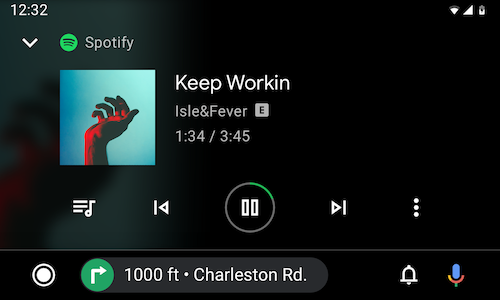
Way 5. Stream Spotify in Car Through Apple CarPlay
Like Android Auto, if you are using an iOS device of iPhone 5 or later models with at least iOS 7.1 systems installed, the equipped Apple CarPlay can offer a convenient way for you to enjoy Spotify in car without hassle. This feature will enable a car radio directly in the car’s display, embedding multiple functions to the system to let you make calls, receive messages, stream music, and so on. In this way, you no longer need to get your phone in hand while driving on the road.
Here’s how you can use Apple CarPlay to play Spotify music in car without hassle:
STEP 1. Connect your iPhone to the car system using a USB cable.
STEP 2. On iPhone, navigate to "Settings" > "General" > "CarPlay".
STEP 3. Select your car to build up the connection. Then, directly open the Spotify app and you are able to stream music in car hassle-free!
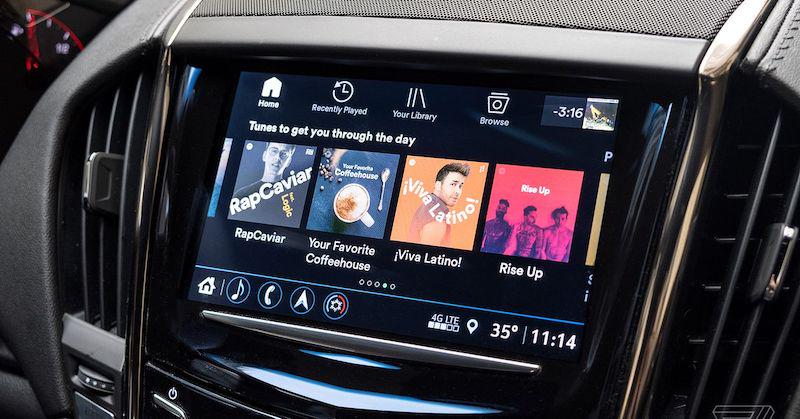
Related Article:
- How to Burn a CD from Spotify with High Quality (2024)
- How to Download Music from Spotify to SD Card (2 Methods)
- How to Download Spotify Music/Playlist to USB Free
Way 6. Play Spotify Music in Car with USB Drive
The above methods highly rely on a stable internet connection. If you are under a weak connection, you may get choppy sounds, which will give you a worse listening experience. One solution for this dilemma is by downloading songs as MP3 files, then transferring them to the USB drive for plugging USB into the car stereo, so that you can play Spotify music in car freely. However, due to DRM protection, the downloaded Spotify songs can not be playable via USB.
To bypass this restriction, TuneFab Spotify Music Converter should be the best tool available to help. It performs with a powerful music download feature, enabling users to easily download Spotify playlists from the official web player to mainstream music files in MP3, M4A, WAV, FLAC, and 2 more lossless mainstream formats so that you are able to save them in USB drives and make them compatible to be played in most cars’ stereos.
TuneFab Spotify Music Converter also delivers personalized settings for you to freely define the output quality and preserve the Spotify downloads in the condition you desire. If you get batches of playlists to download, no worries! As the software will fully preserve ID3 tags like titles, artists, albums, genres, and even covers for you, it would not be difficult to check the song information in car. With TuneFab Spotify Music Converter, you can grasp a nice music streaming experience after getting them to play in car.
Remarkable Features of TuneFab Spotify Music Converter
- Embedded Spotify web player to process music download without Spotify app;
- Compatible with mainstream MP3, M4A, WAV, FLAC, AIFF, and ALAC formats to save Spotify downloads;
- Accelerated conversion speed to complete the batch download for you at 35X or even faster speed;
- Customized parameter settings for defining the output quality as you need;
- Preservation of full ID3 info for easier music management offline;
- Available to transfer the downloaded songs to any device for playing in car conveniently.
Now, you are able to follow this brief guide to grasp the way to play Spotify in car via the help of TuneFab Spotify Music Converter:
STEP 1. Launch TuneFab Spotify Music Converter and enter Spotify service.

STEP 2. After opening the main interface of the built-in Spotify web player, tap the "Log in" icon in the upper-right corner to log in via your Spotify account.
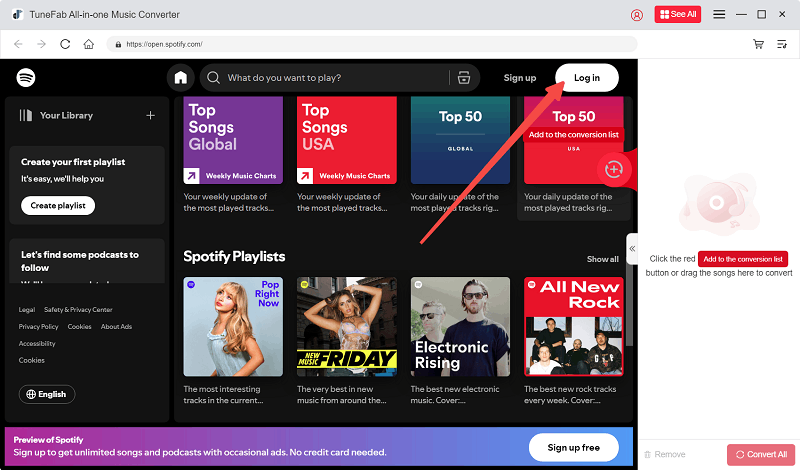
STEP 3. Search for the Spotify playlist you desire to play in car, then drag to the "+" icon to import to the conversion queue.
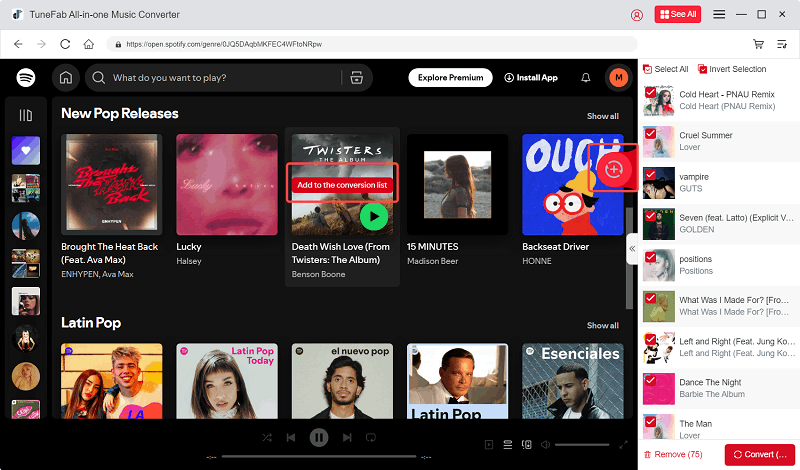
STEP 4. Now, expand the conversion list to adjust the output format, sample rate as well as bitrate as you desire.

STEP 5. Hit "Convert All" and you can get all music downloaded.

STEP 6. Once you get all Spotify downloads, plug your USB drive into the desktop and open its folder in "File Explorer" (for Windows) or "Finder" (for Mac). Then, simply drag and drop the downloaded music files to it for preservation on the USB stick. After that, you can plug the USB into your car stereo to play Spotify music while on a road trip!
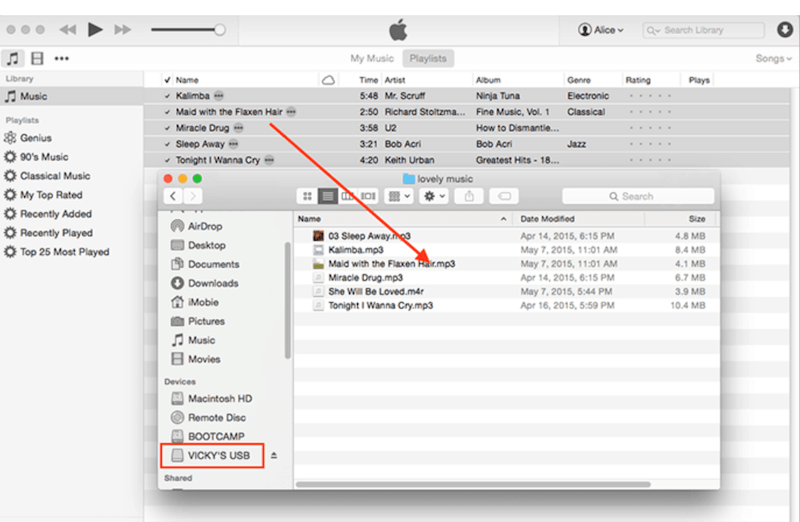
Conclusion
Based on different car models, there will be appropriate methods to help play Spotify music in car with ease. For example, for those new models supporting Spotify Connect, CarPlay, or Android Auto, the music streaming in car can be even more convenient.
If you want to play Spotify music in car without any interruption, using TuneFab Spotify Music Converter to download Spotify playlists to USB drives at lossless quality is recommended. You can definitely have an enjoyable streaming experience in car. Now, the software is free for installation and try. Just get it right away!



