In the past, we can find music videos scattered in iTunes store. However, in the latest Apple update, you can find a complete music videos section showing you the latest music videos or Today's Video Hits. And it will recommend music videos according to your playing history. Let's see how to find and watch music video on Apple Music on iOS 11.3.
Part 1. Apple Music News: Music Videos Session Added on iOS 11.3
The release of iOS 11.3 was first previewed by Apple Inc. in January, 2018 and was finally debut in March after 6 beta releases. In this release the long-awaited music videos section finally came out. Apple Music offers curated playlists according to your taste of music and the Music Videos section is also featuring some Apple Music exclusives.
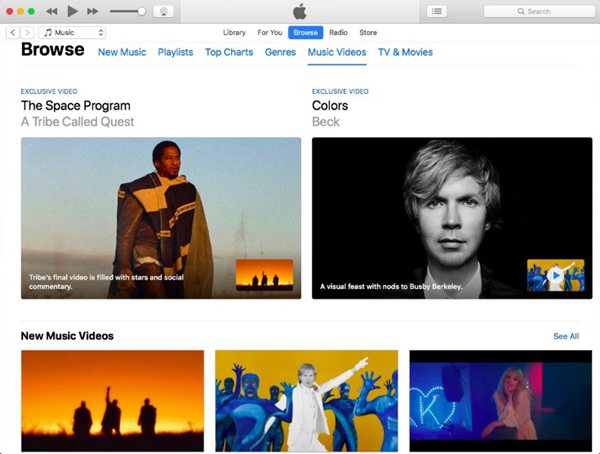
Even though Apple Music Video is available on iPhone, iPad, Android and Apple TV, Apple TV is the place where Apple Music Video can shine because the screen is large for a better and immersive watching experience.
Part 2. How to Make The Most out of Music Video
The ad-free, curated approach, multiple devices supported make the music app "best music video-watching experience available anywhere." Now, let's upgrade to iOS 11.3 and try play music videos on our iPad and iPhone.
Step 1. Launch Apple Music on Your iPhone/iPad
In the main interface of Apple Music, locate the "Browse" section from the bottom. Scroll down to find the "Music Videos" option. Tap into it and you can find several lists shown, including Today's Video Hits, New Music Videos and more. Click "See All" to show the complete list or enter any music videos you are interested in.
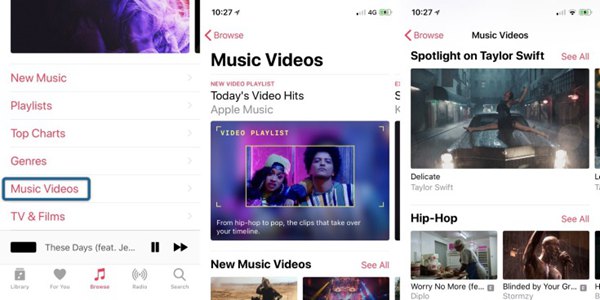
Note: If you want to watch Apple Music videos, you have to pay $9.99/mo for Apple subscription.
Step 2. Play Apple Music Videos on iPad
The steps to play Apple Music Videos on iPad is exactly the same as that on iPhone.
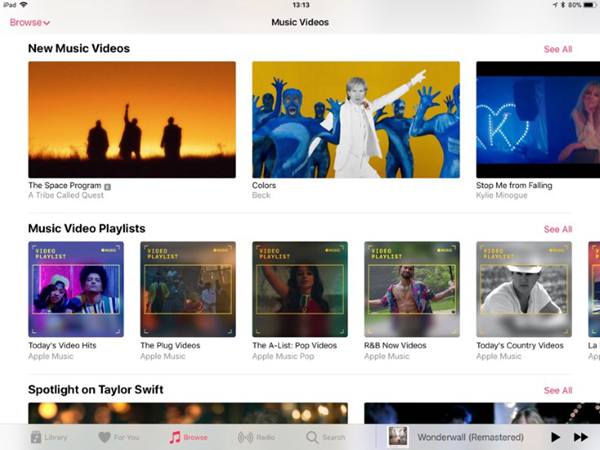
However, the best place to play Music Videos is, without doubt, Apple TV. The 4K resolution can offer you the best image quality of music videos. However, it doesn't support other TV like Amazon Fire TV yet. What if you want to play music videos on Amazon Fire TV? Well, you need to remove DRM restriction first and convert M4V to MP4 which is more widely supported on most players and devices.
Part 3. How to Convert M4V Music Video to Popular Formats
The only tool you need is TuneFab M4V Converter, a M4V to MP4 converter software that automatically remove DRM protection and convert M4V music videos to MP4. Here's what you can get with it. Check and try the program with ease.
- Transfer M4V Videos from TVs, tablets and smartphones
- Convert 1080HD & 720HD M4V videos with loselessly quality
- Save closed captions, subtitles
- Batch conversion
- 30X Faster converting speed
Step 1. Launch TuneFab M4V Converter on Computer
After downloading TuneFab M4V Converter, you will be asked to launch the program. Make sure that your iTunes is installed on your computer so that your iTunes Library can be detected and scanned by the outstanding Apple music videos converter.
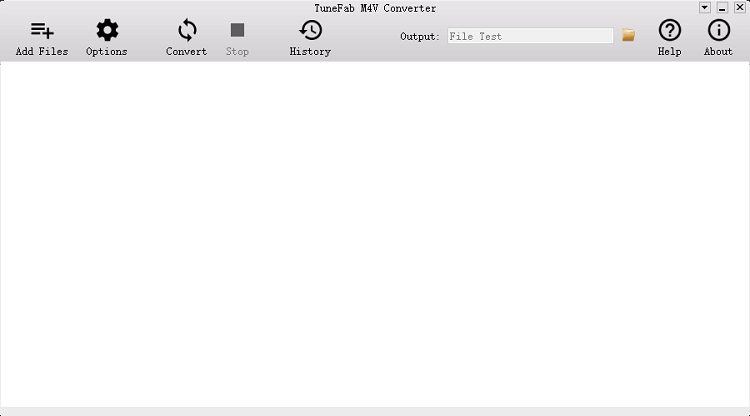
Step 2. Add M4V Videos to Converting Queue
As iTunes is detected and scanned, all downloaded iTunes music are shown in the program. Browse the playlists from the left and select the MV you want or click "Add Files" and select all MVs from iTunes library.

Step 3. Choose Output Folder
Now you can select "Options" to set up output folder so as to locate the output MVs easily. Just choose "Select..." to browse your folders.
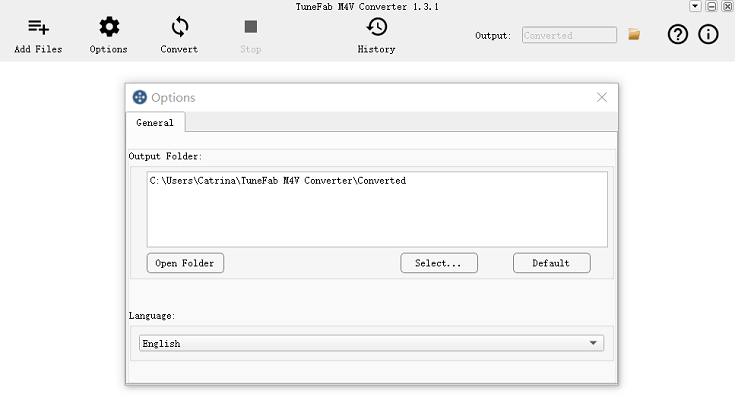
Step 4. Select Audio and Subtitle
There's a settings gear icon next to each music video, click on it and you can configure the audio and subtitle.

Step 5. Start Converting M4V to MP4
As settings finished, you can hit on "Convert" button on the top menu to start the conversion. Just wait patiently after the process ends.

Note: Now the Music Videos on your iTunes that synced with Apple Music is successfully converted and ready for Amazon Fire TV. You can follow the same steps for iTunes movies: How to Stream iTunes Movies to Amazon Fire TV for Playing.
Part 4. Other iOS 11.3 New Features You Don't Want to Miss
Battery and Performance (beta)
This feature enables us to check battery health and you will be told if a chips slow down because of battery and you can opt to turn it off. Just configure it in "Settings" > "Battery" > "Battery Health(Beta)".
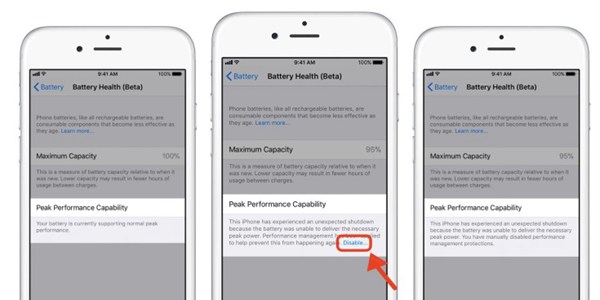
ARKit 1.5
Tim Cook is a huge proponent of AR and raise its ARKit 1.5 to recognize and place virtual objects on vertical surface like walls and doors and give more immersive AR experiences. AR is the most profound technology and one of the most prospective industry.
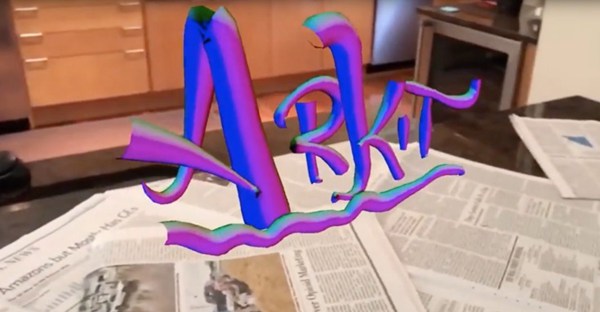
Animoji
Animoji was first adopted on iPhone X that launched on Novemember 3, 2017. In iOS 11.3, 4 Animoji such as lion, bear, dragon and skull.

Business Chat (beta)
The Business Chat feature of Apple Music also allows us to communicate with businesses. You can place order within the app without sharing contact information. And pay with Apple Pay. Businesses like Hilton, Lowe's and Wells Fargo are available now.
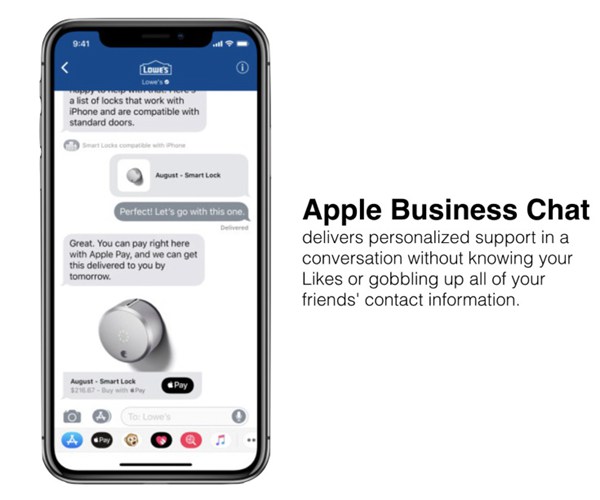
Health Records (Beta)
Health Records (Beta) collects health data from institutions and streamlines patients' medical data among health-care providers. This will help doctors know their patint better and can do appropriate treatment for emergency situation.
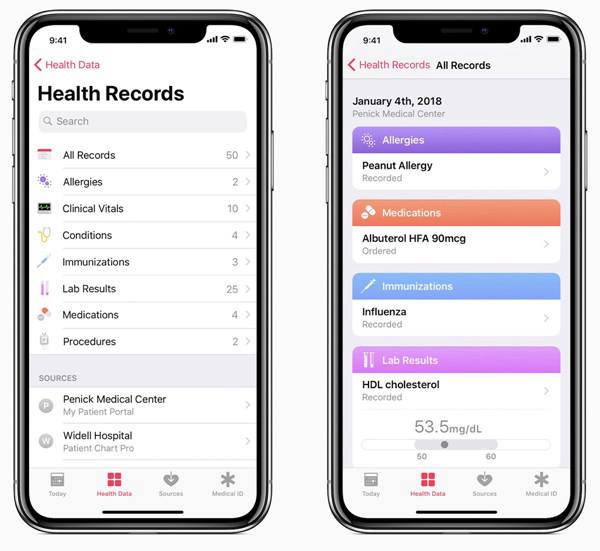
HomeKit
HomKit is an smart console to monitor status of your Home. You can lock/unlock front door, enable porch light, check bedroom thermostat and more with simply tap on your iPhone. In iOS 11.3 authentication is highlighted to guarantee security.
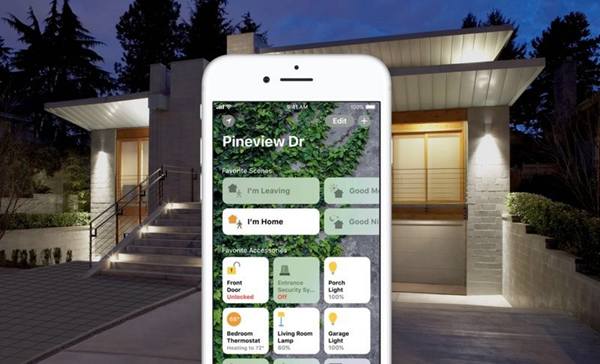
As you can see, iOS 11.3 has so many outstanding updates included and have various bugs fixed. Why not upgrade you iOS device and try to find and enjoy Apple Music Videos on your iPhone, iPad, Android phone and Apple TV.













