"I live in Canada, but sometimes I need to go to Myanmar for business trip. I find that I can't stream Apple Music in Myanmar. How to fix it?"
One Apple Music subscriber posted his or her problem on Apple Community. Have you also found that you can't use Apple Music when you go to some countries? As Apple Music is not available in any countries or regions, so the problem that Apple Music is not available abroad can be happened. Then how to use Apple Music in any countries and regions where Apple Music are unavailable? Well, the efficient method is to download Apple Music so that you can use Apple Music abroad.
Part 1. Countries and Regions Where Apple Music is Available
Apple Music is available in over 100 countries and regions, so let's see which countries and regions can use Apple Music.
#1. Africa, Middle East, and India (38 countries and regions)
Armenia, Bahrain, Botswana, Cameroun, Egypt, India, Israel, Jordan, Mali, Niger, Oman, South Africa, Saudi Arabia, etc.
#2. Asia Pacific (15 countries and regions)
Australia, China, Hong Kong, Macao, Indonesia, Japan, South Korea, Singapore, Malaysia, New Zealand, etc.
#3. Europe (37 countries and regions)
Belgium, Spain, Ireland, Denmark, Switzerland, United Kingdom, Portugal, Nederland, Moldova, Slovakia, Norway, etc.
#4. Latin America and the Caribbean (39 countries and regions)
Anguilla, Brazil, Colombia, Chile, Bolivia, Argentina, Bermuda, Barbados, Mexico, Colombia, Guyana, etc.
#5. The United States, Canada, and Puerto Rico (5 countries and regions)
Canada (English), Canada (French), Puerto Rico (English), Puerto Rico (Espanol) and United States.
Some of the countries or regions where Apple Music is available are shown as above. You will be able to stream you favorite Apple Music tracks throughout the trips in these countries. However, if you are travelling to some place where Apple Music is not available at all, you may need to use another music streaming service or listen to your downloaded Apple Music tracks.
To help you download DRM-free Apple Music in an easy way, I highly recommend that you try TuneFab Apple Music Converter, which is a professional Apple Music downloader that can download and save Apple Music as MP3, M4A, etc.
Part 2. How to Download Apple Music to MP3 for Streaming Abroad
As tracks in Apple Music are protected with DRM restriction, so if you want to stream Apple Music on unauthorized devices such as Android, MP3 players, etc., then you need to download Apple Music to MP3 with TuneFab Apple Music Converter.
This reliable tool enables you to download Apple Music to 8 common audio formats and remove DRM from Apple Music and Audible and iTunes audiobooks so that you can enjoy Apple Music free forever even after cancel Apple Music subscription and listen to Apple Music without data cost.
Step 1. Download and Install TuneFab Apple Music Converter
Before getting started on downloading Apple Music to MP3, you should download and install this program on your computer. As TuneFab Apple Music Converter can support Windows and Mac platform, so just click on either download buttons below according to your platform.
Step 2. Select Apple Music Tracks
Launch it, then click on relevant categories that you want to download under left-side "Playlist" section. After that, you can find all music saving in the category on the upper section. As Apple Music supports batch conversion, so just choose all music that you want to download by ticking the song one by one. You can also search songs by using the search function.
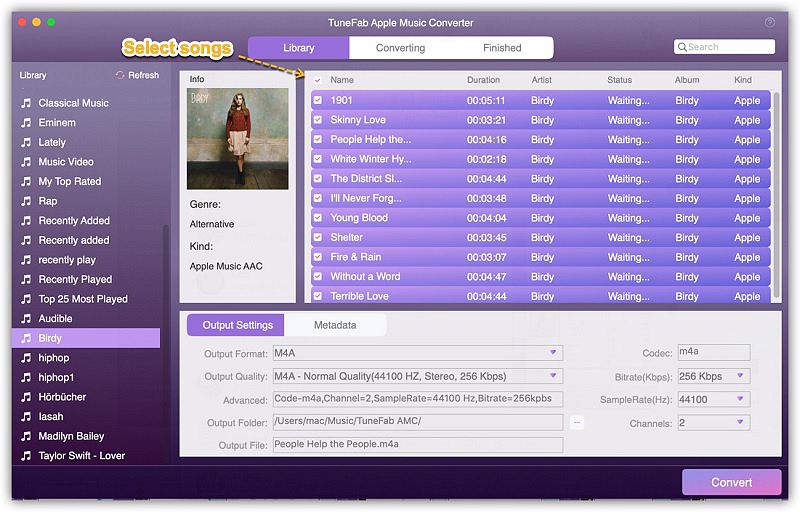
Step 3. Adjust Output Format
As TuneFab Apple Music Converter allows users to convert Apple Music to 8 output formats such as MP3, M4A, AC3, AIFF, AU, FLAC, M4R and MKA. Therefore, you can go to the "Output Setting" section and choose one of the output formats from the drop-down list. Once you do that, the other parameters including codec, bit rate, sample rate, etc. will be changed automatically in accordance with the output format. But you can still customize them as you like.
In addition to that, you can also change the output folder in your preference. If not, then the output songs will be saved in the default folder.
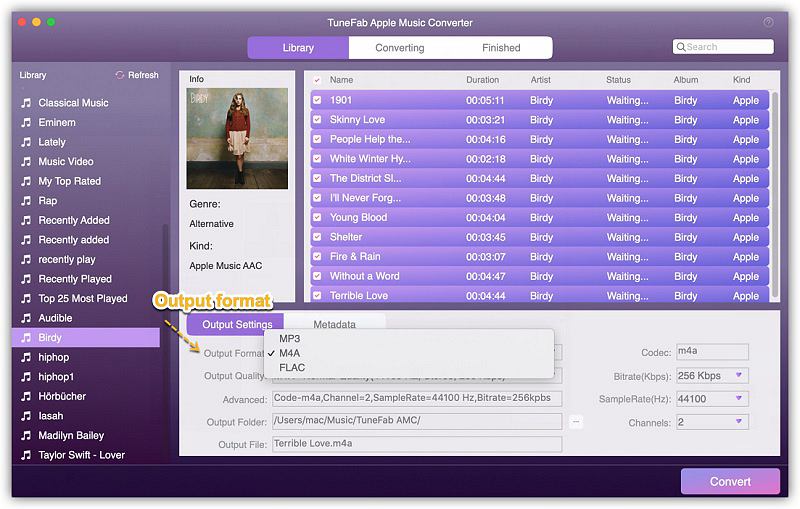
Step 4. Click on Convert Button to Start the Conversion
Finally, click on "Convert" button next to "Options" button to start the conversion. The conversion time mainly depends on the amount of songs and the length of songs. Just wait patiently.
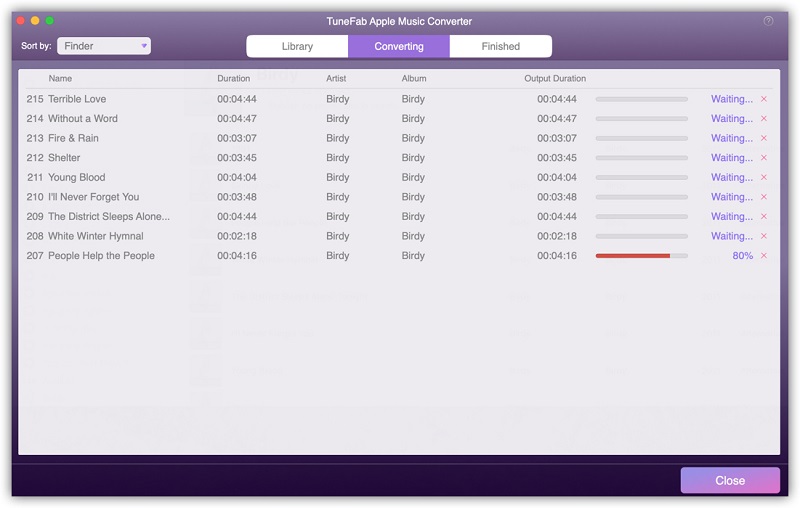
Step 5. Transfer DRM-free Apple Music to Multiple Devices
Now, you can find all DRM-free Apple Music in the output folder. In order to enjoy them on various modern devices, you need to transfer them to these devices.
Conclusion
To fix Apple Music can't use in some countries or regions, you had better download Apple Music with TuneFab Apple Music Converter so that you are free to stream Apple Music abroad.



