As a Windows user, you may want to listen to YouTube music offline through Windows Media Player when there is no network or the network is unstable. However, given that the two software come from different platforms and do not integrate, the best way is to convert YouTube music to Windows Media Player to achieve offline playback or music transfer on multiple devices.
Then, how can you make things happen? This blog will offer you a comprehensive guide with 2 methods, including a professional YouTube Music Converter to Media Player for your convenience. Don't delay any further, and scroll down to explore more details.
You May Also Like:
● How to Download Music from YouTube to iTunes in 2 Steps
● How to Download Music to MP3 Player from YouTube [2 Ways]
1. Convert YouTube Music to Windows Media Player via TuneFab
Why YouTube Music cannot be directly downloaded or transferred to Windows Media Player, in addition to the lack of connection between them, the more important reason is that all tracks in YouTube Music are protected by digital copyright. Therefore, a third-party YouTube Music Converter is necessary, as it can strip DRM and convert from YouTube to Windows Media Player in mainstream formats.
TuneFab YouTube Music Converter is precisely the reliable and powerful tool you need. Working on both Windows and Mac systems, it embeds a YouTube Music official web player for you to easily access all YouTube Music content without logging into your account. It can not only remove DRM restrictions but also batch download YouTube Music playlists, albums, etc. locally for Windows Media Player offline playback. Better yet, it only requires very simple operation steps, which are friendly to non-techies.
Key Features of TuneFab YouTube Music Converter
● Convert YouTube Music to common MP3/M4A/WAV/FLAC/AIFF formats.
● Achieve speeds up to 35X and faster during batch song conversion.
● Preserve ID3 tag information well for intuitive offline library management.
● Customize sound quality to the highest at up to 320kpbs.
Now let's look at the tutorial and practice how to convert music from YouTube to Windows Media Player on your Windows 7/8/10/11 computer with TuneFab YouTube Music Converter.
Step 1. Launch TuneFab YouTube Music Converter
Install TuneFab YouTube Music Converter by clicking the button below. Then launch it on your computer and log in to your YouTube account.
Step 2. Select YouTube Music to Convert
Search and find YouTube tracks, albums, and playlists you want to convert to WMP. Or you can choose music from your collections after login. Then drag the selected songs to the red "Plus" button. The software will automatically parse and add them to the download queue.

Step 3. Start to Convert YouTube Music
If settings are ready, just click the "Convert All" button in the bottom right corner. Wait for a second, all selected YouTube music will be saved on your Windows computer.

Step 4. Put YouTube Music to Windows Media Player
Now, you can move to the "Finished" section and hit "View Output File". Here you can view all the YouTube Music that has been converted. Then, you can easily transfer YouTube Music to Windows Media Player.
1. Hit "Organize" in the top left corner and select "Manage Libraries" > "Music".
2. Click the "Add" button in the new popup.
3. Find the converted YouTube music saved folder to add all music to WMP.
Alternatively, you can also directly drag and drop the converted YouTube Music to Windows Media Player. This method will be much more convenient.

2. Convert YouTube Music to Windows Media Player via TubeRipper
If you don't want to download an extra YouTube Music Converter to Windows Media Player on your computer, you can try TubeRipper instead. This online tool is useful when it comes to downloading music from YouTube Music. It offers a variety of audio formats, including MP3, MA4, FLAC, and more.
Note: TubeRipper is full of ads and it is not stable sometimes. If you want to rip music from different services to add to Windows Media Player at a high success rate, TuneFab All-in-One Music Converter will be a better choice. It embeds web players featuring multiple music streaming platforms including YouTube Music, Spotify, etc, providing ample options for easy music downloading from various sources without the need for separate tools.
100% Secure
100% Secure
Now, let's see how to convert music from YouTube to Windows Media Player with TubeRipper.
Step 1. Copy a music link from YouTube Music and head to TubeRipper on a browser.
Step 2. Paste the link to the search bar and click the "Arrow" icon;
Step 3. TubeRipper will parse music and then offer you some format options;
Step 4. Choose WMP-compatible formats and music will download automatically;
Step 5. Now you can open WMP and drag converted music to it.
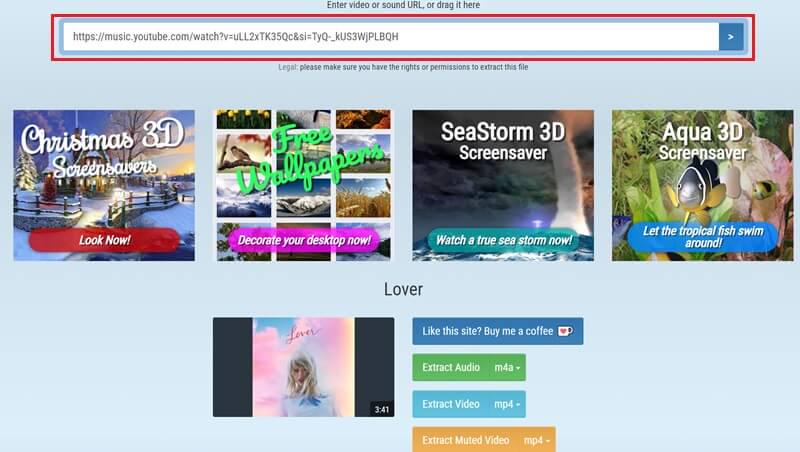
FAQs About Converting YouTube Music to Windows Media Player
What file formats does Windows Media Player support?
Windows Media Player, as the built-in audio and video player for Windows computers, comes equipped with the necessary codecs and file formats for the most popular formats. Generally, formats including MP3, 3GP, AAC, AVCHD, MPEG-4, WMV, WMA, and AVI are all supported by Windows Media Player. For more specific details, you can manually check:
● Open WMP and click "Help" at the top (press "CTRL" and "M" if it is hidden);
● Click "About Windows Media Player";
● Select "Technical Support Information" in the new dialog box;
● Select "Open With" and you can browse the formats supported by WMP on your computer.
Can I Convert YouTube Music to Windows Media Player Directly?
You cannot directly convert YouTube music to MP3 on Windows Media Player. Because the two software do not have file sharing and the songs on YouTube Music are all DRM protected. However, TuneFab YouTube Music Converter mentioned in this post can be used as additional help to convert YouTube to MP3 to play on Windows Media Player. Especially YouTube Music Converter, not only has full music content but can also batch download, allowing you to enjoy YouTube music on WMP one step faster.
Conclusion
Now that you know the way to convert YouTube Music to Windows Media Player. Among the tools mentioned above, TuneFab YouTube Music Converter stands out as the best choice, as it can be used by both YouTube free users and subscribers. Compared to others, it has no ads, no restrictions, and can batch-convert music to regular formats to play on Windows Media Player and any platform or device. Try better than never!



