Speaking of the best intelligent Walkman these days, the iPod by Apple must be the one that can match reality. But considering Youtube Music does not integrate into iPod for its discontinuation and outdated system, is there any way to download music to ipod from YouTube? In fact, the answer is affirmative and is pretty easy to get started. Even if you are using some older models like iPod Shuffle or Classic, you can also get music from youtube to iPod without a hassle.
To help you out, this post has compiled a step-by-step tutorial. With this guide, you can download YouTube music to your iPod without any obstruction and listen to your favorite tunes on your iPod anytime, anywhere. So, let's get started!
Related Articles:
Download Music as MP3 from YouTube to iPod Shuffle/Classic/Touch
Like other mainstream music service providers, YouTube Music acts in the same way that music included on the YouTube Music app can only be downloaded and streamed in an encrypted format (normally ACC.). To bypass this DRM protection or convert the ACC format to MP3, TuneFab YouTube Music Converter is recommended to you.
TuneFab YouTube Music Converter, compatible with Windows and Mac, is well-designed to smooth away the DRM restriction on YouTube Music and grab any tracks on the app. As a top-rated YouTube Music downloader, this program can easily enable you to decode and download songs from YouTube Music to MP3 and other wildly-used audio formats for saving and streaming. Better yet, TuneFab YouTube Music Converter ensures that you can have the best audio experience with up to 256kbps quality.
More than that, some user-friendly and marvelous features also have been integrated into the specialized YouTube to iPod converter, for example:
● It is embedded with a built-in YouTube Music web player that can streamline the download process;
● It boasts many mainstream output formats, including MP3, M4A, WAV, AIFF and FLAC;
● It allows you to add multi-download tasks for batch download all at once;
● It only requires drag-and-drop movement to have songs downloaded locally;
● It supports hardware acceleration technology and speeds up the download to 35X;
● It is able to preserve the ID3 tag information well for music sorting and management;
● It has some customized settings, like output quality, sample rate, and bitrate.
With all these sparkling functions and features festooned, you can safely refer to the following tutorial and try to download music to your iPod from YouTube via TuneFab YouTube Music Converter.
Steps to Get Music from YouTube to iPod
Step 1. Install TuneFab YouTube Music Converter
Before you start downloading YouTube tunes, you need to click on the download button below to have TuneFab YouTube Music Converter installed on your computer.
Step 2. Log in to Your YouTube Music Account (Optional)
If you already signed up for a YouTube Music account, you can just enter your email and password in the built-in YouTube Music web player. Then you can fetch all music data on YouTube.
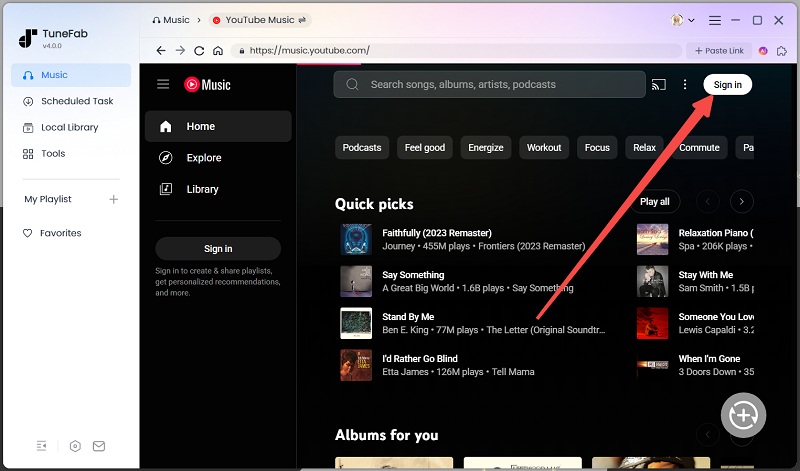
Note that a YouTube Music account is not necessary, so you can download music without logging in to your account as well.
Step 3. Select the Songs You Want to Download
This YouTube Music downloader supports batch download, so you can select all the songs, playlists, or albums you like to download at the same time. Once you have some targets, you can drag them to the "Plus" button and the software will parse data automatically.

Step 4. Customize Your Preference
Expand the conversion list, then you can change the output format, sample rate and bitrate.

Step 5. Start to Download music from YouTube
When all tasks are added to the download queue, you can just click on the "Convert All" button to start the download process.

When all songs have been saved on your computer, you can head to the "Finished" section to view the download history. Of course, clicking on the file button will take you to locate the output folder.

Tutorials on Putting Music from YouTube on Your iPod
After using TuneFab YouTube Music Converter to download YouTube music on your computer, you also need to stream the downloaded songs to your iPod with iTunes. This practice is not hard and you can follow the process below to see how it works.
Step 1. Install or launch iTunes on your computer, and tap "File" in the top left corner and choose "Add File to Library" to upload the downloaded YouTube tracks to iTunes. And for your convenience in the future, you are suggested to create a separate playlist to keep local YouTube music.
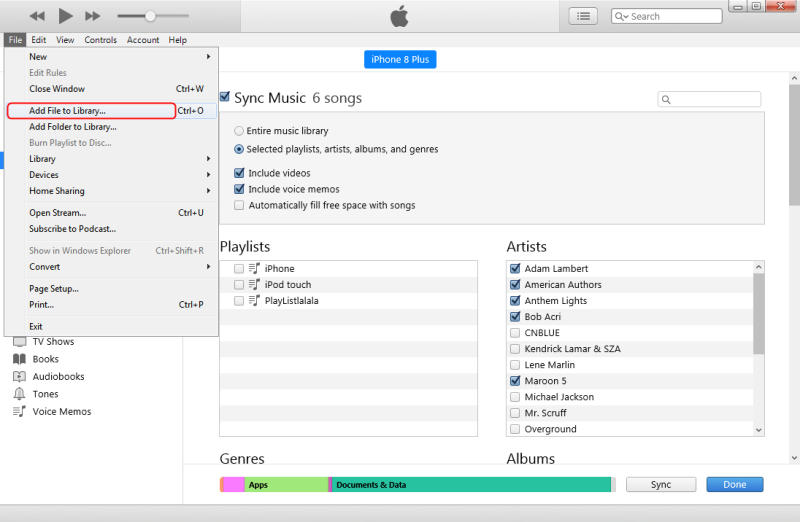
Step 2. Connect your iPod to your computer with a cable.
Step 3. Head to "Settings" > "Music" and tick on "Sync Music". And then you can also tick on the "Entire music library". Finally, tap "Apply" to start importing YouTube Music to your iPod.
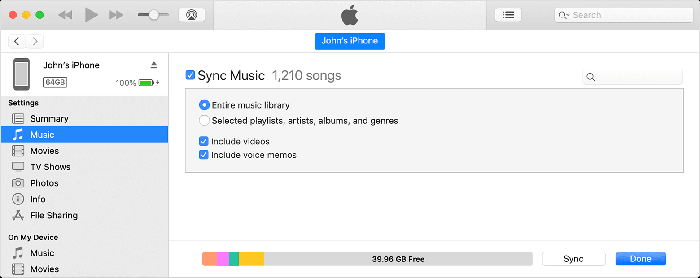
Read Also:
How to Transfer YouTube Music to Spotify [Best Guide]
How to Convert YouTube Music to Apple Music [Ultimate Guide]
FAQs About Downloading Music to iPod from YouTube
The method mentioned above is easy and practical, but you may have other questions or want to tempt to other tools instead of iTunes. To help you with these problems, you can walk through the FAQs below.
How to Download Music from YouTube to iPod Without iTunes
As a full-platform media player, iTunes also plays a significant role in data transferring. But compared to some other professional iOS tools, iTunes might not hold a candle to their transmission speed and functional versatility. In this case, if you want to download music from YouTube to iPod without iTunes, you may as well try the approach below, which will introduce an iTunes alternative called AnyTrans to you.
Step 1. Download and launch AnyTrans on your computer, and connect your iPod to your computer with a USB cable.
Step 2. Select the songs you want to stream from the downloaded YouTube music by TuneFab YouTube Music Converter.
Step 3. Once selected, you can click on the "Open" button to start downloading music to your iPod.
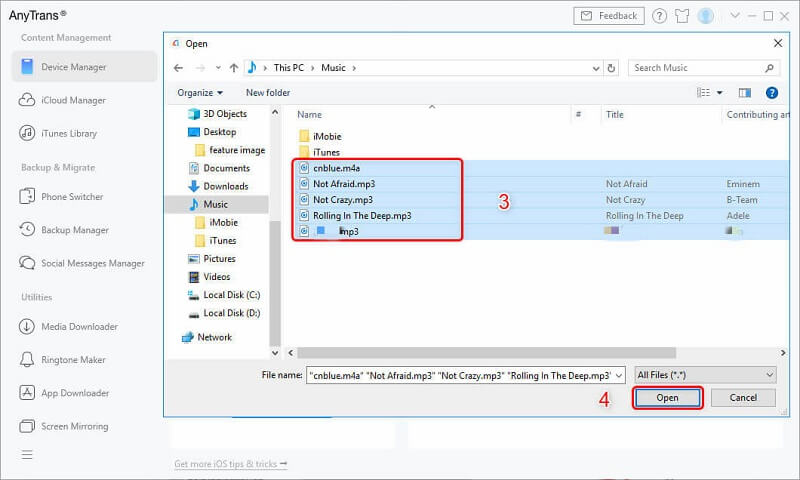
Can You Download YouTube Music to iPod for Free?
Yes, it is possible to download YouTube Music to iPod for free. The YouTube Music app requires a subscription to download songs, but TuneFab YouTube Music Converter can allow you to download songs from YouTube Music without a premium. TuneFab YouTube Music Converter offers you a 30-day free trial, during which you can download YouTube Music to your iPod for free. Better yet, the downloaded songs can all be exported in MP3 format, so you can easily transfer and listen to them on multiple devices at any time.
Conclusion
To wrap up, there is no direct way to download music from YouTube to iPod, but with a YouTube to iPod converter - TuneFab YouTube Music Converter - you can not only download YouTube music to MP3 with no charge, but you can also have the songs saved and streamed on multi-devices with lossless quality. All convenience and the best audio experience TuneFab YouTube Music Converter can bring you, so why not give it a shot and have a nice try right now?



