"How do you delete tv shows from iTunes? Pressing 'delete' doesn't work. Choosing 'delete' from the right-click menu doesn't work. I am SO tired of iTunes trying to download TV shows that I've purchased on my Apple TV, and I can neither find any way to stop it, nor delete the shows that it's partially downloaded."
Some users may suffer the problem that they fail to delete the purchased TV shows from iTunes. Actually, you can only hide the purchased TV shows items in iTunes instead of deleting them. But if you have downloaded these items onto your iPhone, iPod devices, you can delete them from your devices with the following way. If you have not downloaded the items, you can hide them away.
Delete Purchased/Downloaded TV Shows with TV App (U.S. Only; Supports iOS 10.2 or Later)
Step 1: Open the TV app on your iPhone.
Step 2: Switch to "Library" at the bottom of the screen.
Step 3: You can see "Recently Purchased Shows", and tap "See All" besides the title. Then select the TV show you want to delete, and click on it.
Step 4: Tap "Downloaded" > "Remove Download". Then the downloaded TV shows can be removed from your devices.
Note: You would not find any items inside “Downloaded” if the TV shows have not downloaded to your devices.
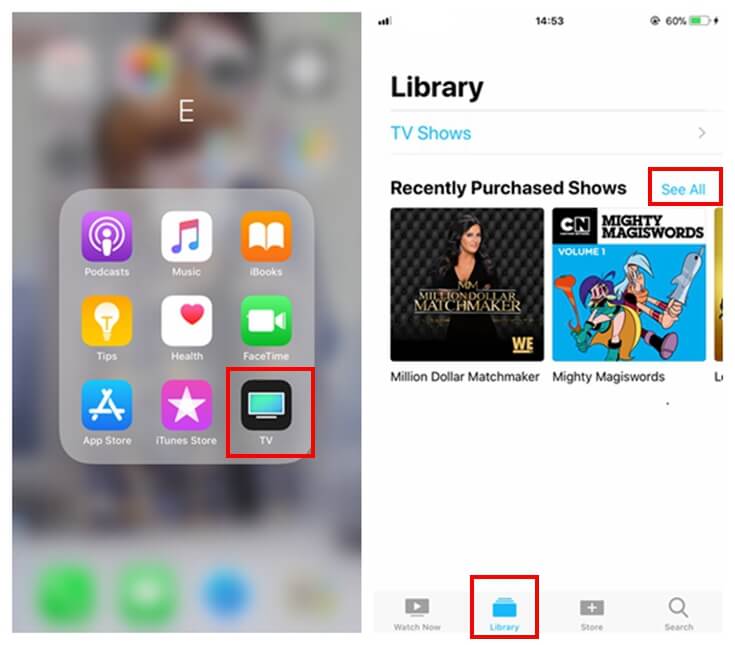
How to Hide Purchased TV Shows in iTunes
Step 1: Login iTunes with your Apple ID. Then go to "Purchased" under "Account". (If you are using family sharing, choose Family Purchases).
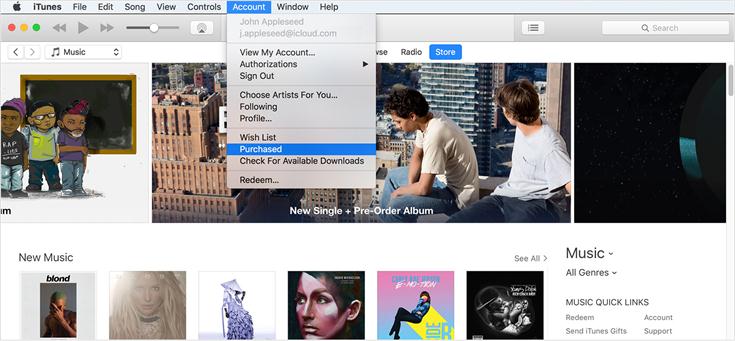
Step 2: Then you can select the TV shows, music, or movies that you want to hide, and clink on the "x" on the top left corner of the item's image.
Note: when the first time you hide an item, iTunes would ask you if you want to hide the item. You need to confirm it and next time you will not see this notice when you hide your purchase.
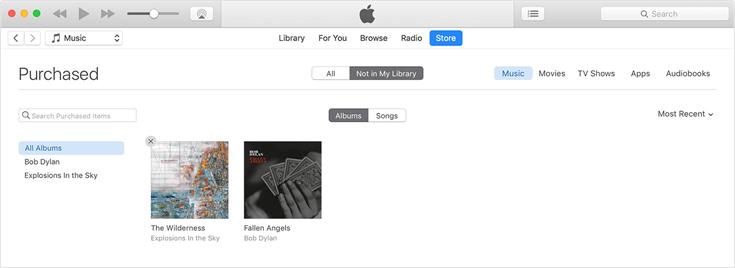
Then the selected items would be hid in your iTunes.
Other Tips – Unhide the Purchased TV Shows
If you want your purchased TV shows or other media items reshow again, you could unhide them.
Step 1: Login in iTunes with your Apple ID and go to "View My Account" under "Account".
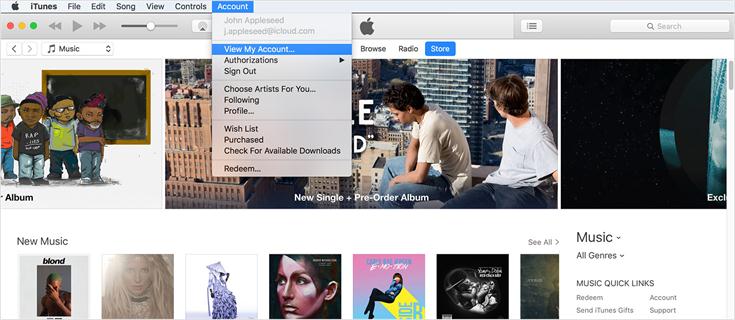
Step 2: Enter your password and view your account.
Step 3: On the information page, find "Hidden Purchases" and click on "Manage". Then you would find the hidden TV shows and other items you have hidden before. Click on "Unhide" to reshow them again.
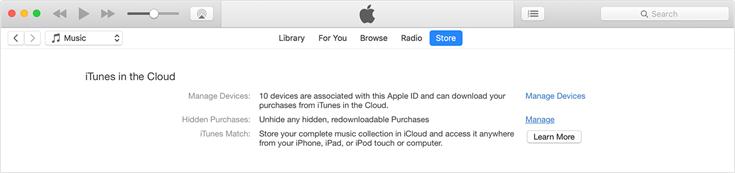
Hope this post could help you delete the downloaded TV shows or hide them in iTunes successfully. If there are any problems you want to figure out, please leave your comment and let us know. We would try to help you out. Thanks for supporting us!













