Spotify has introduced a fun and interactive feature, Spotify Jam, to replace Spotify's Group Session (also known as Spotify Party Mode), making it easier for you and your friends to collaborate on a real-time playlist - whether you're in the same room or miles apart, making itself the best DJ software today.
The upgrade of this function doesn't make the music streaming sharing more complicated, but even easier! In this post, all details will be provided to help you grasp what Spotify Jam is and how it helps to listen to Spotify with friends more easily!
Now, let's dive in!
You May Also Like
How to Use Spotify with Virtual DJ for Mixing [2025 Guide]
How to Make Traktor DJ Spotify Integration on Windows/Mac/iOS
How to Connect djay Pro and Spotify for Mixing [2024 Guide]
How to Add Spotify Music to Serato DJ Lite/Pro [Step-by-Step]
What Is a Spotify Jam
Designed to replace the Spotify Party Mode (also known as Spotify Group Session feature), Spotify Jam is a real-time collaborative playlist listening feature, which allows you to create a playlist, and share it with your friends to control and collaborate together. This function can bring great convenience when you and other collaborators need to edit the playlists, like adding and recording songs for a party and other events.
Spotify Jam is not just a replacement for Group Session. Instead, it has developed with perfect upgrade, bringing a much smoother and more interactive way for Spotify users to enjoy music streaming. Also, compared with traditional playlists, a jam is dynamic-changes happen instantly, making it ideal for social gatherings, road trips, or virtual listening sessions in a more dynamic way.
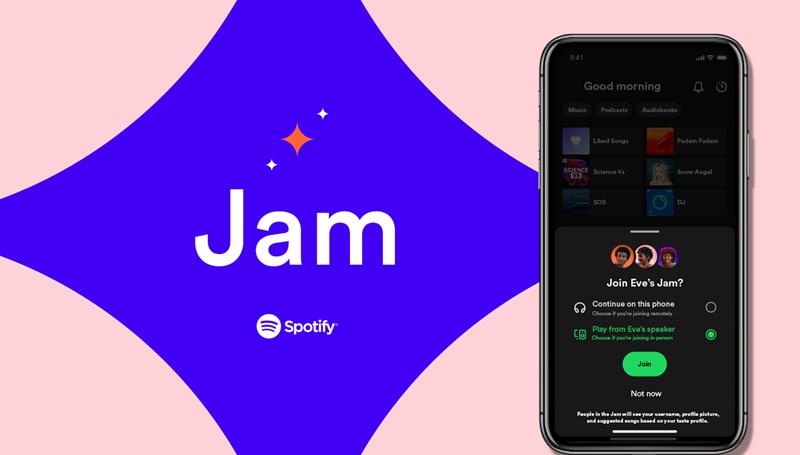
How to Start and End a Jam on Spotify
Using Spotify Jam is not a difficult task. Only by following several simple steps, you can quickly start or end a Jam. In the following, please check the manipulation before starting with this amazing feature!
How to Start A Spotify Jam
Step 1. In the Spotify app, select and open a Spotify playlist.
Tip:
It is also possible for you to start a Spotify Jam with a single track.
Step 2. Based on the devices you are using, follow the guide below to start a jam in no time:
On mobile: Tap the speaker button at the bottom of the playback window and select Start a Jam.
On desktop: Near the playback controls, choose Connect >> Start a Jam.
Step 3. Once tapping the option to create a jam, the sharing link and a QR code will be generated. By sharing it with your friends to invite them to join the jam, then it can be successfully created.

How to End A Spotify Jam
To end the Spotify Jam when you no longer need it, also follow the procedures below to get it done in seconds:
On Mobile
Step 1. In Spotify Jam, tap the Jam banner at the bottom of the screen.
Step 2. Select End Jam to close the session.

On Desktop
Step 1. Click the Jam icon in the playback control module.
Step 2. Tap the End Jam button to end it in no time.
It is noted that even if Spotify Jam ends, the playlist will remain, but real-time control will be disabled.
How to Invite and Remove Friends for Spotify Jam
Once Spotify Jam is created, you can add friends on Spotify to join the jam to edit the playlist together. Here's the guide walking through how to invite and remove friends from Spotify Jam with simple clicks:
Tip:
No Spotify Premium subscription is required to join or edit a Spotify jam!
Invite Friends to A Spotify Jam
When you start a Spotify Jam (confirm to create one), a pop-up menu will appear with the generated link and QR code provided. Get them and share them with your friends to join the jam in no time!
To invite friends to join an existing Spotify jam, open it and there will be an Invite button available. Tap it and you can share the jam by link or QR code as well.
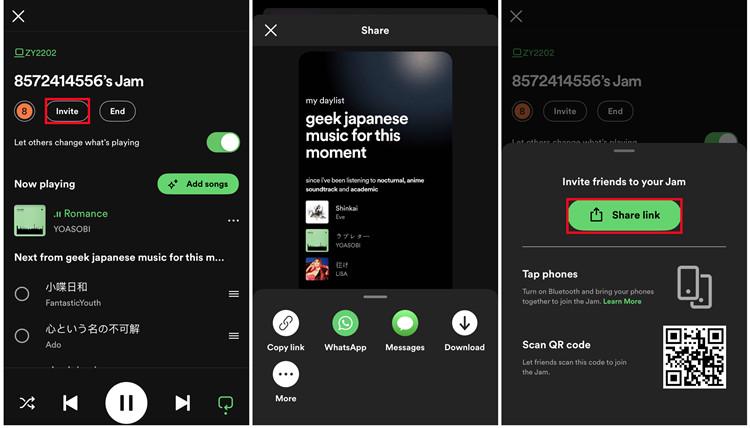
Remove Friends to A Spotify Jam
When you need to remove friends from your Spotify Jam, simply follow the guide below to process it in a go.
Tip:
Only the host can manage members of Spotify jam.
On mobile: In the Spotify jam, scroll to the participant list and find the one you need to remove. Tap the three-dots button and choose Remove.
On desktop: Likewise, open the Spotify jam module and hover over the person. Simply tap X to remove him/she in no time.

How to Join and Leave Spotify Jam
Even if you are not a host of Spotify jam, you can still join and leave Spotify jam whenever you want. The manipulation guide is provided below.
How to Join a Spotify Jam
Step 1. When you get an invitation link or a QR code from the host, tap the link or open the code on the camera.
Step 2. You will be guided to the Spotify app or web player with the Spotify jam displayed.
Step 3. Now you are in the shared Spotify jam! Get ready to collaborate on the playlist and enjoy a nice streaming experience with your friends together!

How to Leave A Spotify Jam
Step 1. Return to the Spotify jam module, and tap the Leave Jam option in the playback control panel.
Step 2. Press "Confirm: to leave the Jam.

How to Add and Remove Songs for Spotify Jam
No matter if you are a host or just a collaborator of Spotify jam, it is possible for you to manage the songs added to the playlist for streaming together. Here's the manipulation guide as your reference.
How to Add Songs to Spotify Jam
Step 1. Search and access the song or playlist you want to add to Spotify Jam.
Step 2. Tap the "Add song" button and choose the song you want.
Step 3. When the songs are selected, hit "Add to queue" to add them to the live queue, and everyone can enjoy the streaming instantly.
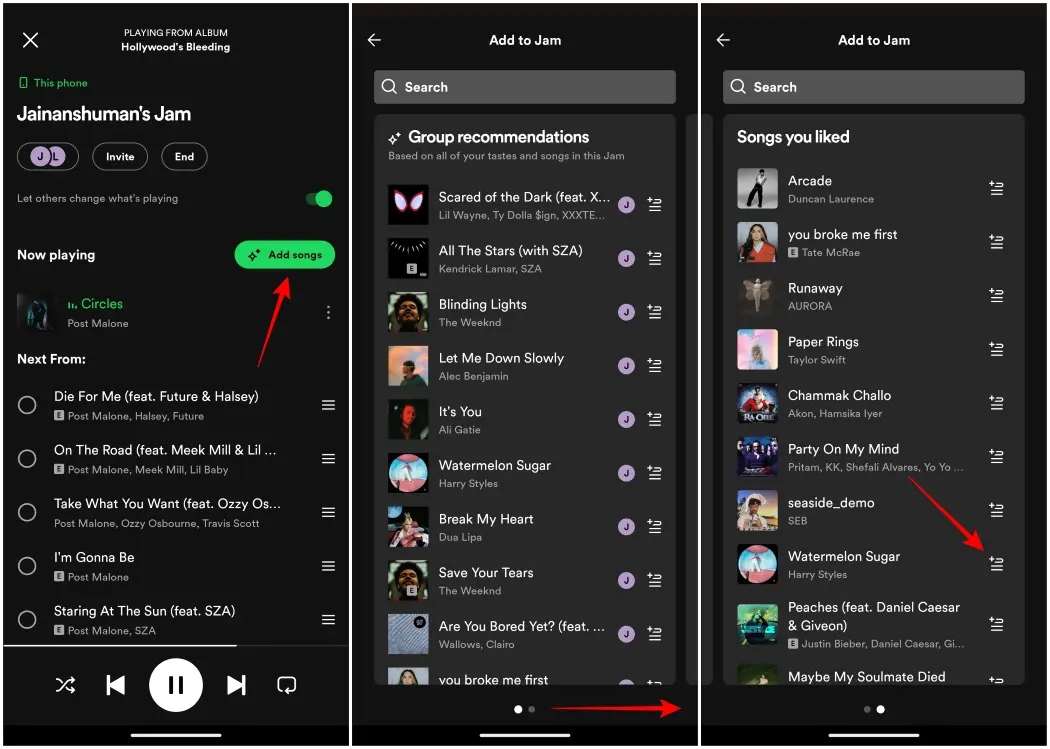
How to Remove Songs from Spotify Jam
It is noted that if you are the host of Spotify jam, you can directly access any song in the list and open the menu for the song to select Remove and delete it from the list.
For the participants of Spotify jam, it is only possible for you to manage those added to the jam by yourself. The operations are similar to the above.
Step 1. Click the "Add songs" button and tick the song you want to remove.
Step 2. Hit the "Remove" button at the bottom left.
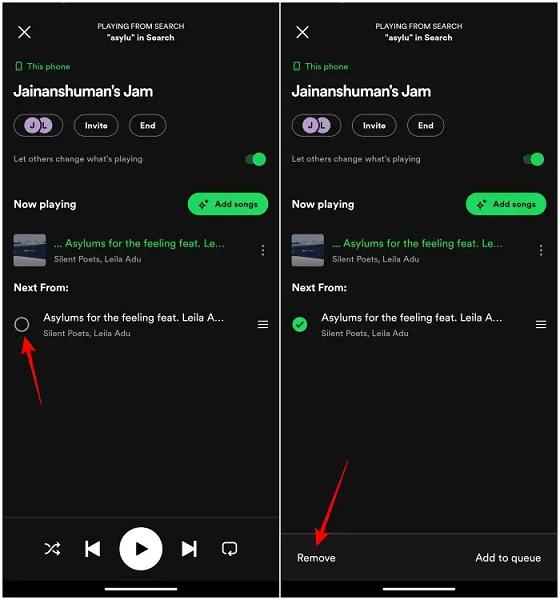
Conclusion
To sum up, Spotify Jam (used to be Spotify Party Mode or Group Session) has contributed to great convenience in managing, streaming, and sharing songs on Spotify. You can follow this guide to learn how to use Spotify Jam properly.
Also, if you like the Spotify jam playlist shared or created by you and your friends, also try downloading them offline even without using a Spotify Premium account - only by installing TuneFab Spotify Music Converter can you save the whole Spotify jam playlist offline in DRM-free status! Now, freely install the program and try!



