More than being accessed on computers or mobile devices, as one of the most mainstream music providers, Pandora is well compatible with other electronic devices such as game consoles like PlayStation. In addition, the launch of Pandora music player also enables more convenient music streaming online without Pandora desktop software or mobile applications installed required.
Hence, this blog will mainly focus on teaching you the correct ways to play Pandora on PS5/PS4/PS3 without hassle. If you also desire a better gaming process on PlayStation with Pandora music played in background, check the guide and see how to do it right away!
Related Articles
How to Download Pandora Music Without Premium [2023 Updated]
Load and Play Music on Pandora Website on PS3
For sure, using Pandora music player on the website is a superior pick for many PlayStation users, for the reason that they are able to access the music library of Pandora and stream its stations in background without installing its application on game consoles at all. This will lead you to go through the process of how to get Pandora on PS3 and play Pandora for PS3 in several easy steps:
NOTE: Pandora is only compatible with PlayStation 3 currently. And you can't listen to music without an internet connection because you can't download music from Pandora with its web player on PS3.
STEP 1. Ensure that your PlayStation 3 game console has connected to a stable network, then on the device, navigate to its home page > "Network" and launch Pandora's browser.
STEP 2. Go to Pandora official website to log into your existing Pandora account. If you are a new user, select "I am new to Pandora" and follow the on-screen instructions to complete the sign up process.
STEP 3. You will need to activate your account if you have created it just on PS3. Simply use a computer or mobile device and head to the activation section on Pandora website, then by entering the provided activation code received from PS3's Pandora setup page, you are able to get the whole account registration process done and access Pandora music library to start the streaming!
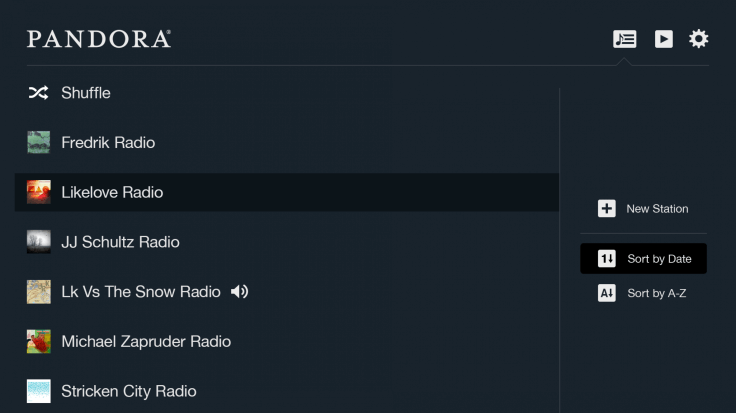
However, although Pandora has provided a way for PlayStation users to play Pandora on PS3 directly, it is a pity that this method is not applied on its newer devices, including PS4 and PS5. Despite this, according to many PS3 users, this Pandora playback method still contains certain drawbacks, including:
● The smooth and high-quality music streaming experience is not guaranteed when your network condition is not stable;
● You are not available to download Pandora stations to stream offline.
Hence, what if we desire to play Pandora on PS4 and PS5? Or are we able to download Pandora stations to stream offline on any PlayStation models without Pandora music player or its applications installed?
Play Any Pandora Music on PlayStation 3/4/5
If we can extract Pandora songs from the official music library and save them as regular music files, it is absolutely possible for us to keep them on a USB drive and insert to any PlayStation consoles and stream offline. However, Pandora has prevented us from doing so by applying DRM tech to encrypt the songs.
Hence, if you desire to download Pandora stations and save the songs on USB to play Pandora on PS4/PS5/PS3 while gaming without accessing Pandora website or installing its application, TuneFab Pandora Music Converter can be the best software that is able to help.
TuneFab Pandora Music Converter empowers advanced tech to strip DRM encryption from Pandora music or podcasts, then provides mainstream audio formats such as MP3, M4A, WAV, AIFF or FLAC to output the music files to preserve offline. It will maintain original quality while processing the music conversion and download, enabling you to have an equally-same high-quality music streaming offline no matter on any device, including PlayStation game consoles.
Key Features to Boost Pandora Music Download Experience:
● Compatible with all Pandora content such as singles, playlists, albums, and podcasts download;
● Customized output parameter settings available (up to 256kbps at max);
● Increasing music compatibility on all devices with the most mainstream formats to select;
● Boost Pandora music download speed to 35X faster and save time;
● Batch download feature equipped to process multiple items download simultaneously.
Also designed with an intuitive interface, using TuneFab Pandora Music Converter to download Pandora stations and transfer to PS3/PS4/PS5 via a USB drive and play offline in background, while gaming can be quite a simple task. Now, go through this brief guide and see how TuneFab Pandora Music Converter can help:
STEP 1. Log in Pandora Web Music Player
When you have well installed TuneFab Pandora Music Converter on desktop, launch it and enter the Pandora music service on the interface. Then, you are required to log in it via your Pandora music account.
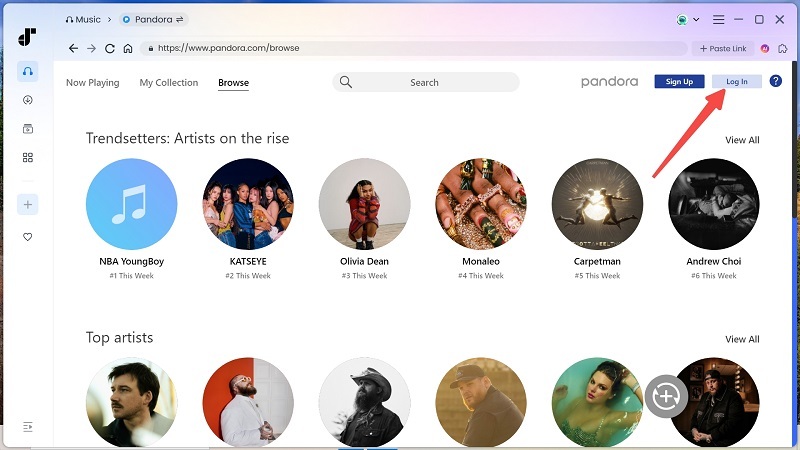
STEP 2. Select Pandora Songs/Albums/Playlists/Podcasts
After logging into the web player, you are able to browse or search for any Pandora single, album, playlist, or podcast you like, then drag them to the conversion list on the right side to add to the conversion queue.
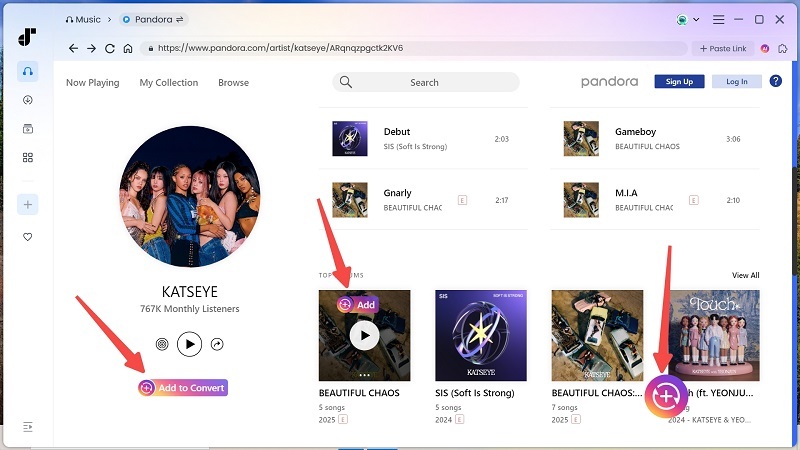
STEP 3. Adjust Audio Parameters
Then, expand the conversion list and you can adjust output format, bitrate and sample rate here.

NOTE: MP3 would be the best option as it is supported by PlayStation of all models, including PS3, PS4, and PS5. So it is recommended to download Pandora to MP3 offline.
STEP 4. Download Pandora Music Offline
Once the settings are completed, submit downloading all Pandora songs offline by hitting the "Convert All" icon right away. Then TuneFab Pandora Music Converter will perform to process the music download for you quickly.

STEP 5. Play Pandora on PS5/PS4/PS3 Via USB
When all Pandora songs are downloaded on your desktop, simply insert your USB drive and then drag them to preserve them in it. After that, you are only required to connect your USB to the game console, and then play via the built-in media player on the console directly.
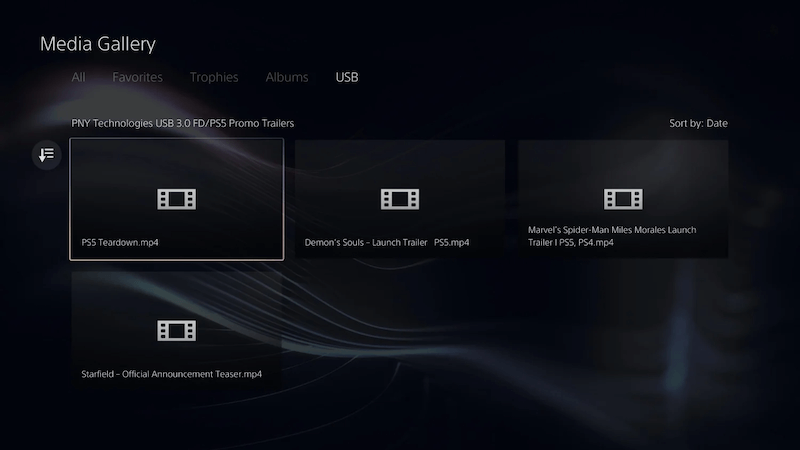
Conclusion
Because of the application incompatibility, if you desire to play Pandora on PlayStation without any limitation, TuneFab Pandora Music Converter will be an ideal pick. The software offers free trial, so it is possible for you to try it without paying a penny! Now, freely install Conclusion and try downloading Pandora songs to play on PS3/PS4/PS4 without hassle!



