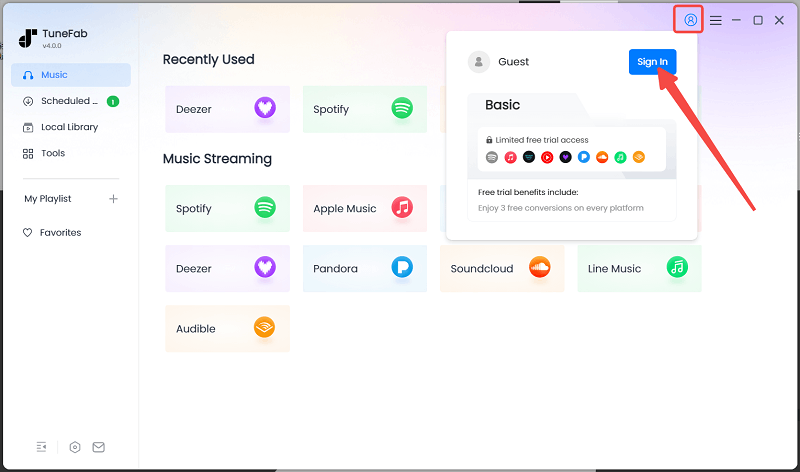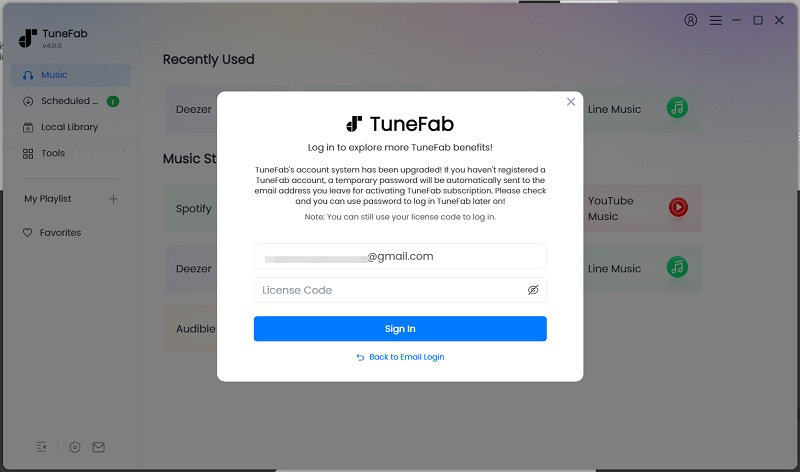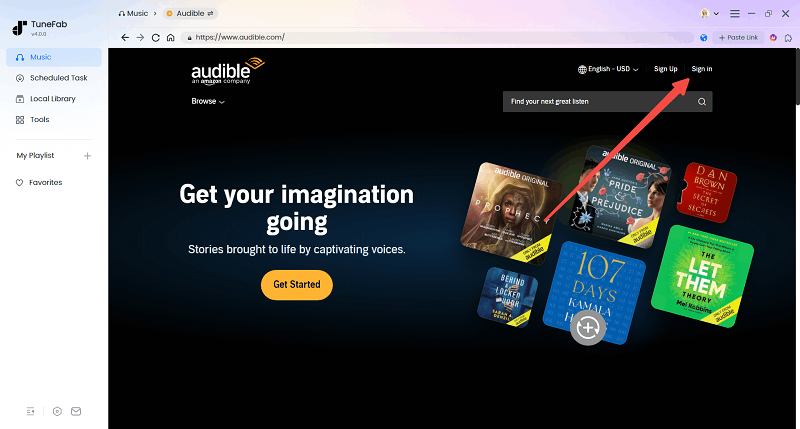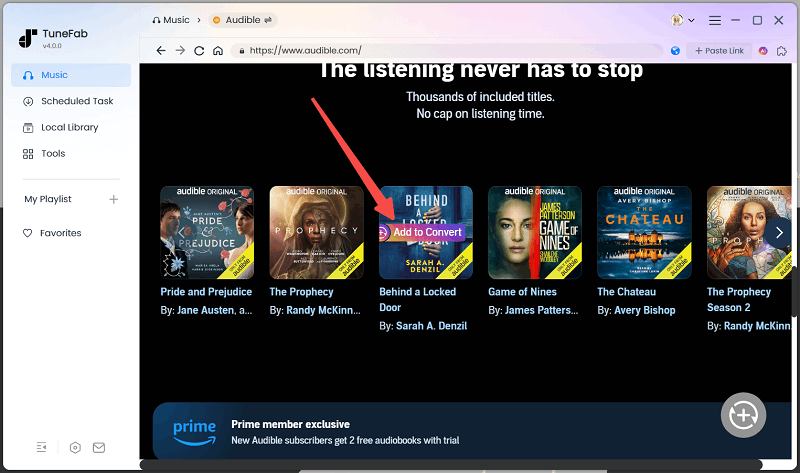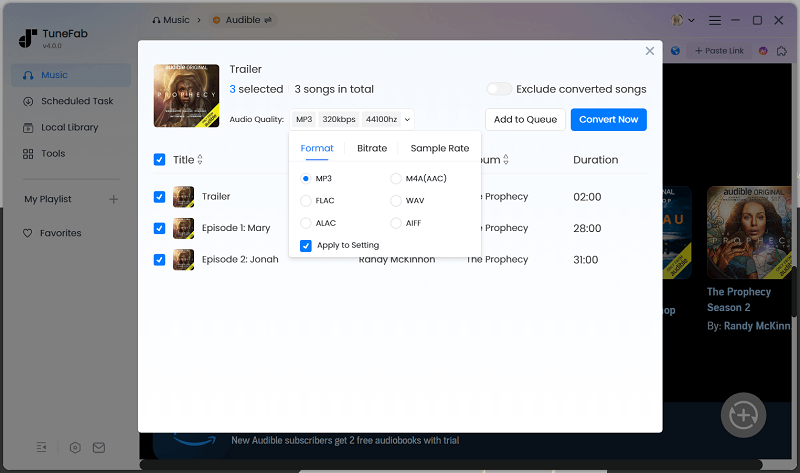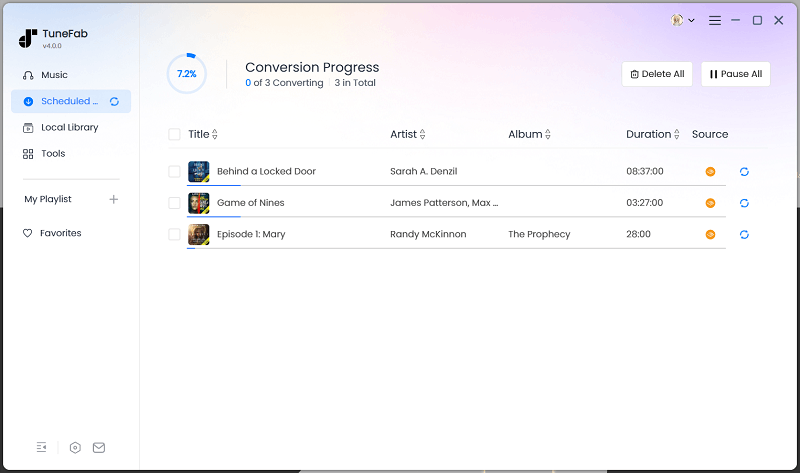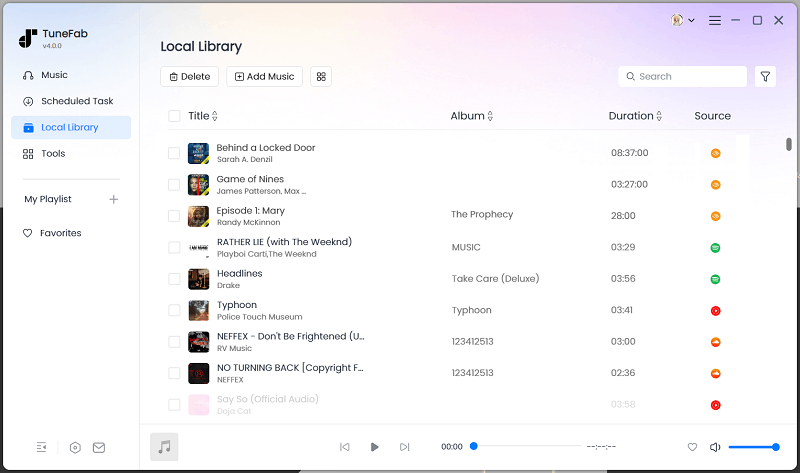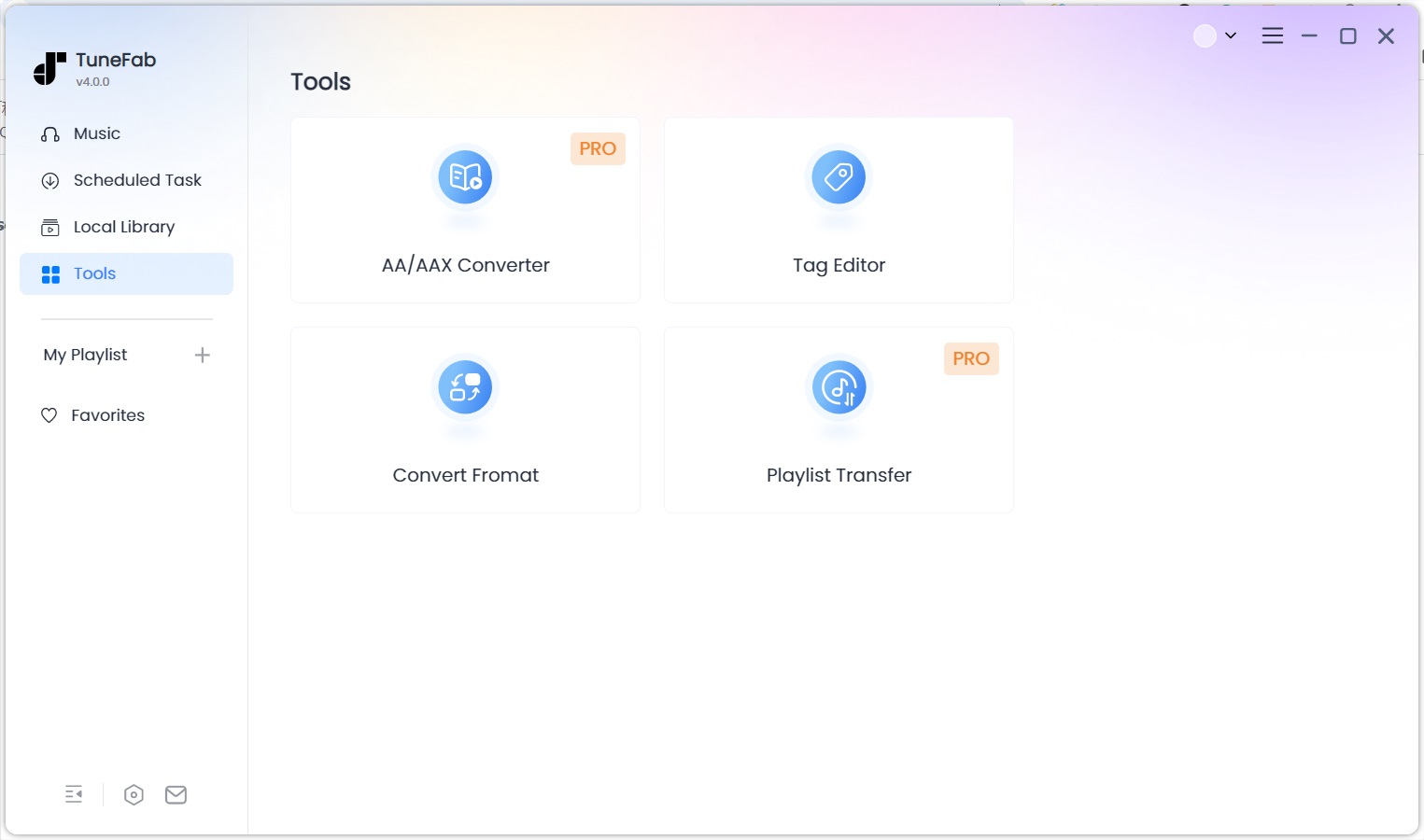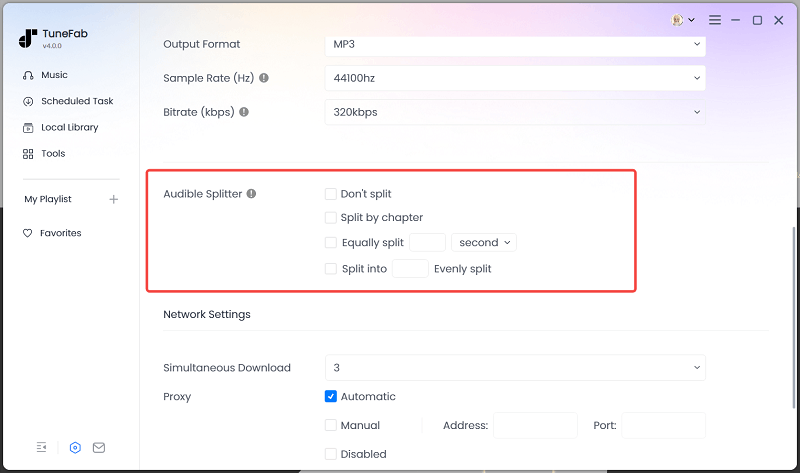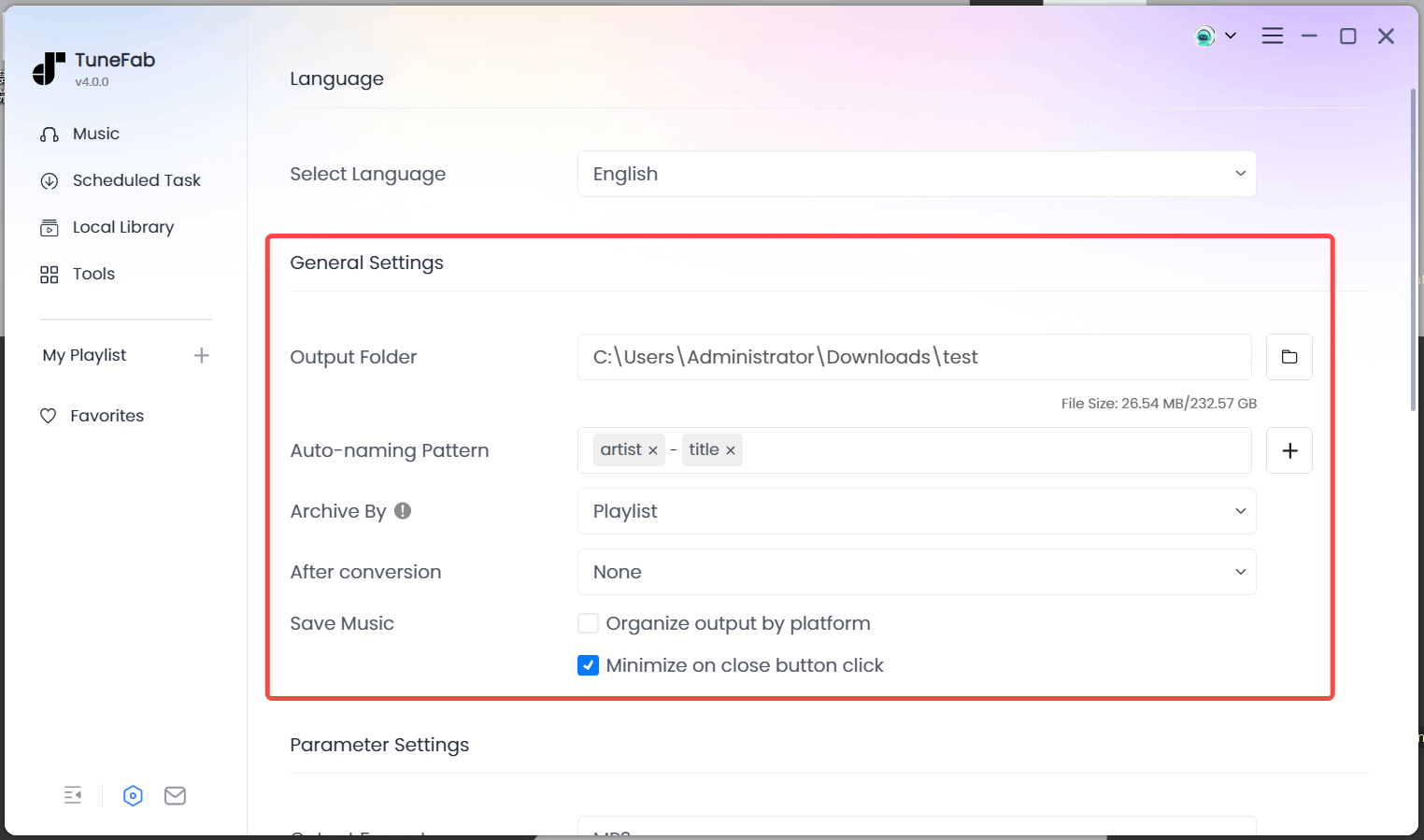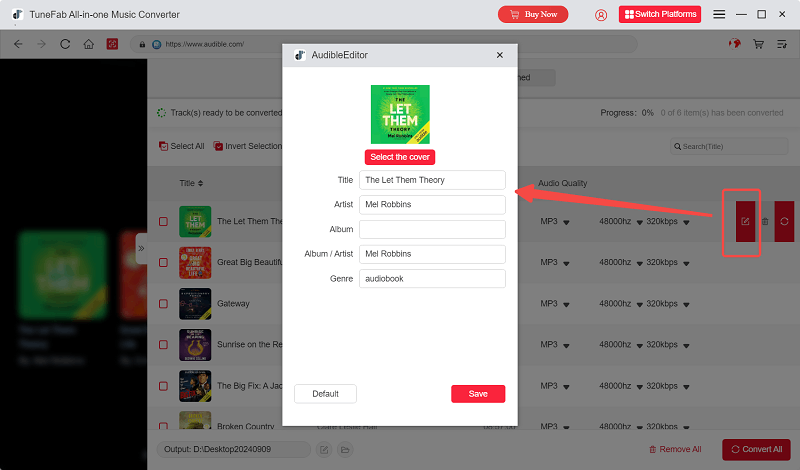Step 1. Install TuneFab Audible Converter
Download and install the latest version of TuneFab Audible Converter on your computer.
Download and install the latest version of TuneFab Audible Converter on your computer.
Buy a license from the TuneFab online store, and then launch the software. On the pop-up window, hit "Sign in".
Then click "License Key Login". Enter your licensed email and license key to log in to TuneFab, and the software will be activated.
Launch TuneFab Audible Converter, then enter "Audible" from the interface.
Log in to Audible website with your account.
After logging in, find the book you want to download. Hit the "Add to Convert" button over the audiobook cover art.
Now expand the conversion list. From the bottom of the main interface, you may change the destination folder to save your converted audiobooks. Choose a desired output format for your Audible books. It provides several options including MP3, M4A, FLAC, AIFF and WAV for exporting. All audiobooks will be converted to high-quality audio files.
When all is ready, simply click the "Convert Now" button to start converting AAX or AA audiobooks to MP3/M4A/FLAC/WAV/AIFF audio files.
To view your output audiobooks, go to the “Local Library” tab and click on the file button to find all the converted Audible books. Now you may listen to your Audible purchases on many more media devices.
If you've already downloaded Audible audiobooks in AAX or AA format from Amazon, you don't need to log into your Amazon account in TuneFab. The built-in conversion tool lets you convert up to two full audiobooks for free.
Step 1. Open the software and enter the "Tools" section, then enter "AA/AAX Converter.
Step 2. Drag your AA/AAX books to the converter and select output format and quality.
Step 3. Hit the convert button to start converting AAX books.
TuneFab Audible Converter not only helps you keep all chapter information in your Audible books but also enables you to divide a large audiobook file into multiple parts. Its built-in audiobook splitter lets you conveniently split your AAX or AA audiobooks by chapter and time frame.
Simply select the three-line button from the settings menu in the upper right corner, and you will find all options from the “Preferences” window. Here you may also alter parameters for your output audiobook. Options include sample rate and bitrate.
And if you want to edit ID3 tags, click on the edit icon so you may change a new book cover or edit the book title or narrator information before the conversion starts.
You can check this video for a detailed guide.
Submit an online form to reach TuneFab's support team to resolve your problems.
Contact Now