Radio has become a part of Apple Music and you can listen to free radio stations include Beats 1, Bloomberg Radio, ESPN News, etc. in Apple Music with or without paying for a subscription. But if you want to create your own radio station from your favorite songs, then you need to join the Apple Music subscription service firstly. After that you can enjoy personalized Apple Music radio stations on all your devices including iPhone, iPad, Android, Mac, PC and Apple TV, just keep reading to know how to make it.
Before creating and personalizing radio stations, you need to make sure your devices meet the following requirements:
1. iOS 8.4 or later on your iPhone, iPad, or iPod touch.
2. On your Mac or PC, iTunes 12.2 or later is required.
3. An Apple TV (4th generation) with tvOS 9.0 or later.
4. An Android phone with Android 4.3 or later.
Part 1. Personalize Apple Music Radio Stations on Different Devices
Personalize Apple Music Radio Stations on Your Mac and PC
1. Open iTunes;
2. Tap button of "Music";
3. Scroll down to find song or artist you want, then click on three dots button;
4. Select "New Station from Artist" or "New Station from Song";
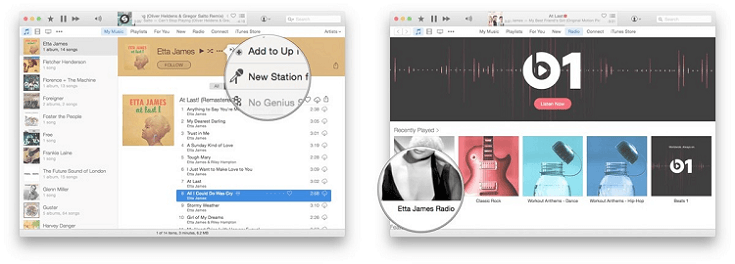
5. A new station based on this track or artist will begin playing.
Create Apple Music Radio Stations on Your iPhone/iPad
1. Open the "Music" app;
2. Select song or artist that you want to listen on the station, then click on button of three dots;
3. Choose "New Station from Artist" or "New Station from Song".
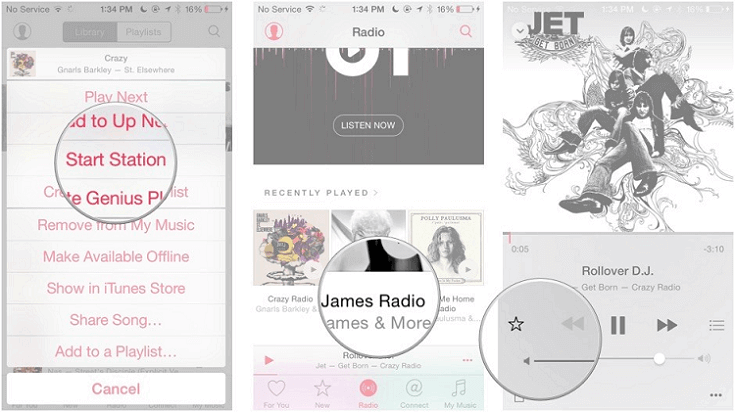
4. A new station based on the selected song or artist will start playing.
Tips: You can also try to ask Siri "Play my [artist/song] radio station" or "Play [artist/song] radio" to launch your radio station in question.
Add Radio Stations to Apple Music on Apple TV
1. Launch "Music" app;
2. Search or find a song or album to play;
3. Press and hold the trackpad on the Siri Remote to bring up the options menu;
4. Select "Start Station from Song".
Part 2. Bonus! Add Music from Radio to Your Library
When you listen to music that beats your heart from the personalized radio stations, you can add it to Library for enjoying with ease.
On Mac or PC
1. Mouse over the song's name at the top of iTunes;
2. Click on the three dots button, then select "Add to Library" or "Add to Playlist." You can not only add the song to an existing playlist but also create a new one.
On iPhone, iPad or Android
1. Tap the song to open the Now Playing screen;
2. From the right of the song, tap button of three dots;
3. Tap "Add to Library” or "Add to a Playlist” to add the song to your Library.
On Apple TV
1. Open the Music app and play the radio;
2. Hold down on the Touch surface of your remote;
3. Select "Add to Library" or "Add to a Playlist".
Part 3. Use Apple Music's Personal DJ Feature to Create Personal Radio Station
A feature that Apple calls Personal DJ is new in Apple Music, as part of iOS 11 and macOS High Sierra. This is a sort of Apple Music Radio station that is tailor-made to your musical taste.
To promote this, you can ask Siri "Play [music name or other similar phrases]". And then your personal radio station will be launched. After you have played this once, it will show up in the Recently Played section of For You, or in the Radio section of iTunes or the iOS Music app. Note that the music played by this station seems to include the following:
*Music you have purchased from the iTunes Store (if any);
*Music you have added to your iCloud Music Library;
*Music from Apple Music that you have loved;
*Music from Apple Music that you have played.
Since Apple Music lets you create and personalize your own radio stations with so much freedom, it is really worth a try, start and enjoy it.



