As we all know, once you add contents to your Apple Music Library, then you can enjoy them across all iOS devices or computers, as long as you sign in to Apple Music with the same Apple ID. If you want to listen to Apple Music tracks offline, then you need to download the tracks. But recently, some Apple Music subscribers make some complaints about Apple Music offline not working on Apple support community. Are you also upset about that? If so, then you can try to follow efficient solutions as below one by one.
Don't Miss:
How to Fix Apple Music Not Syncing Issue
How to Transfer Apple Music to YouTube Music [Ultimate Guide]
Solution 1. Restart the Music App or Your Devices
The first solution is the simplest method, but it might help you fix many Apple Music problems including Apple Music offline not working. Though you don't why your Apple Music offline, you can try to restart the Music app or your devices at first.
Solution 2. Update the Music App or iTunes
Apple Inc. constantly improves the Music app or iTunes to make them better and better, so if you find Apple Music offline not working, then you can update the Music app or iTunes to the latest version. Or if you have already installed the latest version, then re-install the Music app or iTunes.
Solution 3. Resign in to Music App or iTunes
If you have more than one Apple IDs, then try to sign out and then sign in to Music app or iTunes with another Apple ID. It might help you fix Apple Music offline not working.
Solution 4. Re-download Apple Music Tracks
If you can't fix Apple Music offline not working by following the above methods, then try to delete the tracks and re-download them as the tracks might be damaged or incomplete.
Remove the tracks:
Step 1: Launch Music app on iOS devices or iTunes on computer and then select the track that you want to delete.
Step 2: If there is a download button next to the track title, that means the track is stored in the cloud but not on your device or computer, then go to download the tracks, otherwise, press and hold the track, then tap "Remove" icon.
Step 3: When prompted to confirm, tap "Remove Download" icon.
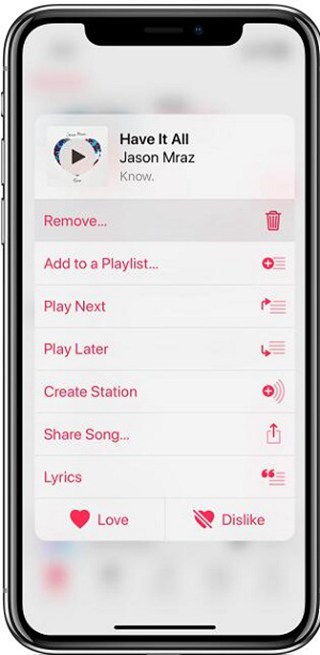
Download the tracks:
Now you can get started on downloading the tracks again.
Step 1: Check if you have added the track to your library. If not, then view a track, playlist or album and tap "+" icon to add a single song or tap "+ Add" icon to add a whole album or playlist.
Step 2: Go to the Library and select the contents that you want to download.
Step 3: Tap the download button to download the content on your devices.
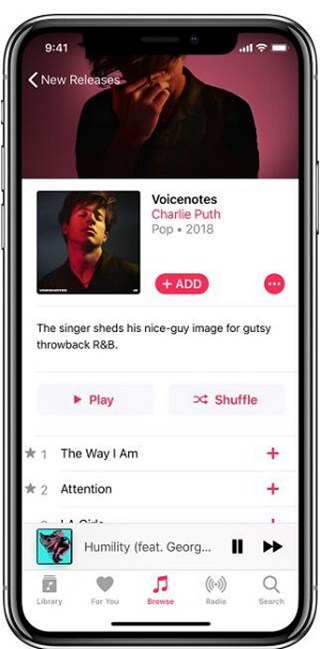
Solution 5. Check if You Cancel Your Subscription
If you cancel your Apple Music subscription, then it's no doubt that Apple Music tracks downloaded before are not available anymore. If so, you have to subscribe to Apple Music again. Actually, there is a tool that can let you download Apple Music songs to MP3 for permanently offline playback. You can keep reading the following to learn more.
How to Keep Apple Music Songs Playable After Cancelling Subscription?
To keep Apple Music songs permanently, you need to remove DRM and convert them to MP3. That means you need to download a professional Apple Music to MP3 converter, like TuneFab Apple Music Converter. This efficient program enables you to remove DRM from Apple Music tracks and Audible and iTunes audiobooks with a few easy steps, as well as convert them to 8 common formats with high quality.
Step 1: First, download TuneFab Apple Music Converter by clicking at "Try It Free" button and install it on your computer.
Step 2: Then launch it. Click on the relevant category on the left side and tick the track that you want to download on the upper section one by one.
Step 3: Next go to the "Output Settings" section and select the output format from the drop-down list. Please note that once you change the output format, the other output settings will be automatically changed in accordance with your choice.
Step 4: At last click on "Convert" button on the top menu to start the conversion process. Once the conversion is completed, you can find DRM-free Apple Music tracks on the output folder.
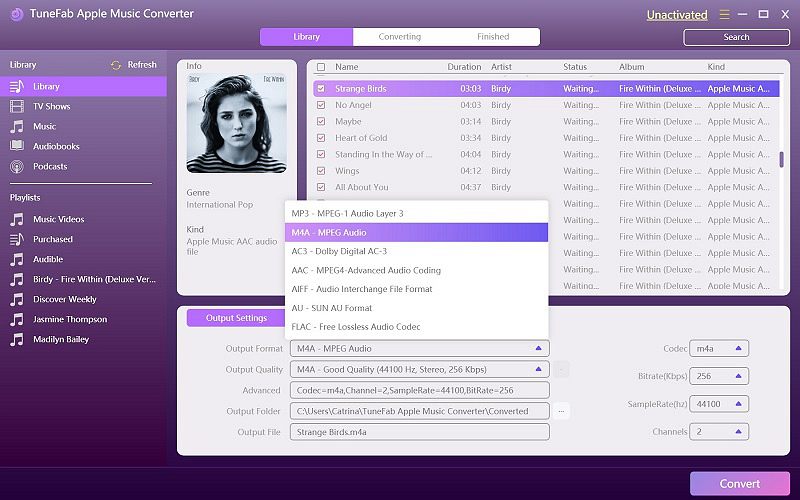
By downloading Apple Music to MP3 with TuneFab Apple Music Converter. you can listen to them on any device any time without network connection.
Solution 6. Contact Apple Support for Help
If you can't fix Apple Music offline not working by following the above solutions, then you are supposed to contact Apple Support for help. To do that, go to "Contact Apple Support" website and click on "Music" > "Apple Music" > "Saving & Playing Songs" > "Talk to Apple Support Now" or "Schedule a Call", then enter your basic information. Apple staff will contact you later.
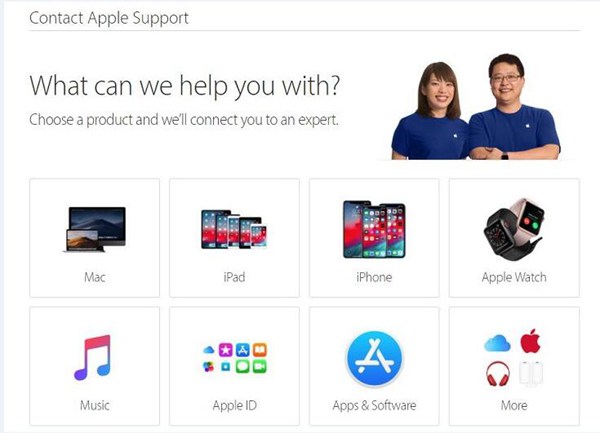
Conclusion
Hope the methods introduced above can help you fix the Apple Music offline not working issue. And lastly, I highly recommend that you download DRM-free Apple Music tracks with TuneFab Apple Music Converter so that you can listen to Apple Music offline even your Music app or iTunes not working.



