Apple Music has millions of users from all over the globe, enjoying a great reputation for its high-quality
streaming
experience, easy in-app music playback control, and regularly updated music libraries with the most music resources
collected. Nevertheless, according to some users, Apple Music can work wrongly sometimes, bringing unexpected
problems
to affect your music streaming experience.
Therefore, this post has gathered up all workable solutions to help resolve Apple Music not working errors effectively. If you also run into any sudden issues causing Apple Music to fail to work properly, scroll down and grab the appropriate methods to figure it out.
You May Need:
- Solution 1. Check Apple Server Status
- Solution 2. Reconnect to Faster Networks
- Solution 3. Re-login Apple Music ID
- Solution 4. Optimize Device Storage
- Solution 5. Clean Up Apple Music Cache
- Solution 6. Sync Apple Music Library
- Solution 7. Update or Re-install Apple Music
- Solution 8. Update to the Latest iOS System
- Bonus Tip: Download and Listen to Apple Music Without the Apple Music App
- Final Words
Solution 1. Check Apple Server Status
It is noted that if Apple Music suddenly does not work on your device, don't panic first! You can first ask your friends around, go to Apple forums, or browse social media platforms to see if you are the only one running into the problem.
Consider that Apple's servers occasionally experience outages, so checking the status page - particularly for Apple Music - can quickly identify if Apple Music not working because the servers are not functioning properly. Simply go to Apple's System Status page to check. If it shows that the servers are down, you can only wait for the official to fix the problem till it works normally again.
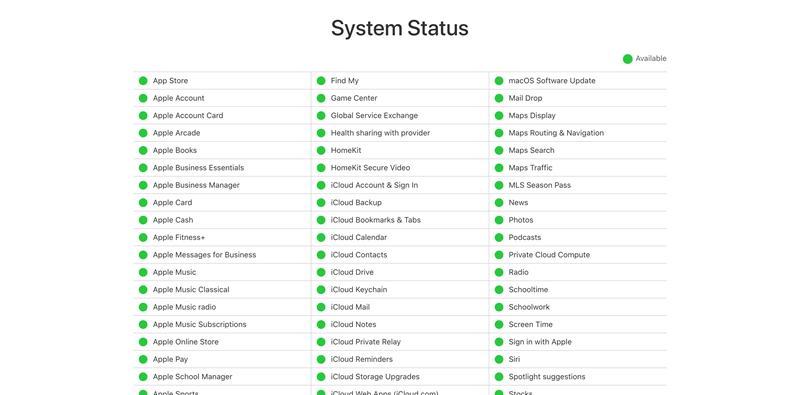
Solution 2. Reconnect to Faster Networks
Apple Music highly relies on stable network connections in order to deliver its best music streaming capability. When the Internet conditions turn out unstable, many errors will occur suddenly, like Apple Music not loading, not downloading songs, and so forth. Therefore, changing your Wi-Fi to a faster one, or reconnecting to use the mobile cellular data may easily get Apple Music not working issue fixed.
Solution 3. Re-login Apple Music ID
Unlike Spotify, Apple Music only provides streaming services for its subscribers. If your Apple ID hasn't activated the Apple Music subscription, you will not be able to access its library, let alone stream songs in it.
But still, sometimes Apple Music may cause conflicts in its programming, causing the application to fail to recognize your account status, and marks you as a non-subscriber. So to fix Apple Music not working error caused by subscription status, but you have made sure that you have paid for its membership, please try signing out of the account and re-login again.
On iPhone, simply walk through the manipulation below to proceed with this:
Step 1. Go to Settings on your iPhone, and then tap your profile to open the Apple ID information page.
Step 2. Select Media & Purchases, and simply tap Sign Out to log out your Apple ID.
Step 3. Now, sign in again and re-launch Apple Music to see if your subscription status turns normal again. Now you can stream Apple Music as usual without errors!
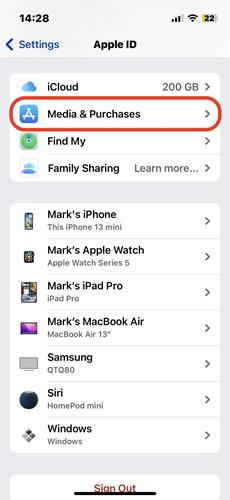
Solution 4. Free Up Device Storage
When your iPhone is out of storage space, many hidden problems will occur and lead to Apple Music not working situation. For instance, when there is no sufficient storage, Apple Music won't download songs or it keeps deleting music downloads will easily happen.
Therefore, keeping sufficient device storage space can help prevent some Apple Music not working issues from happening. From now on, you can double-check your iPhone storage and delete some unnecessary apps, files, media contents, etc. to free up space. Once complete, open Apple Music and try processing the above things, you may find the problem is fixed now!
Solution 5. Clean Up Apple Music Cache
Apple Music will collect cached data in order to deliver users a smooth in-app navigation and music streaming experience. However, if you haven't processed cache cleanup regularly, the data can get corrupted, which results in unexpected Apple Music not working errors.
To clear the Apple Music cache, please follow the procedures below to process it:
Step 1. Go to Settings on your iPhone and scroll down to find the Music app.
Step 2. Tap into the information page and tap the Offload App button.
Step 3. Once the cleanup is complete, run Apple Music and try streaming music again. Now you will discover that the problem is resolved!
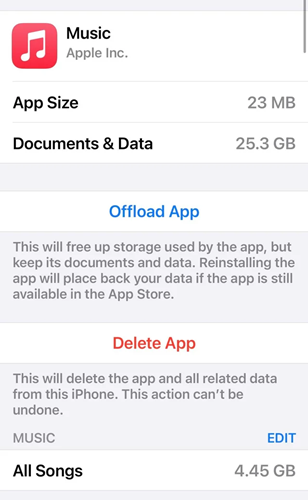
Solution 6. Sync Apple Music Library
Sometimes you may discover that Apple Music library isn't syncing. Worse yet, it suddenly disappears and you can't find the place to access or stream your songs.
This Apple Music not working error can happen when you disable its Sync Library function. To resolve it, simply follow the procedures below:
Step 1. Turn to Settings on iPhone.
Step 2. Scroll down to open the Music setting page.
Step 3. Enable the Sync Library option on.
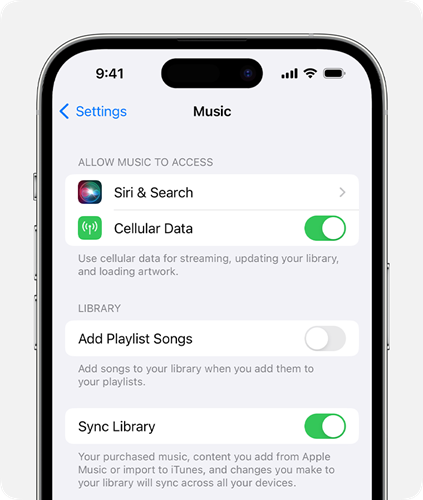
Once complete, return back to Apple Music to see the music library appear and lets you stream music without errors.
Solution 7. Update or Re-install Apple Music
Sometimes when the Apple Music app fails to perform stably, with unexpected programming bugs occurring, there may be new updates fixed regularly to ensure a smooth application running performance. Therefore, when you don't know what exactly causes Apple Music not working, directly check whether there is a new version released. Trying updating to the new upgrade may help you fix the error.
If you have installed the latest Apple Music app, then try uninstalling and re-install again. Once Apple Music is reset, it will abandon the original corrupted settings and run smoothly again.
Solution 8. Update to the Latest iOS System
It is noted that Apple Music will also keep updating its programming capabilities to ensure the application runs smoothly on iOS systems. However, on the contrary, when Apple Music is always upgraded to the latest versions, it may fail to run smoothly if your device is equipped with outdated iOS systems. Worse yet, the application may frequently flash back or get stuck, which leads to the worst streaming experience on your iPhone.
Therefore, to guarantee Apple Music and also other applications or device functions running normally, you'd better keep the iOS system up-to-date. Go proceed with the iOS system update and re-install the latest Apple Music application. You can easily get Apple Music not working problems fixed.
Bonus Tip: Download and Listen to Apple Music Without the Apple Music App
To prevent unexpected music streaming issues and bypass Apple Music restrictions to enjoy music playback without any error, here would like to recommend you an ultimate solution - download Apple Music to MP3 with the most professional music converter, TuneFab Apple Music Converter.
TuneFab Apple Music Converter guarantees advanced DRM removal function to decode the sophisticated streaming media protection technique, and helps download Apple Music albums to regular MP3 format, with Apple Lossless Quality retained. The program also embeds advanced acceleration solutions, working to speed up the performance to 35X faster. To download Apple Music offline and permanently get rid of all sorts of Apple Music not working issues, only 4 easy procedures to follow:
Step 1. Run TuneFab Apple Music Converter on your computer. From the main feed of the program, you need to select Apple Music and log in with your credentials first.

Step 2. When you are in the Apple Music player, directly add albums to the Converting list by dragging items to the Add button.

Step 3. Configure output parameters in the Converting window! You can feel free to select an output format as well as the music quality in your preferences before proceeding with the music download.

Step 4. Eventually, please click on the Convert All button, and TuneFab Apple Music Converter will start downloading the Apple Music playlist for you in no time.
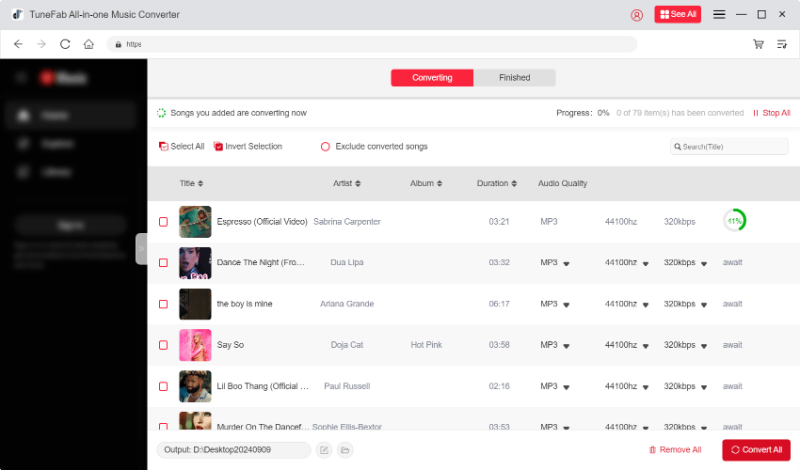
When you get Apple Music downloads, you can use iTunes to transfer Apple Music to iPhone instantly and enjoy streaming even without installing the official application!
Final Words
Apple Music not working issues can be great obstacles that stop you from having a smooth music streaming experience. However, with all these solutions, you can get the problems fixed effortlessly even if you suddenly encounter them someday.
Also, using TuneFab Apple Music Converter to pre-download Apple Music as local audio files for streaming outside the Apple Music app can prevent the occurrence of sudden cases, guaranteeing a smooth streaming experience in the future. Now that the program is free to get started, why not install it and have a try?



