For many game lovers, Microsoft Xbox is one of the best game consoles for them as they can enjoy the smooth and great gameplay experience on the devices. But actually, more than simply playing games on Xbox, the devices can also be used to do more things, like playing Spotify songs. It would be even more enjoyable if you could stream Spotify songs while playing video games with friends!
Nowadays, as Spotify is also supported on Xbox, it becomes even more convenient to enjoy Spotify Music playback on the devices. So in this article, the complete tutorial teaching you how to play Spotify on Xbox will be introduced. Let's have a look.
Part 1: How to Play Spotify on Xbox Game Bar [For Windows 10/11]
When Xbox has launched a function on Windows 10/11 systems, named Xbox Game Bar, you may probably want to play Spotify on it instead of using the Xbox game consoles directly. If you are finding the correct way to play Spotify using this feature.
Before getting started, you will need to install Spotify app on your Windows computer and also sign in your account in advance. Then, simply follow the steps below to activate the function and also use it to stream music
Step 1. Firstly, you need to press the "Windows" key + "G" to open the Xbox game bar at first. Then at the bar, choose "Widget Menu" and open "Spotify".
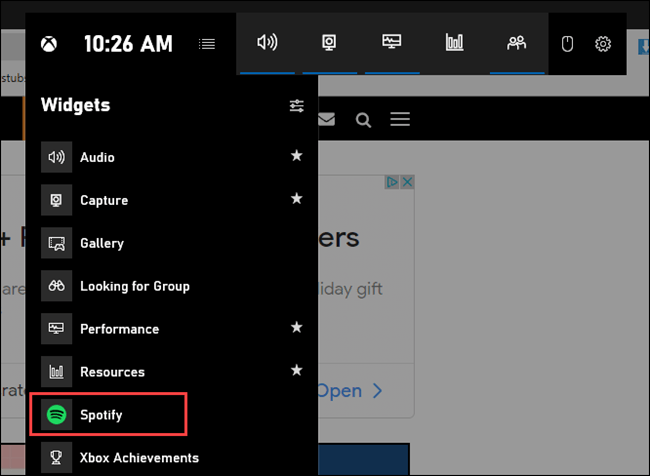
Step 2. Then you need to choose "Link account" and follow the instructions to finish linking your Spotify to the Xbox Game Bar.
Step 3. After the Xbox Game Bar is linked to Spotify now, you can directly select "Launch Spotify" and start playing a song. The game bar will stream it for you even when you are in a gameplay.
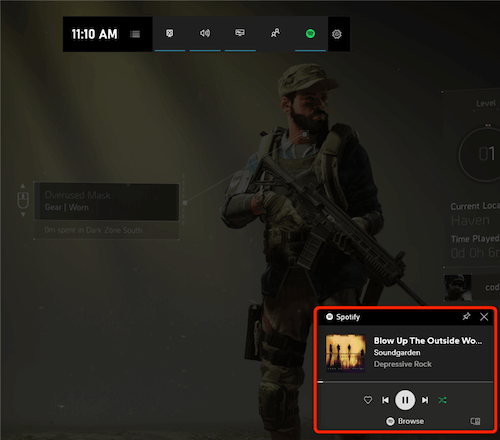
Part 2: How to Set Up and Play Spotify on Xbox Console
If you are using the Xbox game console and want to play Spotify on it directly, the first thing you will need to do is to set up Spotify and also link it to let you directly control the music playback on the device. Here is what you should do.
Step 1. Go to Microsoft Store on your Xbox game console. You need to search for the Spotify app and install it on the device first.
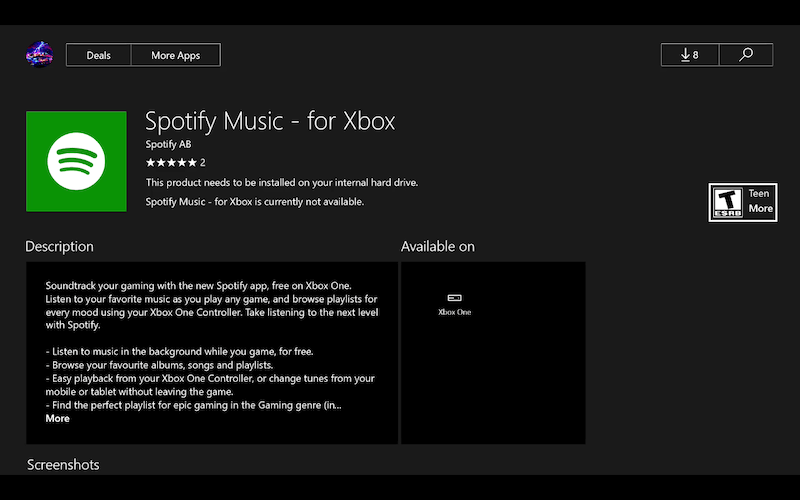
Step 2. After Spotify is installed on Xbox, now you can open the app and select to sign in using your Spotify account. It is also possible for you to process the login by using your smartphone to scan the QR and finish signing in Spotify.
Step 3. Then just by choosing the Spotify song and clicking to play back, you can enjoy Spotify Music streaming on Xbox freely! When you turn to the gameplay, the music will keep playing in the background, so you will enjoy the gameplay with better experience.
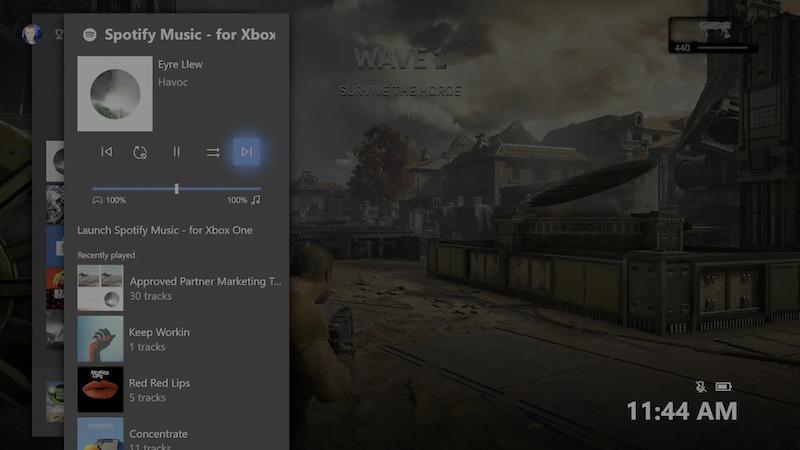
Part 3: How to Play Spotify on Xbox from iOS/Android
Instead of installing Spotify app on Xbox directly, it would also be a good idea to play Spotify on Xbox though your mobile devices such as your iPhone and Android phones. When the "Spotify Connect" is provided, simply by opening Spotify app on mobile devices and you can realize the music playback through Xbox by connecting them together. Here will show you how to do it.
Step 1. First, you need to install and open Spotify app on your iPhone or Android devices. Then sign in using your Spotify account.
Step 2. Now, directly find the Spotify song or playlist you want to play through Xbox during the gameplay.
Step 3. When you access the song, start playing it and click the "Devices Available" button provided on the playback bar of the music streaming page.
Step 4. When the device list shows up, select your Xbox device from the detected list, then the Spotify playback will come out through your Xbox device directly.
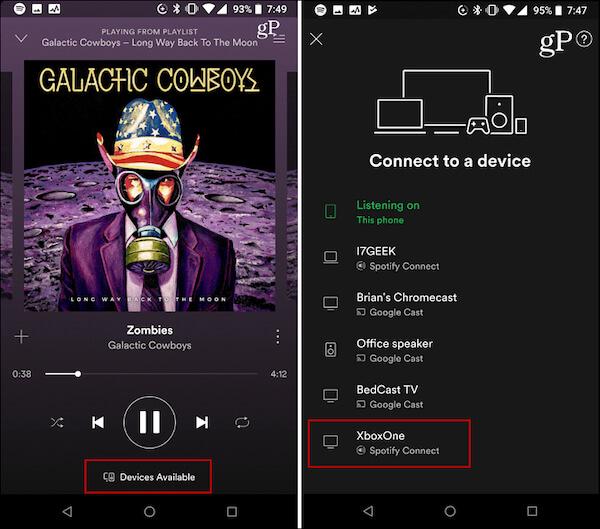
Part 4: Is Spotify Free on Xbox?
Of course, Spotify is completely free for installing on Xbox and streaming music online like you are using on computers and mobile phones. But to download Spotify songs for playback offline or shuffling playlists without ads, you will also need to subscribe to Spotify Premium.
Besides Spotify Premium, this part will also introduce another way you can try to enjoy Spotify Music offline on Xbox, which is by using TuneFab Spotify Music Converter.
Unlike Spotify Premium, which will make you stream the downloaded Spotify songs within Spotify app, by downloading music using TuneFab Spotify Music Converter, you can get the songs saved in common audio files as MP3 or other formats to play outside Spotify using any device you want, including Xbox.
Key Features:
● Convert Spotify music to MP3 in Batch
● Keep original song quality
● Retain ID3 tags and metadata
● Fast conversion speed to save time
● Flexible customization settings
Steps to Download Spotify Songs to Play Offline on Xbox
Step 1. Sign in Spotify Web Player
Firstly, you need to install TuneFab Spotify Music Converter on your Windows/Mac computer first. When you have opened it and enter the home screen of the Spotify Web Player to sign in with your Spotify account.

Step 2. Choose Spotify Playlists to Download
You can now directly search for the Spotify playlists you want to download and save to Xbox for playback offline. When access them, simply drag to the "+" button and the songs will be converted.
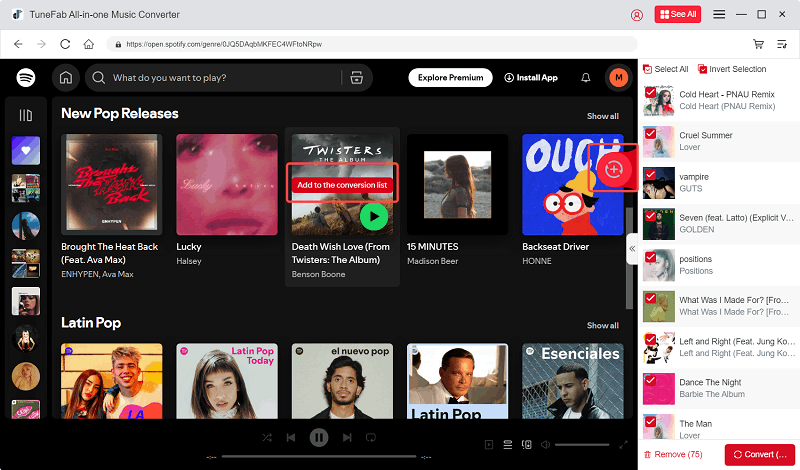
Step 3. Select An Audio Format and Adjust Parameters
Once the Spotify songs are added, expand the conversion list and you can adjust the output format, bitrate and sample rate here.

To preset your settings, you need to go to "Menu" and open the "Preferences" setting window to change the settings under "Advanced".

Step 4. Download Spotify Songs Offline
When the settings are all complete, you just need to click the "Convert All" button, then TuneFab Spotify Music Converter will start downloading the selected Spotify songs for you. After the download finishing, you can find the downloaded music by clicking the file icon in "Finished" section.

Step 5. Save Spotify Songs to USB and Play on Xbox
Now, simply use a USB to save the downloaded Spotify songs, then you can insert it to the Xbox device and directly play them back on the game console offline!
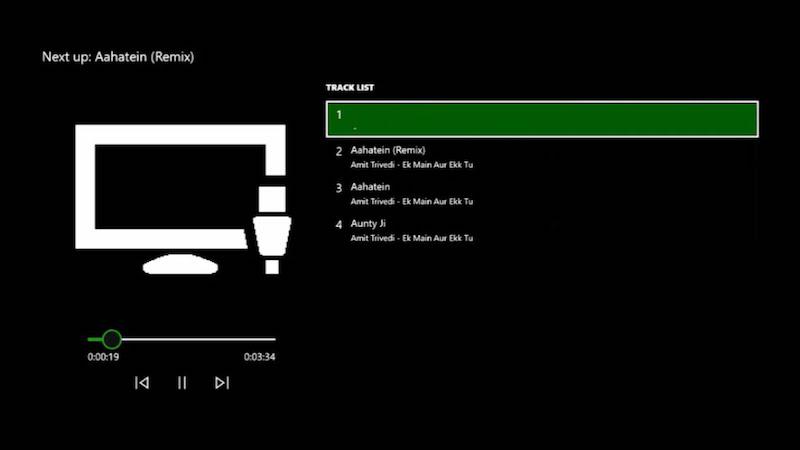
In Conclusion
When you learn about how to set up and play Spotify on Xbox, now you can use it in more ways to have fun. Simply by following this article, you will find that making Spotify playable on Xbox is not a difficult thing. Just follow the tutorial and try!



