Here is a question for you. What exactly you will do when listening to Spotify Music? Offline listening mode? Or using Spotify Connect? Actually, you can do more with your Spotify Music. In other words, you can use 10 easy Spotify Music tips for further using Spotify Music, no matter you are Spotify Free users or Spotify Premium users. Thus, don't be hesitated and learn it right now!
Don't Miss:
▪ How to Convert Spotify Music to MP3 Format
▪ Solved! Keep Downloaded Spotify Songs After Canceling Subscription
- Part 1. Save Spotify Music for Offline Sharing
- Part 2. Get the Best Quality of Spotify Music
- Part 3. Create Your Own Spotify Playlist
- Part 4. Share Spotify Music to Other Platforms
- Part 5. Connect Spotify Music with TuneFab Spotify Music Converter
- Part 6. Master Keyboard Shortcuts of Spotify
- Part 7. Transfer Music to Spotify from Other Apps
- Part 8. Recover the Deleted Playlist
- Part 9. View History of Played Tracks
- Part 10. Get Lyrics of Spotify Music
Part 1. Save Spotify Music for Offline Sharing
The Spotify Premium users are able to download the favorite tracks of Spotify music and share it when theirs' phone doesn't connect to any Internet. It is very easy to get this one, just tap the "Three Dots" icon of the playlist and then select download on PC or your cell phone. Then Spotify Premium can transfer the music to any devices anytime and anywhere. By the way, you also can use TuneFab Spotify Music Converter to convert the music to other audio formats then transfer to PC or cell phone, which also can do the offline sharing.
Part 2. Get the Best Quality of Spotify Music
There are three kinds of music quality, Ogg Vorbis format, namely Normal (96 kbps), High (160 kbps) and Extreme (320 kbps). And the free version just gets 160 kbps, but I think that's enough for enjoy. If you want to get the 320 kbps, then you need to pay little money to buy the Spotify Premium for the better experience. There is a referring page about getting the better quality of Spotify Music in your country, please check it and see more.
Part 3. Create Your Own Spotify Playlist
With Spotify, you can create many playlists just by clicking the "New Playlist" on the left side. You are able to customize the name and description and then tap "Create".
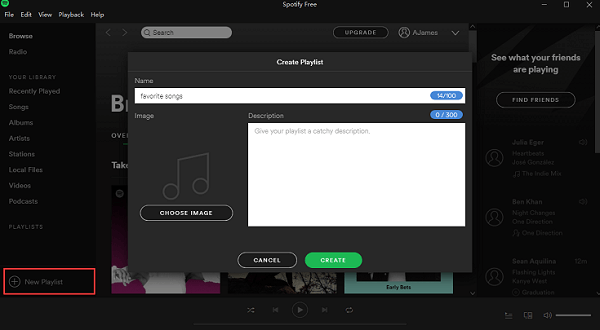
Part 4. Share Spotify Music to Other Platforms
If you want to share your favorite Spotify music playlist to Facebook, Twitter or any other platforms, click the playlist and then click the "Three Dots" icon to choose share. After that, you can share the playlist to the platforms you want. Or, just copy the Spotify Playlist Link, or embed code, or URL, and then paste them to post on the platforms. Want to know the details about how to create the Spotify music and then share it with your friend?
Part 5. Connect Spotify Music with TuneFab Spotify Music Converter
Want to easily download the Spotify Music and share it with friends offline, just download the TuneFab Spotify Music Converter, copy the playlist link to this software and then convert to other formats like MP3, W4A, WAV, FLAC and then can do it. What's more, it is useful and more convenient.

Part 6. Master Keyboard Shortcuts of Spotify
Maybe you didn't try this function before, but I want to let you know, Spotify can be controlled with keyboard shortcuts entirely. For instance, the "Space Bar" is for Play/Pause; if you want to add a new playlist, just tap "Control + N", etc. Keyboard Shortcuts are very useful for saving time and easy controlling, mastering it would be a great help.
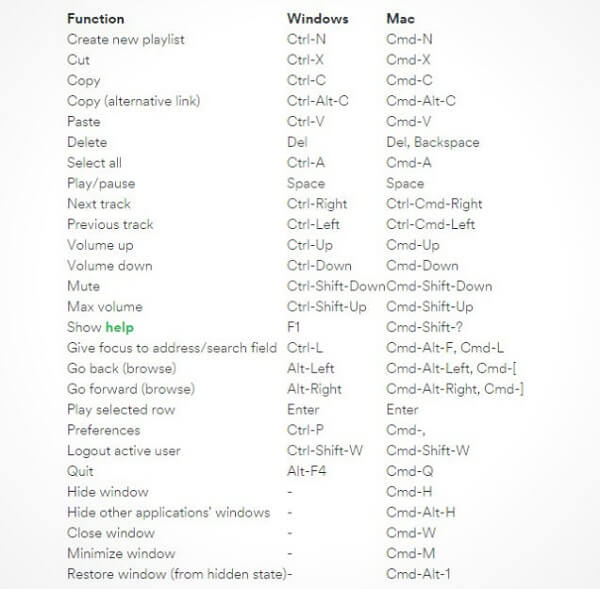
Part 7. Transfer Music to Spotify from Other Apps
Sometimes you might think, if I have some favorite playlist on other Apps, what am I gonna do? There is no need to worry about because you can share the playlist directly to Spotify from other Apps.
Part 8. Recover the Deleted Playlist
If you delete the playlist by accident, is there any way you can get back the playlist? Yes, there is. Spotify enables you to do the recovery, just go to your account page in a web browser and find the "Recover Playlist" option. Find the playlist you want to recover, and then tap "Restore", then the deleted playlist is available again.
Part 9. View History of Played Tracks
If you would like to find the song you listened before but got confused by tons of Spotify music in your playlist, then just open the Spotify desktop app and click the hamburger icon to get back to play queue. Find that song you listened before and also can choose the song which is going to play next.
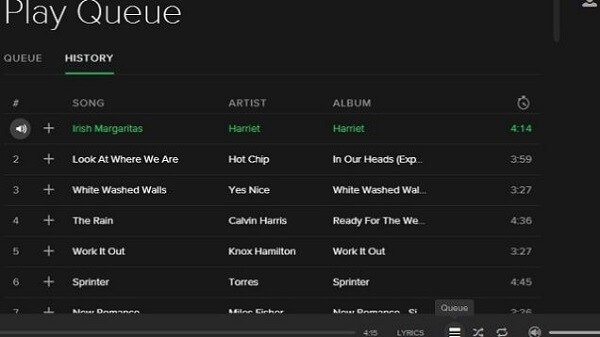
Part 10. Get Lyrics of Spotify Music
Maybe sometimes, you really like one song and want to learn how to sing. But without lyrics, how can you do so? Don't worry, because Spotify can provide the lyrics. Just find "Lyrics" icon in the bottom right-hand corner of the window, click it and the Spotify would scroll lyrics.
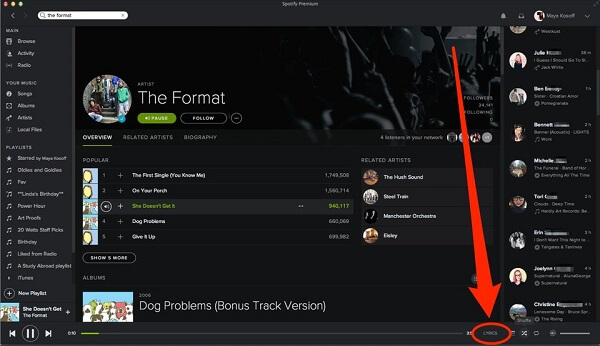
* ADDITIONAL TIPS
Like what I mentioned before, very simple way to get the Spotify music for offline playing. Download the TuneFab Spotify Music Converter, and it is the tool that enables you to convert the Spotify music to other formats like MP3, WAV, FLAC, M4A. When the conversion is done, you can get the converted Spotify Music on your PC. Below are the concise steps about how to use TuneFab Spotify Music Converter:
Step 1. Download and launch TuneFab Spotify Music Converter;
Step 2. Copy Playlist Link on Spotify and paste it into TuneFab;
Step 3. Select an output format;
Step 4. Convert the Spotify music to other formats;
Step 5. Get the converted Spotify music.
Have you got the 10 easy Spotify music tricks? Those tips are some basic features of Spotify, and of course, there are also some other features. We will share some other useful Spotify tricks next time, if you want to get some catch-up, then don't hesitate to follow us for further information. Enjoy your time.












