What will you do when it comes to sharing your favorite Spotify Music? Generally and traditionally speaking, you just need to copy the link or URL of your Spotify songs, albums and even playlists and then paste it onto the textbox to share them with your friends. However, that might be not the best option in that your friends need to click on the link to load your music. So what should you do?
Actually, Spotify owns a hidden feature for sharing music with anyone, and that is called Spotify codes and QR code. Interesting and never heard about it, right? Now just read this post and you will learn what are they and how to create your own one. Let's get started with Spotify codes first.
Recommend Reading
Best Spotify Playlist Downloader: Download Spotify Playlists to MP3 for Free
Spotify Ripper - How to Rip Music from Spotify as MP3 (320 Kbps)
Part 1. What Is Spotify Code?
As we all know, Spotify is a popular online streaming music service that attracts numerous users for its millions of tracks. In the past, people share music by sending a recommending message to the one you want to share with. But a high-efficient method appears now—the Spotify code, which allows people sharing sources in Spotify by scanning the unique code of each track, playlist, album, etc. It is somewhat similar to a QR code—only in the way of usage, instead of in its shape. Every single source in Spotify has its own code, serving as its identification or fingerprint. A Spotify code looks like a series of tunes queueing one after another, just as the picture below:
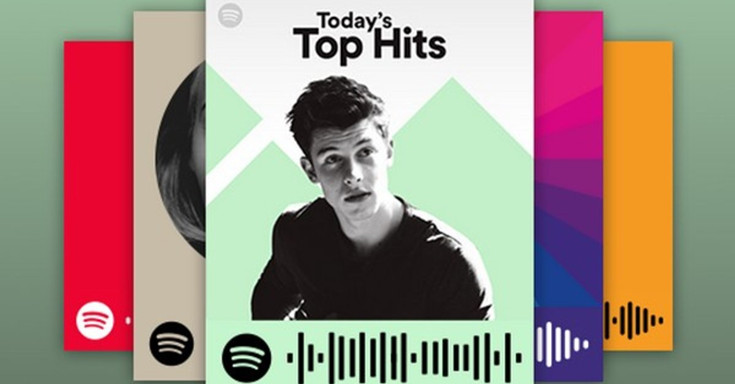
Part 2. How to Access Spotify Code
Since the codes is a shortcut for sharing music, we need to know how to access them and then make good use of them. Here we will introduce to you how to access the Spotify codes. To find a code, you should open Spotify first.
#1. For a Single Track
Find the song you want to share, click three dots beside the song to bring up a new interface, and the code is on the picture right on the screen.
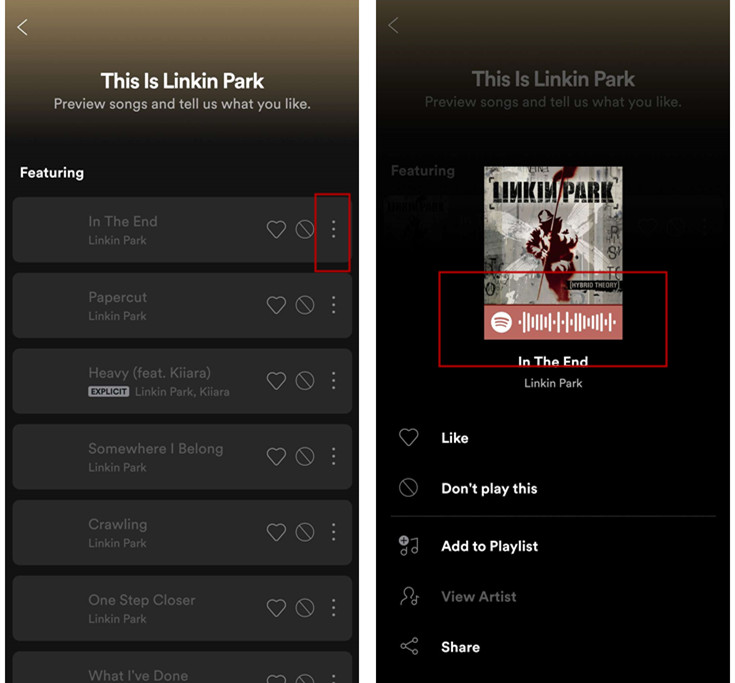
#2. For an Album
Select an album to share, and tap it to get into its main interface. Tap three dots at the top right corner, and the code will appear in the new page.
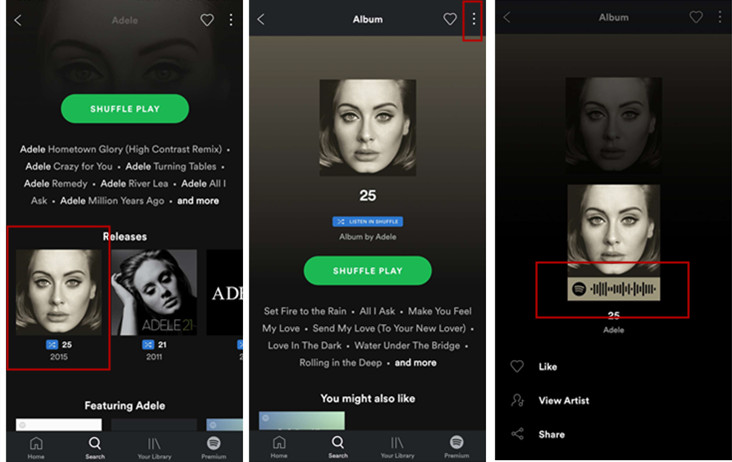
#3. For a Playlist
Tap "Your Library" and then choose one playlist you are going to share, tap it. When you get into to a new page, tap three dots at the top right corner, and the playlist's code is lying in the middle of the screen.
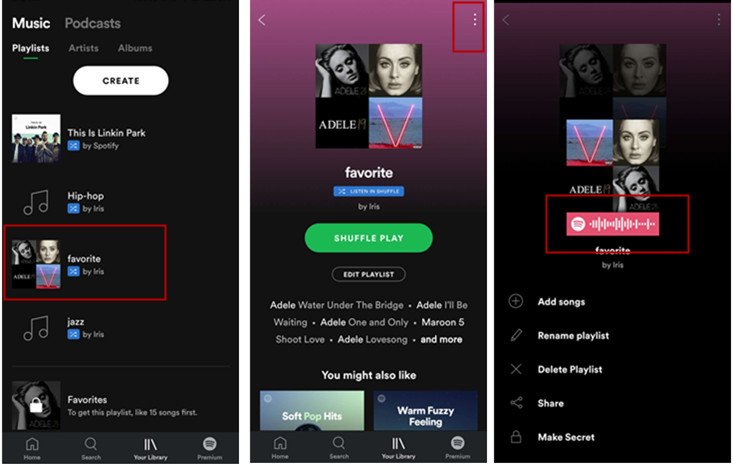
#4. For an Artist
When you want to share an artist to your friends, just tapping into the artist's homepage. And once again, tap three-dots icon to bring up a new picture in which the code of this artist is lying.
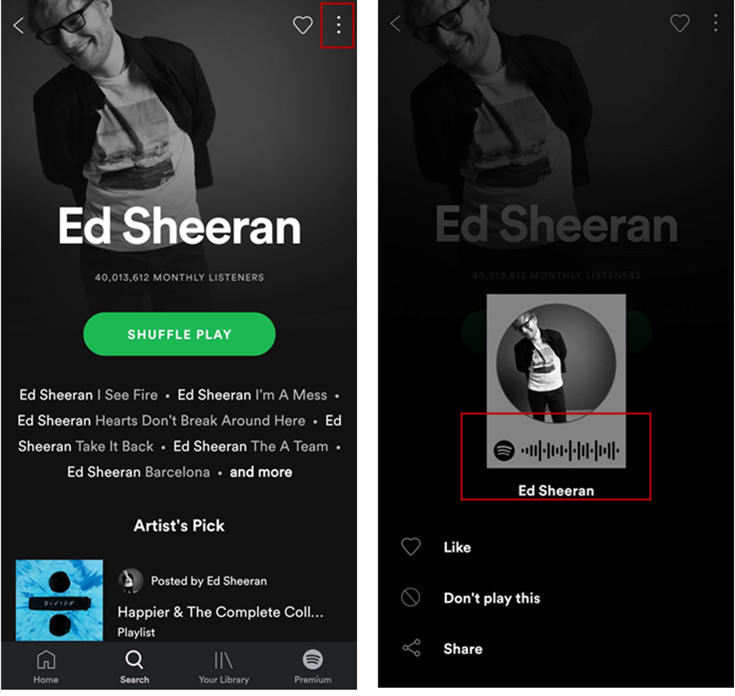
Part 3. How to Make Your Own Spotify Codes?
Step 1. Go to Spotify websites and pick up the songs and even playlists that you want to create your Spotify codes. Click to the three-dots button of the playlist or right-click to the song to "Copy Spotify URL".
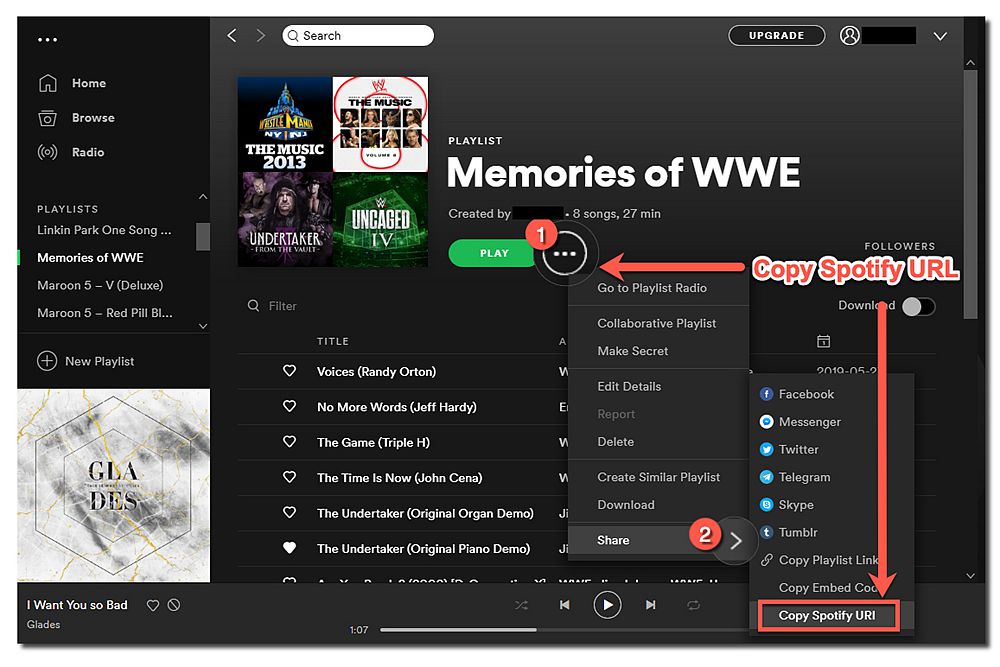
Step 2. Go to Spotify Codes and then on the search bar to paste the Spotify URL and then click to "Get Spotify Code".
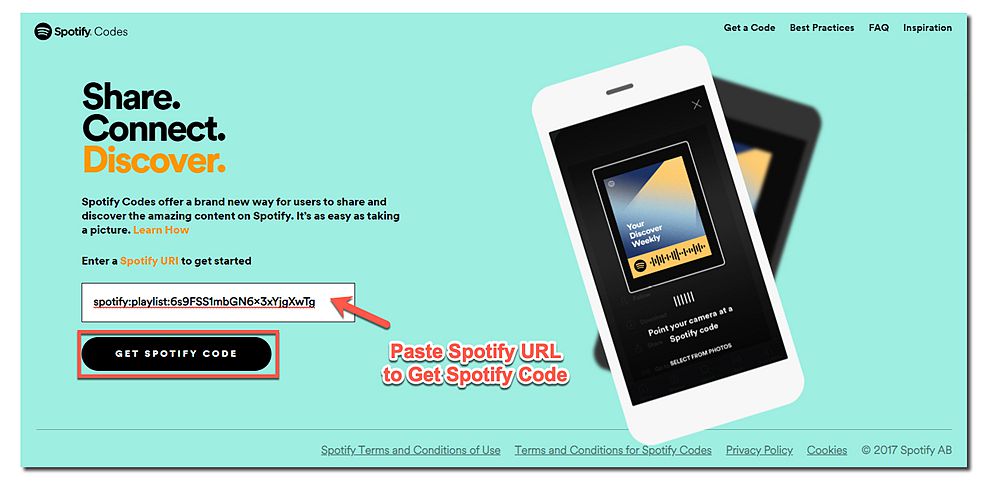
Step 3. Customize the background color, bar color, size and the format of the codes. When it is over, you can not only click to share button to share the Spotify codes with your friends on Facebook, Twitter and more, but you can also click to Download for downloading the Spotify Codes.
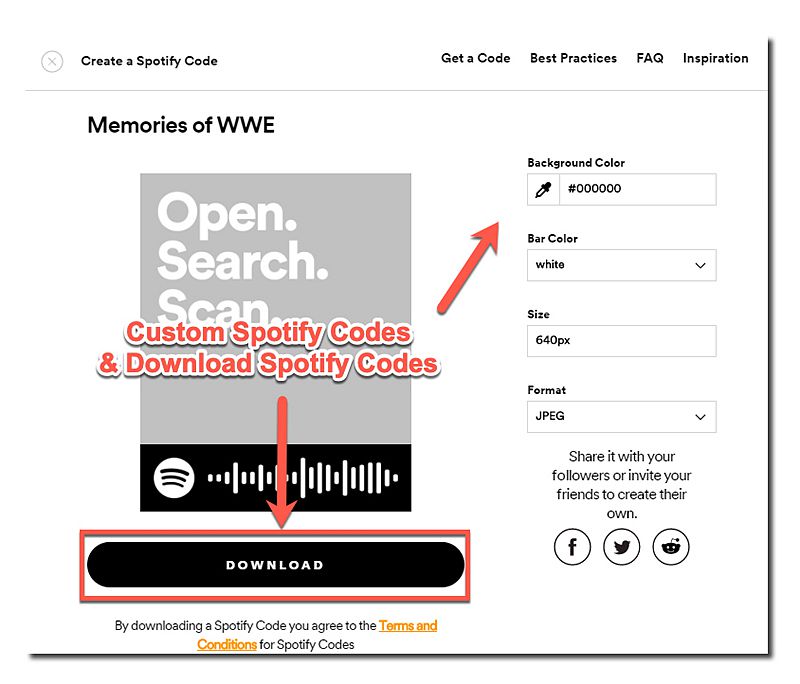
What if you have already got Spotify codes? How to use Spotify codes? Following is the step-by-step guide for you on how to use Spotify codes. Keep reading.
Part 4. How to Share and Scan Spotify Code
Until now, you are qualified for accessing the Spotify codes of each type of resource, and next step is to share them. In addition, you also need to know how to scan Spotify codes so as to sharing music without limitation. We are going to offer 2 ways of sharing Spotify codes and scanning them.
#1. 2 Ways of Sharing Spotify Codes
Either of these methods is convenient despite of the distance and circumstance. You can choose one way to share Spotify codes in accordance with your need.
•Show the code to your friends face to face.
When you are staying together with your friends, you can show them the Spotify codes directly by following the steps shown above. Just display your phone and they will get the code and the sharing is done.
•Send the code to your friends.
If you want to share music with your friends but the long distance fails your meeting, or you just can't show them your device directly, then after you accessing to the code, just take a screenshot and send the picture to your friends. In this way, your friends get the code however.
#2. 2 Ways of Scanning Spotify Codes
Now we have known where the codes are and how to share them. Last but not least, the last process is scanning these codes to get the music shared successfully and quickly.
Step 1. Tap "Search" to get to the search bar
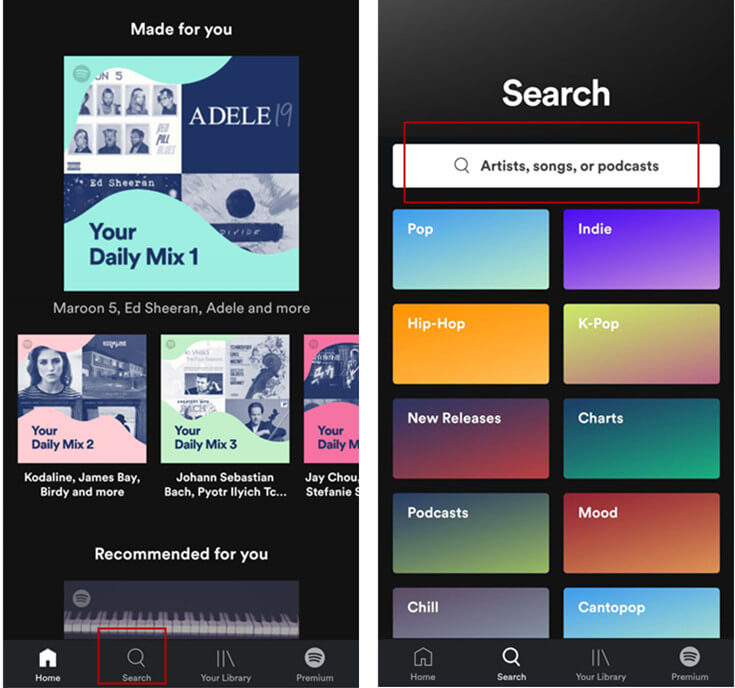
Step 2. Tap the camera icon on the search bar and then you can:
![]()
•Scanning the code directly.
If want to scan the code directly, tap "Point your camera at a Spotify Code" and follow the instruction.
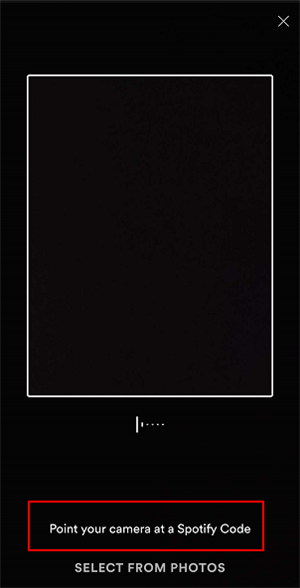
•Select a picture to scan the code
Before you tap "SELECT FROM PHOTOS", please assure that you have saved the Spotify Codes as photos that were sent by your friends. After you tapping it, you can choose one photo to be scanned.
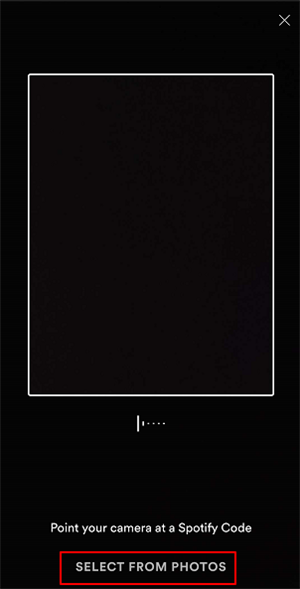
Section 2. How to Use Spotify Codes?
Step 1. Take out your phone and open your Spotify app. On the main interface of the Spotify app, hit the "Search" button and then to move onto the next step.
Step 2. On the Search page, click to the Camera-shaped button and then you can see there is a scramming frame. Point your phone toward the Spotify Codes and then you will take to Spotify songs.
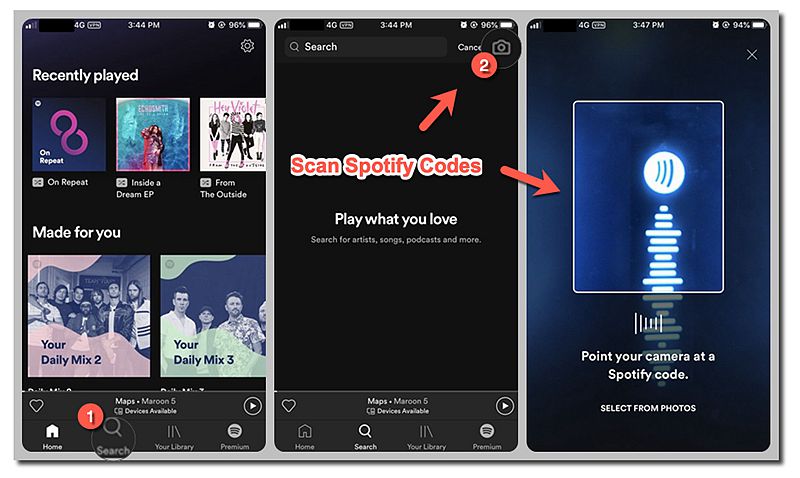
Now, that's all for the Spotify codes. If you want to learn about Spotify QR Code, then you can move onto the next part to get more ideas.
Part 5. Spotify QR Code: What Is Spotify QR Code and How to Create & Use It?
Spotify QR Code, short for Spotify Quick Response code, is a code with black squares in a square grid under the white background for recording digital information and being readable for devices. Indeed, Spotify currently doesn't have the function of building QR code but there are other ways for you to create Spotify QR Code for using. Now, let's go and take a look at the whole tutorial.
Section 1. How to Create a Spotify QR Code?
Step 1. Go to Spotify app and then right-click to Spotify songs or click to the three-dots button of the playlist and then copy the Spotify Playlist link.
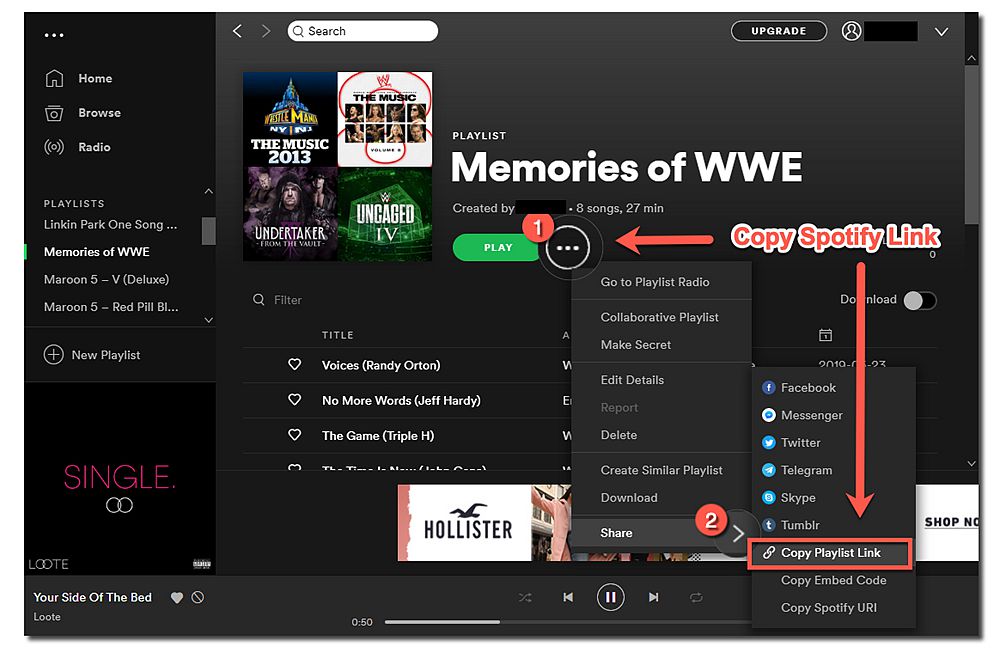
Step 2. Go to QR Code Generator and hit to URL to paste your Spotify playlist link onto it. Then you can see there is a brand new QR code on the right-side page. Then you can click to Save for saving your Spotify QR Code. Enter your desired file name of your QR code and select the format from PNG, SVG, EPS to save your QR code.
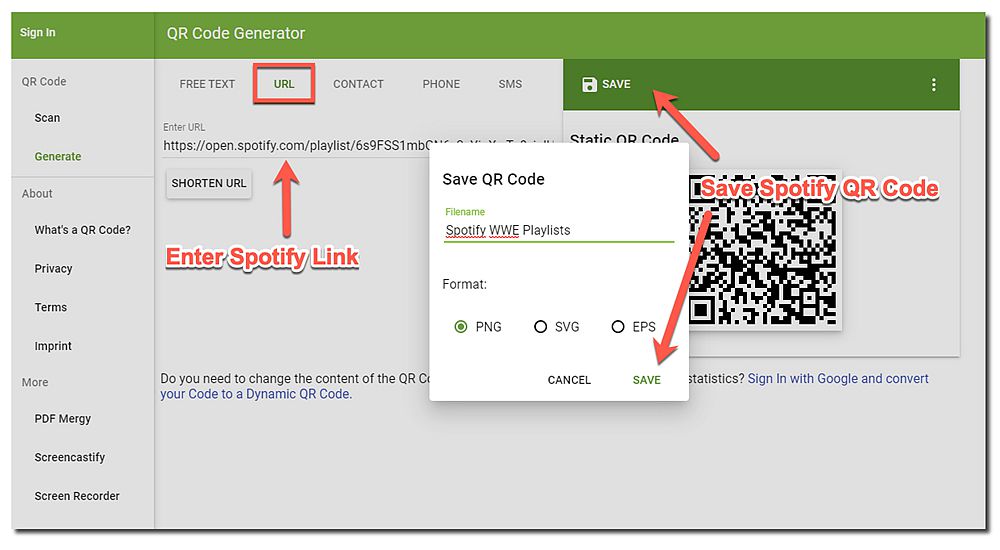
How about if you have got a Spotify QR code? How to scram it? Following is how-to-use tutorials for you to use Spotify code. However, we will take iOS devices as an example to use Spotify QR Code.
Section 2. How to Use Spotify QR Code?
Step 1. On your iPhone, slide up on the main screen of the iPhone and then choose the tool with the QR-code-shaped button. If there is no such a QR-code-shaped button, then go to your iPhone Settings > Control Center to customize controls of your iPhone.
Step 2. Point your iPhone camera toward the QR code to load your code and then you can enjoy Spotify playlists, tracks from the QR Code.
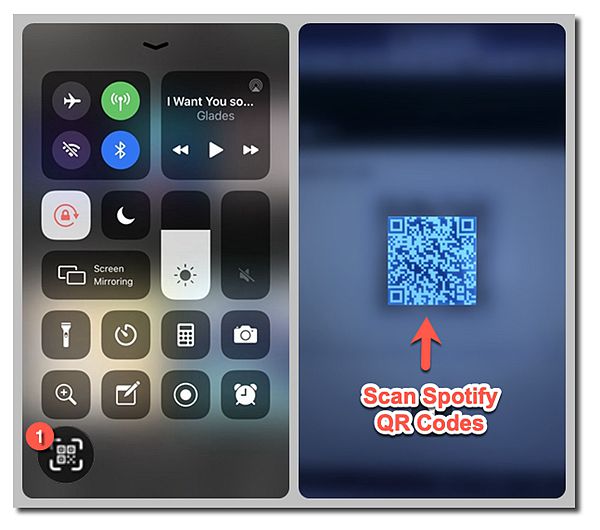
Final Word
Finally, you made it now! In this way, you can share your favorite songs with your friends, embed your favorite songs on your poster and even more. As far as I am concerned, Spotify QR code and Spotify codes will play an important role in our daily life since it is tiny and easy to use at any time anywhere.
But as we all know, Spotify is an online streaming service, all the methods shared above only allow you to share music with the connection of the Internet. And now we are going to introduce to you an ultimate way of sharing Spotify Music without the restriction of DRM, which enables you to listen to Spotify Music offline.
To share DRM-free Spotify Music, you should convert its format to MP3 or other types that could be played on our devices conveniently. Here we highly recommend TuneFab Spotify Music Converter — a converter that can remove the DRM of Spotify music and convert any Spotify song to MP3 in original quality.



