How to get double happiness? Try playing your favorite games on Xbox One while listening to your favorite tunes from Spotify. This post is going to show you how to stream Spotify to Xbox One in 3 different ways. You can directly listen to Spotify music on Xbox One or utilize a more flexible method to download Spotify music for offline playing on any device. Let's get to know how these methods work out in detail.
Method 1. Download and Play Spotify on Xbox One Directly
Is Spotify on Xbox One? Spotify is available for free download on Xbox and enables you to listen to your favorite songs and podcasts on the console. However, this feature is available on Xbox Series X, Xbox Series S, or Xbox One. If you have other models, you should try Method 3 to stream Spotify on Xbox One.
Now, let's see how to use Spotify on Xbox one.
STEP 1. Let's head to the Microsoft store. Then, download and install the Spotify app on your console.
STEP 2. Open the app and you'll be prompted to log in to your Spotify account.
STEP 3. Enter your Spotify email address and password to sign in. After that, your Xbox One is now connected to your Spotify account.
STEP 4. Press the Xbox button at the center of your controller.
STEP 5. Select the Spotify app from the menu on the left.
STEP 6. Log in to your Spotify account and you can play Spotify on Xbox One while playing game.
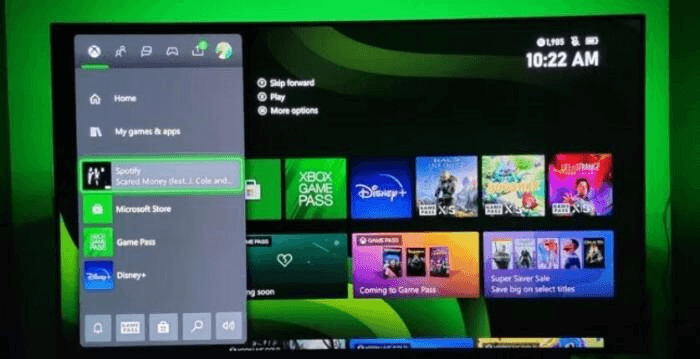
Note that you can disable in-game music to enjoy the best listening experience.
Method 2. Play Spotify on Xbox One via Android/iPhone
Apart from directly logging in to your Spotify account on Xbox One, there is a way for both Spotify Premium subscribers and regular users to immerse themselves into virtual worlds while using Android or iPhone to control Spotify music with ease. That is Spotify Connect.
Now, let's see how to stream Spotify to Xbox One from iPhone and Android.
Heads-up: You should make sure that both devices are connected to the same internet connectivity.
STEP 1. Open the Spotify app from your iPhone or Android.
STEP 2. Go to your music library on Spotify and start playing a song.
STEP 3. Load the playing page and tap the Device Available icon at the bottom of the screen.
STEP 4. Select Xbox One to stream Spotify music.
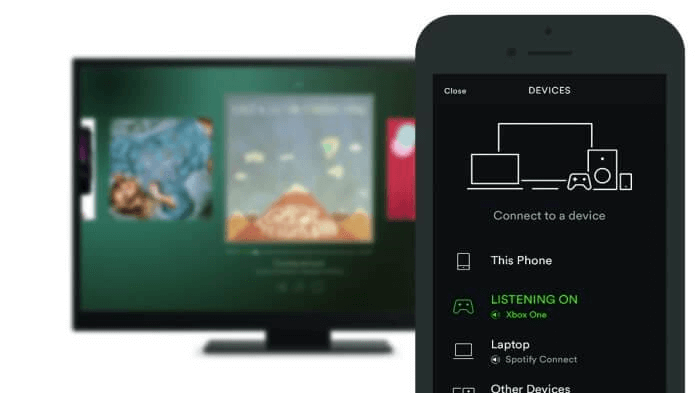
Method 3. Stream Spotify on Xbox One via USB
Method 1 is restricted to certain Xbox models including Xbox Series X, Xbox Series S, and Xbox One, while Method 2 is limited to specific models to take advantage of the Spotify Connect feature. If the former two methods don't cater to you, this method must be a perfect match for you. It is workable for all Xbox models and users without Spotify Premium, as well as for those with a poor internet connection who want to listen to music offline while gaming.
TuneFab Spotify Music Converter is a top-rated program that works to remove DRM protection of Spotify songs and convert tracks to other popular formats. Then, users can transfer Spotify music to USB and freely play back Spotify songs offline on Xbox, audio speakers, CarPlay, and TVs. In this case, what you need is to download Spotify music to USB stick and plug it into Xbox. Then, use Simple Background Music Player to play Spotify songs on Xbox One. Before we go any further, let's see what makes TuneFab Spotify Music Converter so popular.
● Professional Decryption - TuneFab Spotify Music Converter experts at decrypting protected soundtracks from Spotify and making it realizable to download Spotify music to unauthorized devices even without a Premium subscription.
● Spotify to MP3 Converter - The program performs as a Spotify to MP3 Converter. However, it also supports output formats in M4A, FLAC, AIFF, and WAV. The downloads are saved in unencrypted audio formats and can be transferred or played back on any device.
● High-Quality Output - TuneFab ensures the best sound quality to deliver listeners a studio-immersive experience. Spotify music will be saved in higher than CD sound quality up to 320kbps and 48kHz.
● Multiple Download Tasks - The software can fetch songs from Spotify songs, albums, playlists, and podcasts. Better yet, users are possible to directly download the entire playlist/album with a click.
● Efficient Download Process - With its in-app acceleration system, the decoding process can be accelerated up to 35X faster. Batch downloads are also quick to complete in no time.
● Straightforward Interface - There is no difficulty using TuneFab Spotify Music Converter. The in-built Spotify Music web player makes it as easy as falling off a log.
I'll break the whole procedure down into 3 steps and that's totally easy to follow.
STEP 1. Select Spotify Songs to Download
First, please complete the setup of TuneFab Spotify Music Converter. Enter the Spotify service and log in to your Spotify account in the built-in Spotify Music web player. It works both for Premium users and regular users. Then, go to the playlist or search for the specific song you want to download.
Now, drag a single song to the conversion list on the right side or click on the Plus button to directly fetch the whole playlist/album. You'll see the music feeds after the program fetches data from Spotify.
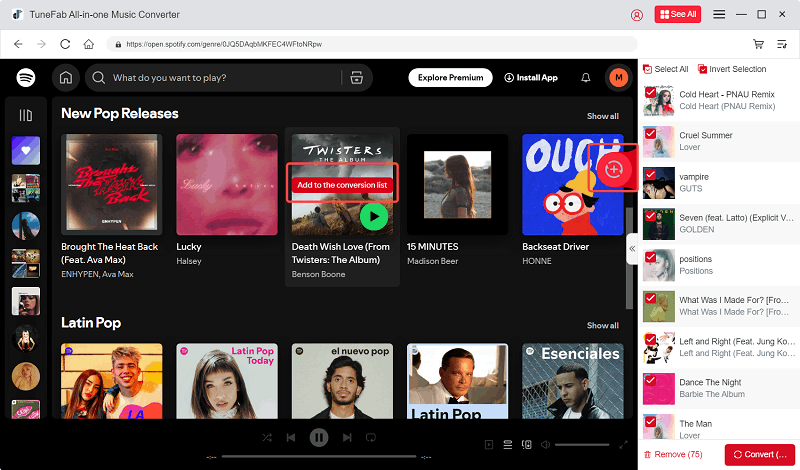
STEP 2. Download Spotify Music to USB
Connect your USB stick to the computer and create a folder for the downloads in the USB drive's root folder. Then, change the converter output folder to the one you created on your USB drive at the bottom of the software.
After that, back to music feeds and select those you want to download from Spotify. Click the Convert All button to convert Spotify music to MP3 and store your selected songs on your USB stick. You'll see the converting process for each song in the interface.

STEP 3. Play Spotify Music on Xbox One
Go to download the Simple Background Music Player app in the Microsoft store and install it onto your Xbox One. You should keep the app closed and then plug your USB stick into Xbox One. It's okay to launch the Simple Background Music Player app now. It'll prompt you to press Y on the controller and start searching for music. Your Spotify tracks should be shown on the screen. Pick your favorite songs and start your adventure on Xbox One.
Please note that:
1. Simple Background Music Player can only fetch audio files in MP3, WMA, and FLAC so far.
2. Simple Background Music Player only fetches tracks in the Xbox Music Library folder at the root folder of your USB drive.

FAQs About Playing Spotify on Xbox One
How to Make a Playlist on Spotify Xbox One?
The Spotify app on Xbox One doesn’t allow you to create or modify playlists. If you want to do that, you can open a browser on your Xbox One, like Microsoft Edge, then go to the Spotify web player. Log into your account, and you’ll be able to create playlists there.
How to Listen to Spotify on Xbox One Through Headset?
Open System > Settings > Display & sound > Audio output, then select Headphones. If you can only hear the sound from one app (like only Spotify without game audio, or only game audio without Spotify), you may need to rebalance the audio:
Step 1. Press the Xbox button to open the guide and then the right bumper to navigate to Settings.
Step 2. If you see an Audio option, select it and adjust the balance bar to blend sound between the main window and any snapped app.
If you don't see the Audio option, select Display & sound > Volume > Sound mixer to adjust the balance bar.
How to Fix Spotify Not Playing on Xbox After the Ad Played?
You can try uninstalling Spotify, then turn off the device and unplug it for a few seconds. After that, reinstall Spotify on the console. If that doesn't work, check if Xbox is listed as a third-party app that can access Spotify. If not, add it to the list. If it’s already there, try removing it.
Conclusion
Can you play Spotify on Xbox One while playing a game? The answer is YES for sure. There are three methods introduced in this post. If you have the supported Xbox model, go with Method 1. If you have a Spotify Premium membership, go with Method 2.
If you want to play Spotify music offline on Xbox One, Carplay, Roku TV, Apple TV, audio speakers, and more devices, TuneFab Spotify Music Converter will give you a flexible workaround.



