Pandora is one of the most popular music streaming services as it always comes up with uniquely-personalized music and podcast listening experience that continually evolves with users' tastes. With a subscription to Pandora premium, you're able to access different types of ad-free songs or radio stations from your favorite artists.
If you own a Google Home speaker, it's very convenient to play Pandora's music on it, which will make your home fill with brilliant sound. It is a great experience to listen to various Pandora audios that interest you on Google Home speaker. This post is a step-by-step tutorial that shows you how to play Pandora to Google Home.
What's more, we also bring you a handy app that can bypass the limits imposed by Pandora and help you get access to play all Pandora tracks without premium on Google Home. Now, let's move on.
Related Articles
How to Download Pandora Music to MP3 Losslessly [2023]
How to Add Pandora to Google Home
If you want to play Pandora on Google Home speakers conveniently, you need to add the music service to Google Home on your device first. What you need to do is to sign in to your Google account and link Pandora's music service as a default provider. Then you can control it through voice control commands.
However, only users who paid for the Pandora premium can access all song sources and radio stations. Thus, while this way is simple and effortless, free version users may not play Pandora as they like on Google Home speaker.
If you're new to Pandora, you're lucky that Pandora offers a 60-day free trial version. Therefore, you can get a chance to experience playing Pandora songs on a Google Home speaker for free.
Connect Pandora to Google Home
To get started, you need to set up Pandora on your Google Home app.
Step 1. Download Google Home and launch it on your device.
Step 2. Then tap "Account" in the upper right corner of the screen and connect Google Home to your Google account.
Step 3. Go back to the home screen and tap the gear icon to go to "Settings". Choose the "Music" service from the Home settings page.
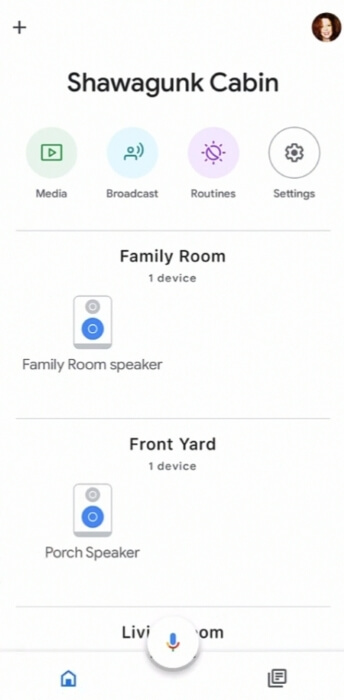
Step 4. Now you can see some music services available on the list. If you don't link a provider, Google Home will use the default music provider Google Play Music when asked to play music. So, choose "Pandora" from the list to link it.
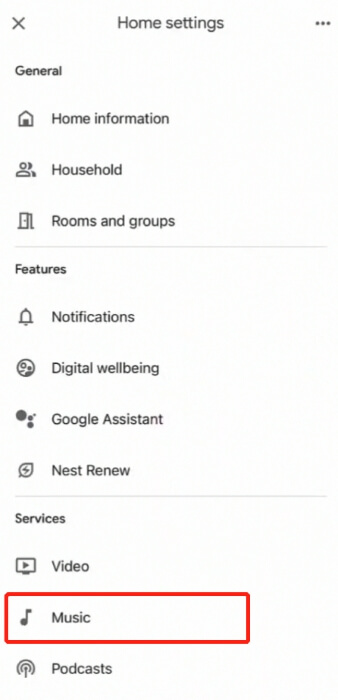
Step 5. Next, follow the instructions on the screen to log into your Pandora account. When you see the "Unlink" under Pandora, you've successfully added your Pandora to Google Home speaker.
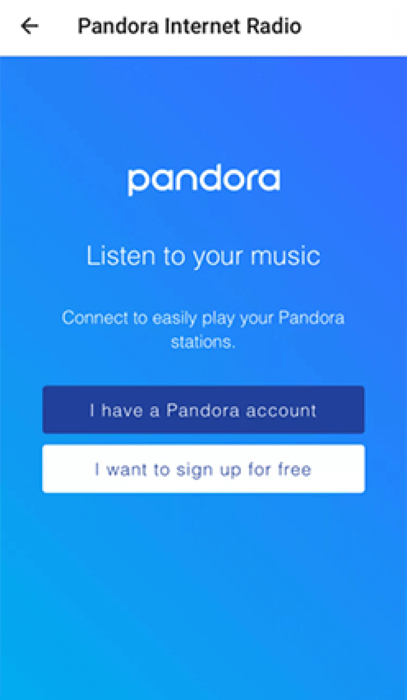
Play Pandora Music with Google Home Commands
When you have finished the above connection steps, you are able to use a voice command to play songs.
Here are some basic requests you can ask your Google Assistant to enable Pandora Music. If you didn't set Pandora as your default music provider, you need to add "On Pandora" when you use the speak commands to enable Google Home. You can ask:
● OK Google, play station/music to request a station or a song.
● Hey Google, create a station to create a station.
● Hey Google, skip or OK Google, next song to skip a song.
● Hey Google, pause the music to resume playing.
● OK Google, Thumb up/down this song to personalize your listening with your Thumbs.
● Hey Google, pause/stop the music to pause or stop playing Pandora.
● OK Google, turn it up/down to adjust the volume.
● OK Google, play Music for Cooking, or OK Google, play a Hip Hop station to set the tone with a genre, mood, or activity.
How to Play Pandora on Google Home without Premium
As mentioned previously, once the Pandora premium subscription ends, users are unable to listen to the premium music or station offline. Even though you've downloaded them in advance, you'll also lose access to all these tracks.
So, is it possible to freely grasp Pandora's music and play them on Google Home speaker without any limits? The third-party software TuneFab Pandora Music Converter is there for you.
As one of the most powerful and reliable Pandora music converters, TuneFab Pandora Music Converter is extremely popular among Pandora users. It aims to help you download Pandora music to your usb or local disk, even for Pandora free users.
Then you can keep those offline tracks and play them anytime and anywhere. If you want to play these songs on Google Home speaker, just upload them to a music streaming platform like YouTube and play them on Google Home.
As an intuitive Pandora music downloader, TuneFab Pandora Music Converter is able to easily extract Pandora songs, podcasts, and albums as well as playlists to MP3, M4A, FLAC, and more audio formats. It comes with a built-in Pandora web music player and offers a batch download feature by simply dragging and dropping playlists to the conversion list. With it, users can not only grab original streaming tracks with a customizable bitrate and sample rate but also retain the music ID3 Tags and metadata information after the conversion.
It boasts versatile highlighted features:
Download Pandora Music to MP3, M4A, WAV, FLAC, AIFF and so on for permanent keep.
Preserve Pandora tracks with high sound quality up to 320kbps.
Even Pandora-free users can grasp 3-minute songs via TuneFab Pandora Music Converter effortlessly
Save all tracks including songs, playlists, albums, and podcasts in bulk to save time and effort.
Support high conversion speed up to 35X with advanced hardware and GPU acceleration technologies.
Now that we've introduced so many details about the converter, it's time to have a closer look at its download and conversion procedures.
Step 1. Download and launch TuneFab Pandora Music Converter
Free download the app on your computer and run it. Enter the Pandora Music service.

Step 2. Sign in to your Pandora account
Enter your email and password to log into your Pandora account.
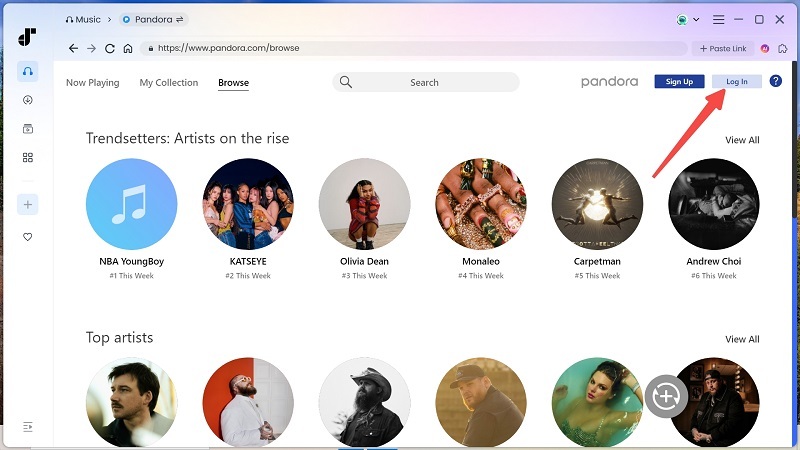
Step 3. Add songs to the conversion list
Then you can see the home page of the app. Browse and search for songs or stations you like on the web player, and drag one to the conversion list on the right side to add it to the conversion list.
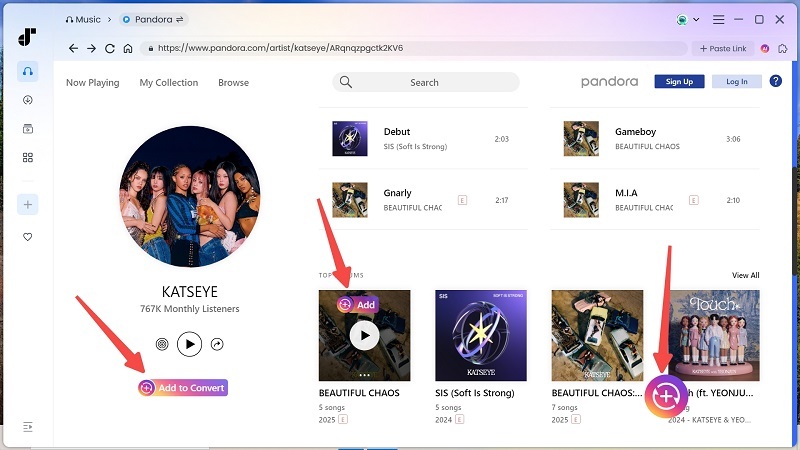
Step 4. Set up output folder and format
Next, you can expand the conversion list and then select output format and quality here.

Step 5. Start to convert and check downloads
When you're done with all the setup, click "Convert All" to start the conversion. Then, you can view output files in the "Finished" section.

FAQs about Playing Pandora on Google Home
Why is Pandora Not Working on Google Home?
You may come across some situations in that Pandora doesn't work on Google Home. Here are some tips for some basic checks if you want to troubleshoot Pandora on Google Home.
1. Update the apps. If there is an update available on your Google Home or Pandora apps, just go for it, as many bugs can be solved after the update.
2. Restart the Google Home speaker. Take out the power source and plug it back in after several seconds. Then restart it.
3 Relink Pandora to Google Home. Unlink your Pandora account from Google Home and restart your phone. Then try relinking your Pandora account via the Google Home app.
4. Check network connection. Make sure that your mobile device has stable internet and connects to the same Wi-Fi as your Google Home.
How to Set up Pandora as Your Default Music Provider?
1. Follow the instructions below to set up Pandora as your default music provider.
2. Connect your phone and the Google Home speaker to the same network.
3. Run Google Home and tap "Settings" on the home page.
4. Tap "Music" under the "Google Assistant". And select Pandora to set as your default music provider.
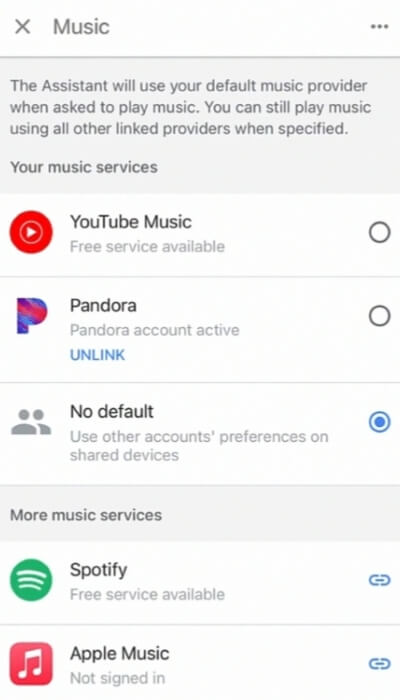
Conclusion
If you have Pandora premium, it's easy to connect your Pandora to Google Home and play music through the speaker. However, when the subscription expires, you are not allowed to get access to the Pandora tracks, even the songs you've downloaded in advance.
With TuneFab Pandora Music Converter, you can throw away all these restrictions and easily grasp Pandora songs you like. Once you download those tracks, you no longer need to worry about whether you will lose access again and can freely play them on Google Home speaker. So, give it a try if needed.



