Pandora offers both music streaming and radio services, which greatly attract a large number of users. Downloading Pandora music to USB would definitely be a wise move, if you would like to keep your favorite Pandora tracks forever and play them on other media players. But Pandora set limitations for the downloaded music, which restricts you from playing it outside the app since its music is protected by DRM. This inconvenience is certainly a bummer when you want to transfer it to USB.
In this case, you will need to download Pandora music in a commonly compatible format before transferring it to a USB. In this post, we are going to introduce a workable and efficient method, helping you to download Pandora music to a USB for a more flexible utilization.
Related Articles
Best 4 Pandora to MP3 Downloaders for Windows/Mac 2023
How to Download Music from Pandora to MP3 Player [Complete Guide]
How to Download and Transfer Pandora Music to USB Drive
As mentioned, if you want to use Pandora music flexibly, you will need to download or convert the Pandora music into a highly compatible format before transferring it to a USB. To address this issue, using third-party tool is the best shot. TuneFab Pandora Music Converter is the one we highly recommend.
TuneFab Pandora Music Converter is PC software dedicated to converting music file formats, and it works with both Windows and Mac operating systems. You can convert the encrypted audio format into a highly compatible audio format. What’s more, with the help of TuneFab Pandora Music Converter, you can not only download single songs and albums but also playlists or even podcasts in bulk.
A variety of handy and efficient functions are also available, making it outstanding on the market. Explore more remarkable features of TuneFab Pandora Music Converter:
- Remove DRM Encryption from All Media Content: This software is equipped with powerful and effective decryption technology. Pandora songs, playlists, albums, and podcasts can be easily converted to DRM-free files with TuneFab.
- Support 4 Output Formats - MP3/M4A/WAV/FLAC: This tool offers 4 audio formats that are highly compatible with most devices. After the conversion, you can easily play the audio files on other devices without format restrictions.
- Process Batch Conversion with 10X Faster Speed: This program allows you to convert multiple songs at once, which saves you from the tedious and time-consuming job. Furthermore, the conversion speed could be 10 times faster than usual, boosting more efficient conversion and helping you save valuable time.
- Customize Output Sound Quality: It provides the possibility of customizing your preferred parameters, such as bit rate, sample rate, or even output path. With these advanced options, you can obtain audio files that meet your needs.
- Fully Retain Original ID3 Data: TuneFab Pandora Music Converter has the capability to detect and preserve the original ID3 information of the converted music, helping you easily organize your music library.
Steps to Download and Move Songs from Pandora to USB
After a brief introduction of TuneFab Pandora Music Converter, if you are interested in this tool and want to know the specific steps, you can read on. Here in this part, we are going to give you a step-by-step instruction on how to download Pandora music to an MP3 format and move songs to a USB:
Step 1. Log into Pandora Account
Download TuneFab Pandora Music Converter and finish the installation. Open the software, and click "Open the Pandora web player". Once you get into the web player, "Log in" to your Pandora account.
By the way, both Pandora's free account and subscription account can download songs for free with TuneFab Pandora Music Converter.
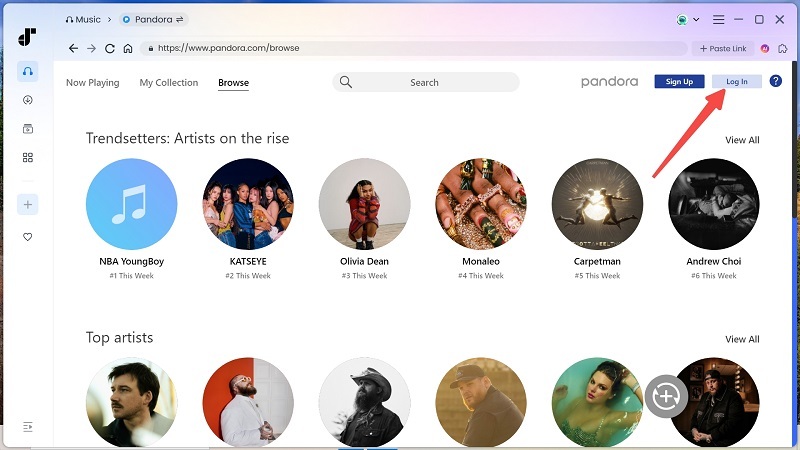
Step 2. Select Pandora Songs to Convert
Once you log in, you will find the homepage shown below. You can select the songs that you want to convert by browsing or searching. Then you can add the song to the converting list by directly dragging it to the "+" button.
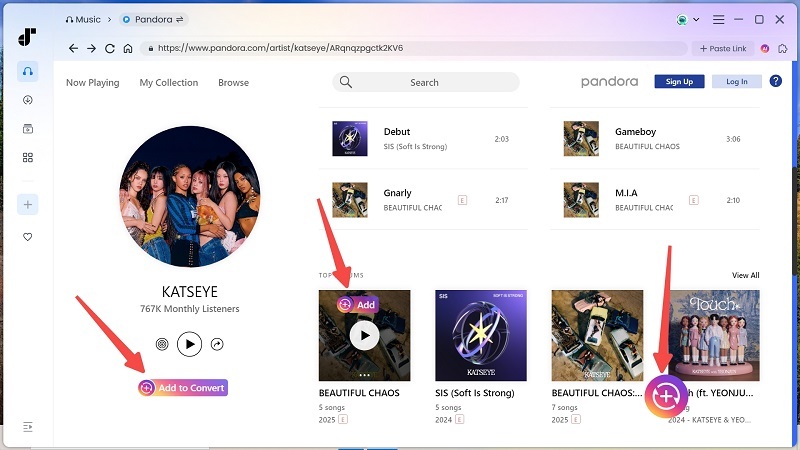
Step 3. Choose Output Format for Pandora Music
In the converting list, you can set an output format for each song. Or you can choose one in "Convert all files to" to apply it to all tracks in the list.

Tip: To enhance the listening experience, you can tweak audio parameters to your preferences. Simply go to "Menu" > "Preferences" > "Advanced".
If you would like to save Pandora Songs in MP3/M4A, bitrate of 320 kbps and sample rate of 48 kHz is the best combo for excellent sound quality. FLAC and WAV are the output formats that are recommended for those who would like to enjoy lossless audio quality.

Step 4. Converting Your Pandora Songs
Once complete the settings, click "Convert All" to initiate conversion. When the conversion is finished, you can check your converted files by going to "Finished" >"View Output File". You will be navigated to the output folder.

Step 5. Transfer Downloaded Pandora Music to the USB
Insert your USB flash drive into your computer. Locate the output folder of your converted Pandora music, select all of them, and then transfer them to the folder of your USB drive. Now, you can feel free to play your favorite Pandora tracks on any player that is supported by USB ports!
Conclusion
For people who want to download Pandora music to USB but do not know how to download Pandora music to USB, we have introduced a workable and effective solution. With the help of TuneFab Pandora Music Converter, you can simply download Pandora to DRM-free MP3/M4A/FLAC/WAV, giving you more flexibility to utilize your downloaded Pandora audio on many other devices. Then why wait? Go get yourself an excellent helper right away for a better musical experience!
100% Secure
100% Secure



