Deezer is a popular music streaming platform with a vast library of songs, playlists, and podcasts. However, if you primarily use Apple devices and prefer managing your music with iTunes, you might consider switching to Apple Music for its seamless integration with the Apple ecosystem. iTunes offers a powerful interface for organizing and syncing music across all your Apple devices, making it a top choice for many music lovers.
Whether you're looking to switch platforms or better manage your music, this article will guide you through the most effective methods to download your Deezer music to iTunes. Keep reading to get started!
Part 1. Can You Directly Export Music from Deezer to iTunes?
The short answer is NO, unfortunately. Deezer does not provide an official method to export its music or playlists directly to other platforms like iTunes. This is mainly due to the DRM protections and licensing agreements that restrict the transfer of music files between streaming platforms.
If your goal is simply to export and transfer playlists, track information, etc., from Deezer to iTunes, you can use the online transferring tools mentioned in Part 2 of this article. These platforms allow you to move your playlists without transferring the actual audio files.
On the other hand, if you want to transfer actual music files of Deezer playlists to iTunes, you will need to use a Deezer music converter, as discussed in Part 3. This method allows you to remove DRM from Deezer and convert Deezer music to iTunes library as common audio files.
Part 2. How to Transfer Deezer Music to iTunes
To transfer your Deezer playlists to iTunes, a highly effective online tool is TuneMyMusic. This platform enables you to seamlessly move your playlists from Deezer to Apple Music, including the songs' ID3 tags and metadata, which can then be accessed through iTunes.
However, it's important to note that TuneMyMusic only transfers playlist details and song information—not the actual audio files. To listen to these songs on iTunes, you’ll need a valid Apple Music subscription. Additionally, if a song is available on Deezer but not on Apple Music, you won’t be able to play it even after the transfer.
Step 1. Go to the TuneMyMusic website and select the option to transfer music from Deezer to Apple Music.
Step 2. Log in to your Deezer and Apple Music accounts through the TuneMyMusic platform.
Step 3. Choose the playlists or tracks you want to transfer from Deezer, and click "Start Transfer" to move your selected music to Apple Music, where it can be accessed through iTunes.

Part 3. How to Download Deezer Music to iTunes (100% Working)
Since there's no direct way to transfer music from Deezer to iTunes, the best alternative is to download your music from Deezer and then upload it to iTunes. In this part, I'll show you how to use TuneFab Deezer Music Converter to download Deezer music as MP3s and easily add them to iTunes.
TuneFab Deezer Music Converter is a reliable tool that lets you rip music from Deezer, including single tracks, albums, playlists, or podcasts into DRM-free MP3, M4A, WAV, or FLAC files. With a few simple clicks, you can download songs at up to 320kbps bitrate, ready for playback on any device. The tool is also known for its fast download speeds and batch conversion capabilities.
Key Features of TuneFab Deezer Music Converter:
- User-friendly Operation: all it takes is a few clicks to get the sweet melodies downloaded on your local files.
- Mainstream Audio Formats: audio can be downloaded into the most popular MP3, M4A, WAV, or FLAC formats, so you can play them on almost any device or media player.
- Adaptable Quality Settings: you have great flexibility in adjusting the sound quality (up to 320kbps or HiFi) to match your preferences and your storage space.
- Swift Download Speed: the desired tracks can be selected and converted at 10X faster speed, so you don’t have to wait too long before listening to them.
Convert Music from Deezer to MP3
With all the features shown above, TuneFab Deezer Music Converter is considered to be one of the best downloaders for Deezer. To download Deezer music using this tool, you can simply follow four steps.
Step 1. Install and log into Deezer on TuneFab
Get the converter and install it on your PC. Launch the tool after the installation and log in to your Deezer account on its in-built web player. You will be able to download music once you log into your account.
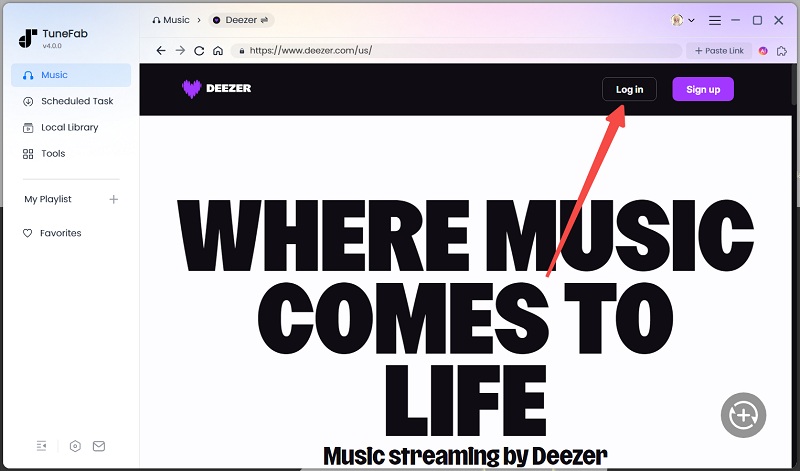
Step 2. Select Deezer Music to Download
Go to the music you would like to download. You can add them to the download list either by clicking on the green "+" button on the lower right or by dragging and dropping songs into the button.
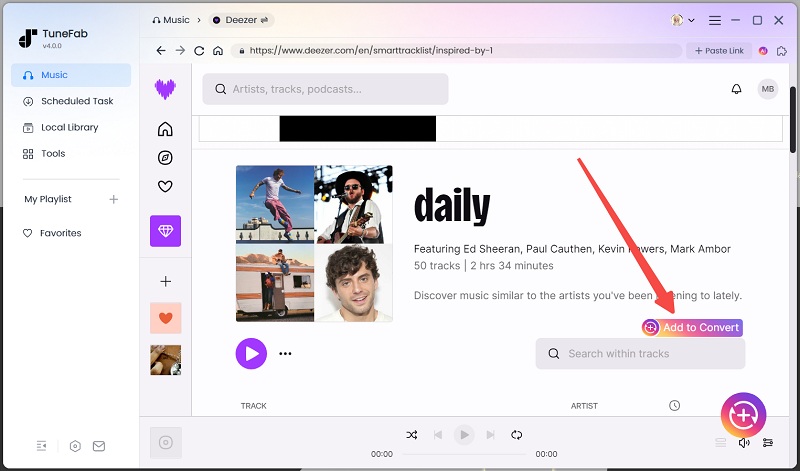
Step 3. Decide Deezer Music Output (Optional)
In "Preference > Advanced," you can set the output format and quality. For a balance between sound quality and file size, choose MP3 at 320kbps, 44100Hz. If you prioritize audio quality, opt for a lossless FLAC format.

Step 4. Download Deezer Music to MP3
After setting the output, it's time for you to remove DRM from Deezer Music. You can click on the white "Convert" button at the end of each song to download one song at a time. To convert multiple songs simultaneously, you can press the green "Convert All" button in the lower right.

Thanks to the tool's fast processing speed, you won't need to wait too long before the download is done. You can find the downloaded MP3s on the "Finished" page.

Transfer Local Deezer Music to iTunes
Now that you've downloaded Deezer music to MP3s to your local files, it's time to sync those tracks to your iTunes library. You can take two easy steps to get the job done:
Step 1. Add file (folder) to the library
Launch your iTunes on PC and select "File" -> "Add File to Library" or "Add Folder to Library".
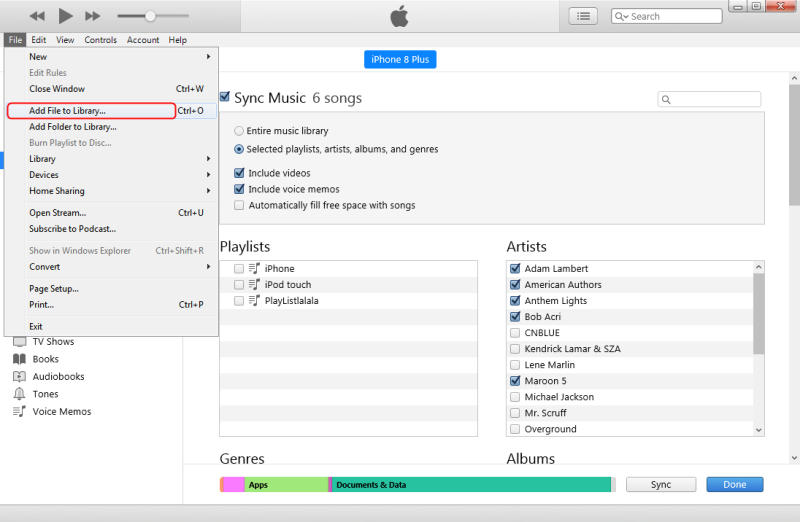
Step 2. Choose the file (folder)
After you choose to add the file/folder, a small window will pop out for you to decide which file/folder to upload. Here, you can upload the MP3s you've just downloaded with the help of the TuneFab Deezer Music Converter. You can also select a whole folder, so the songs in the folder will be uploaded all at once.
Wait for a short while, and you will find the music in your iTunes library. Now you can sync the music to your Apple devices and enjoy offline listening.
Conclusion
In short, since you can't directly transfer Deezer music to iTunes, you can use tools like TuneMyMusic for Deezer playlist transfers to iTunes. If you want to download Deezer music to iTunes as real audio files, you can use TuneFab Deezer Music Converter to download Deezer music to MP3, and then upload Deezer to iTunes without hassle. Now, get this amazing tool and enjoy your Deezer music on iTunes!
100% Secure
100% Secure



