If you want to rip music from Deezer, you have come to the right place. While Deezer Premium allows you to download music for offline listening, these files are cached and protected by DRM, limiting them to the Deezer app. To truly own your favorite tracks and enjoy them on any device, you will need a tool to bypass these restrictions.
This is where this article comes in! We will introduce you to 5 effective methods, showing how to rip music from Deezer on PC, Mac, and mobile phones. Let's scroll down to learn more now!
- Method 1. Rip Music/Playlist/Album from Deezer (Windows/Mac) 🔥
- Method 2. Rip Deezer Music with cCommand Line(Windows/Mac)
- Method 3. Rip Music from Deezer with Android APK (Android)
- Method 4. Rip Songs from Deezer with Telegram Bot (Android/iPhone)
- Method 5. Record and Rip Deezer Music Online (PC/Phone)ᅠ
- Comparison of the 5 Best Ways to Rip Music from Deezer
- Final Verdict: Which is the Best Deezer Music Ripper
Method 1. Rip Music/Playlist/Album from Deezer (Windows/Mac) 🔥
When it comes to the most reliable way to rip music from Deezer on PC and Mac, TuneFab Deezer Music Converter stands out as the top choice.
TuneFab is a professional music ripper designed for Deezer users. It helps you remove DRM from Deezer music and convert songs, playlists, or albums into popular formats such as MP3, WAV, FLAC, AIFF, M4A, AAC, and ALAC. With it, you can effortlessly rip Deezer music while preserving its original high quality, especially for HiFi tracks.
More Features of TuneFab Deezer Music Converter:
- Enable unlimited ripping of Deezer songs, albums, playlists, and podcasts.
- Download original HiFi Deezer songs to ensure a lossless offline playback experience.
- Deliver a lightning-fast batch ripping speed at 35X.
- Offer customizable options to ensure the optimal output quality.
- Retain the original ID3 tags to keep your music library well-organized.
- Include a built-in Deezer web player for a seamless ripping process.
It is worth mentioning that TuneFab Deezer Music Converter is easy to use. With no complicated steps required, you can truly preserve your favorite Deezer tracks hassle-free. Next, let's move on and learn how to rip music from Deezer with it.
Step 1. Access the Deezer Web Player in TuneFab
Launch TuneFab Deezer Music Converter on your computer after the installation. When opening the Deezer web player, log in with your Deezer account to access the entire music library.
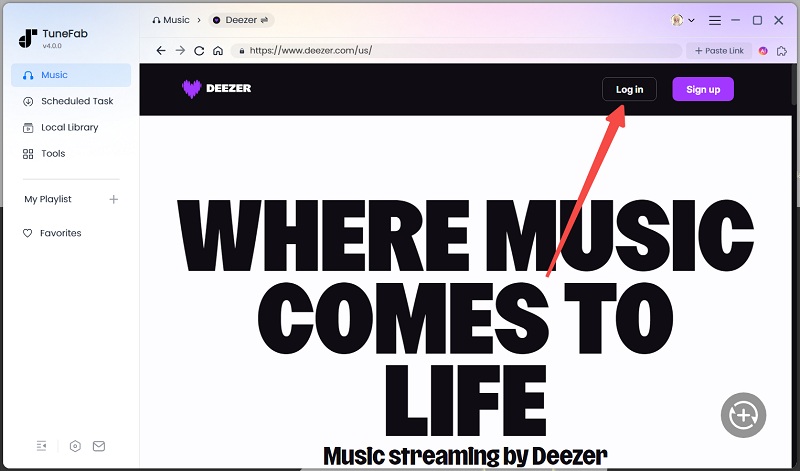
Step 2. Select Deezer Songs or Playlists to Rip
Locate the song, playlist, or album you want to rip from Deezer to your PC/Mac, then you can drag it to the conversion panel on the right. TuneFab will automatically fetch music information.
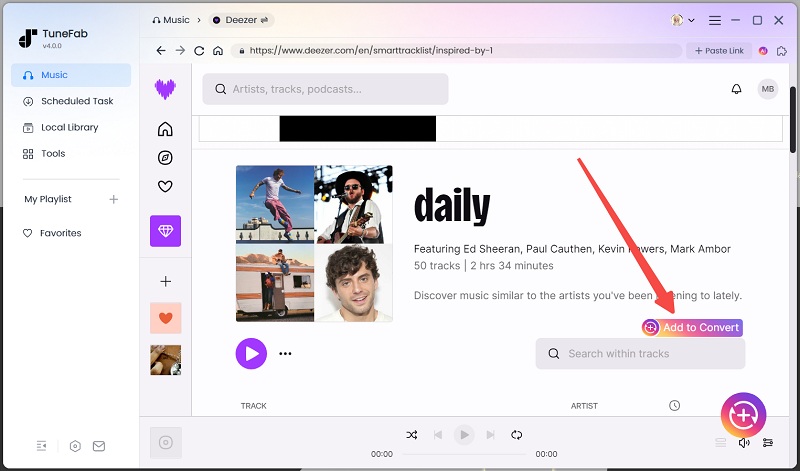
Step 3. Customize Output Preferences
Go to the conversion list, and you can now choose a proper output format and adjust the bitrate and sample rate based on your needs.

For more customizable options, click on the three-line icon in the top right to go to "Preferences". Under the "General" section, you can easily change the tags to define how your downloads archive is.
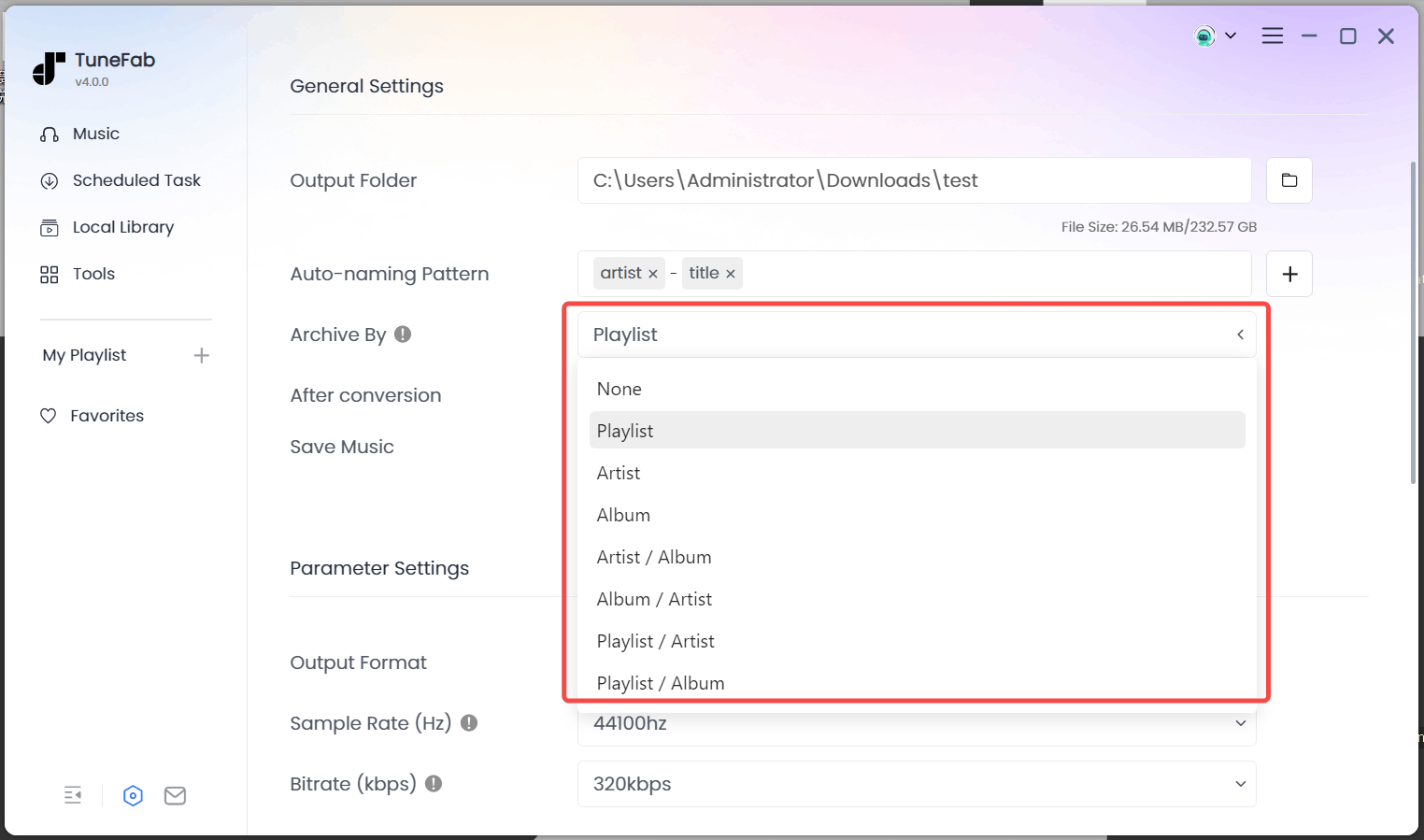
Step 4. Begin Ripping Deezer Music
When all settings are done, simply click "Select All" > "Convert All". TuneFab will start ripping Deezer songs at 35X faster speed.

Once the conversion is complete, you can find the DRM-free Deezer songs in the "Finished" tab. You can now freely transfer your downloaded songs to any device or player as you wish.

Related Articles:
Method 2. Rip Deezer Music with cCommand Line(Windows/Mac)
If you are familiar with command lines, the open-source tool Streamrip on GitHub is a great option for ripping music from Deezer for free. With just a few commands, it allows you to quickly download and convert songs, albums, and playlists from Deezer into MP3, FLAC, ALAC, AAC, and OGG.
The problem is that Streamrip is powerful but complex. It is not a great option if you have no experience in using command-line tools. If you prefer an easier and more user-friendly Deezer ripper for PC or Mac, the TuneFab Deezer Music Converter we mentioned previously would be a better choice.
Here is how to rip Deezer music on PC/Mac using Streamrip:
Step 1. Make sure your computer has Python 3.10 or later, pip, and ffmpeg.
Step 2. Open Command Prompt (Windows) or Terminal (macOS) to run: pip3 install streamrip --upgrade
Note. If you fail to install Streamrip, try running the following line to get the latest version:
pip3 install git+https://github.com/nathom/streamrip.git@dev
Step 3. To set your output preferences, like output folder, format, and quality, run: rip config open
Step 4. To rip music from Deezer, run: rip url (Enter Deezer music URL)

Method 3. Rip Music from Deezer with Android APK (Android)
For Android users, Songs Downloader for Deezer is a great helper to rip songs from Deezer on mobile devices. This app comes with an easy-to-use UI to let everyone quickly learn how to rip Deezer songs to MP3 for offline listening. Moreover, it is completely free!
However, it should be noted that this app includes ads, produces low audio quality, and lacks many advanced features. For example, you can not download the entire Deezer playlists in one click, or rip music from Deezer to WAV or FLAC for lossless playback. In these cases, consider other options.
Here are the detailed steps:
Step 1. Download Songs Downloader for Deezer from the Google Play Store and install it on your Android.
Step 2. Open the Deezer app to get the URL of the songs, playlists, albums, or podcasts you want to rip by tapping the three-dot icon and choosing "Share" > "Copy Link".
Step 3. Go to Songs Downloader for Deezer and paste the copied link into the input bar.
Step 4. Tap "DOWNLOAD" and you can rip songs from Deezer to MP3 for free on Android.
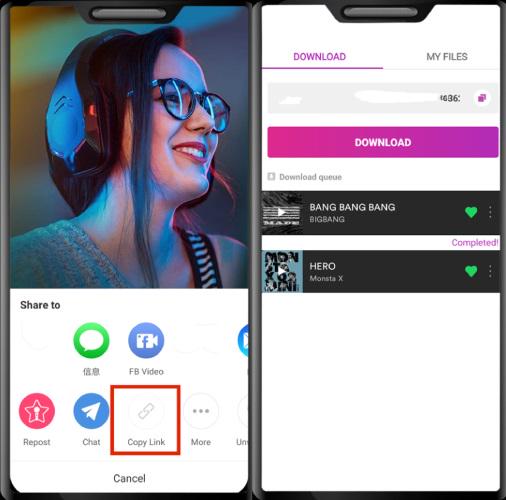
Method 4. Rip Songs from Deezer with Telegram Bot (Android/iPhone)
The DeezLoad bot on Telegram is a convenient option for ripping music from Deezer, especially for iPhone users. To use it, simply send the music URL to the bot, and it will respond with a downloadable MP3 or FLAC file. Plus, the bot also supports batch conversion, enabling you to download ZIP files for entire playlists or albums.
However, keep in mind that Telegram bots can be blocked or suspended at any time. For this reason, it may be wiser to download Deezer music to MP3 on your computer first and then sync it to your phone.
To rip songs from Deezer with the DeezLoad bot, here is how:
Step 1. Open the Telegram app and search for DeezLoad2Bot. Then, choose "START BOT".
Step 2. Tap on the "Menu" button to choose output format and quality based on your needs.
Step 3. Go to the Deezer app and copy the link to a Deezer song, album, or playlist.
Step 4. Paste the URL into the Telegram chat and send it to the bot.
Step 5. When the bot replies with download links, long-press the link and choose the "Save to Files" option.
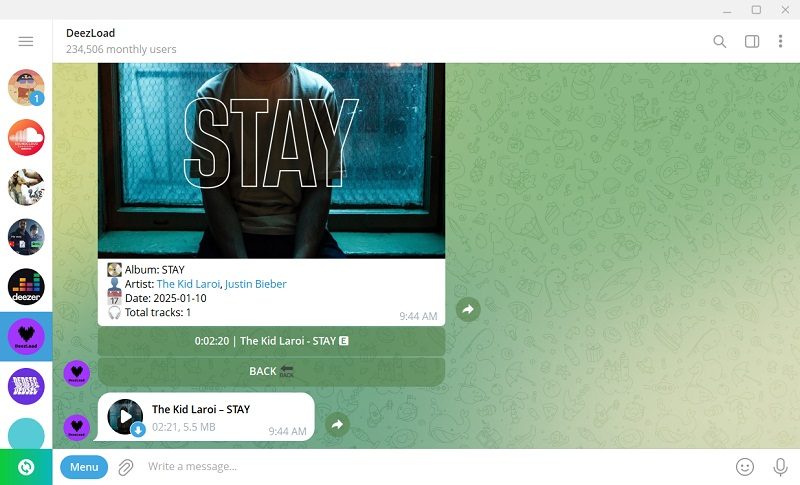
Related Article: Top Deezloader Alternatives to Get Free Deezer Music
Method 5. Record and Rip Deezer Music Online (PC/Phone)ᅠ
If you just need a quick solution to get one or two Deezer songs, then the online tool, Apowersoft Free Online Audio Recorder, offers a viable solution. While it is not a dedicated Deezer ripper, it comes with a convenient and free way to rip music from Deezer to MP3. Here is how.
Step 1. Access Apowersoft Free Online Audio Recorder on any browser.
Step 2. Choose "Start Recording" > "System Sound".
Step 3. Prepare the song you want to rip from the Deezer web player.
Step 4. Go back to the online recorder. Click the "Start Recording" button and choose "Continue recording".
Step 5. Select the tab of the Deezer web player and ensure the option "Also share tab audio" is enabled. Hit "Share" to start recording.
Step 6. Play the Deezer song. Once it ends, click "Stop Sharing". Then, you can save the recording with ease.
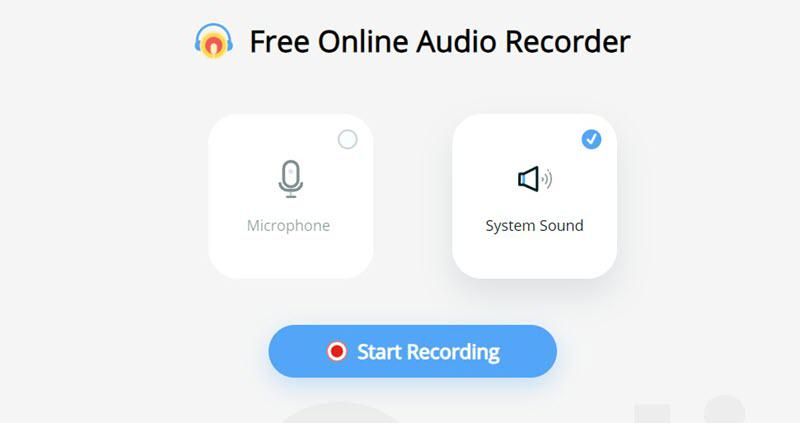
Note: The feature of this method is limited. It does not support batch conversion, can not keep ID3 tags, and only offers low audio quality. For a more efficient solution with high output quality, try TuneFab Deezer Music Converter.
Comparison of the 5 Best Ways to Rip Music from Deezer
In the previous sections, we discussed 5 effective methods for ripping music from Deezer on PC, Mac, mobile devices, and even online. To help you quickly choose the best music ripper for your needs, we have created a detailed comparison table below.
| TuneFab Deezer Music Converter | Streamrip | Songs Downloader for Deezer | DeezLoad bot | Apowersoft Free Online Audio Recorder | |
| Available on | Windows, Mac | Windows, Mac | Android | Android, iOS | Web |
| Output Formats | MP3, WAV, FLAC, AIFF, M4A, AAC, ALAC | MP3, FLAC, ALAC, AAC, and OGG | MP3 | MP3, FLAC | MP3 |
| Audio Quality | 320kbps MP3 or HiFi FLAC | Up to 320kbps | 192kbps | Up to 320kbps | 192kbps |
| Speed | 35X | 1X | 3X | 1X | 1X |
| Batch Ripping | ✔ | ✔ | ✔ | ✔ | ❌ |
| ID3 Tags Preservation | ✔ | ✔ | ✔ | ✔ | ❌ |
| Ease of Use | ✔ | ❌ | ✔ | ✔ | ✔ |
| Ad-free | ✔ | ✔ | ❌ | ✔ | ✔ |
Final Verdict: Which is the Best Deezer Music Ripper
All five methods introduced in this article can help you easily rip music from Deezer. However, based on the comparison above, TuneFab Deezer Music Converter clearly stands out as the best choice. Compared to the other options, this tool covers everything you need, including HiFi output, ultra-fast downloads, stable performance, batch downloads, and highly customizable options.
Now, click the button below to try it out for yourself! You will see how easy it can be to rip Deezer music!



