"I'm working on a video project and I want to add some background music. I've already found the music I like on Spotify, but sadly I can't download it? I really want the music for my project. Is there anything I can do?"
Those who have the same problem have come to the right place. We obviously are impressed and satisfied with Spotify's music collection, classical, jazz, blue key, and hip-hop. You name it. Thus it is natural that we would like to borrow music from Spotify. But unfortunately the songs are OGG Vorbis format protected by DRM so direct download of the songs are impossible and even we have download successful, those songs need to be transformed to other format supported by the editing program. How to deal with it? Reading this post now!
Part 1. Convert Spotify Music with TuneFab Spotify Music Converter
So it becomes clear to you that you have to convert the Spotify music into a popular music format before you do whatever you want with the music, like adding to a video. One of the best Spotify music converter you can find from the Internet is TuneFab Spotify Music Converter, which not only allows you to convert the songs, but also captures ID3 information for your later organization. What's more, the conversion process will have no negative impact on the music quality.
Knowing the benefits you can get from it, you may want to know how it work. Reading the following part to grasp the idea.
Step 1. Start TuneFab Spotify Music Converter
Click on the button above to download the tool and try the free trial version, which has a time limit for up to 30 days. After installation, open it on your computer and Spotify will be activated automatically.
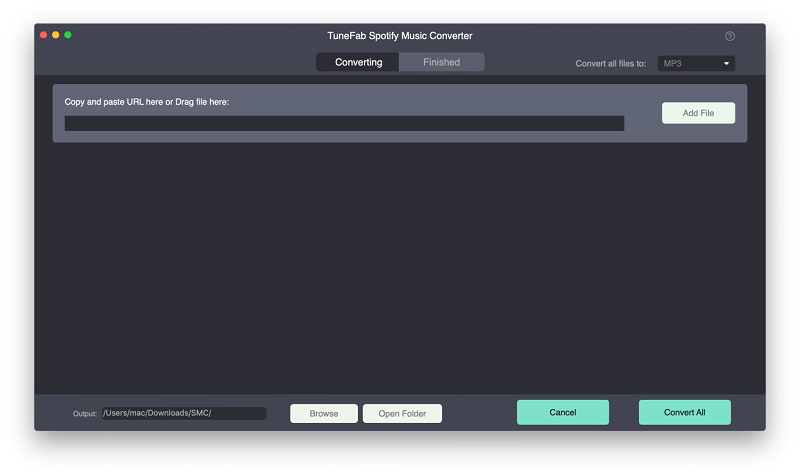
Step 2. Upload Spotify Music
Go to Spotify and search for the song you need to add to your video project, drag and drop on the TuneFab Spotify Music Converter interface.
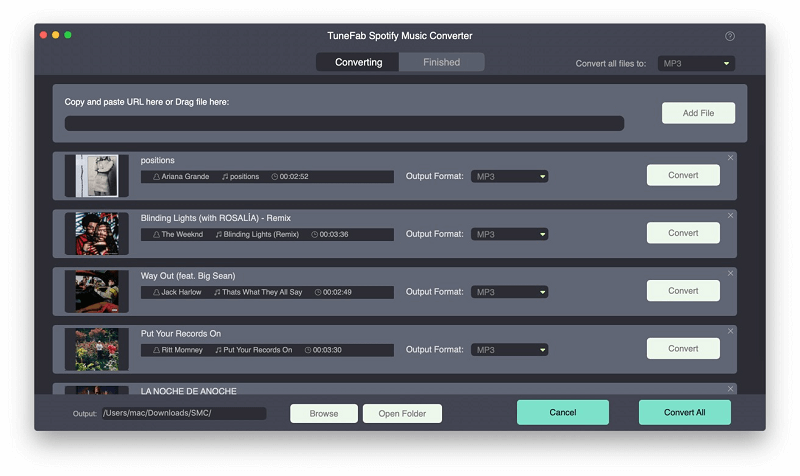
Step 3. Adjust Output File
If you want a different location for the output, go to "Options" > "General", you can alter the output file destination here.
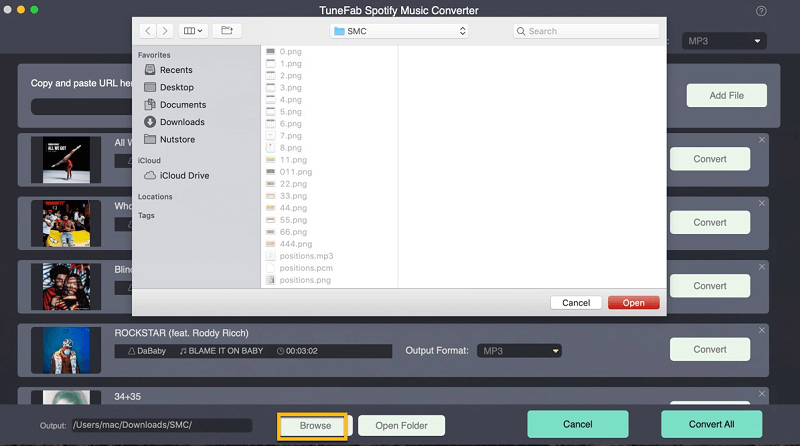
Next go to "Advanced" window, you are free to adjust format, sample rate and bitrate of the converted music. MP3, M4A, WAV and FLAC are the common formats we provide for your music.
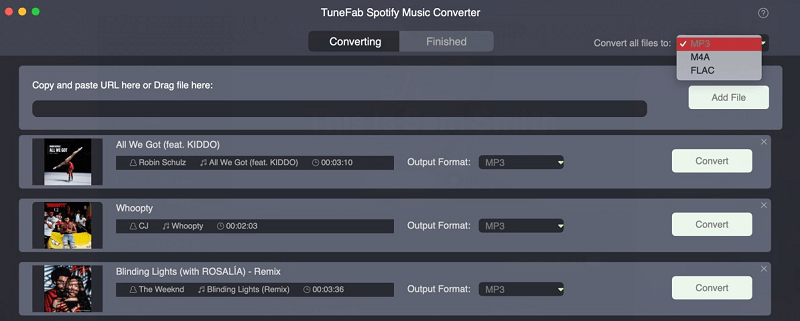
Step 4. Click "Convert" Button
Once you finish all the above steps, conversion process will start as soon as you click "Convert" button.
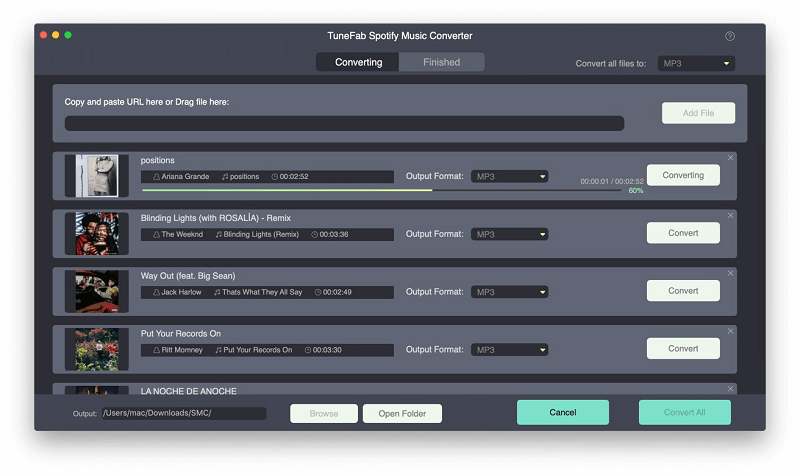
Now the conversion part is done meaning you have music files of common format that can be detected by the video editing app, you are free to upload the file to the app and combine it as background music.
Part 2. 5 Best Video Editors for Video
In case you don't have any handy video-editing program, here we list a few of them which receives a lot of positive comments.
1. iMovie
You can use it to add titles, music, voiceovers and photos to your work of art and if you want several clips merged together, and take your pick from a bunch of TV-style templates and movie trailer themes. With the latest Apple kit, it'll even deal with 4K. It is exclusive to Apple device and you can download it both on your Mac PC and your phone.
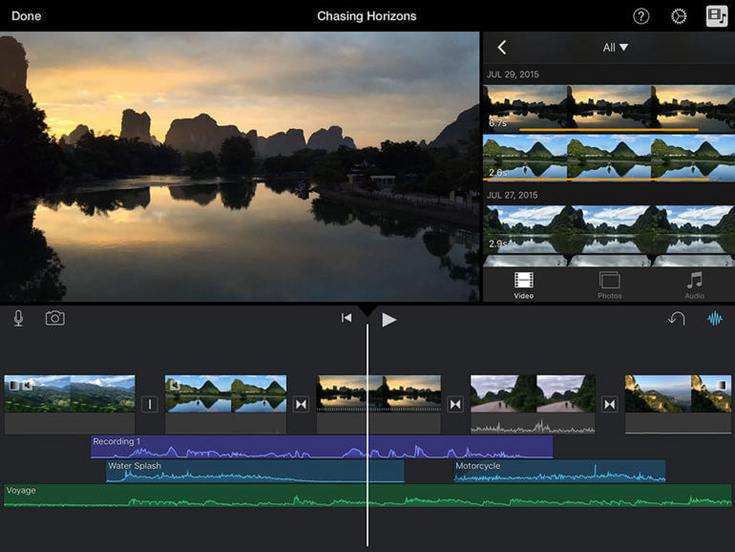
2. PowerDirector
Offering a clear preview interface, PowerDirector can be used to arrange clips, add titles, and combine background music. You can get a decent set of transitions to experiment with and get rid of watermark through this software. It only work on PC.
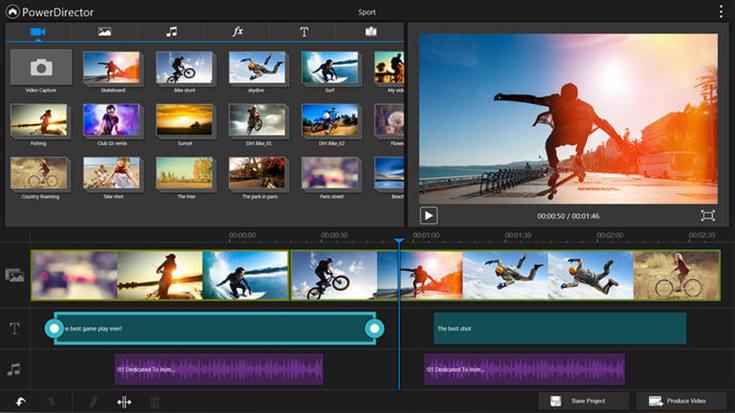
3. Pinnacle Studio
iMovie is good enough for the newcomer, but if you want to take your video to next level, you can try Pinnacle Studio. Now it is both available on phone and PC, you can get plenty of control over speed, transitions, picture-in-picture, pan-and-zoom, audio edits, and titles.
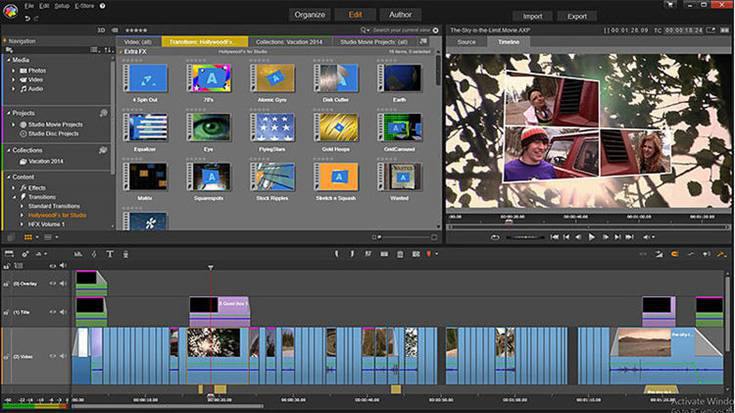
4. HitFilm 3 Express
HitFilm 3 Express is without any doubt is the best free video editing software on the market. In addition to the basic editings, you can create GIF, add 3D effect or import some special effect. More than 100 special effects are available.

5. Lightworks
Now with the release of Lightworks v14.0 it has created the complete video creative package so everyone can make video that stands out from the crowd. Whether you need to make video for social media YouTube or for a 4K film project, Lightworks makes it all possible!
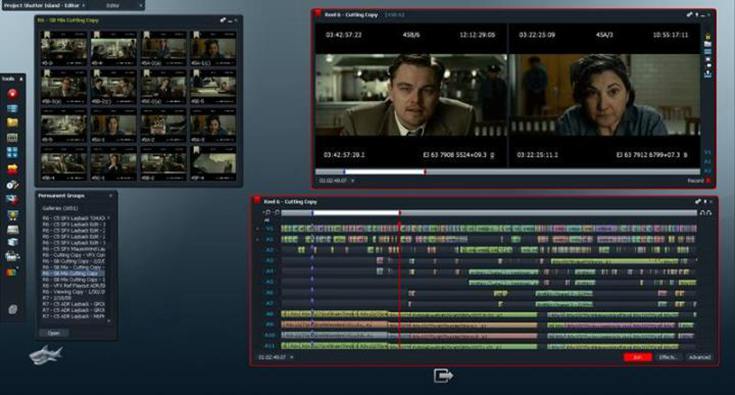
Equipped with excellent app for editing and a nice Spotify music converter, you can start your video project and polish it as perfectly as possible making it one of your best work. But remember first, use TuneFab Spotify Music Converter to decode the music files.
If you think it is great, recommend it to your friends who is also troubled with the DRM issue like you do.



