Spotify has been gradually rolling out music videos to compete with platforms like YouTube, but the feature still remains limited. If you are interested in it and want to try the Spotify music video function across multiple devices and regions, this post is for you. More importantly, here we also provide you with tips on how you can access them even if they're not officially available in your country yet. Now, keep reading and find what you need!
Related Reading:
Where Are Spotify Music Videos Available?
As mentioned above, Spotify music videos are still limited to specific regions. You can check the following list to find if your location is included:
Supported Countries (2025 Update)
As of mid-2024, Spotify videos are officially available in just 11 markets including:
- United Kingdom
- Germany
- Italy
- Poland
- Brazil
- Selected Asian territories (Indonesia, Philippines)
Note: The United States, Canada, and Australia remain notably absent from the supported list despite user demand. But later, this feature is said to be rolled out in some other countries in Asia, Africa, Europe, and America. You can check your Spotify manually if you are allowed to watch Spotify music videos.
Account Requirements
To have access to Spotify music videos, you need to prepare items including:
- An active Spotify Premium subscription.
- The latest version of the mobile app (iOS or Android).
- A supported device (no web or desktop access).
Note: Even with a Premium account, using a VPN to access videos from unsupported regions rarely works.
How to Watch Music Videos on Spotify (in Supported Regions)
If your location is available for playing Spotify music videos, just follow the step-by-step guide below:
Open Spotify on your computer, mobile phone or TVs.
Search for a song or artist with the music video feature. If the song has a music video, an icon will appear below the song title. Just choose one you want to play.
Click the "Play" button at the buttom-right corner, near the volumn control section.
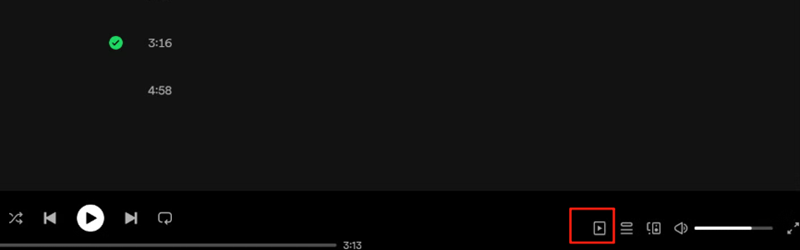
Note:
- Not all songs have a music video.
- Videos automatically switch to audio-only when minimized or your screen locks.
- There's currently no option to adjust video quality.
Common Issues & Fixes When Playing Spotify Music Videos
As the feature is newly-updated, you may find some bugs that frequently interrupt your watching experience. We collect some feedbackd based on Spotify's community forums and personal testing, and solutions are listed below:
| Issue | Solution |
| Video tab not showing |
|
| Videos buffer constantly |
|
| Premium but no videos |
|
Bonus Tip - Enjoy Spotify Music Without Limitation: Downloading to Offline
You may be suffering from constant issues when using the Spotify music video feature, which can even have a bad impact on your Spotify music listening. To avoid those annoying bugs, a good choice is to download your favorite Spotify Music items to local devices/folders for permanently playback without any disturbance. TuneFab Spotify Music Converter ranks first when it comes to converting & downloading Spotify music.
TuneFab Spotify Music Converter supports downloading all Spotify items like songs, playlists, albums, and it even helps you download the podcast you like. It offers the original output quality option to ensure your offline listening experience just as you are using Spotify itself. What's more, with GPU acceleration and the batch downloading feature, you can directly download Spotify music in bulk within minutes!
Why TuneFab Spotify Music Converter Stands Out:
- Supports multiple output formats for perfect compatibility (MP3, FLAC, M4A, etc.)
- Provides drag-and-drop for easy selecting items to download
- Offers 35x faster downloading speed
- Customizes downloaded items archiving for better management
- Accesses to multiple music platforms in one single app (Spotify, Apple Music, Amazon Music, etc.)
Now, let's see how to use this software to download your Spotify songs to your computer.
Step 1. Download and install TuneFab music converter and launch it. Choose Spotify on the interface.

Step 2. Log in to your Spotify account on the embedded web player. Then, just choose the items you want to download and drag them to the converting list.

Step 3. You can set the output formats and quality settings directly in the list. On the bottom-left corner, the output path can be changed according to your needs.

Step 4. Click "Convert All" and wait for the conversion to finish. Then, you can check the tracks in the local folder and enjoy them immediately even without internet.

FAQs of Spotify Music Videos
Q1. Are there any workarounds to watch Spotify music videos outside the supported regions?
It will work if you just want to watch the video itself and don't care if you are watching via Spotify. That is to find the official video on YouTube and enjoy it there.
Q2. Can I watch Spotify music videos in the full screen?
Yes. When you first play the music video, it may appear with a small screen at the bottom-right corner by default. You need to adjust it to the full screen manually.
Conclusion
While Spotify's video library still trails behind YouTube's, it's a promising start. For now, you can enjoy them in supported regions and get a nice bonus feature. If you are pitifully outside the selected regions, just keep expecting! Plus, for listening to Spotify songs without any issues permanently, using TuneFab Spotify Music Converter will be a good choice.



