You have recently downloaded an audiobook from iTunes Store. You would like to burn it to CD so that you can listen to it in your car. Here comes a problem: the audiobooks that you purchased from iTunes are in protected M4B format. Besides, if you import Audible books to iTunes, they are in AA or AAX format. All these audiobooks are protected by Digital Rights Management (DRM) technology. Therefore, even if you transfer the source file to other non-Apple devices for listening, the books are unplayable. Neither it is convenient to use Apple devices for listening because the same Apple ID can only authorize five devices, and once more than five, you are required to deauthorize.
Moreover, you are only allowed to burn each audiobook one time to CD according to the request of the Audible's publishers. Obviously, it's inconvenient and it can drive you crazy.
In these situations, is there any solution to remove the DRM and burn Audible books to CD more than one time? Of course, the answer is yes. In this guide, I'll show you two ways to burn iTunes audiobooks to CDs.
Before you burn your audiobook to CD, you need to prepare something:
* A computer with a disc driver
* A blank CD
* An iTunes Audiobook to CD converter (TuneFab Audiobook Converter may be your best choice)
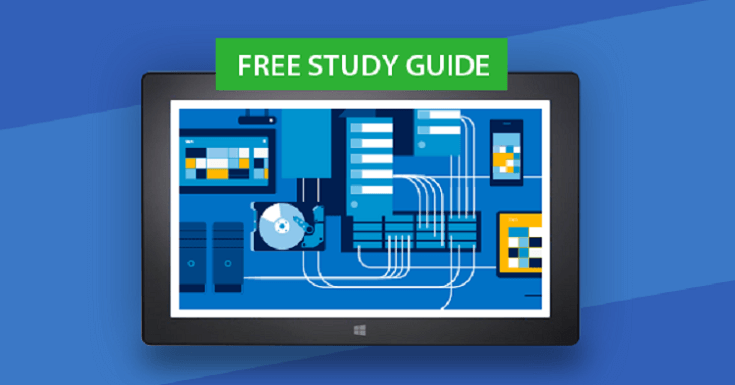
Part 1. Burn Audible books to CD via iTunes once only
First, please make sure that your iTunes is the latest version.
Step 1. Open your iTunes.
Step 2. Click Books, then Audiobooks.
Step 3. Create a playlist (containing the songs or files that you want to burn to your CD), and then make sure to include the check box next to the item on your CD.
Step 4. Insert a blank CD.
Step 5. Select the playlist, then select the "file" > "to burn the playlist to the disc".
Note: if the menu does not appear "playlist burn to CD," your selected playlists cannot burn to CD, because it contains a restricted project.
Step 6. Select CD format.
Step 7. Adjustment for your Burn Settings:
#1. Preferred Speed: 8x
#2. Disc Format: Audio CD
#3. Gap Between Songs: None
Step 8. Click Burn.
It may take a few minutes to burn a CD. You can click the "Cancel" button to cancel burn, but if you are using CD-R or DVD-R, then this CD may not be able to use again. If your audiobook is longer than 80 minutes, iTunes will prompt when you need to insert a new disc.
Part 2. Remove DRM and Convert Audiobooks to MP3
Before we start, I would like to introduce a perfect program designed for audiobook conversion. TuneFab Audiobook Converter is a professional tool to remove DRM from iTunes and Audible content and help you easily convert Apple Music files, audiobooks, and other downloaded music from iTunes or Apple Music to plain MP3, AC3, AIFF, FLAC format.
Update: If you want to directly convert Audible books without having to authorize your Audible account and import the books to iTunes, look no further and try out TuneFab Audible Converter! As long as you have the .aax or .aa files, add them to the program and start the conversion.
TuneFab offers both an iTunes audio converter and an Apple Music converter, but only the iTunes Music Converter supports converting M4B to MP3.
Please download the software and try it out first. If it successfully converts your M4B audiobooks, you can proceed with the purchase.
If you find that it doesn't work after downloading, please contact customer support via support@tunefab.com to confirm whether you've downloaded the correct version. After discussing the issue, you can decide whether to make a purchase.
Step 1. Download TuneFab Audiobook Converter and select the Audible Audiobooks
Please check if it is the latest version before you start the conversion. Open this program and run it, then it will automatically connect with your iTunes Files and load to the program. After loading, you can click "Audiobook" to choose the audiobook files that you want to burn to a CD.
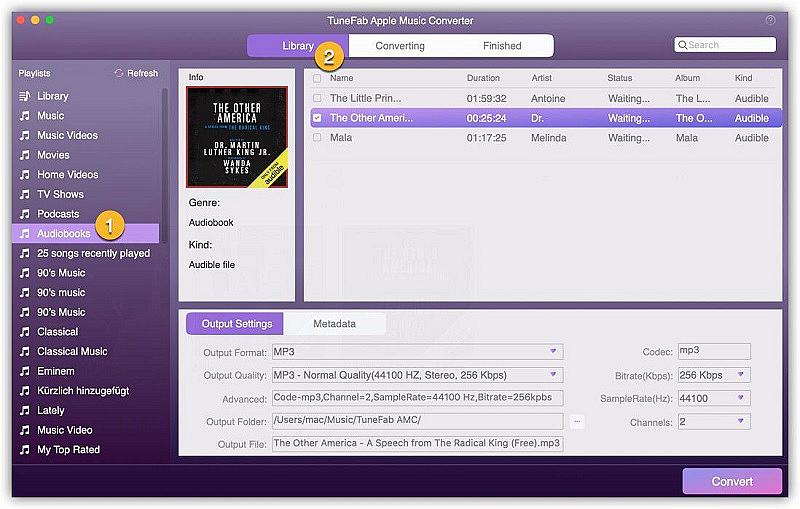
Step 2. Select Output Format
After choosing the audiobooks, you can select MP3 or other formats as the output format. You can make a choice depending on your player device. This program also allows users to adjust the bit rate to get the best audio quality. But if you need to keep chapter information, you should select the M4B format.
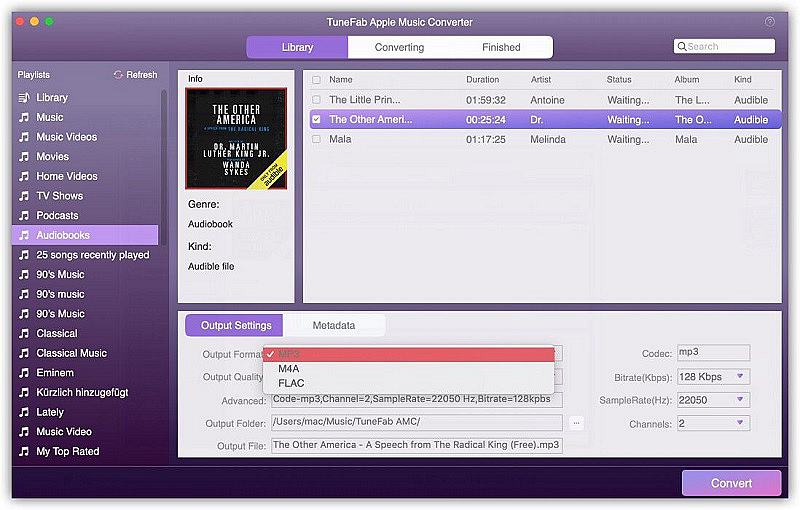
Step 3. Start Converting
Click the "Convert" button, then the converter will start converting and removing DRM. It will take several minutes as the audiobook file are large, please be patient. After successfully converting, you will get the audiobooks in a suitable format supported by your devices.
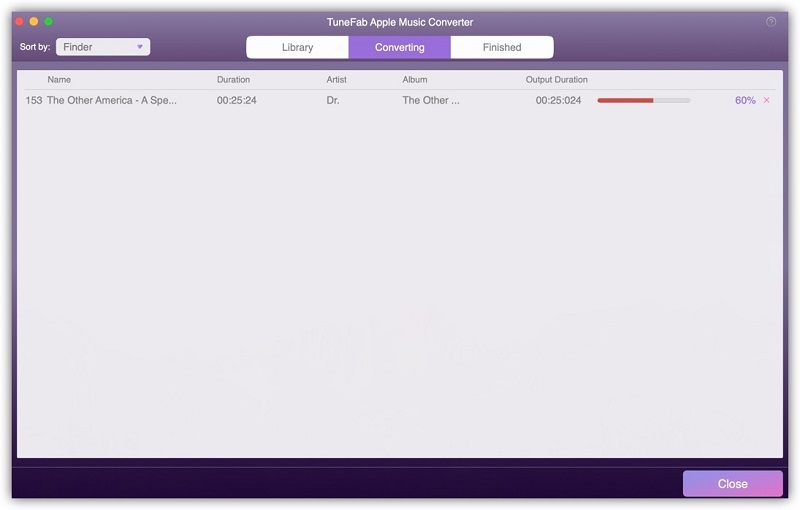
Step 4. Burn the converted audiobooks to CD with iTunes
You can use iTunes to burn them and the tutorial I mentioned in part one. Before you use iTunes to burn the converted files to CD, you need to import the converted audiobooks into your iTunes and create a playlist.
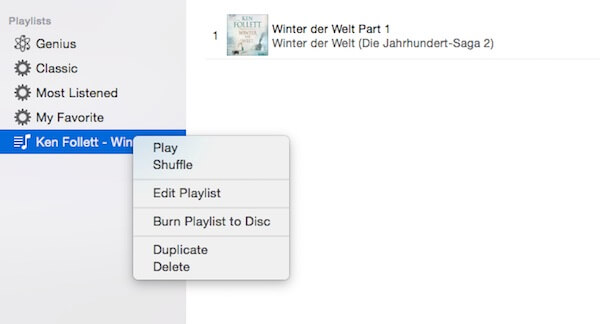
The 2 helpful methods enable you to burn iTunes audiobook contents to CD fast and efficiently. If you are very fond of audiobooks, definitely you should not miss out TuneFab Audiobook Converter. Create DRM-free audiobook backups with TuneFab. It is also the best way to burn Audiobooks to CD with no time-length limit. Just download TuneFab Audiobook Converter to burn your iTunes audiobook collections to CD and enjoy your audiobook on multiple media devices. You'll love it.



