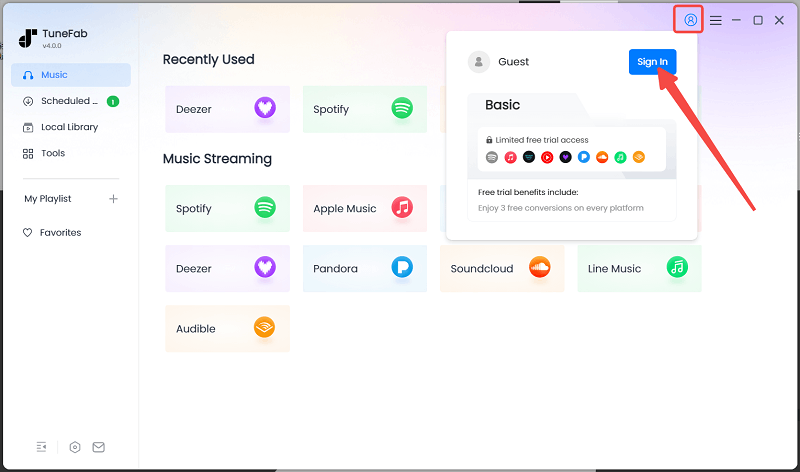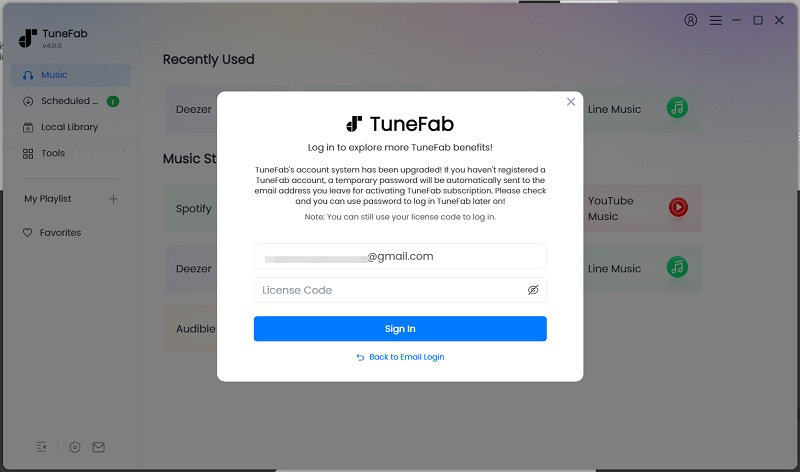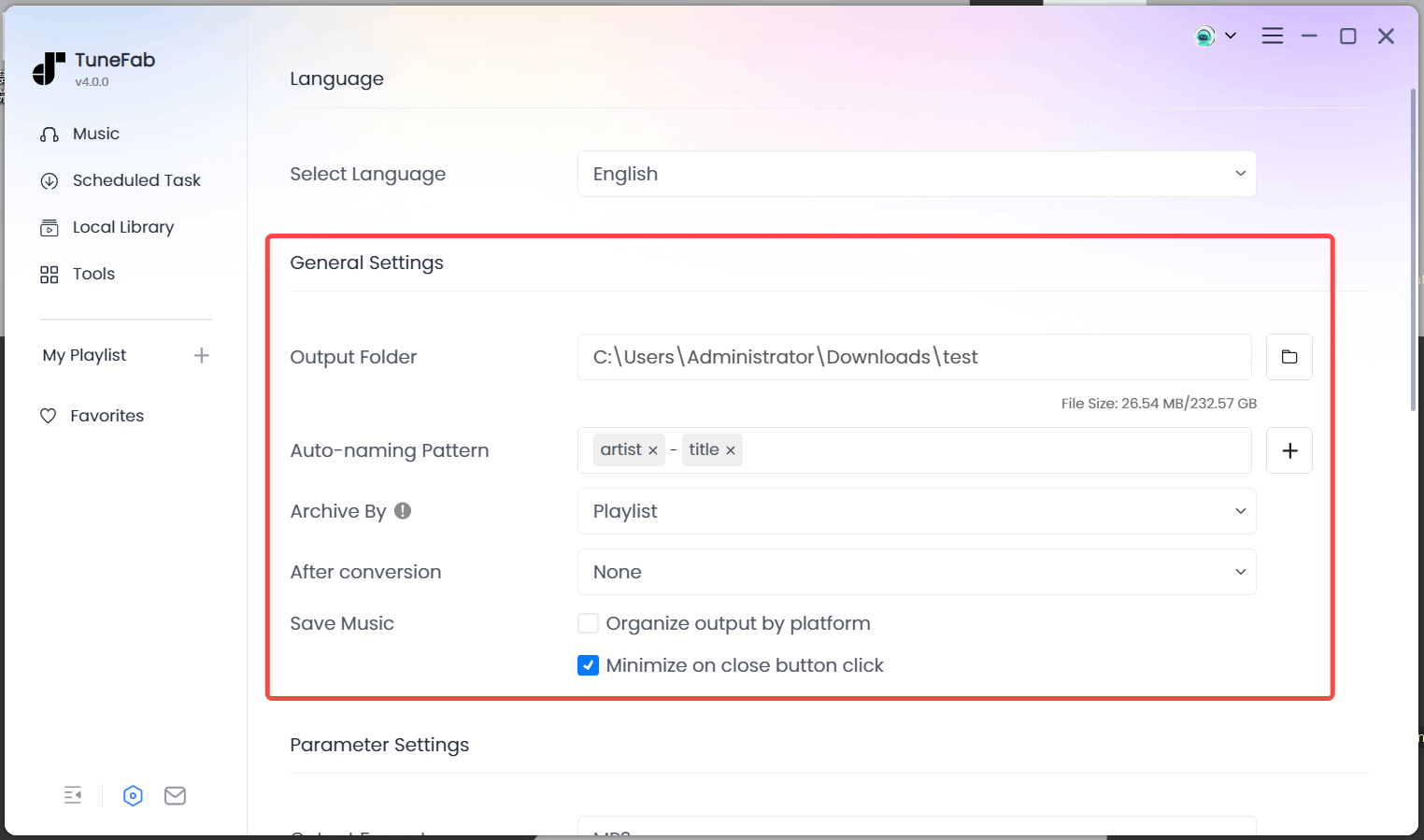How to Register TuneFab Apple Music Converter
TuneFab Apple Music Converter only offers a free trial for users to convert 3 full songs without any limitation. After the free trial expires, if you want to continue using the software to download Apple Music tracks, you need to register for its premium subscription. So how to purchase and activate the registered TuneFab Apple Music Converter? Here's the guide you need to follow.
STEP 1. Purchase License for TuneFab Apple Music Converter
Go to the TuneFab online store and select a plan to subscribe.
STEP 2. Receive License Key in Email
During the purchase, you are required to enter your email address to receive the license key. Once the purchase completes, open your mail box and check whether you have received it.
STEP 3. Activate TuneFab Apple Music Converter
When you successfully receive the license key, simply navigate back to TuneFab Apple Music Converter and hit to member icon on the top right, then click "Sign in" on the pop-up window.
![Sign in to TuneFab]()
Now select "License Key Login" and then enter your information. After logging in to TuneFab, the software will be activated successfully.
![Sign in with License Code]()
Failed to receive license key? You can check whether it's sent to your Spam section in the mailbox. If you still fail to find it, contact TuneFab Support Team and they are happy to help you out.
How to Download Apple Music to MP3/WAV/FLAC/AIFF/AAC/ALAC Formats
Once you have installed TuneFab Apple Music Converter and consider getting started to download Apple Music, follow the guide below to process the simple music download without hassle!
STEP 1. Open Apple Web Player
Launch the software, and select the Apple Music service.
![Open Apple Music Web Player]()
STEP 2. Log in to Access the Download Feature
As you are in the Apple web player, hit the "Sign in" icon provided in the upper-right corner, then use your Apple ID to process the login. Otherwise, TuneFab Apple Music Converter won't be able to access your Apple Music library or process the music download within the software.
![Sign in Apple Music Web Player]()
STEP 3. Search Apple Music Songs and Albums to Download
Once the login completes, you can use the search function provided by the Apple web player. You can access any Apple Music or album you desire to download offline.
Once reaching them, directly click on the plus icon, and then TuneFab Apple Music Converter will add all the tracks to the conversion queue for you. Alternatively, you can click on the floating "Add to Convert" button on the track/album/playlist to add it to the converting queue.
NOTE: To avoid adding the same items twice, TuneFab Apple Music Converter has embedded the filter feature to detect and remove duplicates when users add the same music accidentally.
![Choose Apple Music Tracks]()
STEP 4. Customize Output Format
In the converting queue, you can select an output format for each song. You can also apply the format to all the tracks.
NOTE: According to our test, it takes less than 5 seconds to process the conversion of 1 complete song (standard duration at 3 minutes). This time can be even shortened when your network condition is better.
![Select Output Format on TuneFab Apple Music Converter]()
STEP 5. Convert Apple Music to MP3/WAV/FLAC/AIFF
When the settings are completed, simply hit the "Convert Now" icon. Then TuneFab Apple Music Converter will convert and download the selected Apple Music tracks to MP3/WAV/FLAC/AIFF/AAC/ALAC for you.
![Convert and Download Apple Music]()
Once the download completes, you are able to review the history under the "Local Library" section. By tapping the folder button, then TuneFab Apple Music Converter will bring you to the output folder and access the downloaded Apple Music songs for listening offline!
![Completed Apple Music Tracks]()
Testing Details
We have tested the performance of TuneFab Apple Music Converter with a computer running AMD Ryzen 5 4600U with Radeon Graphics 2.10 GHz | RAM 8.00 GB (7.37 GB usable) with wired bandbroad.
The result turned out that TuneFab Apple Music Converter converted 10 songs, 42 minutes in total, to MP3 within 1 minute 12 seconds. In other words, 5-7s for each song. The ultra-fast speed provided by TuneFab definitely can save a lot of time and effort.
How to Preset Output Settings
TuneFab Apple Music Converter lets you adjust audio settings for an enhanced listening experience, and it also provides preset archive options for convenient management.
Tips to Select Sample Rate and Bitrate
Apple Inc. has developed Apple Lossless Audio Codec (ALAC), a lossless audio compression tech, to encode music for a superior listening experience. Therefore, you may want to download the same high-quality Apple Music tracks for streaming offline.
To satisfy user needs, TuneFab Apple Music Converter provides customized bitrate and sample rate options for free selection. The best option can reach 320kbps (bitrate) and 48 kHz (sample rate).
You can simply tweak the setting by going to "Menu" > "Preferences" in TuneFab Apple Music Converter. To maintain perfect sound quality in MP4 or M4A formats, it is recommended to use a sample rate of 44.8kHz and a bitrate of 320 kbps. For output formats like FLAC or WAV, using this combination ensures the original lossless quality is retained.
![TuneFab Apple Music Converter Settings]()
Tips to Preset Output Archive
For easy management, TuneFab Apple Music Converter enables you to retain metadata info by selecting tags (i.e. Title, Artist, Album, Track Number). This way, you can better manage and organize your music collection after conversion.
Besides, you can also flexibly archive your downloaded Apple Music songs in different folders with TuneFab Apple Music Converter. Simply select a tag in the dropdown menu of "Create Folders by", and then the tool will automatically sort them out accordingly.
![TuneFab Apple Music Converter Settings for Archive]()
Video Tutorial
You can check this video for a detailed guide.