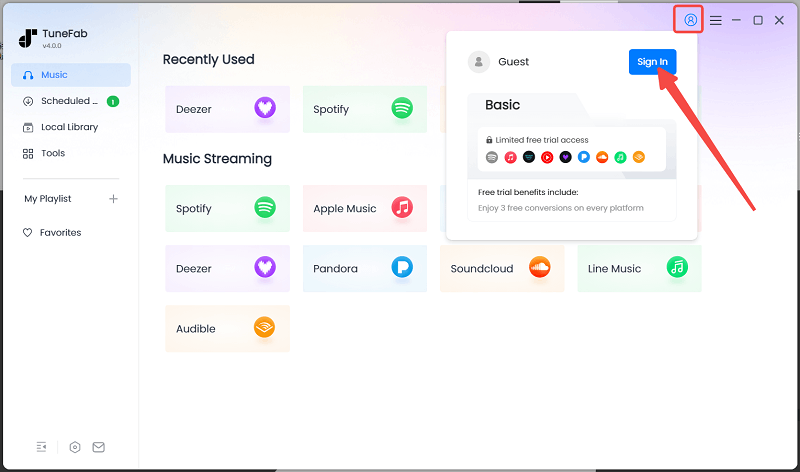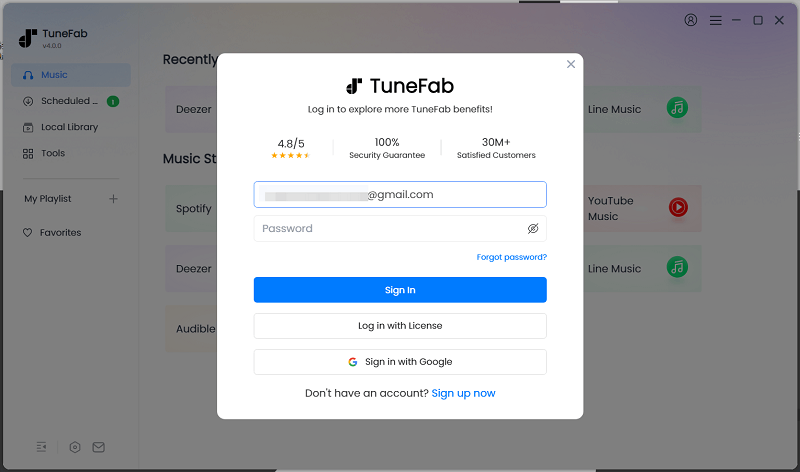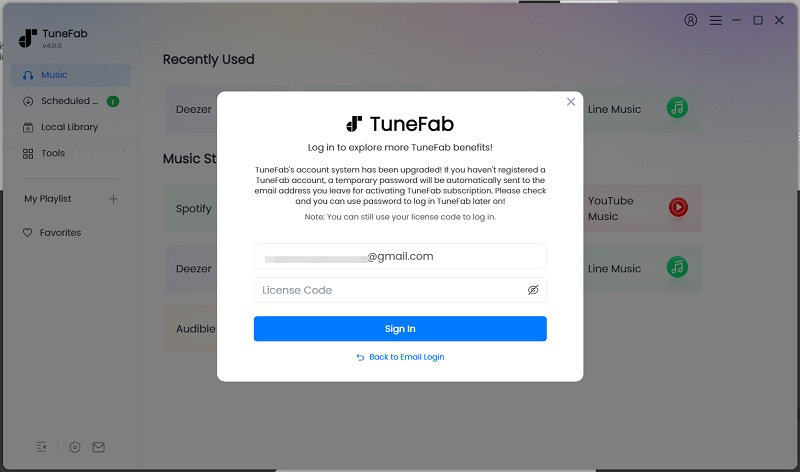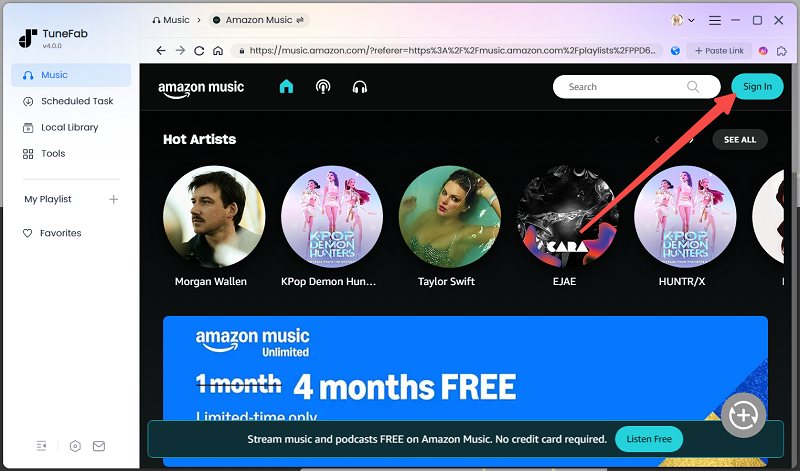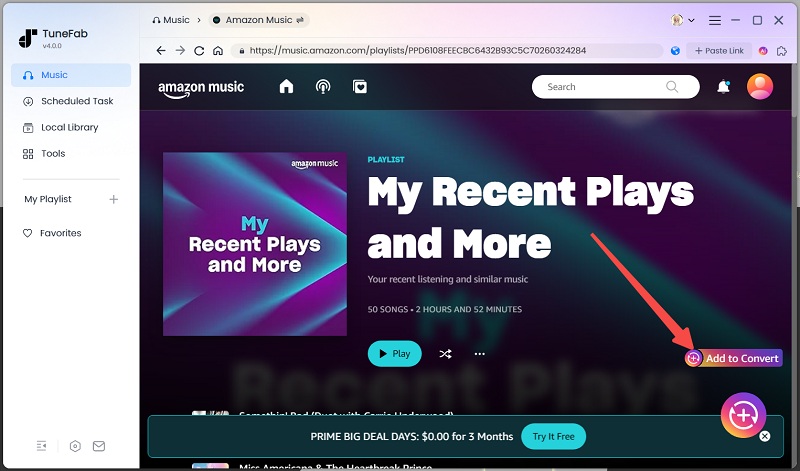How to Register TuneFab Amazon Music Converter
Step 1. Install Amazon Music Converter on your computer
Download the latest version of TuneFab Amazon Music Converter on your computer.
A little window will pop up when you open the software. If you don't have a license, just go to the online store to purchase one.
Step 2. Activate TuneFab Amazon Music Converter
To get a registration code to fully enjoy the rich features of TuneFab Amazon Music Converter, follow the steps below:
1. Launch the software. Click "Sign in" on the pop-up window.
![Sign in to TuneFab]()
2. 2. Hit "Log in with License" and then enter your license code and your email address and then the Amazon music converter will be activated.
![Log in with License]()
Tip: If you already have a TuneFab account, after purchasing a license code, close and re-open the software.
![Log in to TuneFab with License Code]()
How to Convert Amazon Music/Playlist/Podcasts to MP3/FLAC/WAV/AIFF/M4A/ALAC/AAC
Step 1. Log in to Your Amazon Account
On TuneFab All-in-One Music Converter interface, click the "Amazon Music" service icon. Once you get into the Amazon Music web player, select your preferred country or region. This is a necessary step for accessing your Amazon Music library. When you log in to your Amazon account, the program will automatically detect your country or region and then change the language settings accordingly.
Note:
- Amazon Free/Prime/Unlimited/HD users are able to log in and enjoy the benefits of TuneFab.
- TuneFab will not take any information from your account.
![Amazon Music Login]()
Step 2. Discover the songs or podcasts that you want to download and convert to MP3.
As TuneFab is built-in with the web player for Amazon Music, you can directly navigate through the homepage or search for a specific song, album, or playlist.
Note: Currently, Radio Stations are not supported for download.
For downloading and converting the Amazon playlists, you can click to open a specific playlist, and then click on the add icon to proceed.
Also, you can click on the "Add to Convert" button, and then all the songs will be added to the list. Besides, the program can recognize duplicate songs and avoid adding them again.
![Select Playlist]()
Step 3. Select output formats
If you want to convert all tracks to the same audio format, select your desired audio format, such as MP3, FLAC, WAV, AIFF, and M4A (AAC/ALAC encoded) under the "Audio Quality" on the conversion list.
Besides, you can customize the output settings for each song. ID3 metadata tags can be preserved as the original if you choose to convert to MP3/M4A/FLAC.
![Select Output Format]()
Step 4. Convert Amazon Tracks
When everything is ready, select a specific track or multiple music tracks in batch, then click the “Convert Now” button to start conversion.
![Start Conversion]()
Step 5. Check Converted Songs or Playlists
When the conversion is completed, please go to the “Local Library” section and click the file icon to get the converted tracks.
![Convert Amazon Music to MP3 Successfully]()
How to Customize Output Settings
TuneFab Spotify Music Converter allows you to twerk audio parameters for a better listening experience, but also preset archive options for easy management.
How to Preset Audio Parameters
Besides the mentioned way to set up the output formats, and output folders, you can also go to “Preferences” in the top-hand corner to change these settings.
You can choose the output location in the "General Settings" section, and find "Output Format", “Bitrate” and “SampleRate” in the “Parameter Settings” section.
![Tweak Advanced Settings]()
As for the parameters in the “Parameter Settings” section, you can adjust them to enhance your listening experience. For Amazon Music Free users and Amazon Music Prime users, we suggest you set the output formats in MP3, with 256Kbps at 44.1 kHz, which helps balance file size and music quality.
Note: The selected output format will be used for all tracks in the conversion list.
Video Tutorial
You can check this video for a detailed guide.