If you frequently read audiobooks, you may sometimes want an M4B player on your Windows. It is annoying when you can't open these M4B format files on Windows. M4B (.m4b), a file extension for MPEG-4 files, is commonly seen in audiobooks downloaded from iTunes. Normally M4B files can be opened by common media players like Windows Media Player. One exception is that some M4B files are protected by DRM encryption in case of digital piracy, which will need special authorized devices for M4B playback. But this is not the only case. In the next part, we will tell you two situations to help you play M4B on Windows10/8.1/7 instead of a special M4B player.
Part 1. Why Your Computer Cannot Open DRM-free M4B Files
When you try to open M4B files on your Windows computer, you may receive a popup message saying that they can't open such a file because it doesn't recognize the file extension. Generally, in such case, there is nothing wrong with the M4B files, but simply because your computer fails to interpret this special format and then makes the false response.
This interpretation failure can be easily solved with Windows Media Player. Click right on the file and choose "Open with". Then your computer will suggest a list of supportable programs to open M4B files. Choose Windows Media Player here. If you can't find it here, it is ok to "choose default program". Next, it will pop up a dialogue box telling your computer can't recognize this file. Ignore the reminder and tick "OK" to go on. Then the file will be opened smoothly. This way is true of any other media player on your computer.
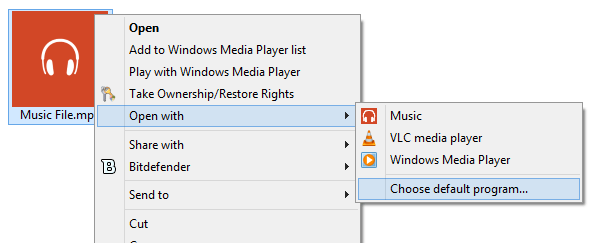
Part 2. How to Play DRM-protected M4B Files on Windows Computer
Once M4B files are encrypted by DRM, they are only playable on some special DRM-authorized devices like Apple iTunes. That's why you cannot use Windows Media Player to open them. Under the current conditions, you need to install a special M4B player on your Win 10, or alternatively free M4B files from the obstruction of DRM. Here you can adopt a practical application, TuneFab Audiobook Converter to achieve this goal.
TuneFab Audiobook Converter for years has placed its emphasis on removing the DRM restriction as well as converting M4B to other available formats like MP3 and M4A. Simply you can change your encrypted M4B files to DRM-free MP3/M4A files. As M4B is always used in audio books, the application will completely keep all the chapter info for better reading. The conversion speed is also strictly controlled to finish the whole task in a few minutes.
Important:
TuneFab offers both an iTunes audio converter and an Apple Music converter, but only the iTunes Music Converter supports converting M4B to MP3.
Please download the software and try it out first. If it successfully converts your M4B audiobooks, you can proceed with the purchase.
If you find that it doesn't work after downloading, please contact customer support via support@tunefab.com to confirm whether you've downloaded the correct version. After discussing the issue, you can decide whether to make a purchase.
Step 1. Add M4B Files
Run TuneFab Apple Music Converter and your iTunes account and playlist will be synced automatically. Find "Audiobook" playlist and select preferred audio books in M4B format. This software supports batch conversion, so tick any as you like.
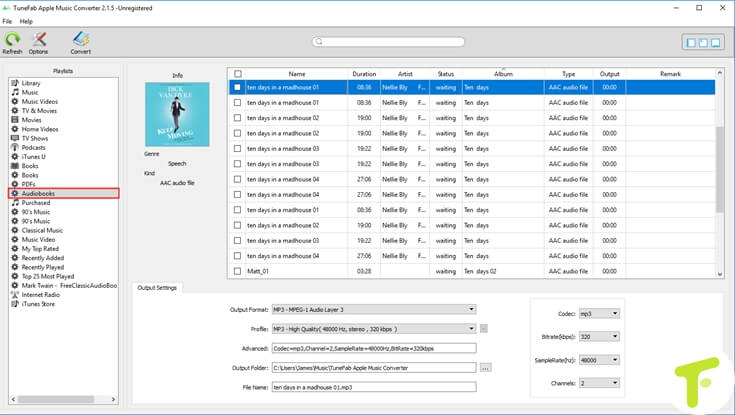
Step 2. Customize Output Settings
Go to "Output Settings" area at the bottom right. Pay attention to set up "Output Format" and "Output Folder". Normally you can choose MP3/M4A to replace M4B. Decide where to save the output files.
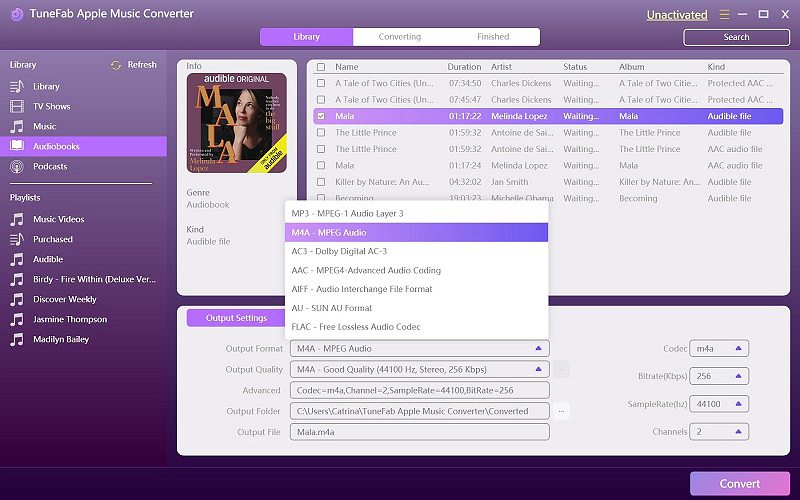
Step 3. Convert M4B to MP3/M4A
Click "Convert" button and start converting M4B to MP3/M4A. The whole process will be finished instantly.

With three simple steps, you can effortlessly use TuneFab Audiobook Converter to get M4B files converted and then played on your Windows media player. TuneFab Apple Music Converter let you free from the worry of DRM encryption on M4B files.



